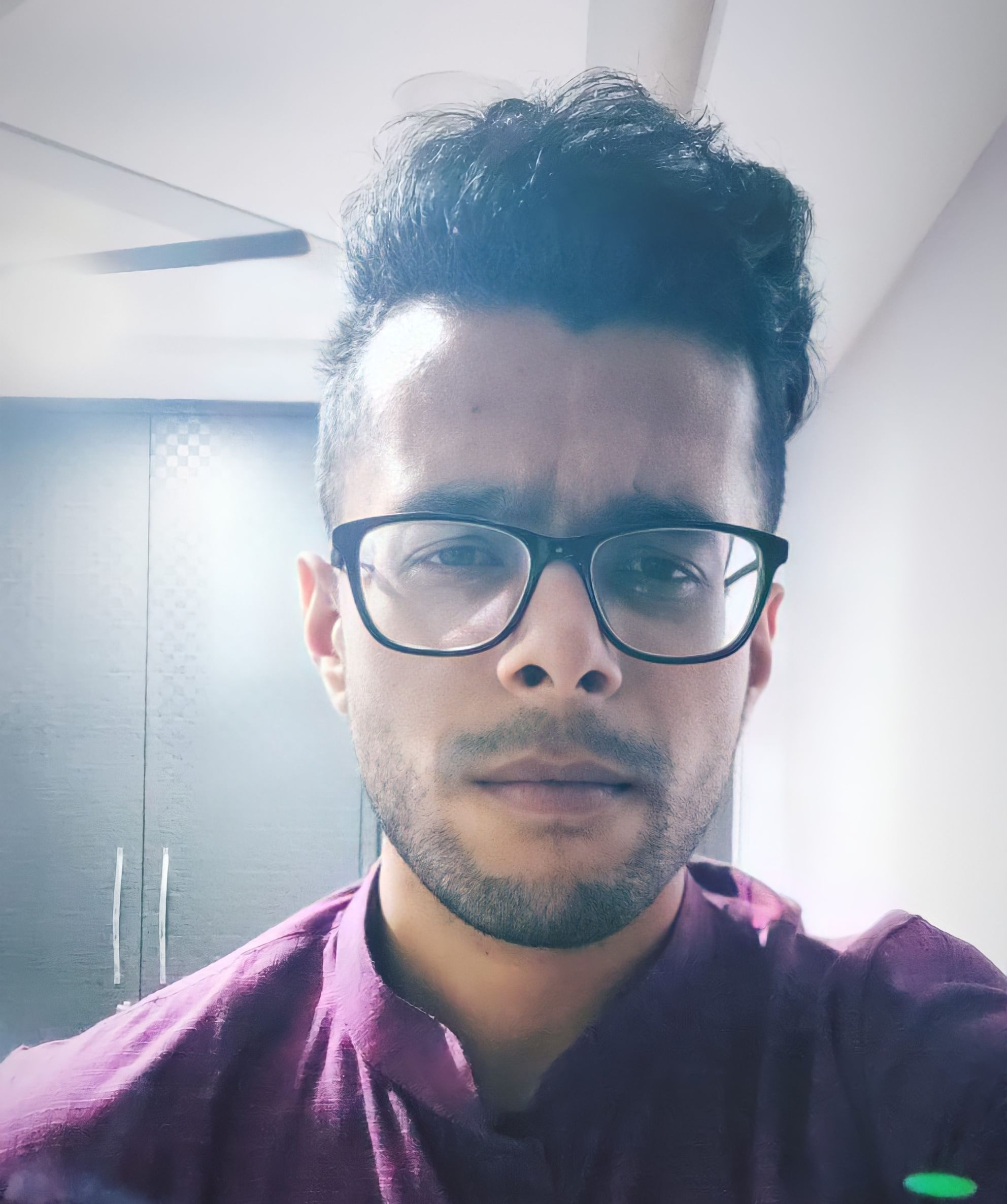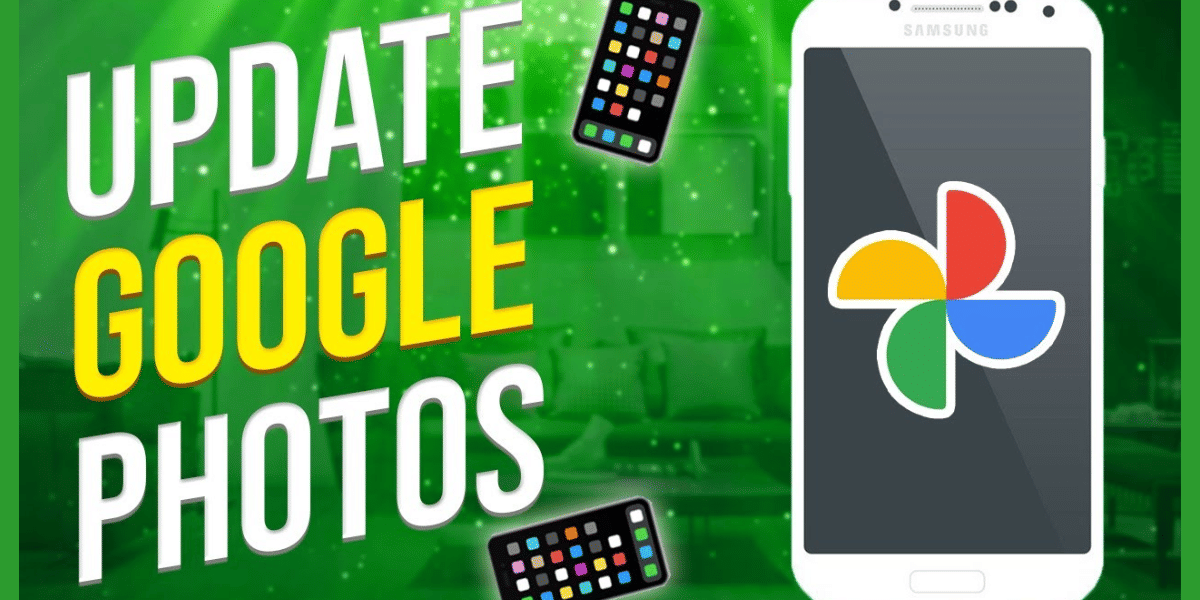Apex Legends Mobile‘s global launch has been hugely successful. Thanks to the excellent graphics, solid gunplay, and unique movement mechanics, players have been hooked on the game. However, using your fingers for the on-screen controls can be challenging for a fast-paced game like this. Your reflexes need to be at their peak to ensure that you can adequately utilise the game’s mechanics. If you’re facing issues playing the game with the touchscreen controls, there’s a workaround. We will tell you how to use a controller in Apex Legends Mobile.
Game controller support hasn’t been officially announced by Respawn or EA. Nonetheless, a few players worldwide have stated that the official Xbox and PlayStation controllers can be paired with your smartphone and used for playing the game. Moreover, there’s a good chance that the developers will announce controller support for the game soon. In case you’re not able to wait that long, you can pair the game with a suitable controller and play. Without further ado, let’s check the steps on how to use a controller in Apex Legends Mobile.
Also read: How To Increase FPS In Apex Legends Mobile? Follow These Steps!
Which controllers are supported for Apex Legends Mobile?
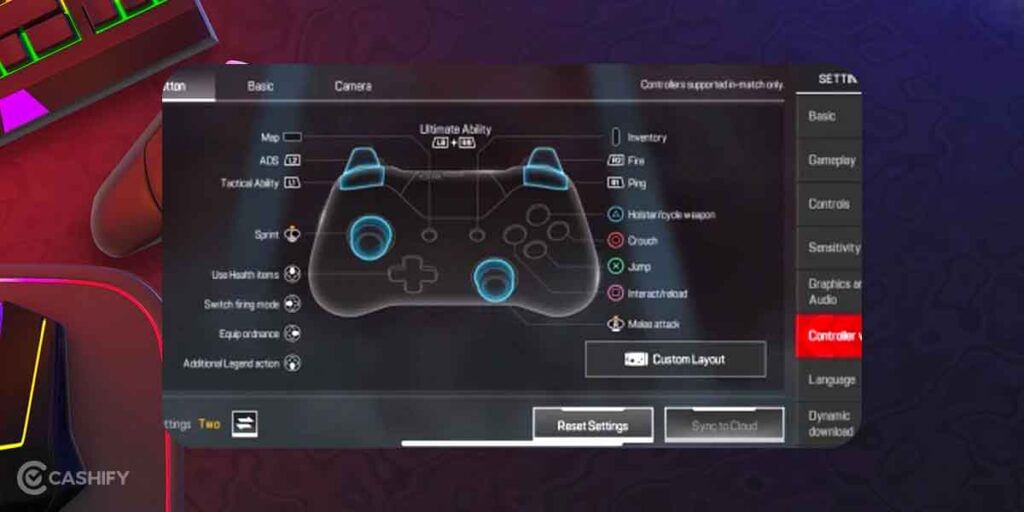
As stated earlier, controller support hasn’t been officially announced by either the developer or the publisher. However, since reports are coming in of PlayStation and Xbox controllers working with Apex Legends Mobile, these are the safest bets. You can try playing the game by pairing it with another compatible mobile game controller (via Bluetooth), but we can’t confirm if they will work or not. Only Razer Kishi seems to be working for now. For the purpose of basic controller support, we’re going to stick with the Bluetooth-enabled controllers from PlayStation and Xbox.
Controllers that are working with Apex Legends Mobile
- PlayStation DualShock 4 Wireless Controller (PlayStation 4)
- Razer Kishi Controller (only compatible with iPhones at the time of writing)
- PlayStation DualSense Controller (PlayStation 5)
- Xbox Series X/S Controller
- Xbox One Controller
If you can’t afford these controllers, you can also go for third party controllers that are compatible with your mobile device. However, there’s no guarantee that they will work in Apex Legends Mobile. For this, you will have to check the specifications or contact the device manufacturer for more information. For the best gaming experience, we recommend you use the aforementioned controllers. Regardless, since Apex Legends Mobile has been developed keeping touchscreen controls in mind, you shouldn’t be facing too many issues. Until the developers release a dedicated controller support update, using the touchscreen seems to be the best option.
How to pair a controller in Apex Legends Mobile?
Since there are two controllers that we’re taking into consideration here, the differences in pairing methods are slight but noticeable. So, we’re going to look at how to pair the Xbox and PlayStation controllers separately. The methods are slightly different for iOS and Android as well.
Xbox controller on iOS

- Switch on the Xbox controller by pressing the Xbox button in the middle.
- After the controller is switched on, press and hold the controller’s Connect button for a few seconds. This should put the controller into pairing mode.
- Take your iOS device and go to the Settings screen. Switch on your iOS device’s Bluetooth from there.
- Follow the on-screen prompts and pair the controller with the iOS device.
- If you’re unsure how to pair the controller, or if it isn’t showing up on your phone’s Bluetooth, put the controller into Discovery Mode. Usually, the instruction manuals with the controller will tell you how to put it into Discovery Mode.
- Once the phone’s Bluetooth has discovered your controller, pair it by tapping the controller name on the iOS device’s screen.
PlayStation controller on iOS
- Turn off your PlayStation controller at the beginning. When it’s switched off, press the PS and Share buttons together for a while. This should make the light bars flash on the controller.
- The rest of the steps for pairing the device are the same as pairing the Xbox controller with your iOS device. Ensure that the controller is on Discovery Mode, your iOS device’s Bluetooth is switched on, and follow the on-screen prompts to pair the controller.
Xbox controller on Android
- Toggle on your Android smartphone’s Bluetooth by swiping down from the notification bar and tapping on the Bluetooth icon.
- With your Xbox controller switched on, press and hold the Connect button once again, for a few seconds. This will put the controller into pairing mode.
- Ensure that the Xbox controller has enabled Discovery Mode. Search for the controller name through your phone’s Bluetooth.
- Once the name appears, follow the on-screen prompts to pair the controller to the phone.
PlayStation controller on Android

- Ensure that your PlayStation controller is switched off. Once this is confirmed, press and hold the PS and Share buttons together for a while.
- After the light bar on the PlayStation controller starts flashing, the device will be ready to be paired.
- Switch on your Android phone’s Bluetooth and scan for the PlayStation controller. Once again, enable Discovery Mode on the controller if it isn’t enabled already.
- The phone should find the PlayStation controller on Bluetooth. After it does, tap the controller name on the screen and follow the on-screen prompts to pair the controller with your phone.
Also read: Apex Legends Mobile Season 1 Battle Pass: Here’s What You Need To Know
A point to note
Since official controller support hasn’t been added to the game yet, the controller will only function properly in-game. However, you won’t be able to navigate menus with the controller. Hopefully, a new patch will roll out soon enough to provide complete controller support to the game. Until then, you can play the game with the controller, but you won’t be able to navigate the menus. For that, you’ll have to use your fingers or stylus pens.
Moreover, as the game is available on Android, you’ll be able to emulate it on your PC through emulators like BlueStacks. However, we recommend you not to do that yet as the game’s controller support isn’t fixed. In case you do emulate the game on PC, there’s a good chance that Apex Legends Mobile‘s anti-cheat system will ban your account. The algorithm will consider your account as a bot and ban you from the game.
Conclusion
Apex Legends Mobile has been built from the ground up to work perfectly on mobile gaming systems. However, since many games of this nature feature controller support, it’s only a matter of time until you’ll be able to pair most third-party controllers with the game. Until then, if you’ve got controllers from Xbox, PlayStation, or third-party controllers like Razer Kishi, you can play the game on your mobile phone with the controller. Make sure that you follow our steps on how to use a controller in Apex Legends Mobile properly!
Also read: Apex Legends Mobile: 6 Tips And Tricks To Always Be The Champion
Looking to sell your old phone or recycle your old phone? Check out the Cashify website for some amazing deals!