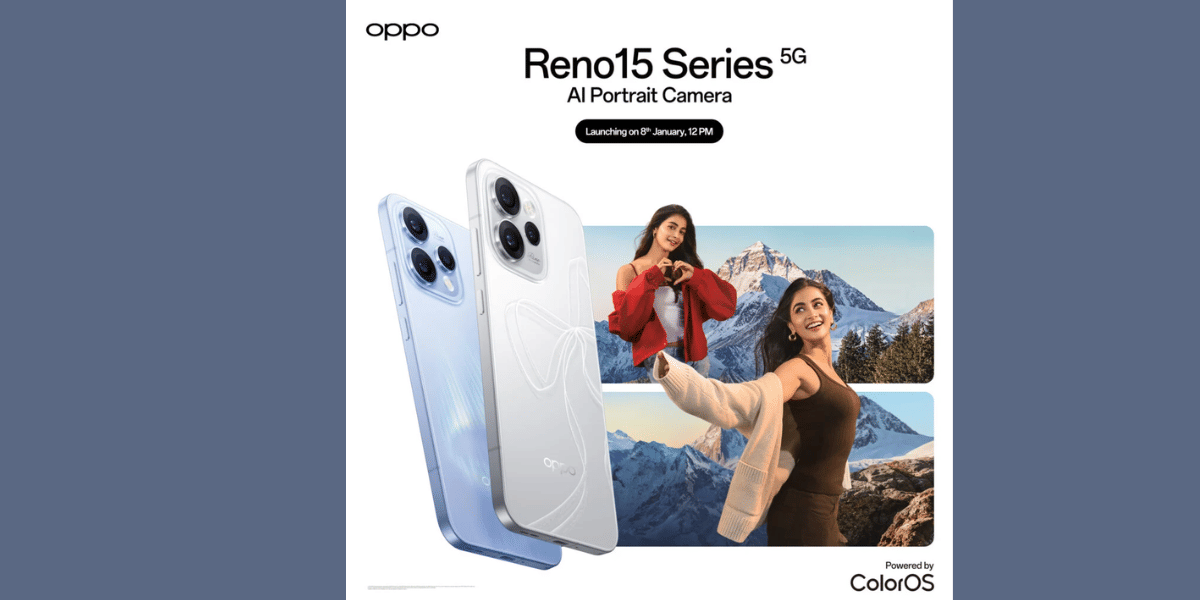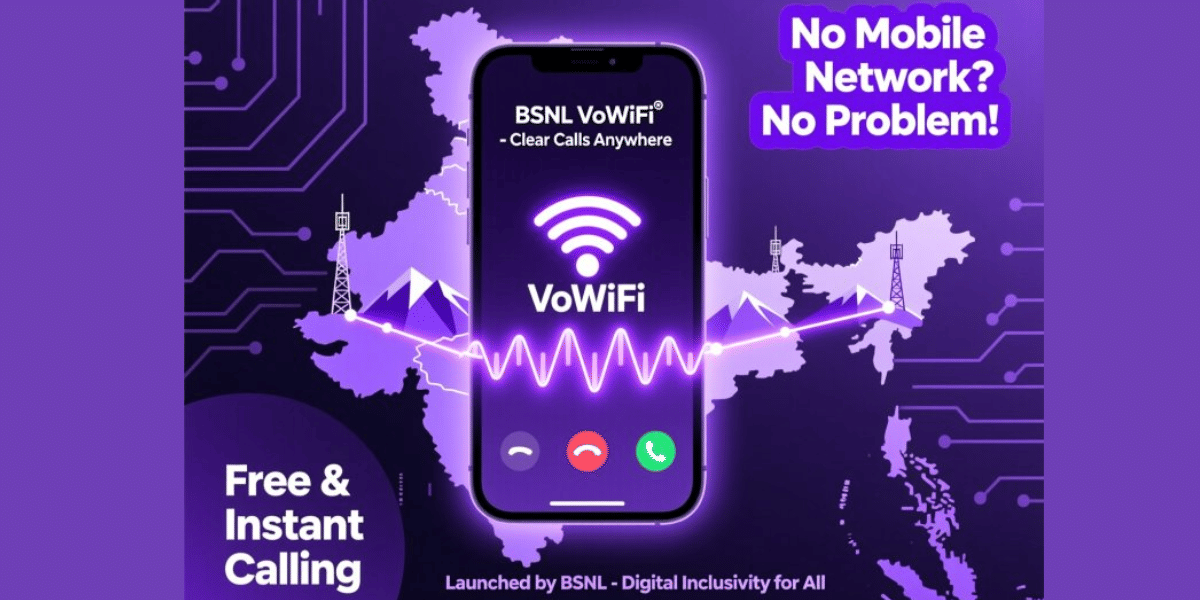iPhone 12 tricks are sure to keep you ahead of the crowd, owning the iPhone series. Apple has recently unveiled the iPhone 12 series, including the Apple iPhone 12 Mini, Apple iPhone 12, Apple iPhone 12 Pro, and Apple iPhone 12 Pro Max. This time, unlike previous launches, what is interesting is that Apple has gone for a bundled launch. On top of that, the series is equipped with the latest A14 Bionic processor, iOS 14 and is equipped with several new features.
The new iOS 14 is already bundled with many new features and some added features specific to the iphone 12 tricks. Here we have identified a list of 20 Best Tips and Tricks for Your iPhone 12 and 12 Pro, so you have complete control over your device. Let’s get started.
Also Read: Upgrading To Apple iPhone 12? Here’s How You Can Do It Within Your Budget
iPhone 12 Tricks to gain full power over your iPhone 12 and iPhone 12 Pro
Whether you have a brand new iPhone or an older model that has been updated to the current iOS 14 software, there are a number of new options to take full advantage of that will make using the phone a little bit more comfortable.
So whether you have an iPhone 12 Pro Max or an iPhone X, you’ll find enough to occupy your time and interests. Following the introduction of the new operating system and gadget, we’ll walk you through certain great tips and techniques we’ve uncovered.
1. Smart Measure Party Trick
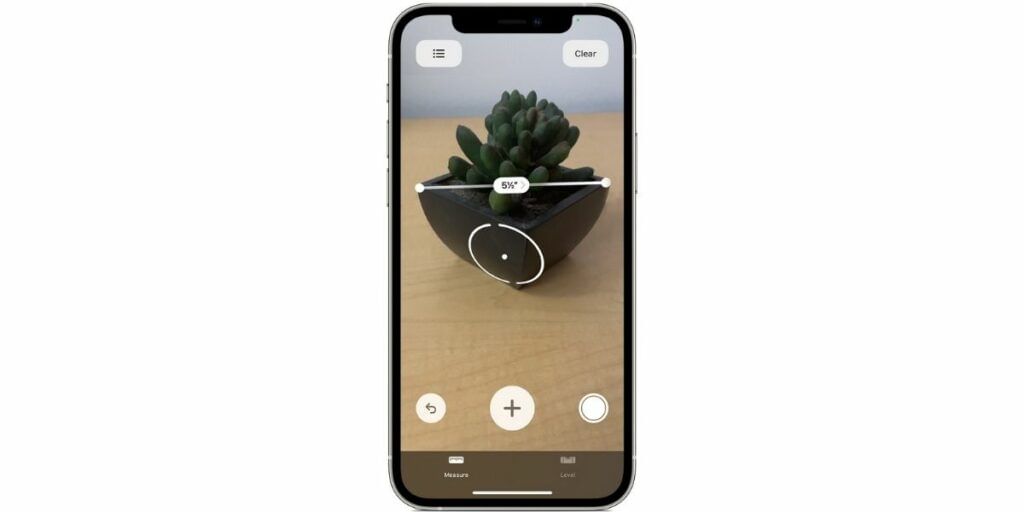
The iPhone 12 Pro variants feature a LiDAR sensor at the rear, which aids in better portrait shots, night photography. But that is not all; the sensor can help measure the length of the objects like a measuring tape to calculate the distance.
You can use the pre-installed measure app to use these Tricks For Your iPhone 12. However, the best implementation is to measure someone’s height or room dimensions by using this app and taking advantage of the LiDAR sensor.
Also Read: Which of the new iPhones is best for your? Here is a guide to help you.
2. Turn On Dark Mode
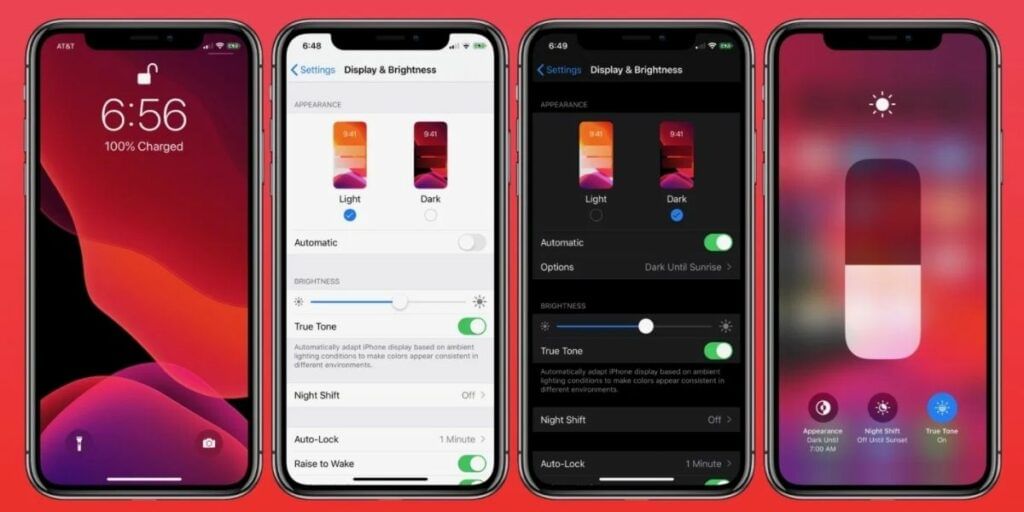
Although the dark mode is nothing new on iPhone 12, it was introduced last year on the iPhone 11 series with iOS 13. But this year, the opaque way comes in handy as all the iPhone 12 series feature a Super Retina XDR OLED display. And the dark mode can save a lot of battery, taking advantage of the OLED display by turning off the dark pixels.
The dark mode Tricks For Your iPhone 12 makes more sense now as almost all most common apps like WhatsApp, Facebook, Twitter, Youtube, etc., have an unclear way. And enabling a dark mode on iOS under “Display & Brightness” can allow a global dark mode.
Also Read: Apple launches iPhone 12 studio.
3. Back Tap custom controls
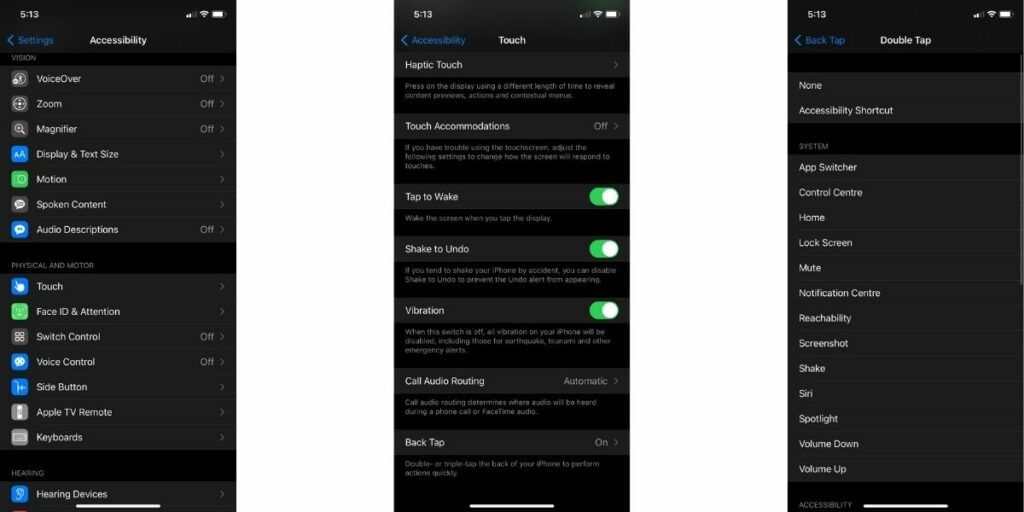
The new Tricks For Your iPhone 12 features an exciting accessibility shortcut where you can double/triple tap on the back of your iPhone to enable custom shortcuts or actions. To enable this feature:
- Head over to Settings > Accessibility
- Tap “Touch” under “Physical And Motor”
- Scroll to the bottom and select Back Tap
- Tap Double Tap or Triple Tap to pick an action
Also Read: 5 Hidden Features For Your iPhone You Never Knew
4. Record Dolby Vision Videos
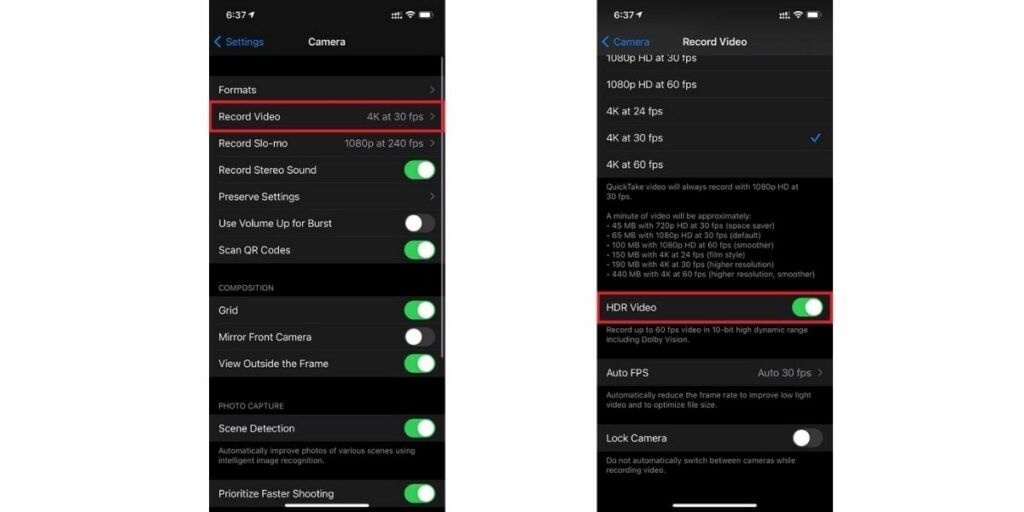
If you are a videographer, a smartphone capable enough to capture videos in Dolby Vision is a big deal. To enable Dolby Vision Tricks For Your iPhone 12, you need to head over to camera settings and allow it under the “Record Video” section and toggle HDR Video.
Also Read: Here is how to make an Android device look like an iPhone.
5. Tricks For Your iPhone 12 to Set up reachability mode on – iphone 12 tricks
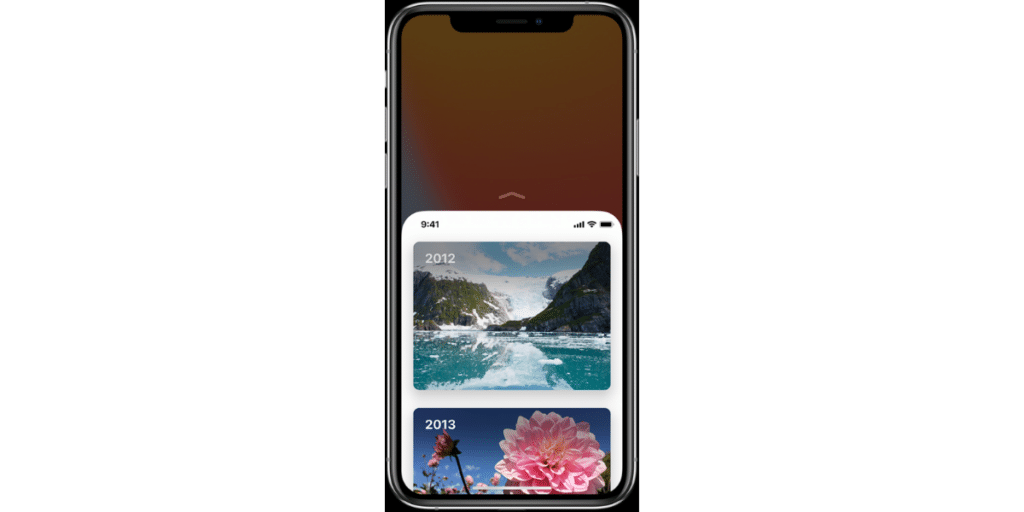
With the introduction of large-screen iPhones, Apple also introduced something called Reachability to help people make full use of the large screen even with one hand. The reachability Tricks For Your iPhone 12 feature comes in handy, especially for the iPhone 12 Pro Max; with that large 6.7 inches display, it becomes impossible to reach the full display with one hand.
ThisTricks For Your iPhone 12 feature made it easier for users to reach the content on the top of the screen as Reachability brings items from the top to the lower half of the screen.
Here is how to setup up Reachability on your iPhone 12 or iPhone 12 Pro.
- Go to Settings
- Click on Accessibility
- Select Touch
- Turn Reachability ON by clicking the toggle
After setting it up, touch on the gesture area at the bottom of the display panel of your device.
Also read: Apple Mobile Price List In India.
6. Get MagSafe Accessories – iphone 12 tricks

Magsafe is the new, most convenient, and more efficient variation of wireless charging technology that Apple has implemented on the new iPhone 12 series. The rear of the iPhone 12 series house a series of magnets that make the Magsafe accessories like the Magsafe charger, cases, MagSafe wallets and more at the back of the iPhone using magnets.
The MagSafe charger is the most exciting product as without plugging any cable, you can charge your iPhone using a wireless charger that sticks at the back of your iPhone. This even works with a case on your iPhone, provided you are using MagSafe compatible cases.
Also read: Smartphone reviews
7. Purchase a 20W power adapter if you already don’t have one – iphone 12 tricks

Tricks For Your iPhone 12 – Apple has recently announced that the company won’t supply power adapters in-box with its device, including iPhone 12 and iPhone 12 Pro. However, for Tricks For Your iPhone 12, you should know your iPhone will come with a Lightning to USB-C cable for fast charging. So, make sure you are making most of it by using a 20W power adapter, not the old 5-10W chargers.
This 20W charger can charge your phone at 4x the speed and cost Rs. 1900.
8. Capture low light photos – iphone 12 tricks
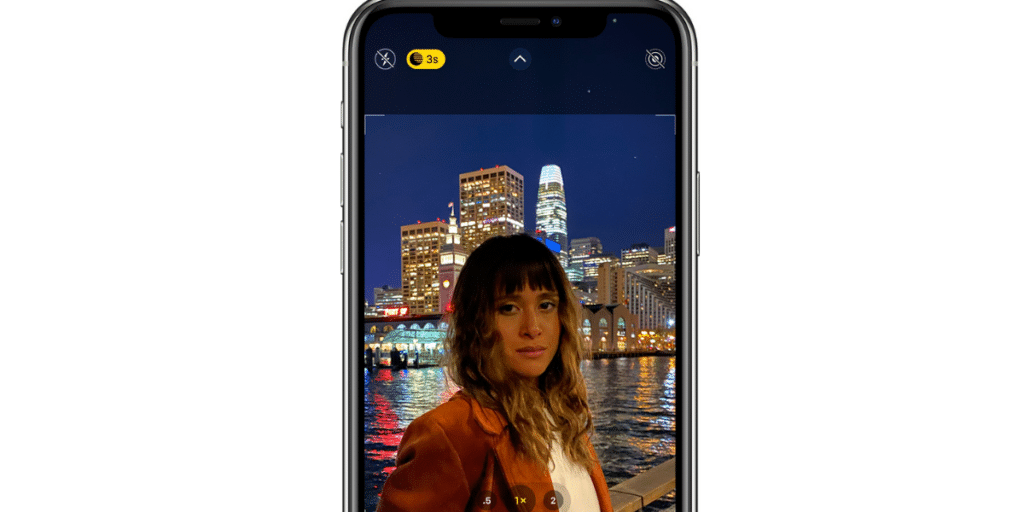
Apple made a giant leap in the camera department with the iPhone 11 series, and the iPhone 12 series takes this to the next level. Last year’s iPhone could only capture Night mode photographs with the primary camera and not any other camera.
But the iPhone 12 can capture night mode pictures with the Ultra-wide lens. So, don’t shy away from clicking photos in low-light scenarios with your new iPhone. The wide-angle camera can capture 27% more light than the iPhone 11 series. Hence, the images clicked by the new iPhones are way better than their predecessors. This one is the best Tricks For Your iPhone 12 to try.
Also Read: Top New iOS Features “Inspired” By Android
9. Hide Personal Photos – iphone 12 tricks
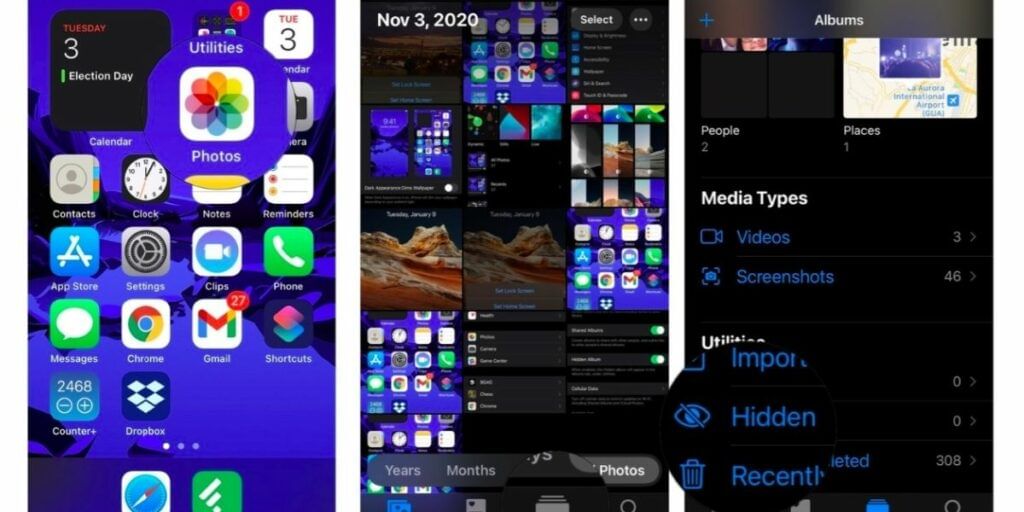
Your smartphone is your most personal asset, and your photos are something that not everyone should be allowed to view. In the Tricks For Your iPhone 12, there is a way using which you can hide some of the photos that you select, and these photos move to a separate hidden album. To hide your photos Launch the “Photos” app on your iPhone and click on “Select” at the top right and select all the photos that you wish to hide. Now click on the “Share” button at the bottom right and choose “Hide” from the menu. All these photos are moved to an album named “Hidden” in the albums section.
You can even hide this “hidden” album from the album section. To do so, go to Settings > Photos and here scroll down to Hidden Album. Once done, click on the toggle to disable it. Try out these Tricks For Your iPhone 12 for real.
10. Shoot videos faster using Quick Take – iphone 12 tricks
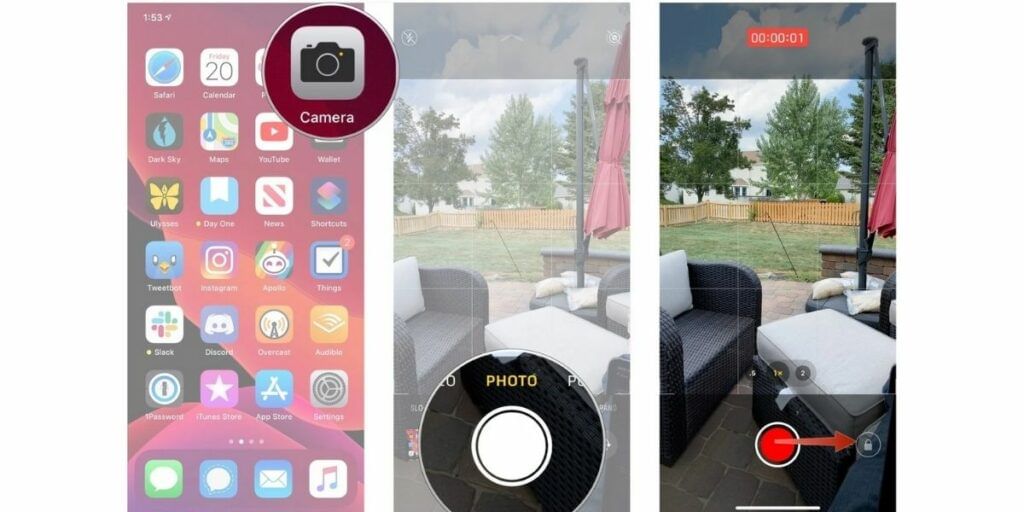
Do you know the best Tricks For Your iPhone 12 named Quick Take? It is an excellent feature of the new iPhone 12 series. It becomes even more helpful when you want to capture a short video as you don’t have to fumble around and switch to Video mode on your device. On the contrary, you need to hold the shutter icon to access Quick Take to start video recording instantly.
Once you press it will start recording, and in case you want to switch to regular video recording, swipe your finger to the right, and it will keep recording video once you release the shutter button.
Also Read: How To Save Battery Life On iOS 14 With Automated Shortcuts
11. FaceTime calls at 1080p using 5G – iphone 12 tricks

The latest iPhones are the first iPhones to make FaceTime video calls in 1080p HD. To do so, stick to the following steps: Settings> Cellular> Data Mode and then Allow More Data on 5G. After that, you will be able to FaceTime in HD over 5G. Of course, you always have an option to make HD calls over a Wi-Fi connection.
Although 5G is not available in India, once the 5G is available in India, this feature can come in handy, enabling HD Facetime calls over mobile data. So you will soon be able to try this Tricks For Your iPhone 12.
12. Use AirPlay Tricks For Your iPhone 12 to stream HDR content on you Apple TV.
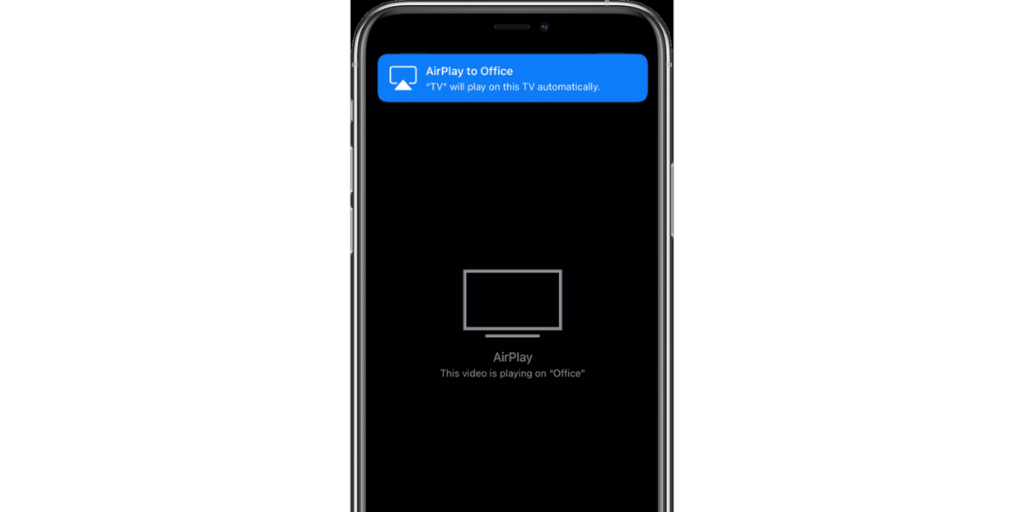
If you own a second-generation Apple TV or a smart TV with AirPlay capabilities, you can stream HDR content using your new iPhone 12 or iPhone 12 Pro.
Also Read: 5 Reasons To Sell Your Old iPhone SE
13. Waking up SOS feature Tricks For Your iPhone 12
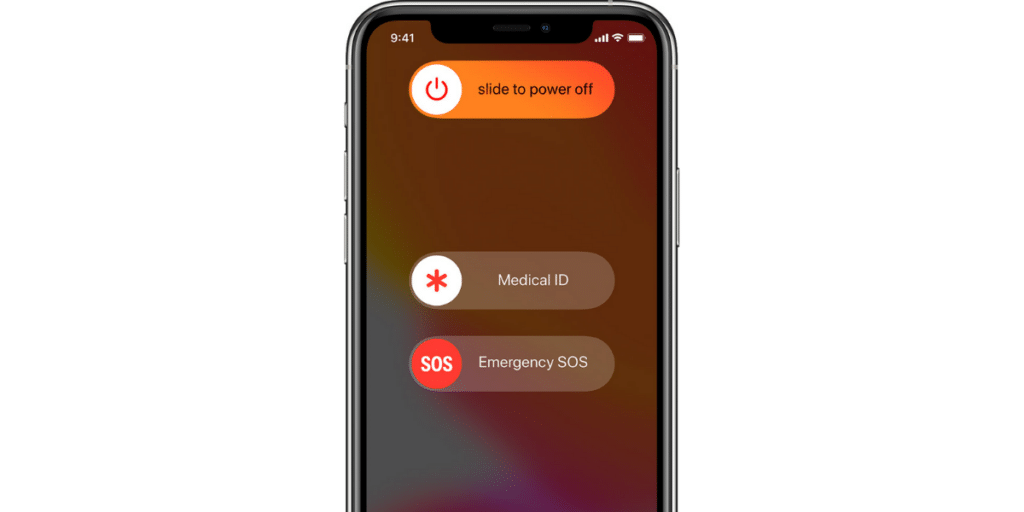
Apple iPhones come with an Emergency SOS feature to call emergency services. If you press and hold the Side button + either volume button, a countdown will be with an alert sound. And if you continue pressing the buttons until the countdown is over, your new iPhone will automatically try to reach your local emergency services.
14. Voice Control your Smartphone using Siri Tricks For Your iPhone 12
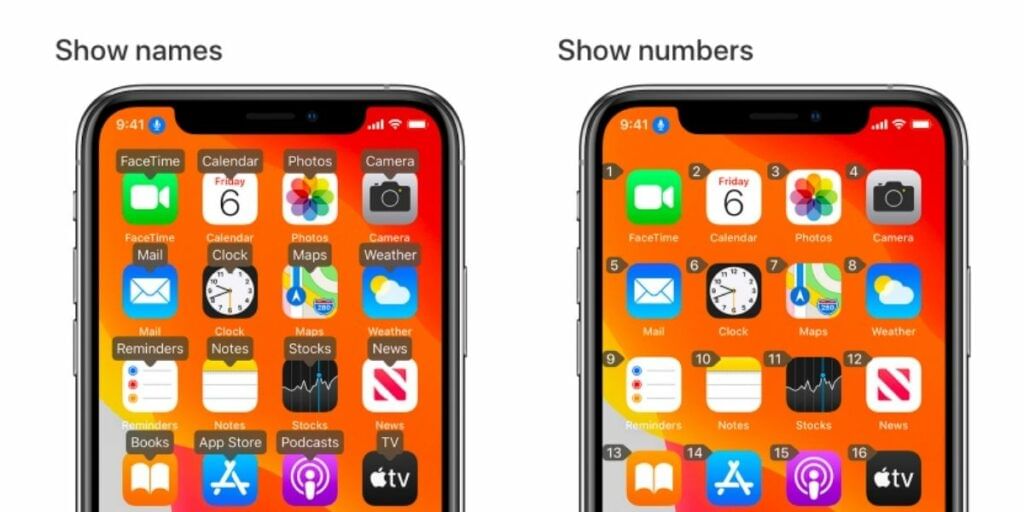
Siri is the voice assistant that Apple provides on its devices. This feature has risen in popularity in the last few years. And it would help if you also took full advantage of this feature. With the iPhone 12, you can control your device by commanding Siri to do any actions for you.
You need to press and hold the Side button. Alternatively, you can also set up and say, “Hey Siri, turn on Voice Control.” With this, one will enable a unique voice control mode. You can then ask Siri to select any option displayed on the screen. For example, if you are not sure what’s on the screen, you can ask Siri to “Show Numbers” or “Show Names”, which will show overlay tags for each item on the screen.
To enable Voice Control, you need to head over to Settings and select Accessibility. Now select Voice Control, then select Set up Voice Control. A download will begin in the background, and once the download is complete, you are ready to go.
Also Read: iPhone 12 vs Samsung Galaxy S20: Detailed Comparison
15. Sound Recognition Tricks For Your iPhone 12
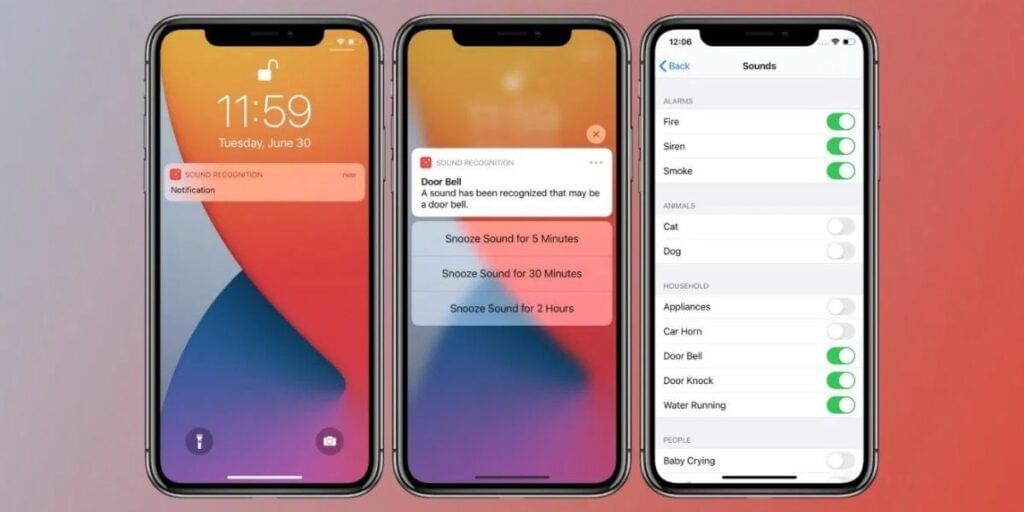
Another interesting accessibility feature on the iPhone 12 is the sound recognition features to identify environmental sounds in the background. For example, as soon as any recognised sound such as fire alarms, animals, household sounds, running water, door knock, and people is identified, it throws a notification.
This feature comes in handy for identifying low heard alarms such as smoke alarms or identifying a knock on the door when you are busy working out with your headphones on.
To enable these features:
- Head on to Setting > Accessibility
- Swipe to the bottom and tap “Sound Recognition”
- Select the type of sounds that you would like to recognize
16. Creating Smart HomeScreen widget
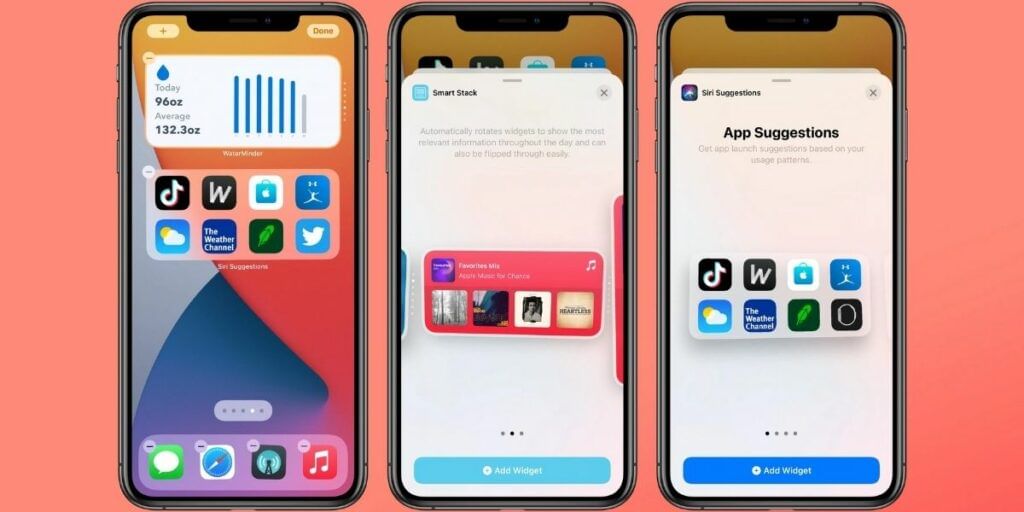
The iPhone 12 comes pre-installed with iOS 14 and one introduced home screen widget and iOS 14. So we have widgets for a few apps such as stocks, Spotify, weather, and more. But one of the widgets is an intelligent stack that consists of multiple devices and shows the most relevant one according to the user’s behaviour.
For example, as soon as you connect Bluetooth earphones, it shall show the widget to start listening to music on Spotify. And when you are travelling, it shall begin to show the Maps device.
To create a Smart Stack widget:
- Long press on your iPhone’s screen to edit your home screen
- Now scroll down the widgets list and select Smart Stack
- Tap Smart Stack to create the widget.
- Select the size of the Smart Stack widget
- Tap “+ Add Widget” The Smart Stack will be placed automatically on the screen.
Also Read: Apple iPhone 12 Vs iPhone 11: Are The Upgrades Worth The Money?
17. Connect Playstation Controller with iPhone 12

With the introduction of the Apple Arcade, Apple seems to be serious about gaming on the iPhone. To unlock the gaming potential of the iPhone 12, you can connect your existing Playsation 4/5 or XBOX controllers to play gaming.
To connect a Playstation controller:
- Settings > Bluetooth
- Press and hold the PlayStation button and share button at the same time on the Playstation controller
- In the Bluetooth, list look for “DualShock 4 Wireless Controller” and select it.
18. Create Shortcuts
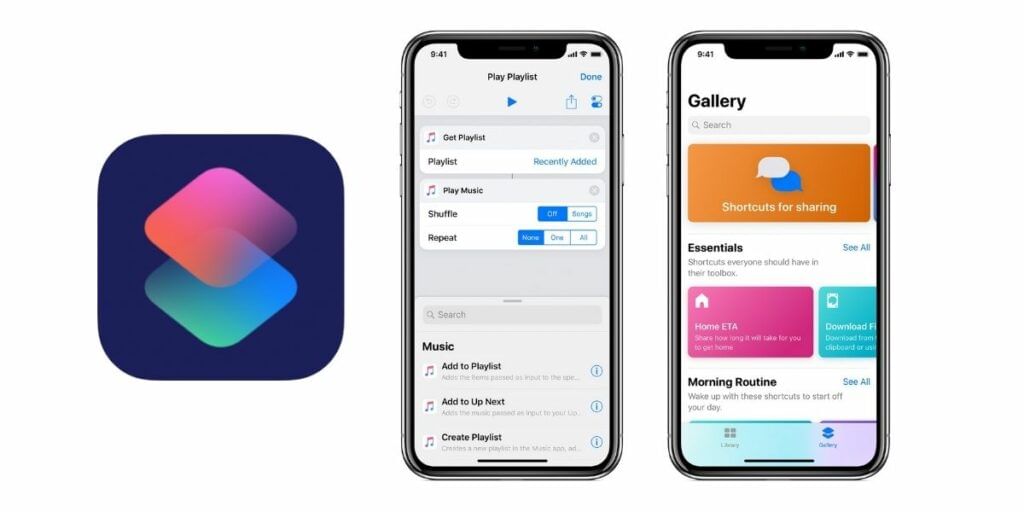
With the pre-installed Shortcuts app, you can create a set of predefined tasks, actions, and a conditional set of instructions. These shortcuts can save you a lot of time and can perform one can switch activities such as your iPhone to battery saving mode as soon as the battery hits a predefined percentage.
To create a shortcut:
- Open the Shortcuts App
- Click on My Shortcuts and click on “+ Add Action“
- Now a list of actions appears, select the action from the list that you would like to perform. You can add multiple actions by again clicking on “+ Add Action”
- When you’ve finished adding actions to your workflow, click Next and give a name to the shortcut.
- And its done a shortcut is ready.
Also Read: 11 Camera Tips And Tricks For iPhone
19. Automatic Language Translation
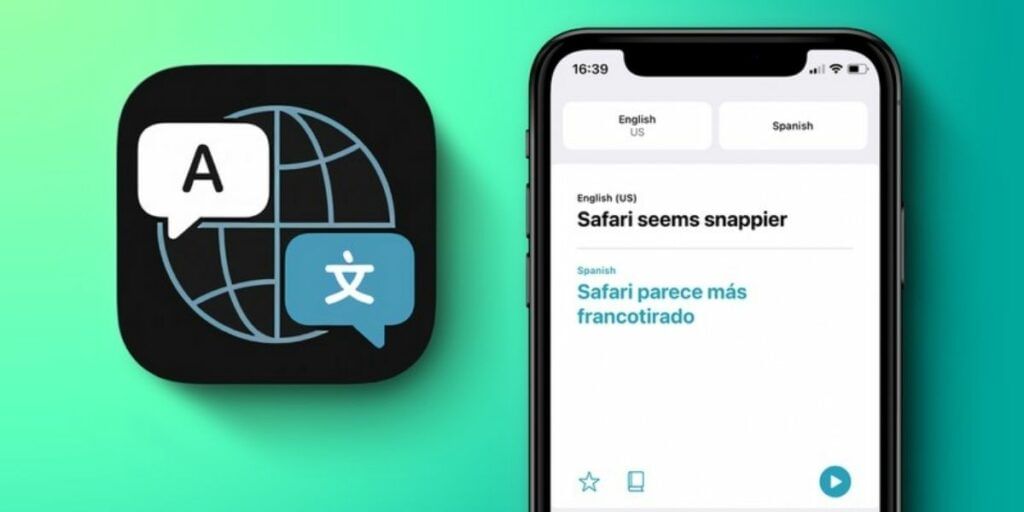
The new translate app on the iPhone 12 can translate 11 languages and come in handy to make a conversation with someone who speaks a different language. You can use the microphone feature and click on it to record a voice, and then the app shall instantly translate it to your desired language. There’s also a conversation mode that allows you to chat back and forth, translating texts on to go.
20. Custom App Icons
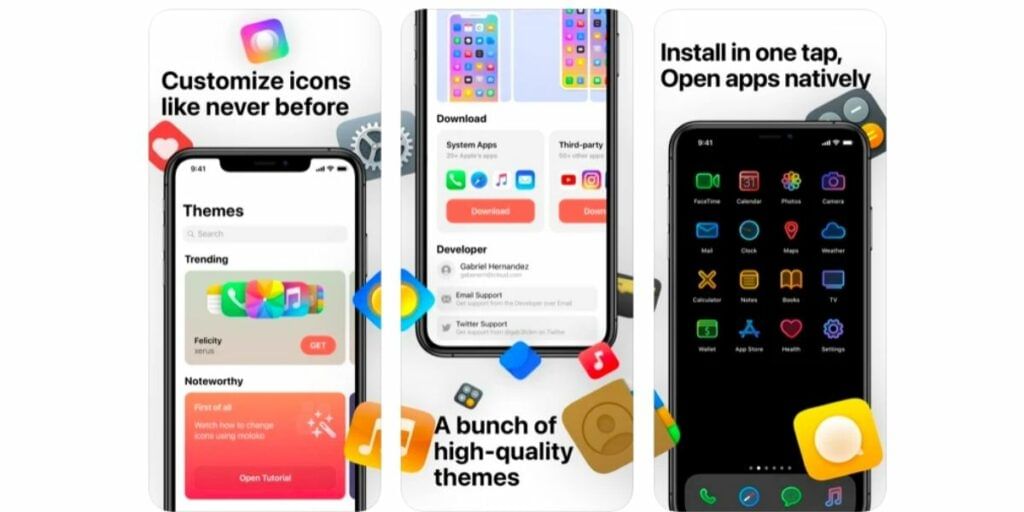
With the new iOS 14 on the iPhone 12 series, you can customise the app icon of all the apps on the home screen. To do so:
- Install the app Moloko from App Store.
- Open the app and have a look at the bunch of icon packs that are available.
- Click on download to save the file on your iPhone. Make sure to use the Safari browser to download this file.
- Now click on Allow to download the file.
- A popup will appear stating “Profile Downloaded”
- Now go to Settings > General > Profile
- Here you shall see a profile downloaded with the name of the theme package.
- Now click on the profile and click on Install at the top right corner.
- Now you have the theme installed on the device and you can now see the new app icons.
Also Read: iPhone 12 Mini vs iPhone SE
Click here if you’re looking to sell phone online, or want to recycle old phone, and Cashify will help you get the process completed right at your doorstep.