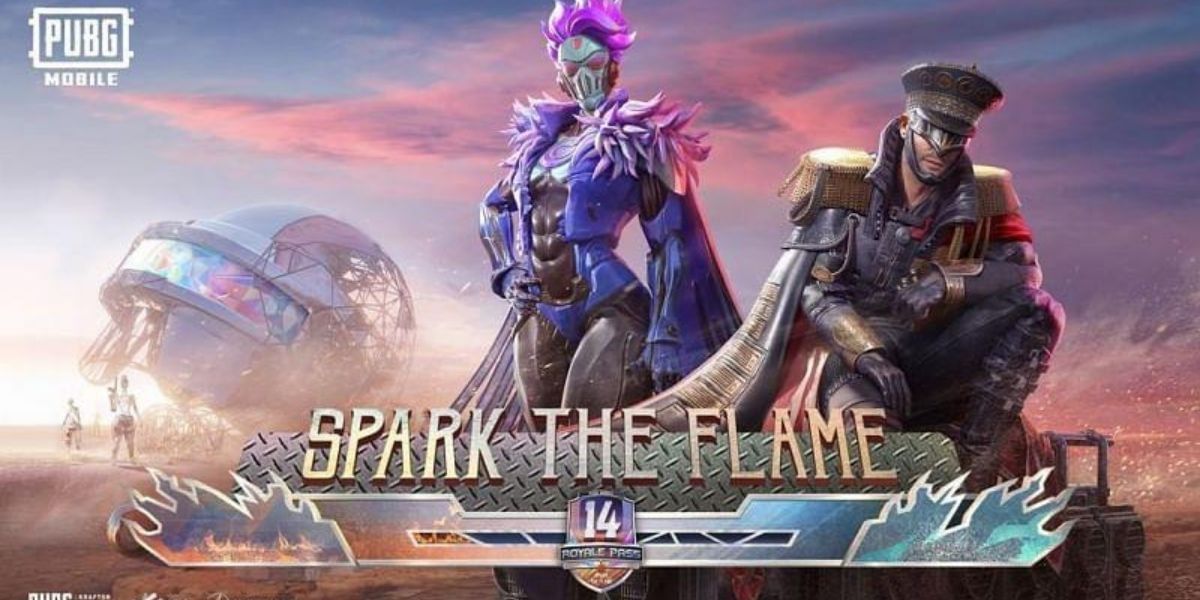Are you tired of those unwanted calls when you are super busy or just trying to detox? We have all been there and done that! If you can set your phone to “Not Reachable”, it can give you peace when you want to focus! You can also use the tricks mentioned in this article to avoid THAT one person or your boss. Haha!
In this article, we will talk about simple yet effective ways to make your phone appear unreachable to other callers. This way, you can have some peace and privacy. Let’s check out how.
Also Read: Apple Watch Series 10: Price, Features, And Other Details
Best Tricks On How To Make Phone Not Reachable!
Many people search ways on how to make phone not reachable. There are several reasons why someone might want to do this. Here’s a quick glance of the tricks on how to make mobile not reachable:
| Trick | Steps |
|---|---|
| 1. Airplane / Flight Mode | Quick Settings > Tap Airplane Mode OR Settings > Network & Internet > Airplane Mode > ON |
| 2. Disable Wi-Fi Calling | Android: Settings > Network & Internet > Wi-Fi Calling > OFFiPhone: Settings > Phone > Wi-Fi Calling > OFF |
| 3. Change Mobile Network | Turn off Automatic Network Selection > Pick another network/carrier |
| 4. Forward Call | Phone app > Call Forwarding > Enter old number > Save |
| 5. SIM Card Trick | Switch off phone > Remove SIM > Reinsert SIM without turning on phone |
| 6. Call Barring | Android: Settings > Supplementary Services > Call Barring > ON/OFF iPhone: Settings > Phone > Call Blocking > ON/OFF |
| 7. Change Network Preference | Disable VoLTE / 5G or switch network quality |
| 8. AI Call Screening | Android: Phone app > Caller ID & Spam > Enable Call Screen iPhone: Settings > Phone > Live Voicemail > ON |
| 9. Block the Number | Open contact or call log > Tap Block > Confirm |
| 10. Voicemail Divert | Phone app > Call Forwarding > Choose condition > Enter voicemail number > Save |
| 11. Focus / Priority Mode | iPhone: Settings > Focus > Custom > Allow FavouritesAndroid: Settings > Do Not Disturb > Priority Mode > Allow contacts |
| 12. Low-Power / Battery Saver Mode | Settings > Battery > Battery Saver > ON |
| 13. Third-Party Call Blocking Apps | Install trusted app > Block calls |
| 14. Use Data Connection / Jam Network | Use data heavily > Makes phone appear unreachable |
| 15. Signal Blocking Tools | Use signal blocker pouch > Phone appears unreachable |
| 16. Temporarily Disable SIM Card | Android: Settings > SIM Manager > OFFiPhone: Settings > Cellular > OFF |
Let’s discuss these ways to make your phone unreachable and avoid unwanted calls. These tricks to make your phone not reachable are tried and tested ways. You can easily avoid specific calls or all calls in general.
Also Read: How To Record Calls On iPhone!
Why Make Your Phone Not Reachable?
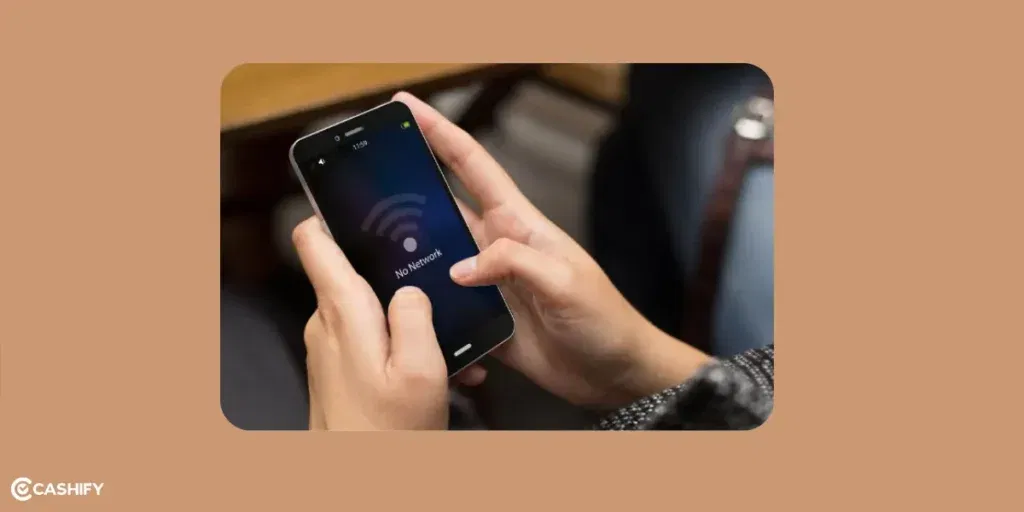
Let’s talk about why people might want to set their phone to not reachable. It’s not always about ignoring someone!
Here are some common reasons:
- To focus better on work or studying. Constant calls can be super distracting!
- To keep your mental peace by avoiding stressful or emotional calls.
- To stay away from spam calls and telemarketers without having to block each one.
- To protect your privacy when you’re travelling, in meetings, or in other situations.
- To avoid certain people without blocking them and causing drama.
Note: Some ways to do this might turn off your internet or silence your notifications for a while.
Trick 1: Airplane/Flight Mode
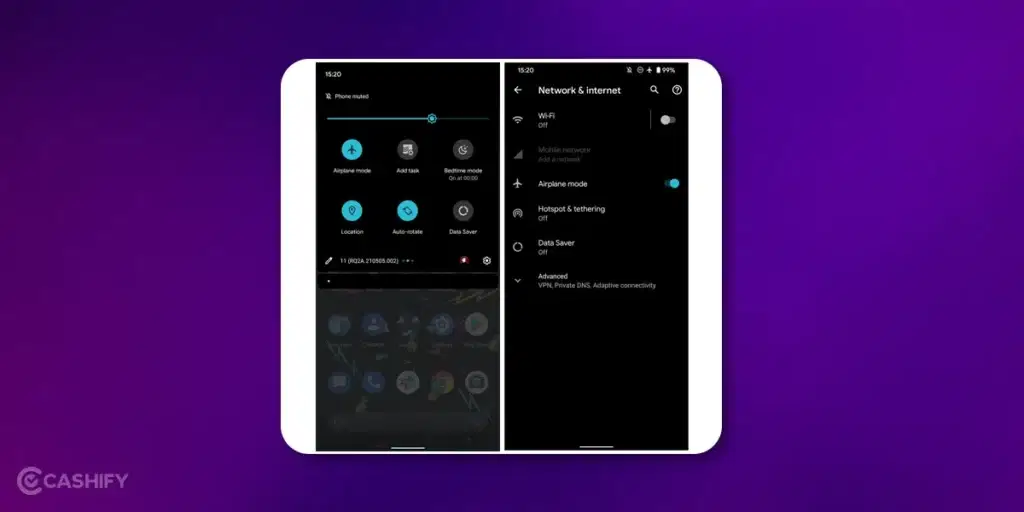
The easiest way to make your phone unreachable is by turning on airplane (or flight) mode. When you do this, your phone disconnects from all networks. Anyone trying to call you will hear a message saying your number is not reachable.
| Method | Steps |
|---|---|
| Quick Settings | Slide down the top menu > Tap Airplane Mode |
| General Settings | Settings > Network & Internet > Airplane/Flight Mode > Turn ON |
Also read: Best Free Fire Alternatives in India
Trick 2: Disable Wi-Fi Calling
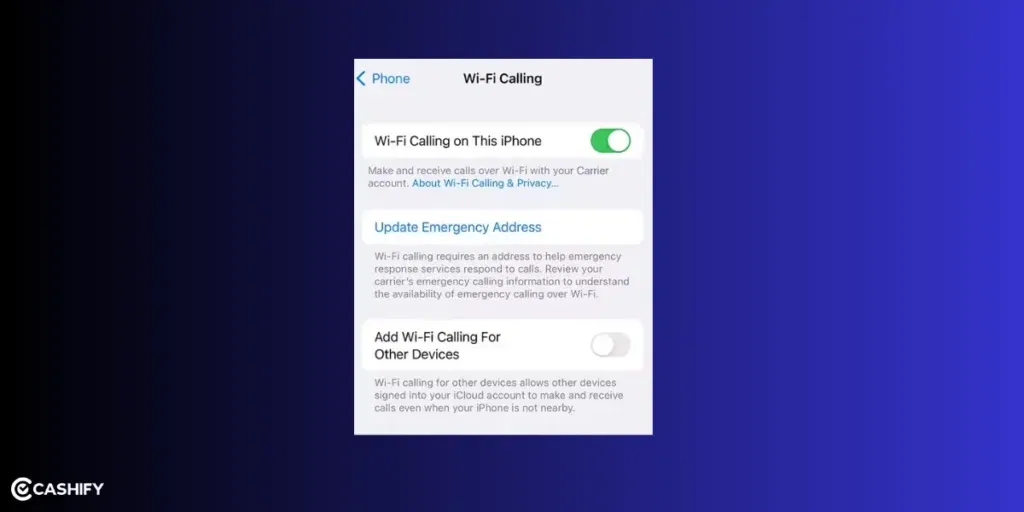
Airplane Mode used to be the best way to avoid calls. But with Wi-Fi calling, it’s not that easy. Even if you turn on Airplane Mode, your phone can still ring if it’s connected to Wi-Fi. So, just using Airplane Mode won’t work.
| Topic | Details |
|---|---|
| What to Do | To stop all calls, you must also turn off Wi-Fi calling after turning on Airplane Mode. |
| For Android Phones | Go to Settings > Network & Internet > Mobile Network > Wi-Fi Calling > Turn it off. |
| For iPhones | Go to Settings > Phone > Wi-Fi Calling > Turn it off. |
Trick 3: Change The Mobile Network
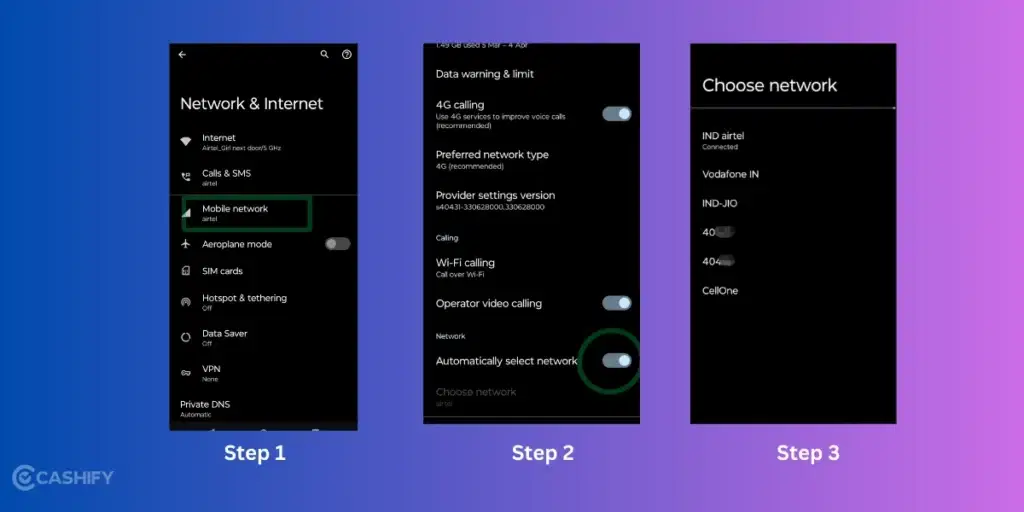
If you want to make your phone unreachable so someone can’t call you, there’s a simple trick! You can change your mobile network manually. This works on both Android and iPhone.
| Device | Steps |
|---|---|
| Android | 1. Open Settings. 2. Go to Mobile and Network Settings. 3. Turn off Automatically Select Network. 4. Choose a different network from the list (not the one you usually use). |
| iPhone | 1. Open the Settings app. 2. Tap Cellular. 3. Turn off Automatic Network Selection. 4. Pick a different carrier from the list. |
When you’re ready to take calls again, just go back and turn Automatic network selection back on.
Also Read: How To Make And Receive Calls From Your Laptop Or PC!
Trick 4: Forward Call
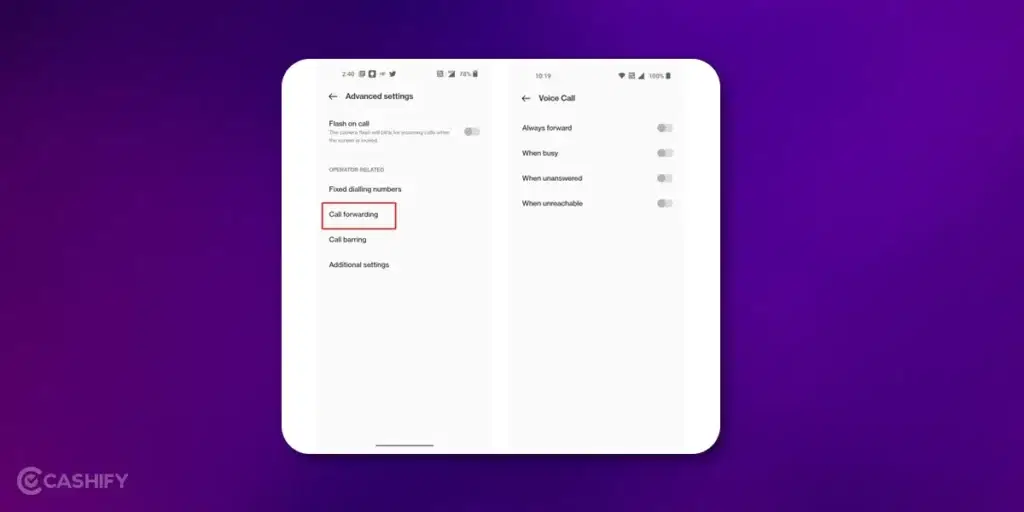
You can make your phone look unreachable by forwarding calls to an old, inactive number. When someone calls, they’ll hear “number not reachable.”
| Device | Steps |
|---|---|
| Android | Phone app > Settings > Call forwarding > Choose option > Enter old inactive number > Save |
| iPhone | Settings > Phone > Call Forwarding > Turn ON > Enter number > Save |
However, remember that the caller may know about the call being forwarded. They can guess that you are doing it on purpose. It is one of the many tricks to turn your phone into a not reachable number.
Also Read: How To Use Call Forwarding Code on Android & iOS
Trick 5: Sim Card Trick

Another easy trick to make your phone not reachable is by removing the SIM card. Just switch off your phone, take out the SIM card, and then insert it back in without turning the phone on. As long as your phone stays off, your number will show as not reachable. It works well if you want to disconnect for a while without changing any settings.
Also Read: How To Stop Call Recording Announcement On Android Phone?
Trick 6: Call Barring
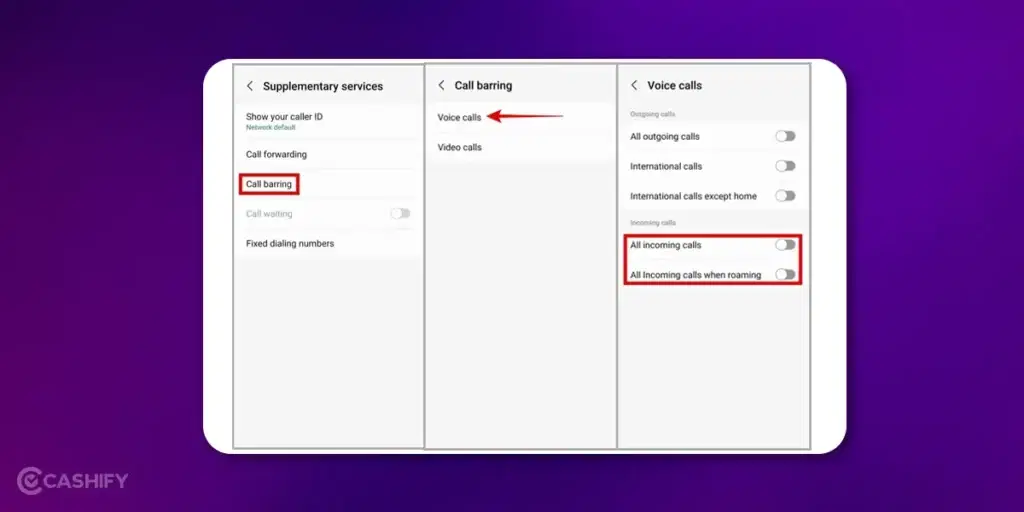
If you want to make your phone unreachable for everyone, you can turn on the Call Barring feature. You can find this option in your phone’s network or operator settings. Call Barring allows you to block both incoming and outgoing calls. When it is turned on, anyone who tries to call you will hear a message saying that your phone is switched off or unreachable.
Even if your phone is not reachable, your SIM operator will still record who tried to call you. This means you can still see the caller’s name or number later. For example, Airtel users can check this using the Airtel Thanks App. Some mobile operators may charge extra money for this service. It is always a good idea to check with your mobile company before using it.
Also check: How To Block Spam Calls On Android Device And Get Rid Of All Unwanted Calls!
Below are the steps to use Call Barring feature in Android and iPhone:
| Device | Steps |
|---|---|
| Android | Settings > Supplementary Services > Call Barring > Choose type > Enable/Disable |
| iPhone | Settings > Phone > Call Blocking and Identification > Turn switch ON/OFF |
Also Read: How to Make VoIP Calls Through Android Smartphone! Is FREE Calling Actually Possible?
Trick 7: Change Network Preference
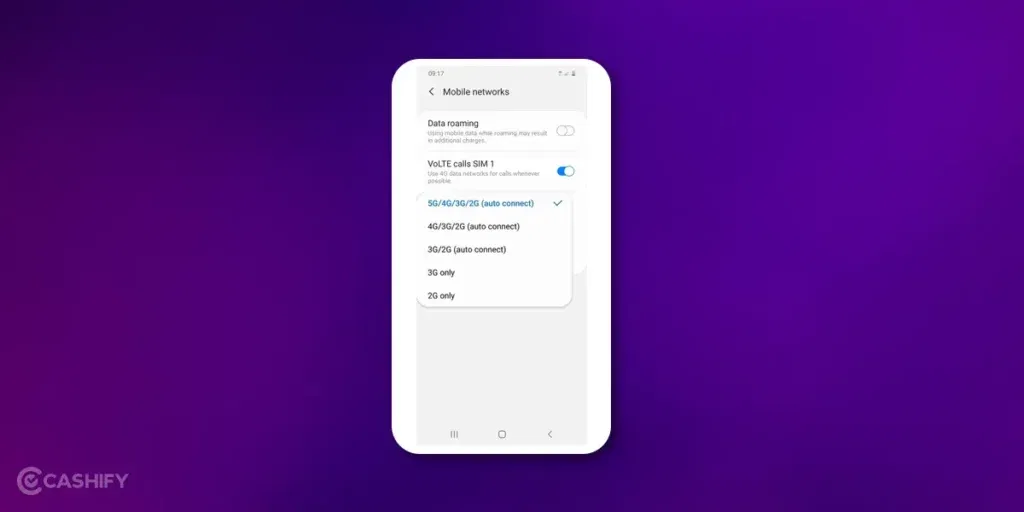
Manually changing your network is an easy trick to make mobile phone unavailable. Just shift your network quality option with Disable VoLTE/5G. Many phones now allow toggling VoLTE or 5G. This can disrupt call connectivity in some scenarios.
Because of this, your device may show a temporary network error. When someone tries to call you, they will hear a message saying that the number is currently unavailable and they should try again later. This makes it look like your phone cannot be reached.
Trick 8: AI Call Screening
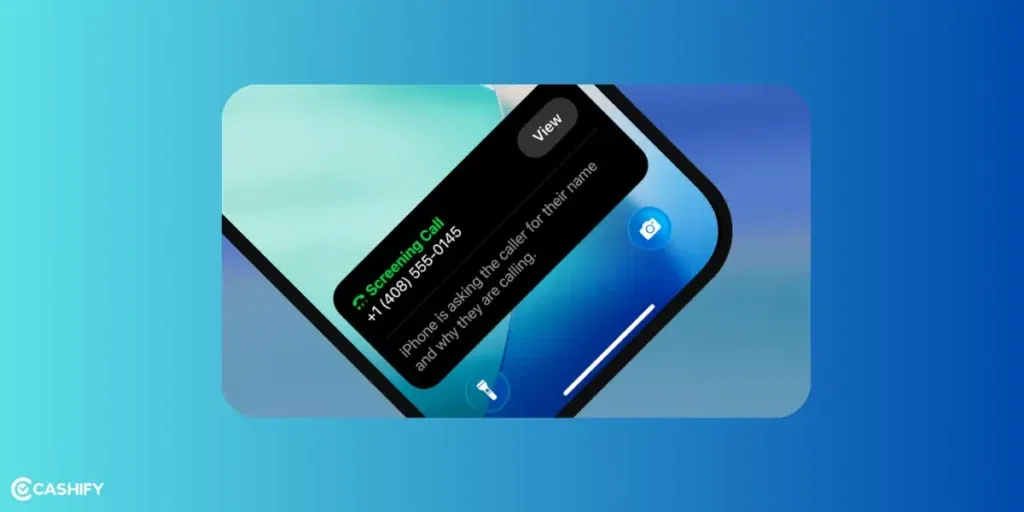
Smartphones today are coming with AI integrations at various levels. While they help in building a more intuitive experience, they act like your assistant in little ways. This includes handling calls. AI call screening feature can make you seem unreachable to spammers or unknown numbers.
| Device | Steps |
|---|---|
| Android | Phone app > Settings > Caller ID & Spam > Enable Call Screen > Set to auto-screen unknown calls |
| iPhone | Settings > Phone > Live Voicemail > Toggle ON > Calls go to voicemail with a transcript |
Also Read: How To Fix Wifi Connection Issue On Android Mobile Phone
Trick 9: Block The Number
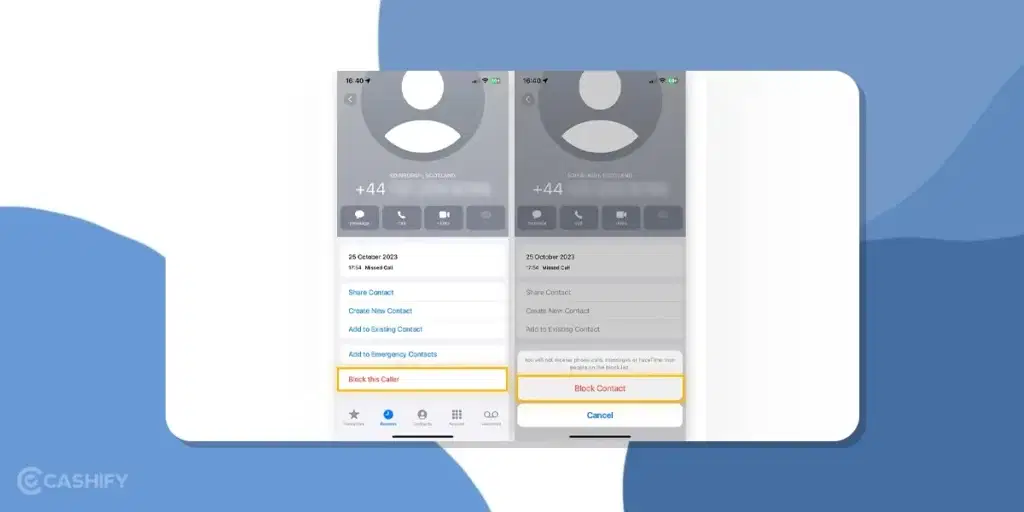
Blocking a phone number directly makes your number not reachable for the caller with the blocked number. So, unless you unblock the caller, he or she won’t be able to contact you by calls or SMS. But if they are using social media to reach you out like an Instagram call or Facebook call, this action won’t stop that. The apps use a separate network channel. So proceed with this knowledge. To block any particular number, follow the steps below:
| Action | Steps |
|---|---|
| Block a saved contact | Open contact in Phone app > Scroll down > Tap Block number > Confirm |
| Block an unknown number | Open call logs > Find number > Tap number icon > On info page, select Block |
When you block someone’s number, the caller may hear different messages. This depends on your phone model. Some phones make the caller hear “The number you have dialled is busy”. This makes it sound like you are already on another call. Other phones may tell the caller that the number is unreachable. It can sometimes reveal that you have blocked them.
So before blocking a number, think about whether you are okay with the caller knowing that they have been blocked. Different phones show different messages, so the person may or may not find out.
Pro Tip: First, test these methods to make your mobile phone unreachable. You can do that by blocking one of your other or alternative numbers. Then call your device from that number.
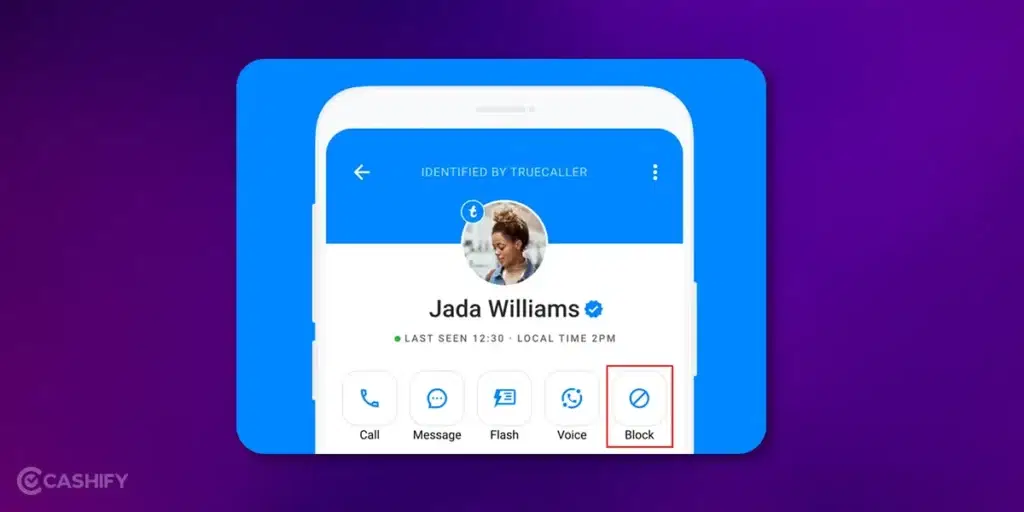
You can even use third-party apps like “Truecaller” to block calls. This might not make the number not reachable. But, this will make the calls disconnect as soon as the caller calls your number.
Trick 10: Voicemail Divert
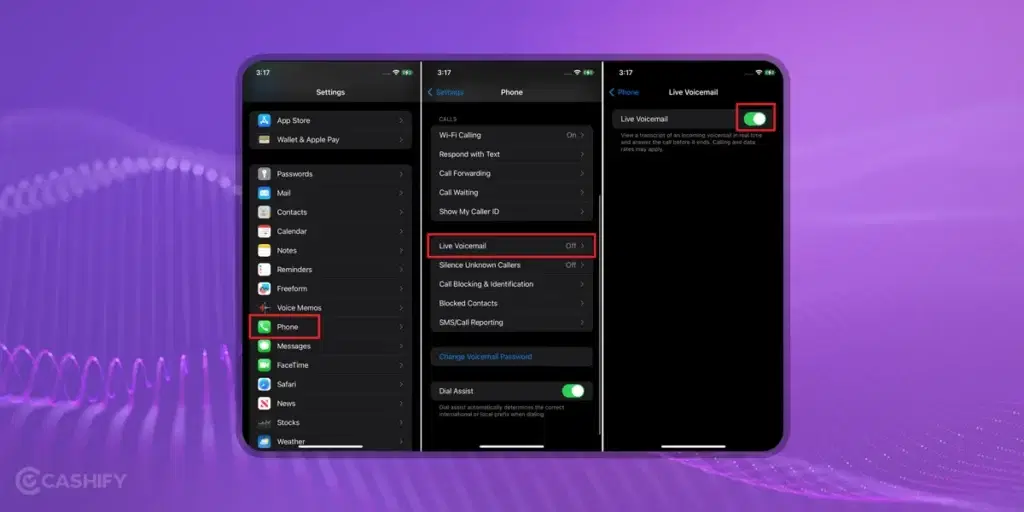
You can turn on the voicemail service on your phone and record a message. It can be something like, “The number you are trying to call is switched off” or “The number is out of network coverage, please call later.” This trick makes people think your phone is off or not reachable, even if it’s actually on.
Steps to Set Up Voicemail Divert
- Open the Phone app on your mobile.
- Go to Call Settings.
- Select Call Forwarding or Call Divert.
- Choose when you want calls to go to voicemail. You can select multiple options from there. These include Always forward, when busy, when unanswered, and when unreachable.
- Enter the voicemail number given by your service provider.
- Tap Confirm or Save.
- You’ll see a small icon or message showing that call divert is active.
Trick 11: Focus or Priority Mode
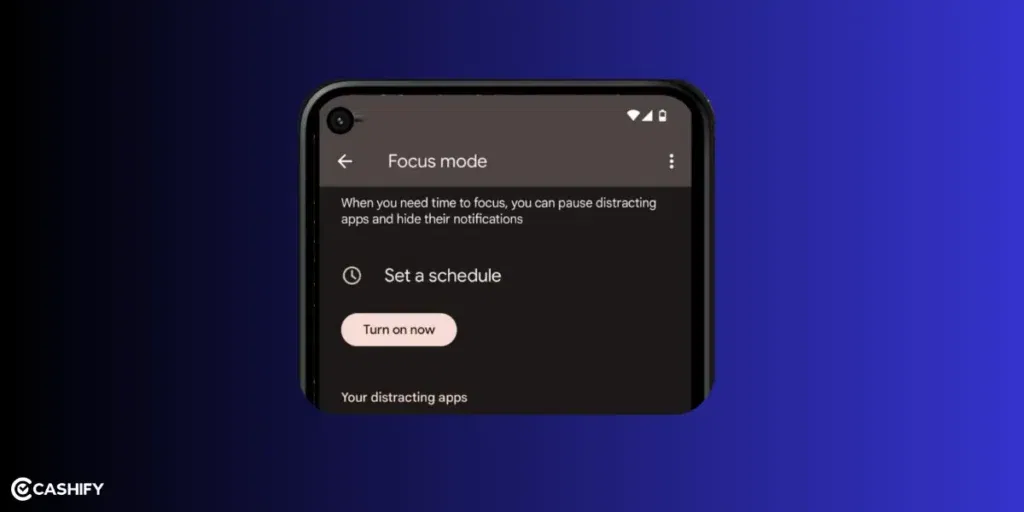
Use Focus Mode (iOS) or Priority Mode (Android). These modes are present in both iPhone and Android phones. They allow granular control to silence all but essential calls, mimicking an unreachable phone for most callers.
How to Do It:
- iPhone: Settings > Focus > Create a custom mode > Allow calls from “Favourites” only.
- Android: Settings > Sound & Vibration > Do Not Disturb > Priority Mode > Allow specific contacts.
Pro Tip: Set a schedule to automate this during work or sleep hours.
Also read: What Is A Facebook Creator Studio & How To Use It?
Trick 12: Go Low-Power Mode
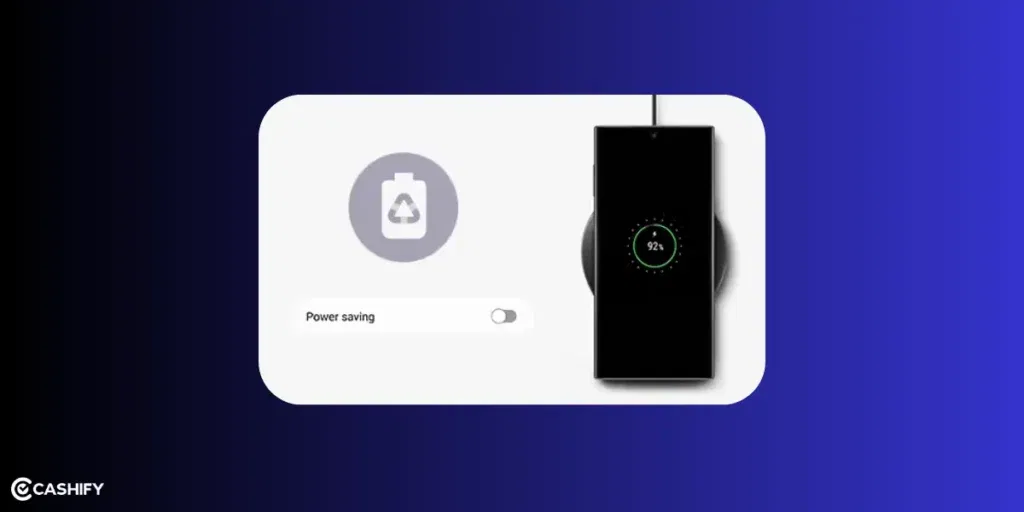
Some smartphones have this feature for battery management which will do the trick to make your phone unreachable. The Low-Power Mode or Battery Saver limits network activity, potentially making your phone unreachable in weak signal areas.
Here’s the Step
- Go to Settings > Battery > Battery Saver.
- Toggle on Battery Saver.
Note: Effectiveness depends on device and signal strength.
Trick 13: Third-Party Call-Blocking Apps
If you still can’t figure out how to make phone not reachable, advanced call blocking might help. Reputable apps like Google Dialer or Hiya offer advanced call blocking, letting you filter calls to appear unreachable. Be cautious of privacy risks with unverified apps.
Steps:
- Open Google Play Store (Android) or App Store (iOS).
- Search for “call blocking” and choose a trusted app (e.g., Google Dialer, Hiya).
- Install and follow setup instructions to block or screen calls.
Note: Check app permissions to protect your data.
Also read: How To Get Google Gemini AI Pro for Free: Step-by-Step Guide!
Trick 14: Use Data Connection
If you have a data pack, this trick can help. In fact, you don’t need any complicated functions to know how to make phone not reachable. Start downloading many files using different browsers to jam your network. This will make your phone appear unreachable to callers. Note: This won’t work if you’re using Wi-Fi.
Also, practically speaking, it can be a hassle for someone who is just trying to focus on work at the moment. So, choose this option only when nothing else is working out!
Trick 15: Use Tools
You can use a cell phone signal blocker pouch to jam signals. When your phone is in this pouch, it will appear unreachable to callers. However, understanding how to make a mobile not reachable can help in managing calls without blocking anyone.
Trick 16: Temporarily Disable the SIM Card
You can temporary disable your SIM card if you want to make your phone unreachable. When you do so, your phone will no longer connect to cellular networks. Therefore, you will not receive any incoming calls, messages, or notifications. However, you can still use other functions of your phone.
Follow the steps below to disable your SIM card on different devices.
| iPhone | Android |
|---|---|
| Go to Settings > Cellular | Go to Settings and search for SIMs |
| Choose the SIM in the SIM section | Tap SIMs or SIM Manager, then choose the SIM(s) |
| Toggle off “Turn On This Line” | Toggle the switch off and confirm Turn Off |
Extra Tips: Pick Your Trick With Caution!
These strategies are perfect for staying unreachable when necessary. However, each comes with its own set of advantages and drawbacks. Consider these tips before implementing any on your phone on how to make phone not reachable:
Choose what you need
- Do Not Disturb: Good if you just want silence.
- Airplane Mode: Stops all calls and internet.
- Call Forwarding: May look like you’re avoiding someone.
Know the downside
- Some settings (like Airplane Mode) turn off more than just calls. They also stop the internet.
- Your phone already has built-in tools. Use them instead of random apps that may not be safe.
- Don’t misuse these tricks to lie or ignore people unfairly. Use them for rest, quiet time, or focus.
- Try it out by calling from another phone to see if it works as you expect.
How to Reduce Unwanted Calls?
If making your phone unreachable appears extreme, here are some of the tips that you can follow to reduce unwanted calls:
| Action | How to Do It |
|---|---|
| Register for DND | Text “START 0” to 1909 (India) to block telemarketing calls via your carrier |
| Enable Spam Detection | Use built-in Caller ID and spam filters in your Phone app |
| Limit Number Exposure | Avoid sharing your number on public platforms or forms |
| Report Spam | Use apps like Truecaller or your carrier’s portal (e.g., Airtel Thanks, MyJio) to report spam numbers |
How To Stop Calls on a Landline?
There are a few ways that you can block spam calls on a landline. Here, have a look:
- To enable the call blocking feature, first pick up the phone and wait for the dial tone, dial *60, and then listen and follow the instructions to enable the call blocking feature.
- If you want to block a specific number, input the area code along with the phone number that you wish to block and then dial the # button.
- If you have the caller ID, you can activate the call rejection feature by pressing *77 upon listening to the dial tone.
How To Stay Connected to The Internet While Appearing Unreachable
Do you ever want to browse, watch videos, or use apps without being disturbed by calls, texts, or appearing “online” to contacts? If that’s a big yes, there’s a popular workaround to try out. Use your phone’s Airplane Mode (also called Flight Mode) in a clever way. This trick is especially useful for dodging notifications while still enjoying Wi-Fi-based internet acces
1. Enable Airplane Mode: Swipe down from the top of your screen (on both Android and iOS) to open the Quick Settings panel, then tap the Airplane Mode icon. This instantly disables cellular calls, SMS/MMS, and mobile data.
2. Immediately re-enable Wi-Fi: While Airplane Mode is active, turn Wi-Fi back on from the same Quick Settings panel or your main Settings app. Connect to your available network as usual.
What happens next?
Your phone is now offline from the cellular network (no incoming calls or standard texts), but fully online via Wi-Fi. Apps like WhatsApp, YouTube, Instagram, browsers, email, and most internet-dependent services work perfectly.
Key Benefits and What It Actually Blocks:
- Calls and SMS are completely blocked: No rings, no delivery of regular text messages.
- Internet access remains intact: Stream videos, browse the web, download files, or use data-heavy apps without issues.
- Appearing “unreachable” on messaging apps: On WhatsApp, for example, you won’t be shown as “online”. Or update your “last seen” timestamp in real time because the app relies on an active connection to report status.
- Other apps: Some apps might briefly sync status when you toggle modes, so force-close WhatsApp before reconnecting if you’re extra cautious.
Behavior can vary slightly by device (Android vs. iOS), WhatsApp version, and settings. If you’ve set “Last Seen and Online” to “Nobody” in WhatsApp Privacy settings, this trick combines well for maximum invisibility. The good thing is battery life often improves slightly.
Pros And Cons Of Making Phone Unreachable
When you make your phone unavailable, it reduces interruptions. Therefore, you can focus on your work. However, you may also miss important calls while doing it.
| Benefits | Drawbacks |
|---|---|
| Unexpected calls won’t disturb you when your phone is unreachable. | You might miss urgent or important calls, even from trusted contacts. |
| Reduced notifications help improve focus and concentration. | Messages, notifications, and voicemails may be delayed, affecting timely responses. |
| Being unreachable adds a privacy layer. This gives you control over who can reach you. | Callers may get frustrated and choose not to try again if they can’t reach you. |
| Limiting interruptions creates a calmer environment during personal or quiet time. |
What Happens To Missed Calls Or Messages When Phone Is Unreachable?
You won’t get real-time notifications, but once you reconnect:
- Missed call alerts may show up.
- SMS/messages are delivered when the signal returns.
- Some carriers (like in India) log missed calls via apps (e.g., Airtel Thanks).
Troubleshooting Tips
If you have any issues while following the above steps, you can try out these amazing fixes:
If you are still getting calls while on Aeroplane Mode
You have to make sure Wi-Fi calling is turned off. Sometimes it lets calls come through even when Aeroplane Mode is on! So, when you are using Aeroplane Mode, you have to be mindful of turning off this setting.
If Call Forwarding is not working for you….
If call forwarding is not working, you can check with your mobile operator. They can help you see if they allow call forwarding. Also, ensure you set it up correctly. There are certain codes that can let you quickly check it.
If you cannot change Network Manually
This is quite a common issue that people face. To solve this, you can try restarting your phone. Please make sure you are in a place where more than one network is available. So, if you are in a place with a limited network, this issue can occur.
If you miss some important calls
If that’s the case with you, please don’t forget to check your voicemail and call history often. This way, you don’t miss anything important.
If Call Blocking apps are not working for you
You can look at the app settings and make sure it has permission to block calls. Make sure that you always keep these apps up to date from the Play Store or App store if you are using an iPhone.
Also read: 5 Best Budget-Friendly Smartphones In India: Top Choices Under 20K
Frequently Asked Questions
Does Do Not Disturb make my phone unreachable?
No. Callers hear full ringing as if your phone is free. Only you don’t get notified.
What’s the fastest way to appear completely unreachable?
Just swipe down and turn on Airplane Mode. Everyone instantly hears “switched off” or “out of coverage” tone.
How to stay on the internet but appear unreachable?
Turn on Airplane Mode, then immediately turn Wi-Fi back on. Calls and SMS are blocked in this. However, WhatsApp, YouTube, and browsing work perfectly.
How to make only one SIM unreachable in a dual-SIM phone?
On Android, go to Settings > Network & Internet > SIMs > select the SIM > turn it off or choose “No service”. On iPhone with eSIM, go to Settings > Cellular > tap the line > turn off “Turn On This Line”.
How to stop spam calls permanently in India?
Text “START 0” to 1909 to activate full DND. Turn on built-in spam protection in Google Phone app (Android) or Silence Unknown Callers (iPhone). Install trusted third-party apps like Truecaller Gold. Its AI now answers in Hindi/English and filters before your phone even rings.
Will the caller know I blocked them?
No direct message, but they usually hear “the number you are trying to reach is currently switched off/not reachable”. Or they get one ring followed by busy tone.
How to reject calls silently so it looks like I’m busy?
On Android, set the contact’s ringtone to “None” and enable “Direct to voicemail”. On iPhone, assign a silent ringtone and turn on “Silence Unknown Callers”. They hear normal ringing, you hear nothing.
How to make my phone show “switched off” instead of “not reachable”?
Airplane Mode or forwarding calls to 0000000000 gives the proper “switched off” message on Jio, Airtel, and Vi networks.
How to let only family calls ring and appear unreachable to everyone else?
Create a Focus/Do Not Disturb mode > allow calls only from Favorites or a custom contact group> turn it on. Everyone else gets busy or unreachable tone.
How to schedule silence for specific people?
Both Android 15 and iOS 19 now allow per-contact schedules inside Focus modes. Just add the contact and set the time window.
What’s the easiest way to make my phone not reachable?
The quickest method is to turn on Airplane Mode (or Flight Mode). This disconnects your phone from cellular networks, so callers hear a “not reachable” or “out of coverage” message. You can enable it from quick settings (swipe down on Android/iPhone).
Does Airplane mode turn off Wifi as well?
Yes, Airplane mode turns off Wi-Fi and Bluetooth initially, but you can re-enable Wi-Fi for internet access.
Does Airplane Mode make callers hear “switched off” or “not reachable”?
It depends on your carrier and timing. If enabled while your phone has a signal, callers often hear “switched off.” If enabled after losing signal (or in some networks), it says “not reachable.”
How can I stay online on the internet (WhatsApp, browsing) but not receive calls?
Turn on Airplane Mode, then manually re-enable Wi-Fi. This keeps you connected to the internet via Wi-Fi but disconnects cellular service, making calls unreachable.
Is there a way to make my phone unreachable for just one specific person?
No reliable way without blocking them (which might send a busy tone or go to voicemail). Most methods like Airplane Mode or network tricks affect everyone. Blocking or Do Not Disturb silences calls but doesn’t always say “not reachable”. Callers may hear ringing.
Also Read: What’s New? Xiaomi’s HyperOS Eligible Devices Complete List & Release Date!
Final Note
Now that we have talked about how to avoid unwanted calls and how to make your phone not reachable, you can use your focussed time efficiently. Prioritise your personal time or avoid calls from strangers using the tricks we have mentioned. Also, know the ways to handle situations when undesirable calls get awkward. Customise settings and set your timings. The strategies here will give you an idea of how to make mobile not reachable smartly.
If you’ve just bought a new phone and don’t know what to do with your old phone, then here’s your answer. Sell old mobile to Cashify and get the best price for it. If you are planning to buy a new phone, check out Cashify’s refurbished mobile phones. You can get your favourite phone at almost half price with six-month warranty, 15 days refund and free delivery.