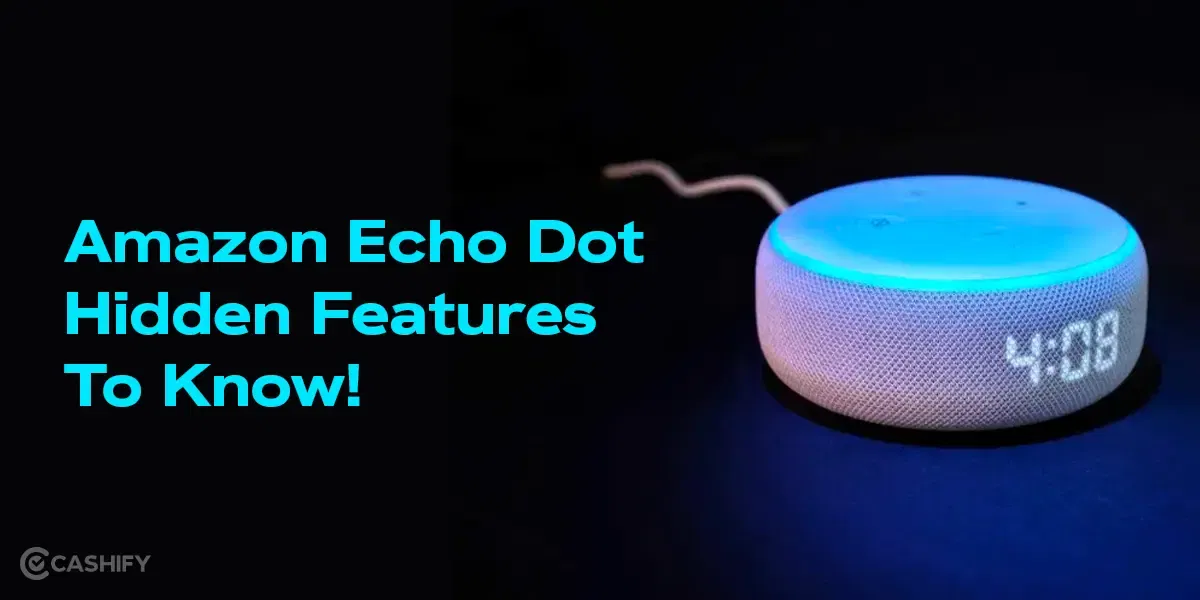Do you like things a little darker, a tad more mysterious, and incredibly easy on the eyes? If you’re nodding in agreement, you’re in for a treat! Override Force Dark is a fantastic feature that can flip the switch to a sleek Dark Mode. In this article, we will be explaining the details of this feature and how you can get it on your Android phone.
What Is Dark Mode?
In recent years, the concept of Dark Mode has gained immense popularity among users of various digital platforms. This feature, which inverts the traditional light-on-dark colour scheme, offers numerous benefits, such as:
- Reducing eye strain,
- Improving battery life
- Enhancing overall user experience.
Most popular apps and operating systems now offer Dark Mode as a built-in feature, including Android. However, not all Android apps support this mode. This is where it comes into play, allowing users to enjoy Dark Mode across all their Android applications.
If you use Android, the feature will only be available in Android 10 and above version.
Also Read: Facing Spotify Something Went Wrong Error? Here’s A Quick Fix!
How Does The Dark Mode Benefit You?
The dark mode is not just for the aesthetic appeal; it has several advantages for users to choose it more often. Some of them are listed below:
- Reduced Eye Strain: Dark Mode is easier on the eyes, especially in low-light environments. It can help reduce eye strain and make using devices more comfortable, particularly during extended periods of use.
- Battery Conservation: Dark Mode has been found to consume less power, which can lead to increased battery life on OLED and AMOLED screens. This advantage is valuable in this age of smartphones and tablets, where battery life is precious.
- Aesthetically Pleasing: Many users prefer the aesthetics of Dark Mode. It provides a sleek and modern appearance to apps, making them visually appealing.
- Accessibility: Dark Mode can improve accessibility for users with visual impairments by enhancing contrast and readability.
No wonder that dark mode has become a staple feature in the tech world. However, one thing still needs some attention- not all Android apps natively support the feature.
Also Read: On-Screen Keyboard Shortcut: How To Enable Or Disable It?
Bringing ‘Override Force Dark’ Into The Picture
Force Dark is a revolutionary solution that fills the gap left by apps that lack Dark Mode support. It checks each part of your app that’s usually bright and changes it to a dark look before it shows up on your screen. It allows users to enjoy their favourite Android apps in Dark Mode, even if the developers of those apps haven’t officially incorporated this feature.
How Does Override Dark Force Work?
Override Dark Force uses innovative techniques to override an app’s default display settings and apply a Dark Mode theme. Here’s how it works:
- Overlay Technology: The app creates an overlay on top of the original app, allowing it to dynamically apply the Dark Mode theme. This doesn’t require root access or any other complex procedures.
- Customization: Users have the flexibility to adjust the darkness level to their preference. This customization ensures that the Dark Mode experience is tailored to individual needs.
- Wide Compatibility: The feature is compatible with a broad range of Android apps, making it an excellent choice for users who wish to use Dark Mode across their entire app library.
- Easy Toggle: The app provides a simple toggle switch to enable or disable Dark Mode for any specific app.
Also Read: How To Change Language In Amazon App?
How To Get The Override Dark Force?
There are mainly two things to follow to start the feature on your smartphone. We have mentioned them below:
Prerequisites
To get started, we need to ensure that Developer Options are enabled, as it’s essential for “Override force-dark.” In some models, this mode is already switched on. You will get the prompt if it is. If it is not switched on then here’s a quick way to do it.
- Go to ‘Settings‘ and then ‘About Phone.’
- Scroll to the bottom to check the ‘Build Number‘
- Tap on it seven times to turn on the developer’s mode.
The exact process to enable Developer Options can vary from one phone to another.
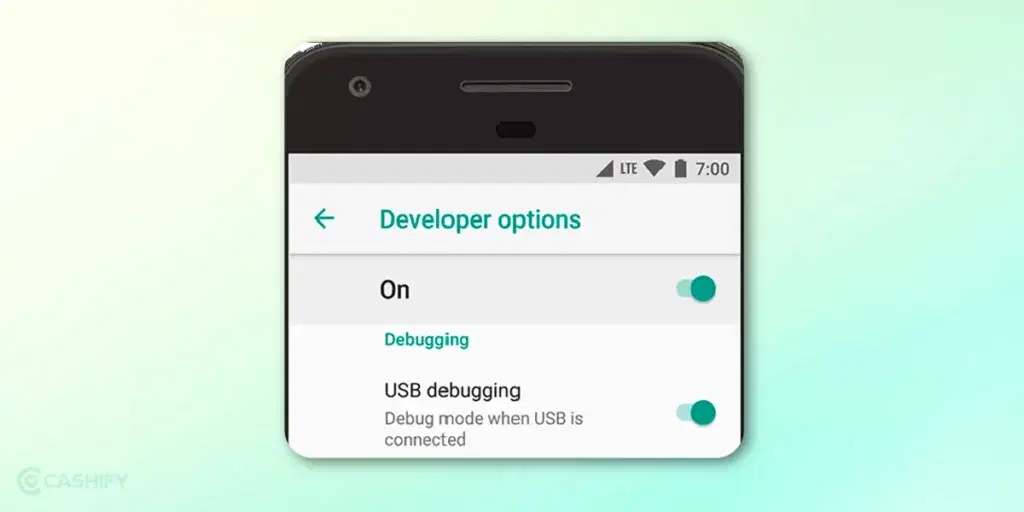
Also Read: WiFi Option Not Showing In Windows 11: How To Fix It?
Next Steps
- Go back to the ‘System Settings‘ Page.
- Scroll down to ‘System.’ You will find this right above the About Phone option.
- From the list, open ‘Developer Options.’
- Navigate the ‘Hardware accelerated rendering.‘
- Toggle on the “Override force-dark” or “Force dark mode” option.
With these settings in place, you’re ready to unlock the potential of Dark Mode on your Android device. Enjoy the visually pleasing, eye-friendly, and battery-saving benefits of Dark Mode, even on apps that haven’t officially embraced it.
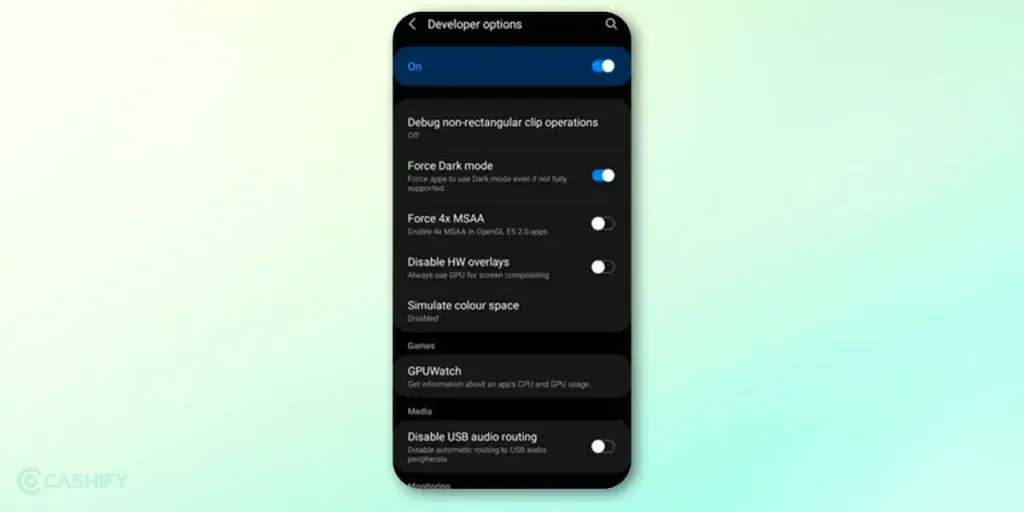
Also Read: Switch Google Between Light And Dark Modes on Smartphones And PC: A Byte-Sized Guide
Conclusion
Override Dark Force is a game-changing solution for Android users who wish to utilize Dark Mode across all their apps. It bridges the gap left by app developers who haven’t yet implemented dark mode in their applications. By reducing eye strain, conserving battery life, and enhancing accessibility, it empowers users to have a more enjoyable and comfortable Android experience.
What do you think of this feature? Would you prefer viewing your apps in dark mode or the default bright mode? Do share your thoughts in the comments!
Also Read: Windows 10 Dark Mode: How To Enable It?
If you are looking to sell your old mobile phone , choose our trusted platform, Cashify and buy Refurbished Mobile Phones at the best low prices here!