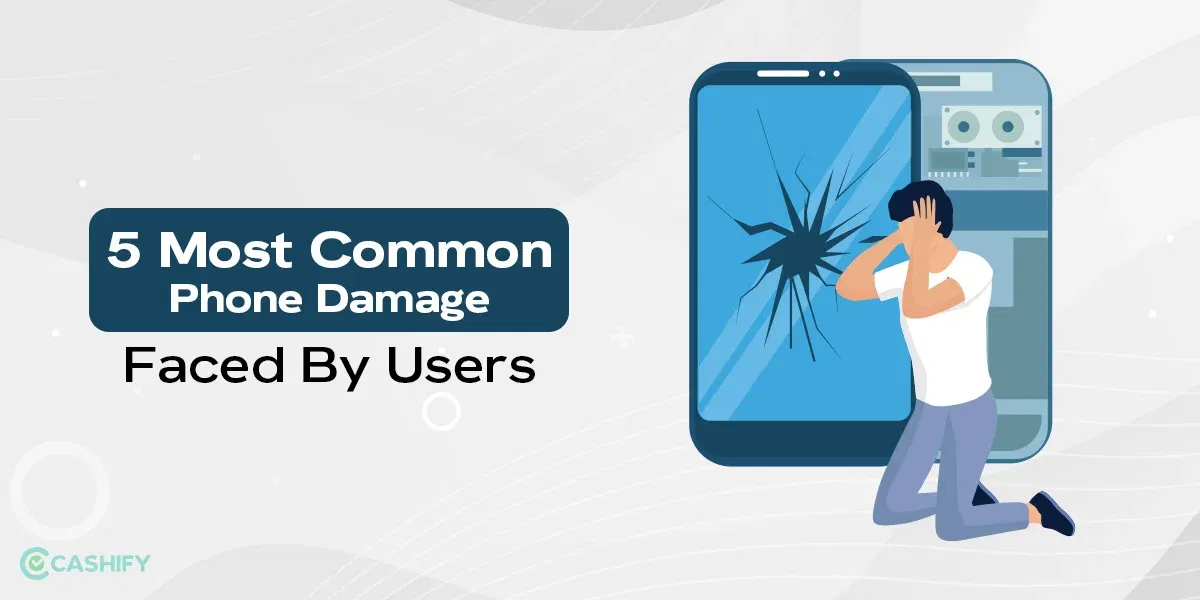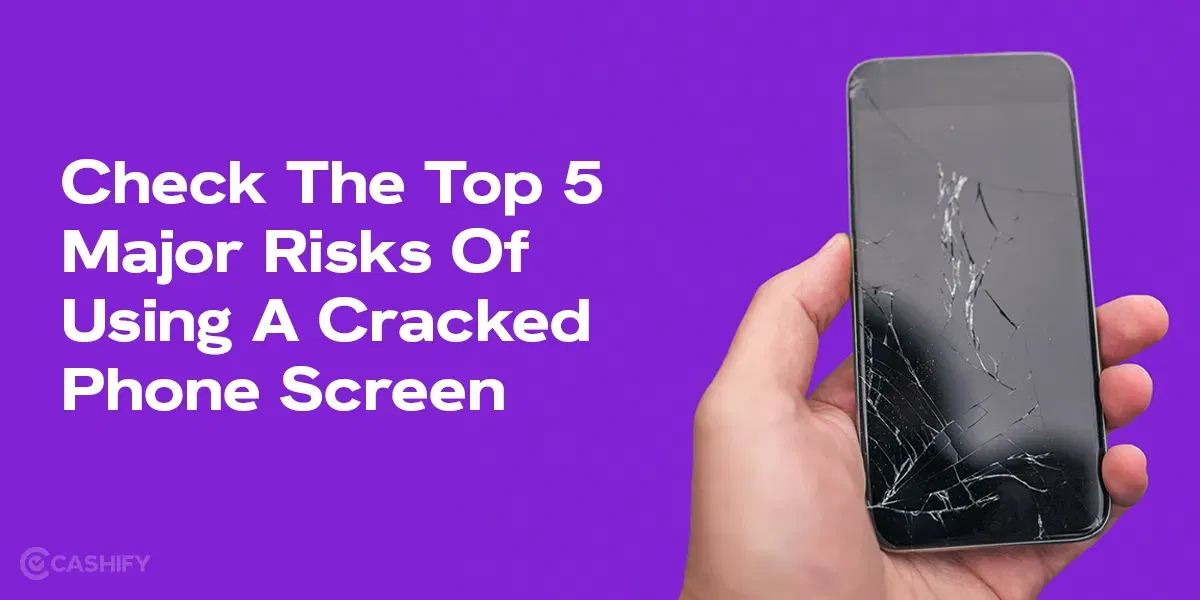Alright Galaxy fam, listen up! Smartphones have become an important part of our lives. But even the most awesome tech sidekick can glitch out sometimes. We’ve all been there – phone’s slower than molasses in January, battery dies faster than your patience waiting in line, or an app goes totally haywire. Super annoying, right? We at Cashify get it and want to assist you with all your phone problems . Cashify is a leading platform for repairs. So we have for you Troubleshooting Tips For Samsung Galaxy Phones. We’re talking lightning speed, battery life that lasts all day, and apps that behave themselves.
Restarting Your Galaxy
Believe it or not, restarting your Galaxy phone can fix a surprising amount of glitches! It’s like a power nap for your phone, clearing out memory and giving it a fresh start. Ever had a sluggish phone or a weird app? Restart might be the answer! Quick and easy, we’ll show you how next. Have you tried restarting to fix a problem? Share your experience in the comments!
How to solve:
- Locate the Power button on the side of your phone.
- Press and hold it for a few seconds.
- You’ll see options like Power off and Restart.
- Tap Restart to confirm.
Your phone will then power down and reboot automatically. Easy peasy!
Power of Safe Mode
You should try to keep your phone in power saving mode. Think of it like putting your phone in a special test environment. This helps you determine if a downloaded app is causing the issue.
How to solve:
- When the phone is on, do a long press on the power button.
- Some options will appear, chose the power off option.
- You’ll see a prompt asking you to confirm entering Safe Mode. Tap Restart.
Your phone will boot into Safe Mode, which will be indicated by “Safe mode” appearing in the bottom left corner of the screen.
If your phone functions normally in Safe Mode, it suggests a third-party app might be the culprit. Try uninstalling any recently downloaded apps one by one to see if the problem persists.
Software Update
Software updates for your Galaxy phone are more than just bug fixes. Think of them as little improvement packages from Samsung. By keeping your phone clean and updates you can avoid any lags.
How to solve:
- Open the Settings app on your phone.
- Scroll down and tap Software update.
- Tap Download and install.
Improve Battery Life
A battery that runs out every now and then must feel like a major hinderance. Who likes to always look for a charger and a charging port? Don’t worry this issue can be solved.
How to solve:
- Adjust screen brightness as low brightness takes less battery.
- Close unused apps as background apps can take a toll.
- Manage location services and Bluetooth.
- Utilize battery saver mode and save battery.
App Management
We sometimes download apps that we rarely use. These apps can reduce the performing ability of your phone and can really affect the way the phone works. One should regularly check their phone and apps to check the performance.
How to solve::
- Open the Settings app and tap Apps.
- You’ll see a list of all your downloaded apps.
- Here, you can review how much storage each app
In case, your Samsung Galaxy phone is still having issues, you can head to the Cashify mobile repair and get your phone fixed at the best prices.
Verdict
This article offers a user-friendly guide to troubleshooting Tips For Samsung Galaxy Phones. It uses a conversational tone, making it accessible to a broad audience. The information is presented clearly with five numbered troubleshooting tips, each with step-by-step instructions. While screenshots could enhance the app management section, the guide provides practical solutions users can implement right away. A bonus tip on cloud storage and a call to action for additional services demonstrate the author’s knowledge of the Galaxy ecosystem. There’s room for improvement, however. The guide could cover a wider range of problems or delve deeper into solutions. Additionally, depending on where it’s published, there might be space to expand on the content. Overall, this informative resource empowers Samsung Galaxy users to tackle minor phone glitches with its user-friendly approach and actionable advice.
Cracked screen got you down? Breathe new life into your phone Cashify lets you sell your old phone, buy a refurbished beauty, or get expert repairs – all online or at your doorstep! Free quotes, warranty included. What are you waiting for?