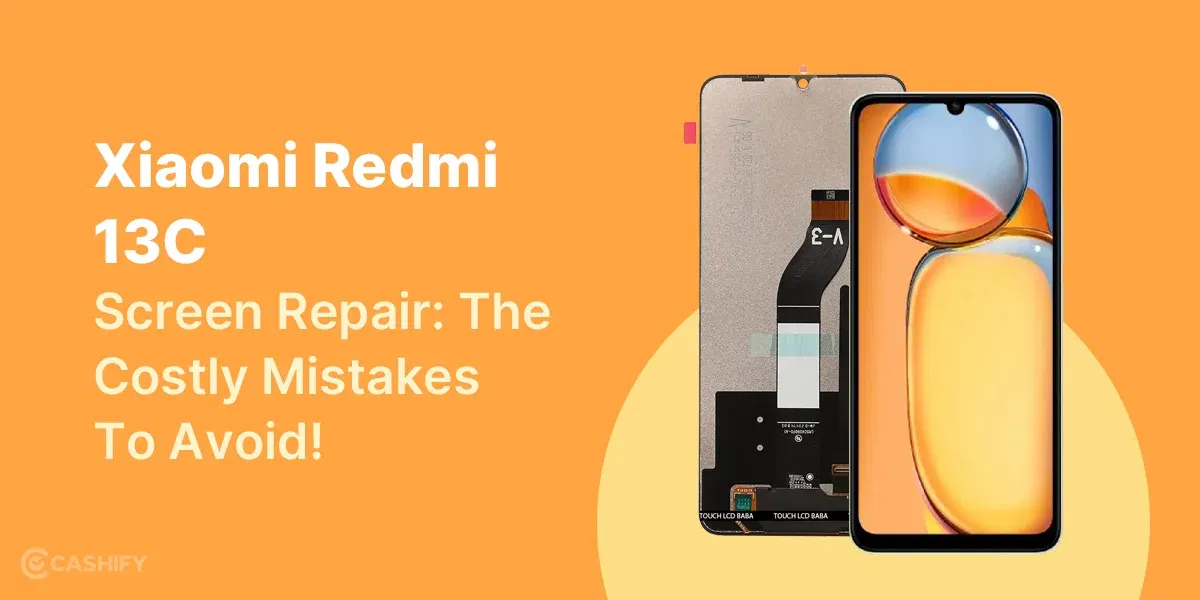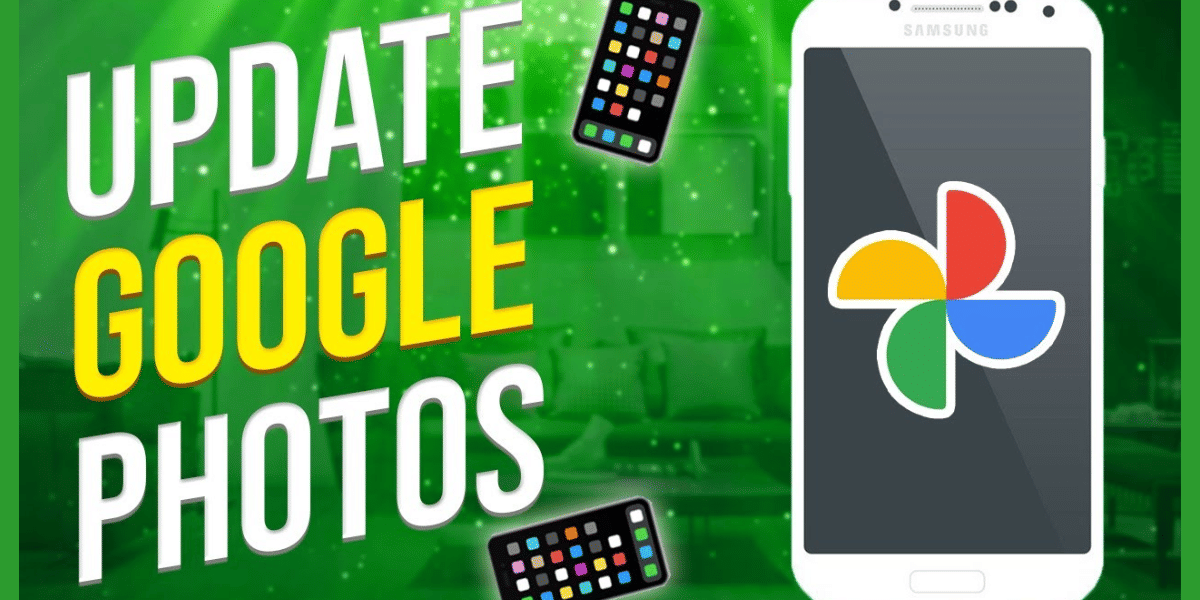Are you having an issue with the Samsung Galaxy A51 faulty aux jack? You might also be looking for a tried-and-tested solution. This article covers everything related to the Samsung Galaxy A51 faulty aux jack.
So, if your headphones keep disconnecting, the sound cuts in and out, or you hear static, you’re not alone. Many users face aux jack issues due to dust, loose connections, or software glitches. This guide will help you fix your Samsung Galaxy A51’s faulty aux jack and enjoy uninterrupted audio.
Also read: Samsung Galaxy J7 Pro Faulty Aux Jack: Best Repair Solution!

Common Issues With Samsung Galaxy A51 Aux Jack
Aux Jack Issues in the Samsung Galaxy A51 are common. No doubt the device has amazing features and is one of the premium Samsung devices. But, still, people can face these common Aux Jack issues. Let’s check out some of the most common ones:
- Audio Cutting Out – The sound stops randomly while using headphones.
- Loose Connection – The headphone jack doesn’t fit properly or disconnects easily.
- No Sound in One or Both Earbuds – Audio plays in only one ear or not at all.
- Static or Distorted Sound – Background noise or unclear sound is heard.
- Headphones Not Detected – The phone doesn’t recognise wired headphones.
Also read: Samsung Galaxy A52 Screen Shattered: Click For A Quick Solution!
How to Fix Samsung Galaxy A51 Faulty Aux Jack Issues?
Let’s check out the ways in which you can fix these common Aux Jack issues in the Samsung Galaxy A51:
1. Clean the Headphone Jack
There are times when dirt and dust can build up inside the aux port. As a result, it can block the connection.
Steps:
- Turn off your phone.
- Use a toothpick or compressed air to remove debris.
- Gently clean the port with a cotton swab dipped in isopropyl alcohol.
- Let it dry before plugging in your headphones.
2. Check Your Headphones
Sometimes, the issue is not with the Samsung Galaxy A51 faulty aux jack but with the headphones.
Try This solution:
- Try using a different pair of wired headphones.
- Test your headphones on another device to check if they work properly.
- If your headphones are faulty, replace them with a new pair.
3. Restart Your Phone
A simple restart can fix minor software glitches affecting the aux jack.
Steps:
- Press and hold the Power button.
- Tap Restart.
- After rebooting, plug in your headphones and check if the issue is resolved.
4. Update Software
Samsung releases updates to fix known bugs and improve performance.
Steps:
- Go to Settings > Software Update.
- Tap Download and Install if an update is available.
- Restart your phone after updating.
5. Enable Headphone Mode
Your phone might not detect the aux jack due to system settings.
Steps:
- Plug in your headphones.
- Go to Settings > Sounds and Vibration.
- Look for Sound Output and select Wired Headphones if available.
- If the option is missing, restart the phone and check again.
Also read: Top 5 Troubleshooting Steps to Fix No Sim Error On Samsung Galaxy S22
6. Disable Bluetooth
If Bluetooth is on, your phone may route audio to a connected wireless device instead of the aux jack. So you have to check if that’s not causing the Samsung Galaxy A51 faulty aux jack.
Steps:
- Go to Settings > Connections > Bluetooth.
- Turn off Bluetooth.
- Plug in your wired headphones and test the audio.
7. Use Safe Mode to Check for App Conflicts
Some third-party apps may interfere with audio settings. Hence, you can use it in the safe mode.
How to enter Safe Mode:
- Press and hold the Power button.
- Tap and hold Power Off until Safe Mode appears.
- Select OK to enter Safe Mode.
- Test the aux jack in Safe Mode. If it works fine, uninstall any recently added apps that may be causing the issue.
8. Reset Audio Settings
Resetting sound settings can fix misconfigured audio settings.
Steps:
- Go to Settings > Sounds and Vibration > Advanced Sound Settings.
- Tap Reset Sound Settings.
- Restart your phone and check if the problem is solved.
Also read: Samsung Galaxy S20 FE Power Button Stopped Working: How Do I Fix It?
9. Try a USB-C to 3.5mm Adapter
If there’s a Samsung Galaxy A51 faulty aux jack, using a USB-C adapter can be a temporary fix.
Solution:
- Buy a Samsung-compatible USB-C to 3.5mm adapter.
- Connect your wired headphones through the adapter.
- If the sound works fine, your aux jack might need repair.
10. Factory Reset as a Last Resort
A factory reset might be necessary if none of the above methods work.
Steps:
- Backup all important data.
- Go to Settings > General Management > Reset.
- Tap Factory Data Reset.
- Confirm and reset your phone.
How Can Cashify Fix Your Samsung Galaxy A51 Faulty Aux Jack?
For professional mobile repair services, Cashify Mobile Repair is the best choice. They provide quick and affordable solutions for Samsung Galaxy A51, including aux jack repairs. You can book a doorstep repair service. This way, you don’t have to leave your home to fix your phone.
Other benefits Include:
- Free pick up and drop off
- Expert Repair
- High-quality parts used
- At-home repair available
- Discount options as well
Also read: Oops! Samsung Galaxy A14 Camera Lens Cracked: Fix Now!
Samsung mobile repair quality is top notch while being super affordable at Cashify.
In The End
A faulty aux jack can be frustrating for sure. But, with the right troubleshooting steps, you can fix most issues yourself. Try cleaning the port, updating the software, and checking your headphones.
If the problem is still there, Cashify’s professional mobile phone repair services can help restore your Samsung Galaxy A51’s audio function effortlessly!
Are you still browsing through your broken screen? Don’t worry! Book at-home mobile phone screen repair with Cashify—an affordable and one-stop destination for all your mobile phone needs. In case you break your screen within 1 month of repair, we will replace your screen again—for FREE.