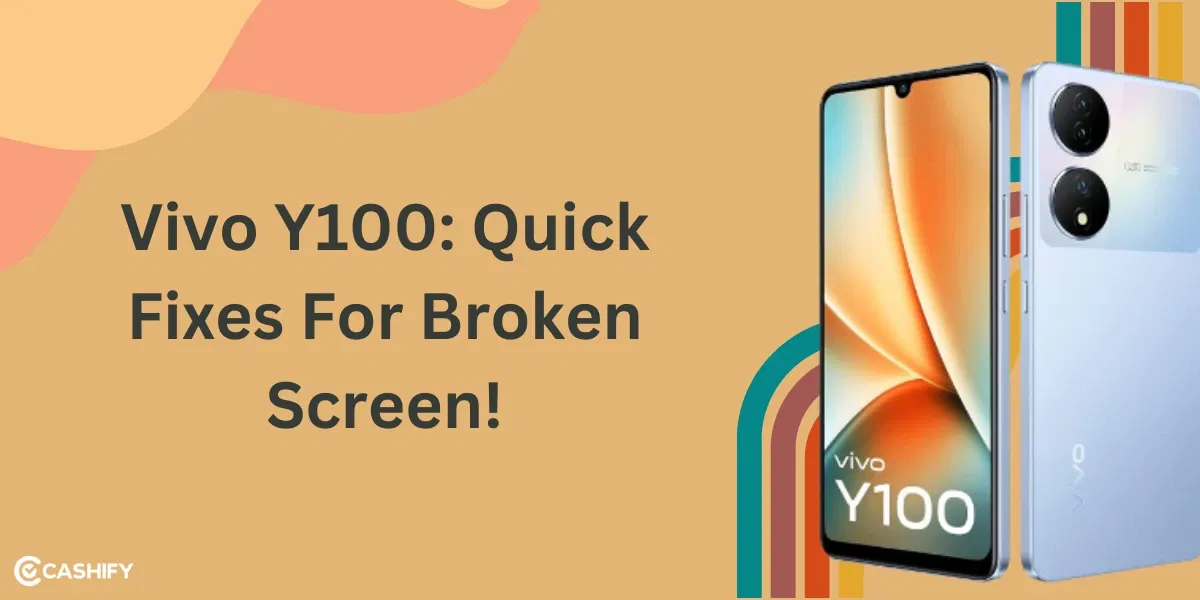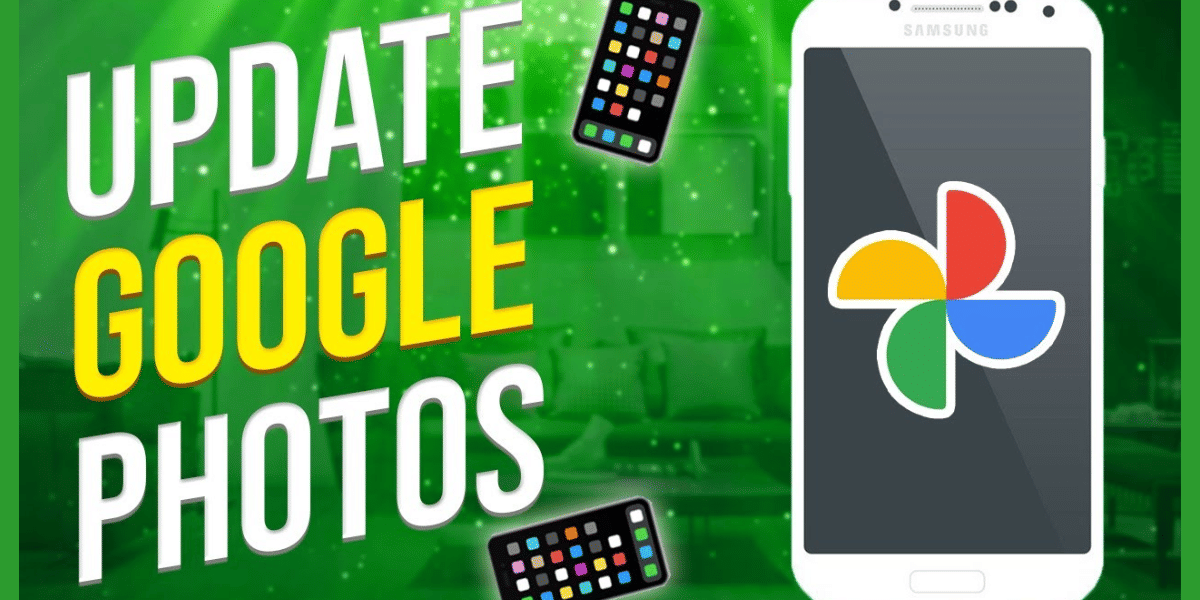It’s really annoying when Motorola E5 slowing down. If your Motorola E5 is taking a long time to open apps, or lags when you try to do simple tasks, you’re not alone. A slow phone makes everything harder and more frustrating. Be it texting, using an app, watching movies, or browsing the web.
A slow phone can affect your productivity and fun. If you don’t fix it, the problem could get worse. It can lead to crashes, unresponsive apps, or even serious software issues. But don’t worry! There are easy fixes to make your Motorola E5 faster again before you look for Motorola phone repair.
Also read: Poco F5 Screen Repair: The Ultimate Premium Replacement!
Reasons For Motorola E5 Slowing Down!
Before we get into the solution, it’s essential to understand why Motorola E5 is slowing down. There are many factors that contribute to a slow phone. Here are the most common reasons:
Low Storage Space:
When your phone runs out of free storage, it struggles to function properly. Android devices like your Motorola E5 need some free space. They need it to manage apps, downloads, and system processes.
Too Many Apps Running:
Apps running in the background consume a lot of your phone’s resources. If there are too many apps open or running without your knowledge, your device will slow down.
Outdated Software:
Software updates aren’t just for new features. They often include bug fixes and optimizations that help your phone perform better.
Also read: Apple iPhone 15 Plus Slowing Down: What Could Be Causing It & Solutions
App Issues:
Some apps can become sluggish and cause your phone to slow down. Especially those not updated regularly.
Overheated Device:
If your phone is getting too hot, it might slow down to prevent overheating. Please remember that overheating can reduce its performance.
Top Five Quick Fixes For Motorola E5 Slowing Down
1. Restart Your Phone
Sometimes, all your phone needs is a quick restart. If your Motorola E5 is running slow or lagging, it might be because the system has too many tasks running at once. These tasks are causing it to slow down.
How to Restart:
- Press and hold the power button for about 30 seconds until the restart menu appears.
- Tap Restart, and let your phone reboot.
- After restarting, check if the speed improves. Restarting clears background processes and helps improve performance.
Also read: Is Your Motorola Edge 40 Neo Not Turning On? Revive It In Minutes!
2. Check for Software Updates
An outdated operating system can cause your Motorola E5 to slow down. Software updates often include performance improvements, bug fixes, and security patches. It’s crucial to ensure your phone is running the latest version of Android.
Steps to Update:
- Go to the Settings app.
- Scroll down to System and tap it.
- Tap on Software update.
- If an update is available, follow the on-screen instructions to install it.
Updating your software can breathe new life into your phone. It can improve speed and fix bugs causing lag.
3. Clear Storage and Free Up Space
If your Motorola E5’s storage is almost full, it can slow down performance. Android devices require at least 10% of the storage free to run. You need to clear out unnecessary files, apps, and media to improve speed.
How to Free Up Space:
- Go to Settings > Storage.
- You’ll see a breakdown of what is taking up space (apps, photos, videos, etc.).
- Tap on Free up space or manually delete files and apps you don’t need.
You can also use apps like Google Photos to back up photos and videos and remove them from your phone to free up space.
Also Read: 7 Best Ways To Solve Battery Drain Problem In Moto Edge 40 Neo!
4. Force Stop Background Apps
Apps running in the background are a significant cause of slow performance. If you have too many apps open, they can eat up your phone’s memory and processing power.
Steps to Close Apps:
- Go to Settings > Apps.
- Tap on the apps that are consuming resources and select Force stop.
- You can also use the Recent apps screen to swipe away apps that you’re not using.
This can help reduce the workload on your phone, leading to a quicker response time.
5. Uninstall Problematic Apps or Use Safe Mode
Sometimes, a specific app is the culprit behind your phone’s sluggishness. You can identify whether an app is causing the slowdown by restarting your Motorola E5 in Safe Mode. In Safe Mode, only pre-installed apps run, and all third-party apps are disabled.
To Restart in Safe Mode:
- Press and hold the power button until the power off screen appears.
- Tap and hold Power off until the Safe Mode prompt appears.
- Tap OK to restart in Safe Mode.
Once in Safe Mode, check if your Motorola E5 runs faster. If it does, one of your installed apps might be the problem. Try removing the most recent apps you installed. You can do that by going to Settings > Apps, selecting the app, and tapping Uninstall.
Also Read: Do You Lose Data When Replacing LCD Screen?
Bonus Tips To Keep Your Motorola E5 Running Smoothly
- Clear App Cache: Over time, apps accumulate cached data, which can slow down your phone. Clearing the cache can help free up space and improve performance. Go to Settings > Storage > Cached data to clear it.
- Disable Animations: Turning off or reducing animations can make your phone feel faster. To do this, go to Settings > About Phone and tap Build Number 7 times to unlock developer options. Then, go to Developer Options and reduce or turn off the window and transition animations.
- Factory Reset: If all fails, you can do a factory reset to return to the original settings. This will delete all data, so back up everything necessary before proceeding.
Also read: How To Factory Reset Motorola Razr With A Broken Screen?
Fix Your Motorola E5 Slowing Down With Cashify!
Is your Motorola E5 slowing down? Sometimes, the issue might be more than just software. If your phone is physically damaged or has hardware problems, simple fixes can help it. These fixes, like clearing storage or updating apps, won’t help. That’s where Cashify comes in with fast and affordable phone repair services. Cashify repair services can bring your Motorola E5 back to life!
Why Choose Cashify for Your Motorola E5 Repair?
If your Motorola E5 is still having problems, Cashify offers reliable mobile phone repair. Here’s why Cashify is a great choice:
- Skilled Technicians: Cashify’s expert technicians know exactly how to fix your phone. They use the best tools and high-quality parts to make sure your phone works like new.
- 30-Day Screen Breakage Warranty: If the screen gets damaged within 30 days, Cashify will fix it. This gives you extra peace of mind!
- 7-Day Refund: If you’re not happy with the mobile repair, Cashify offers a 7-day refund guarantee. You can get your money back if the service isn’t what you expected.
- 6-Month Warranty on Parts: Cashify gives a 6-month warranty on all parts. They repair or replace, so you don’t have to worry about your phone breaking again soon.
- Free Home Pick-Up and Drop-Off: You don’t need to leave your home to get your phone repaired. Cashify will pick up your Motorola E5 and drop it off once it’s fixed.
- Quick Repair Time: Many repairs are done in just one day. Some repairs can even be done at your home!
Also read: Types Of Screen Issues In Samsung Galaxy A70 You Can Solve Right Away!
In A Nutshell – Motorola E5 Slowing Down
A slow Motorola E5 can be frustrating, but you can make it faster with these 5 simple fixes. First, try restarting your phone, updating the software, and clearing storage. If it’s still slow, check for problem apps, and try using Safe Mode. With just a little care, your Motorola E5 will feel like new again!
Also Read: Common Screen Issues With Samsung Galaxy Z Flip 4 And How To Fix Them?
Are you still browsing through your broken screen? Don’t worry! Book at-home mobile phone screen repair with Cashify—an affordable and one-stop destination for all your mobile phone needs. In case you break your screen within 1 month of repair, we will replace your screen again—for FREE.