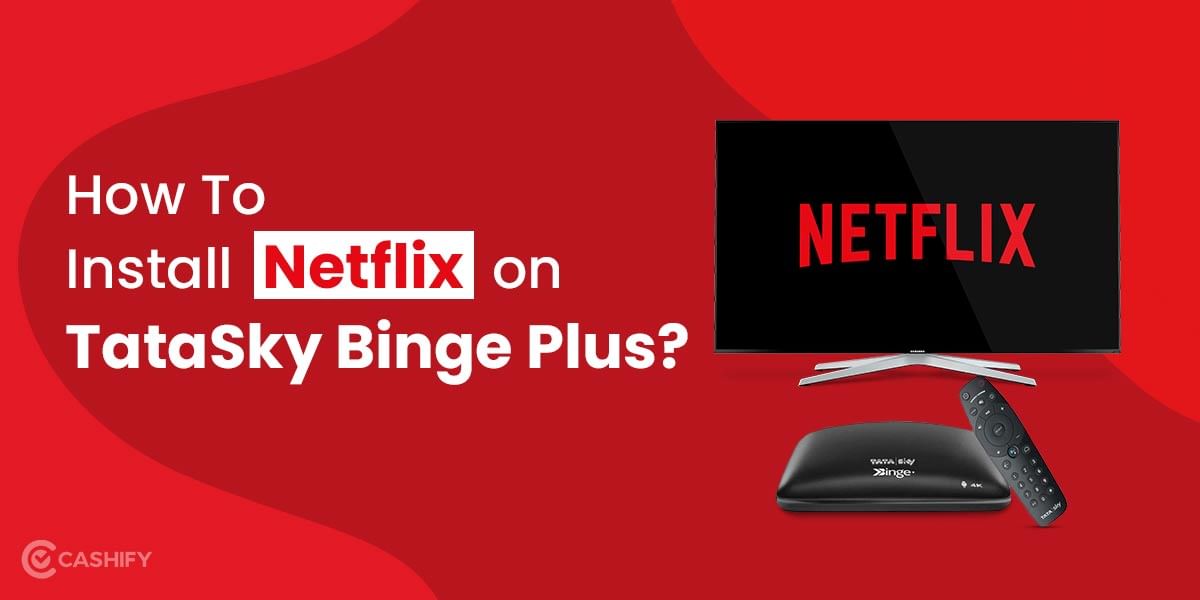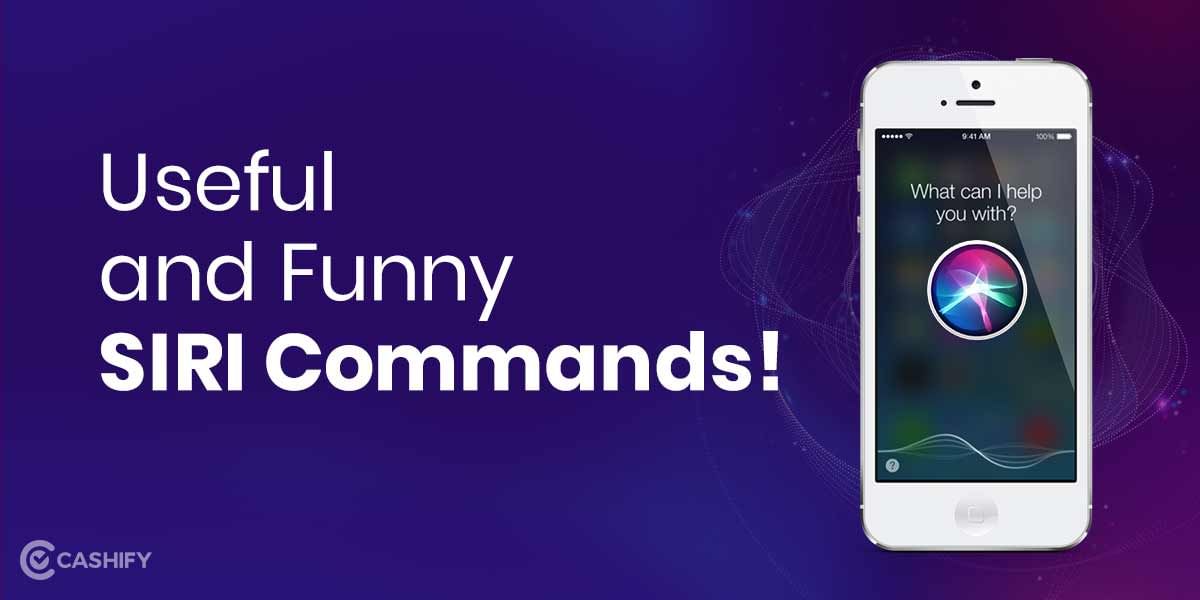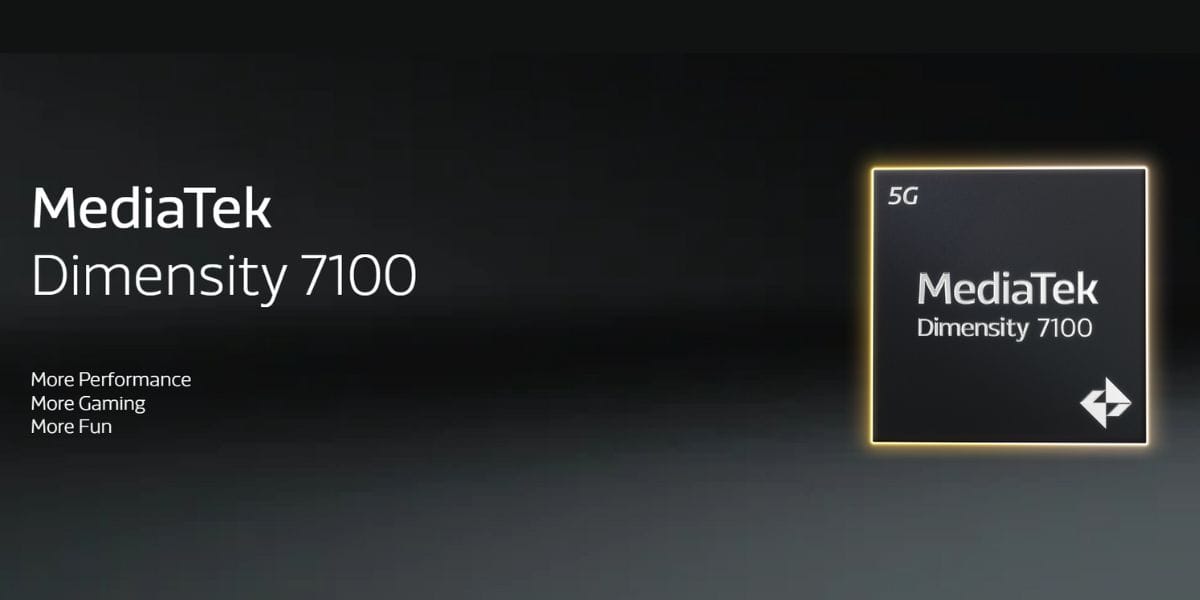Love to use Spotify but hate when the web player doesn’t work? That doesn’t happen often and is certainly a fixable error. Losing your music is a straight-up mood killer. If that’s happening with you, we will go over the most everyday troubles and what’s inducing them, and what one can do to get around to the music faster. Take a glimpse at this article by Cashify and see which solution addresses your Spotify worries!
Spotify is well-known music streaming and media assistance provider application. Spotify is an application that lets you scan and guide its numerous parameters based on artists, genre, album, playlist or record labels. Users have the function to create, edit and share their playlists via their social media handle.
Related Read: How to Get Spotify Premium for Free in India.
To start, one must know the root of the problem. So read this article without skipping ahead.
Let’s get started with Smartphones, and we’ll cover PCs at the end.
Fix Spotify on Smartphones
App Corrupted Issue
There is a possibility that your Spotify app is corrupted. In that case, one needs to check out and remove that app. Simply uninstall your Spotify application and reinstall the application from the Microsoft store. Check your Spotify application before taking a decision.
Log out and restart
Spotify Sometimes things can go wrong at startup. It occurs with a ton of software or hardware, so ‘turn it off and on again’ is a standard suggestion among geeks. First, log out of your Spotify account. Next, exit by clicking forced app closed and make certain it’s not still working in the backdrop. Depending on your phone.
Related read: Apple Acquires Primephonic: Might Introduce Its Own Classical Music App Soon
Check your internet connection
Spotify Premium users have the option of saving their playlists for offline listening but free users must be connected with the internet every time to listen to their music. Most possible, if the Wifi network one is using stops working then their device will automatically change to using mobile data.
The switch generally does not cause any problems as one uses Spotify one must remember that if your device doesn’t switch to mobile data, and your internet connection goes out, Spotify will become non-responsive. Your tracklist might be greyed out, the play button won’t work, and there may be error messages that say you’re offline.
The answer is to review your device’s internet connection by looking at the wifi sign in the upper-right corner. If the connection is weak then it’s usually indicated by the symbol showing just one-two bar which means you might like to change to a better performing network. If you are at your residence, you may test by restarting your router to fix Spotify.
No outages? Make sure the app is up to date.
Server outages occur extremely suddenly and with no notice. A few weeks back, Spotify among many of the apps crashed down due to Facebook improvising something with the creator kit (multiple apps rely on it). In such a case, it is neither your nor your device’s fault if Spotify is not functioning and there is no option that users can opt for until the problem gets fixed.
To scan for an outage, one can visit the Downdetector or Spotify’s authorised Twitter status to see what’s happening on. If it is not an outage, one must make sure the fact that their Spotify app is updated to the newest version. Google Play and App Store both have been provided with an ‘update’ button if you want to update the app and one must do it ASAP to fix Spotify.
Otherwise, the update would be postponed, making the app unusable until then.
Related read: Spotify Updates its Wear OS UI: Users can Now Download Songs, Podcasts.
Uninstall for a clean start
If your Spotify still is not working properly, it’s time to allow your wrath to flow and dump the application into the garbage. Delete the application by long pressing on the Spotify icon and pressing ‘delete’ or ‘uninstall’ to get freed of it. Then, reinstall the app from its store page. Sometimes, this fresh reinstall might solve the issue.
Cache Problem
If you facing this problem on your smartphone, app cache is the cause for this problem. So you need to clear that. This method didn’t affect your files. So you can do that on your smartphone.
Free Up Space
Spotify sometimes crashes for insufficient storage. So you need to check your storage device. If you have inadequate storage trouble, you need to remove undesirable files from your device. The majority of the users do not know how to remove undesirable files. This article reveals how to remove them from your personal device.
Related read: JBL Wave 100 TWS Earphones Launched In India: Price, Specs.
Fix Spotify for Windows
Compatibility Mode
Spotify application can be tried on compatibility mode with your device. This method works all the not working applications because most of the application version does not work with your windows version. This method helps to run not working app on your pc. So just apply this method on your pc. I hope this method will work.
- First, go to the Spotify File Location. If you download the Spotify app from the windows store, just go to the file location using the below location.
- Then select the Spotify application. Then right-click on that application. Now click the Properties option in the list.
- Next, choose the Compatibility tab on that window. Now make sure to click on check and Mark all the choices and click the OK option.
- Now check your Spotify application. I am sure this technique will repair your Spotify crashing issue.
Uninstall and Reinstall Spotify
Just uninstall and reinstall the Spotify application. You can easily uninstall and reinstall the Spotify app using the following methods. This method is proper to uninstall method. So you can delete Spotify all the files. Just apply these steps.
- First, open the Run application using the Windows Key + R buttons. Then type the control panel on the search box. And click the OK option.
- Now the Control Panel application appears on your window. Then find the Programs and Features option in the list and open that option.
- Then, locate the Spotify application in the list and click on that application.
- Now click the Uninstall option on the top of the menu.
- Now you successfully uninstalled the Spotify app from your pc. After that, press the download button below and the downloading process of the Spotify application starts on your windows.
- This should fix your Spotify
Related read: How to Get Spotify Premium for Free in India.
Restart your PC
If you got this problem, you must try this method. Because restart method fixes many problems on pc. So you need to try this method. Just restart your pc and check your Spotify application. Then also frequently check your windows updates.
If your pc asks to update your windows, do it to ensure optimum performance.
We hope the steps in this article helped you with the issue you were facing with the Spotify application on your personal device. If you still can’t access the app, try contacting Spotify support and they’ll help you fix Spotify. Please feel free to leave a comment below or share what worked for you with other users.
Encash your old smartphone. Sell phone online, or recycle old phone! Cashify delivers a quick sale and eco-friendly recycling.