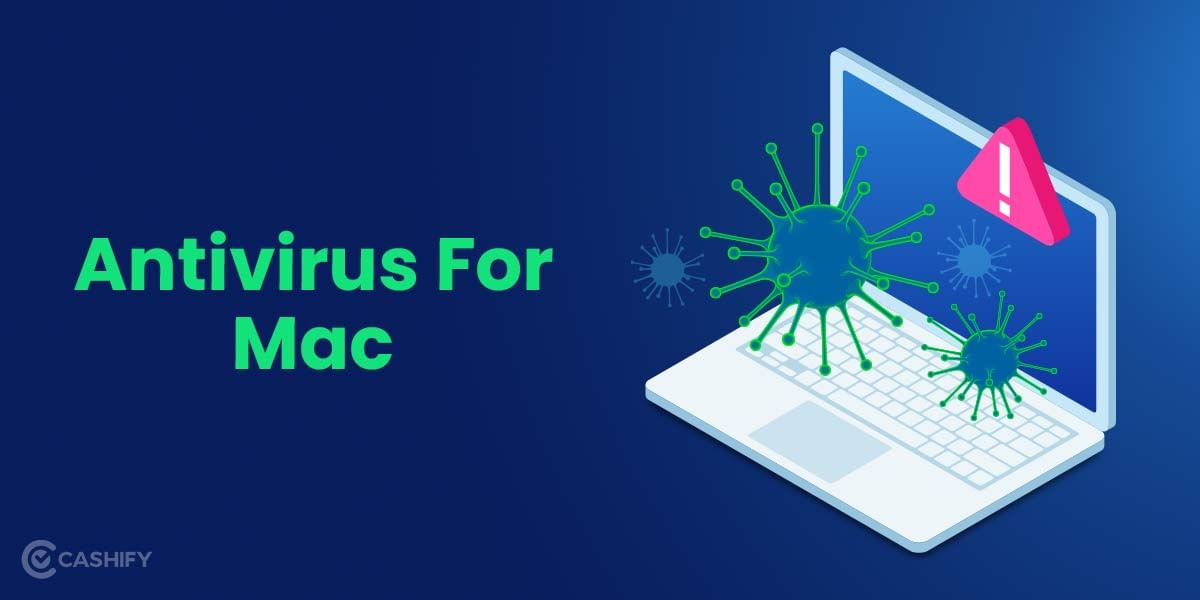Every time I want to give my phone a new look, I change its wallpaper. Attractive wallpapers can immediately change the personality of your phone. However, you need to find your right fit first. Talking about iPhones, each wallpaper size for iPhone is unique. Therefore, depending upon the model you are using, it is imperative to find the correct iPhone wallpaper dimensions.
It does not matter whether you are an artistic person or not, some unique wallpapers for your iPhone can surely win your heart. Besides, Apple gives you a choice to set your photo, or a picture clicked from your iPhone’s camera as wallpaper. But to get the best out of wallpapers, you must know the ideal wallpaper size for iPhone. Furthermore, you can also set different wallpapers for both the lock screen and home screen.
So, if you are not able to set your favourite picture as your iPhone wallpaper, don’t lose heart! This article is just for you. Here, we will discuss the different iPhone wallpaper dimensions and how to set them?
Also Read: Here’s How To Update iPhone Software- A Step-By-Step Guide
Find your wallpaper resolution
| iPhone | Resolution (width x height, in pixels) | iPhone | Resolution (width x height, in pixels) |
| iPhone 6 | 750 x 1334 | iPhone 7 | 750 x 1334 |
| iPhone 6 Plus | 1080 x 1920 | iPhone 7 Plus | 1080 x 1920 |
| iPhone 6s | 750 x 1334 | iPhone 8 | 750 x 1334 |
| iPhone 6s Plus | 1080 x 1920 | iPhone 8 Plus | 1080 x 1920 |
| iPhone SE (2016) | 640 x 1136 | iPhone X | 1125 x 2436 |
| iPhone XS | 1125 x 2436 | iPhone 11 Pro Max | 1242 x 2688 |
| iPhone XS Max | 1242 x 2688 | iPhone SE (2020) | 750 x 1334 |
| iPhone XR | 828 x 1792 | iPhone 12 | 1170 x 2532 |
| iPhone 11 | 828 x 1792 | iPhone 12 Mini | 1125 x 2436 |
| iPhone 11 Pro | 1125 x 2436 | iPhone 12 Pro | 1170 x 2532 |
| iPhone 12 Pro Max | 1284 x 2778 | iPhone 13 | 1170 x 2532 |
| iPhone 13 Pro | 1170 x 2532 | iPhone 13 Pro Max | 1284 x 2778 |
How to set the wallpaper for iPhone that fits perfectly?
Now that you have the idea of the right wallpaper size for the iPhone, here’s how you can set the wallpaper:
- Head to the Settings on your iPhone and now click on the “Wallpaper”.
- Now, select “Choose a new wallpaper”.
- On the next screen, select the image of your choice.
- You can zoom in and out of the image till the time you are satisfied with the dimension.
- If you are having difficulty getting the edges of the wallpaper photo in the background, you might have the Perspective zoom turned on. Disable it and the wallpaper fit perfectly.
- Finally, tap on “Set” and choose whether you want to set the iPhone wallpaper for both the home screen and lock screen or just for either of them.
And that’s it. This is how you set the wallpaper for your iPhone. It gets simple when you have the ideal wallpaper size for iPhone.
Also Read: How To Download Apple iPhone HD Wallpaper In 4K?
You can Sell phone online and Recycle old phone with cashify. Enjoy the benefits of hassle-free process from your doorsteps.