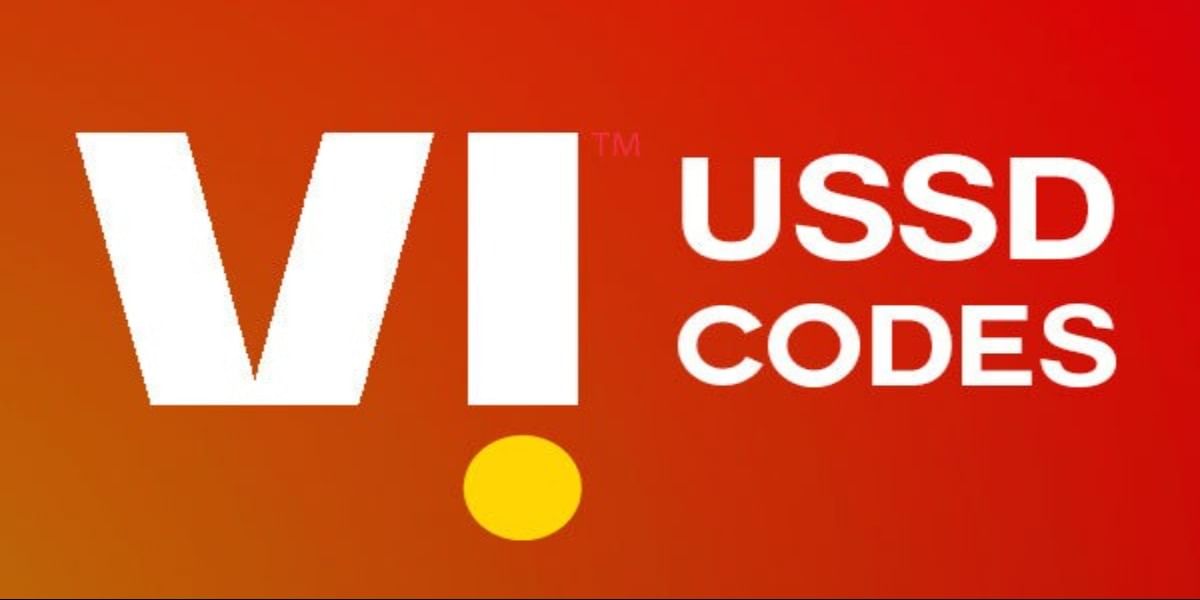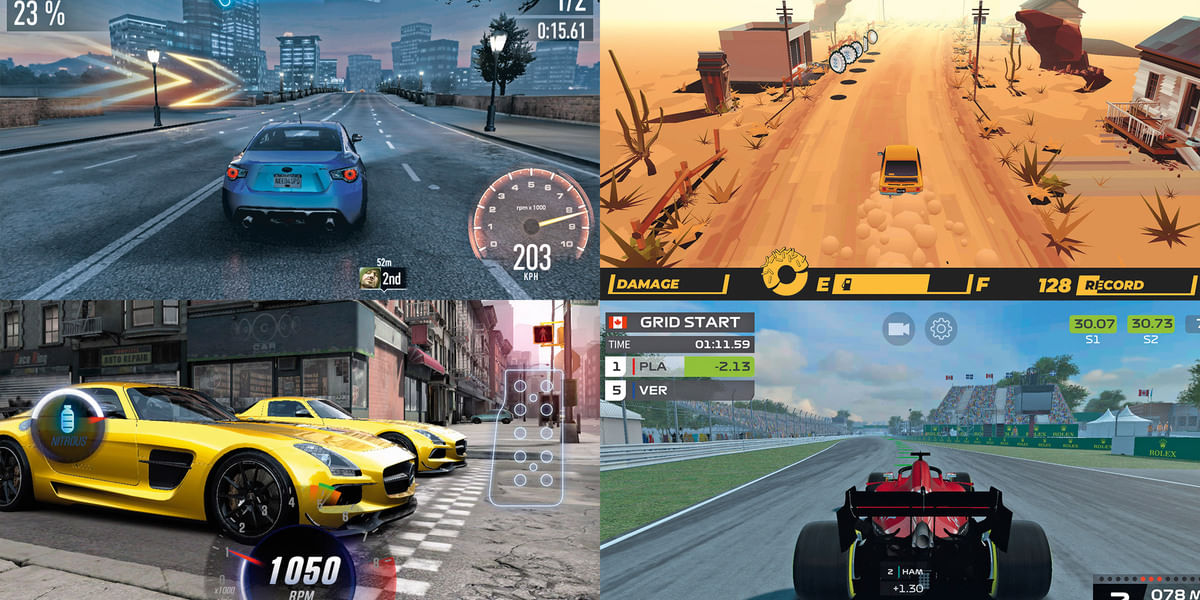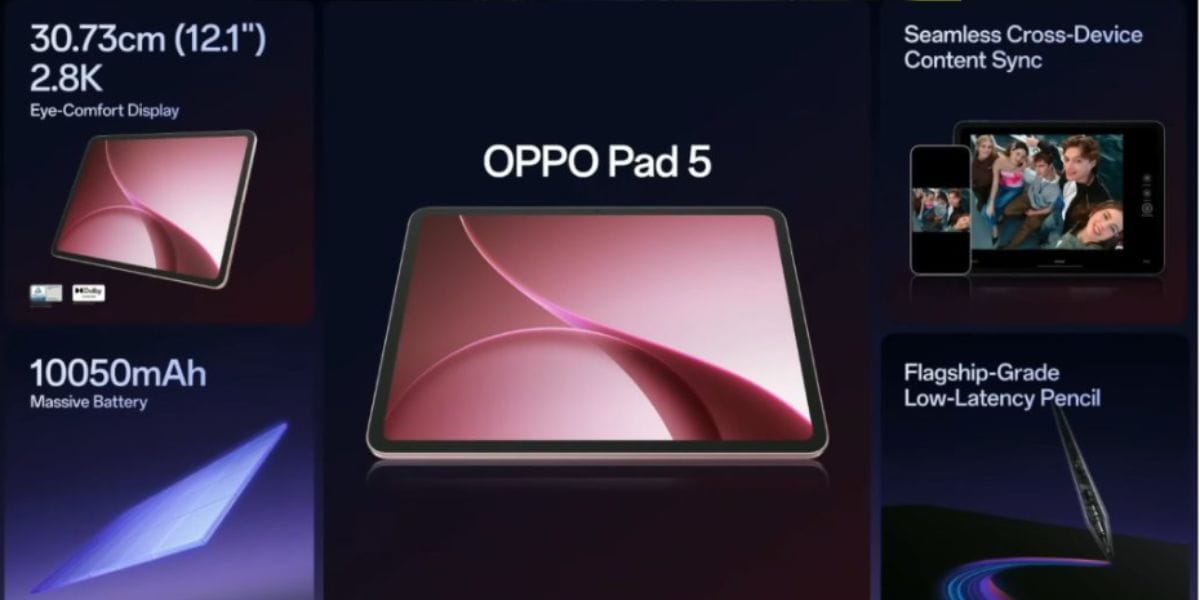WhatsApp has released its highly requested feature, ‘View Once,’ for the public. The features allow users to send an image to their contact and set a one view cap on the image and video. This feature will ensure a user’s privacy and empower users to control their sharing habits. In other news, this feature was already available on Instagram. However, it never rolled out to Facebook Messenger.
So, if you have updated your WhatsApp application to the latest version, 2.2114.24, let’s see how to use the WhatsApp View Once feature in this step-by-step guide. If you have still not updated your app, go to the Google Play Store or Apple App Store and update your WhatsApp. Hurry up!
Also Read: WhatsApp New Multi-Device Feature is Rolling Out for Beta Testers: Here’s How it Works
How to Use WhatsApp ‘View Once’ feature?
Using the new View Once feature is a piece of cake. Just follow the instruction down below.
Step 1: Open WhatsApp and go to the contact you want to send the image to.
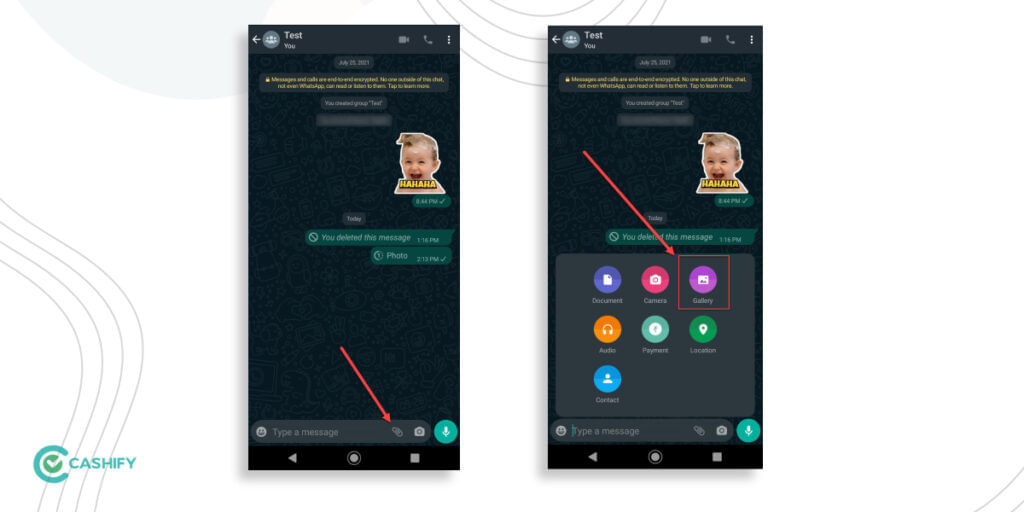
Step 2: Now, click on the Attachment icon or the Camera icon on the text bar.
Step 3: In the pop-up screen, tap on the Gallery icon and go to your phone’s gallery to select the image or video file.
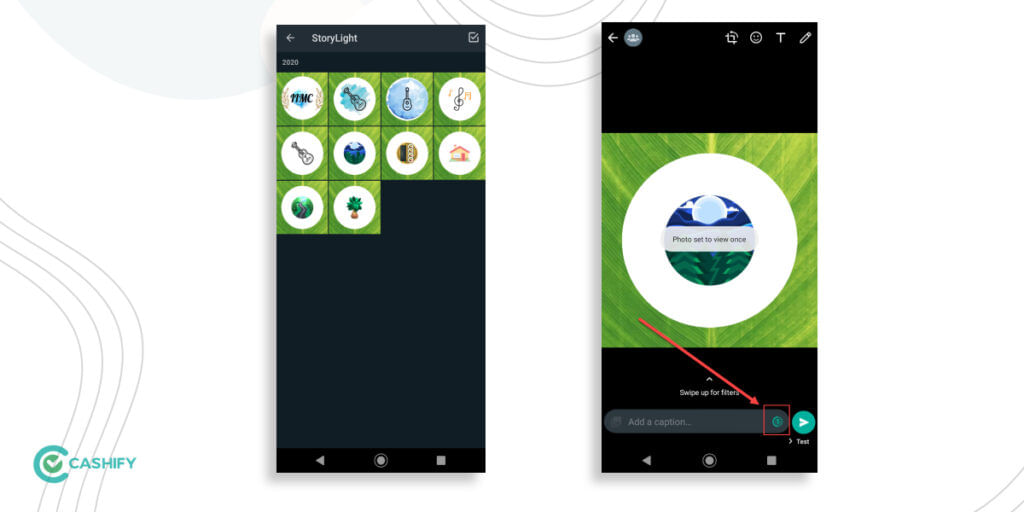
Step 4: Now, select an image/video. You’ll immediately notice a 1 icon on the text bar.
Step 6: Tap on the 1 icon. Once you do, you’ll get a “Photo set to view once” toast message on the screen.
Step 7: Now, tap on the Send icon to send the photo/video to your friend. The picture/video will be immediately sent.
Also read: WhatsApp Will Reportedly Allow Android Users To Choose Image Quality Before Sending It
Things to remember while sending View Once image/video
The user at the receiving end will be able to see the photo/video only once. The app will also show the user a video file with 1 icon. Once clicked, the file will open; it will start playing if it is a video file. Users can also pause the video and take a screenshot if they want.
If you have sent an image file to the user, they can view the file and take a screenshot. The user will also see 1 icon on the right-top corner of the screen that will indicate that the photo/video is a one-time view file.
View Once in WhatsApp – Q&A
If you still do have certain questions about the latest feature in WhatsApp, here’s a quick Q&A session. This may help you get the answers you are looking for!
Q 1. Will the media sent via View Once feature in WhatsApp be saved to the receiver’s device?
Answer: No, the photos or videos you send out to someone using the View Once feature in WhatsApp will not be saved on their phones. Besides, once you send over a view once photo or video, even you will not be able to view it again.
Q 2. Can you forward or share View Once media on WhatsApp?
Answer: Whether you have sent media with View Once enabled or received such photos or videos, you will not be able to share it. Moreover, you will also not be able to forward it, save it or star it.
Q 3. Will the View Once media shared on WhatsApp be there in the chat forever?
Answer: If someone sends you a View Once enabled photo or video on WhatsApp, you need to view it within fourteen days. In case you fail to view it within fourteen days, the View Once enabled media will automatically expire from the particular chat.
Q 4. Can View Once Media in WhatsApp be Restored from Backup?
Answer: If you have received a view once media and it has not expired at the time of backup, you can restore it. Moreover, if you have not opened the View Once enabled photo or video, you can restore it. However, if the media has already been opened, it will not be restored from backup.
Also read: WhatsApp Messages Deleted by Mistake? Here’s How You Can Recover It
All-in-all, the WhatsApp View Once feature is definitely a step-up for WhatsApp users in terms of privacy.