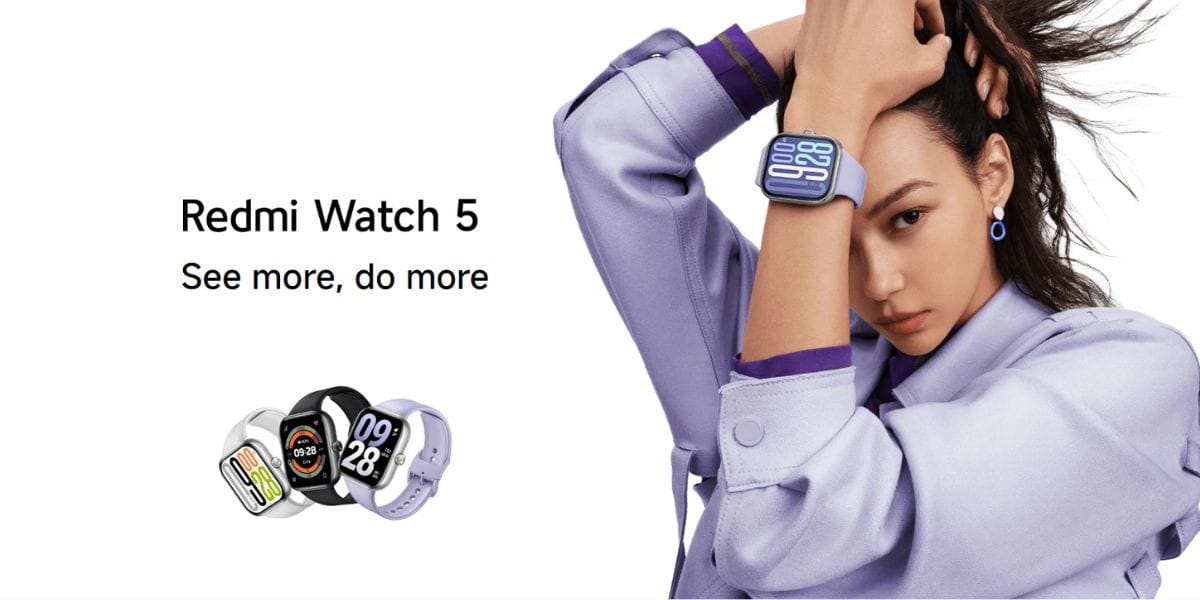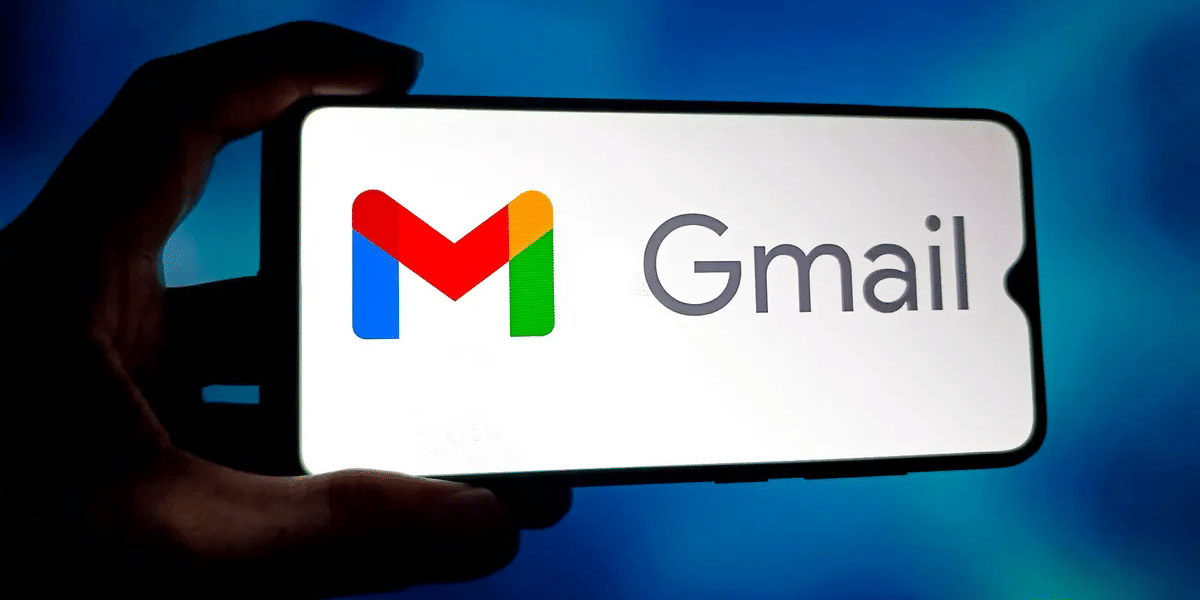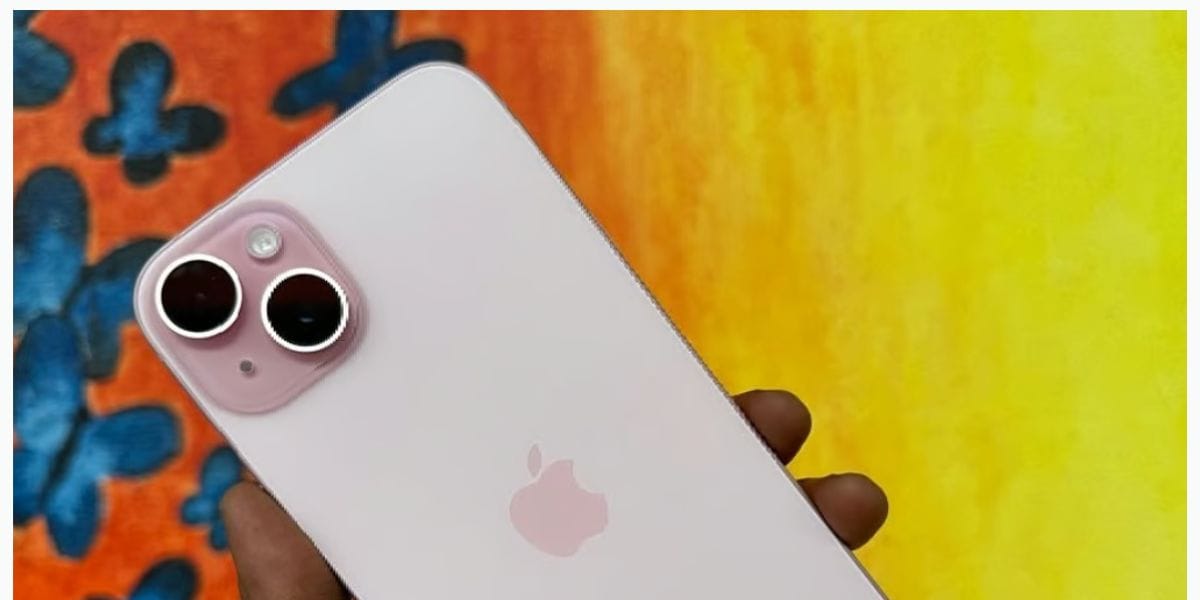Telegram is one of the most well-known cloud-based texting stages. You can benefit from its services on cell phones, just as on PCs. The texting stage assists us with remaining associated with our friends in a hurry. The organization is proactive in dispatching new highlights for its versatile stage. However, the prerequisite form additionally brings a few valuable elements to the table. Now, the instant messaging app Telegram has come up with Telegram web services.
The popular app promotes itself as a privacy-centric app and has end-to-end encryption to secure the user’s messages. It lets you send messages, images, stickers, videos, voice memos, and large video clips. Though you can use the app on your phone, it is also accessible to use Telegram web on your computer or mac.
Also Read: Now You Can Check How Many Phone Numbers Are Linked To Your Aadhaar Number
What is Telegram Web?
Telegram Web is an electronic adaptation of Telegram courier on any work area program. It permits clients to match up to their portable application of Telegram to the Desktop or PC rendition.
Similar to any online messaging app, Telegram web is a cloud-based platform that allows you to enjoy messaging services on your computer. In addition, it has the same feature as your computer, which means all the messages will sync on your mobile phone and the web.
How to use Telegram web?
Method 1: Scan QR Code
Open the Telegram web website on any browser, Safari, Edge, Firefox, or Chrome.
Step 1: Now, open the Telegram app on your phone and go to Setting > Devices > Scan QR Code.
Step 2: On the device screen, tap on the Scan QR code button, and this will take you to the next screen.
Step 3: Tap on the Scan QR Code button. You may have to give the app permission to use the camera.
Step 4: Scan the QR code presented on the browser.
Step 5: That’s it, you’re in. Use the Telegram web app the same way you use the smartphone app.
Also read: Best Airtel High Data Prepaid Recharge Plans
Method 2: Phone number login
Step 1: Open the Telegram web website and click on the Login by Phone number CTA button.
Step 2: Select the country from the drop-down menu and provide the registered phone on the next page.
Step 3: Once done, click on the Next button to proceed ahead.
Step 4: Then, you’ll immediately receive a code on the telegram app; input the code on the page.
Step 5: Finally, this will take you to the Telegram web app.
Also read: What Is Telegram – How To Use The App
Telegram for Desktop
In addition to using Telegram via a browser, you can also use Telegram on your Windows 10/8.1/8/7/Vista/XP Desktop or Mac. Follow these steps to set up your Telegram Desktop extension.
Step 1: Then, click “Add to Chrome” to add the Telegram extension to your browser.
Step 2: After the extension completes the introduction process, click the “puzzle button” in the upper right corner and the Pin button to add “Telegram Desktop” to your toolbar.
Step 3: Then, click on the “Telegram” symbol, and snap the “Telegram Web” button.
Step 4: Then, at that point, Enter your contact details and sign in.
Step 5: When endorsed, every one of the messages will adjust across the devices.
Frequently Asked Questions
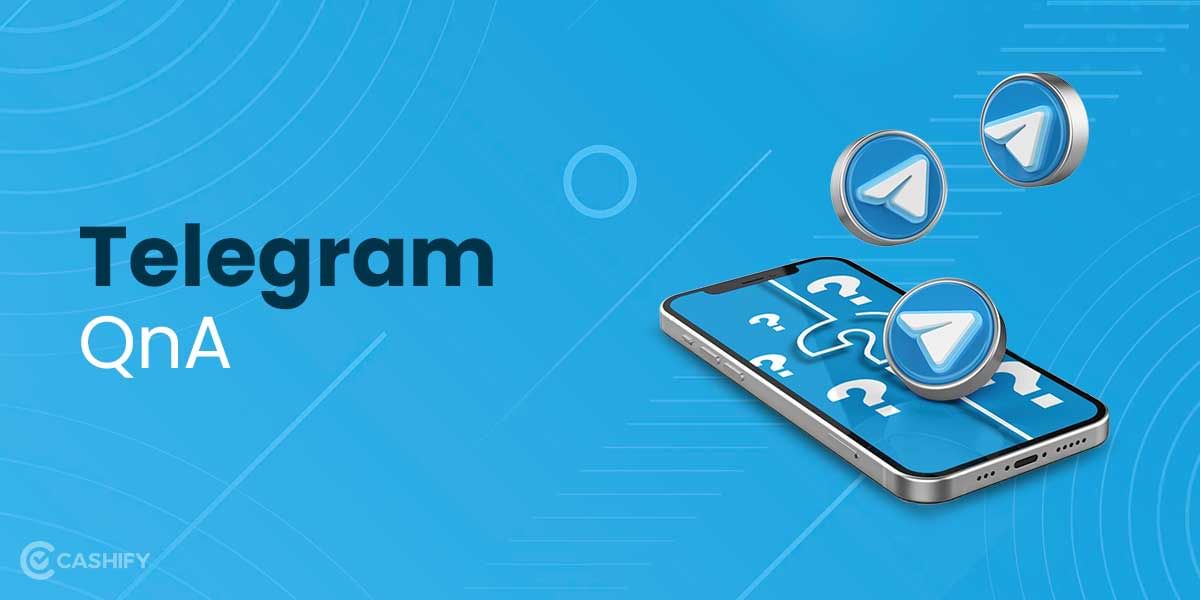
1. Can I use the Telegram web without a phone?
No, you can’t use the web version without a smartphone. Having a smartphone is a prerequisite.
2. Will Telegram know if I take a screenshot?
No, if you’re taking a screenshot on the web or the Telegram app, the user will not be alerted. However, if you’re having a chat with the user in ‘Secret chat’ mode, the user will immediately be alerted that you have taken a screenshot.
3. Will my search history be visible?
Search history is stored in the Telegram app or website.
4. Will my contact be notified once I join Telegram?
Yes, once you install the Telegram app and have created an account. Your contact list will be automatically notified that you have joined Telegram if they also have an active Telegram account.
5. Is it safe to use Telegram Web?
Telegram offers a degree of safety and assurance to its clients. Notwithstanding, while start to finish encryption is presented as a matter of course for each visit on WhatsApp and Signal, it is just accommodated secret talks on Telegram. Wire’s mysterious visit choice can likewise just be held between two individuals, and gathering talks are avoided.
Stay tuned to Cashify for the latest smartphone news. We also allow you to compare mobile phones so you can find a better phone before buying.