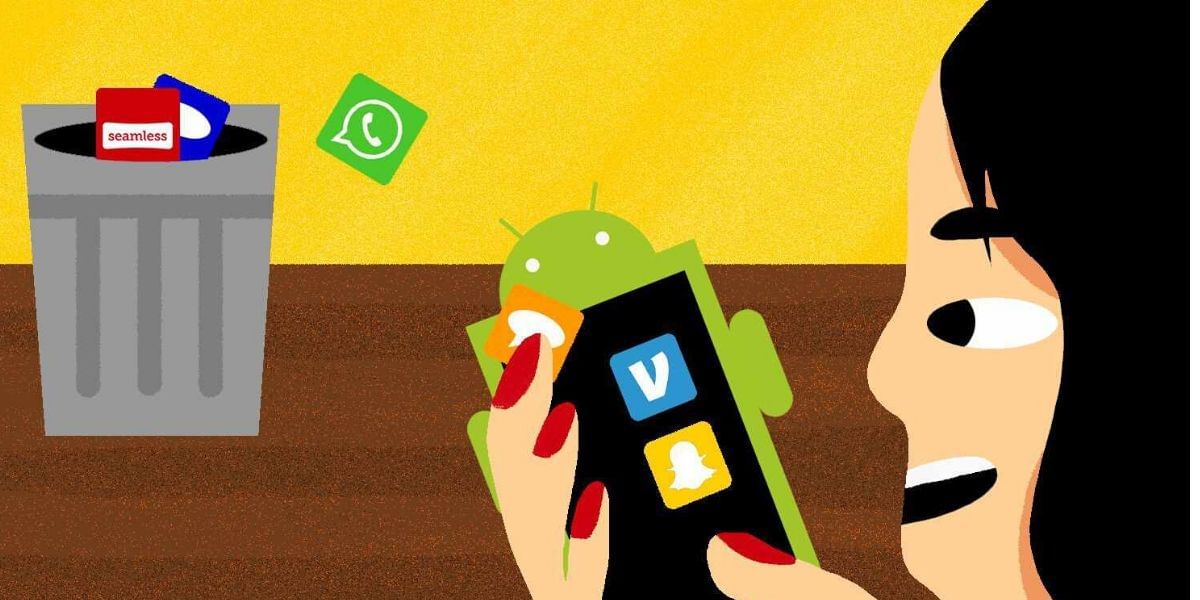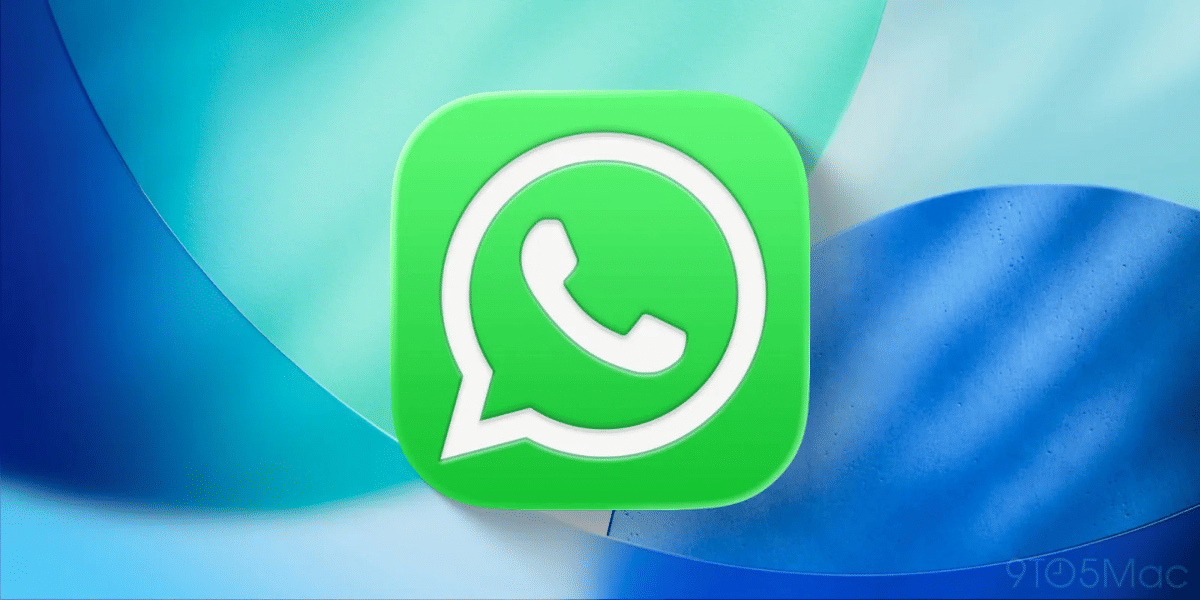Automation is the primary reason because of which more and more applications are being developed for the Android platform. People want everything to be controlled with the help of their smartphone where they don’t have to do anything. Here in this article, we are going to talk about one such application for android, and that is Tasker. This is one such application with the help of which you can make customizations in your smartphone and hence can let your smartphone work for you.
Tasker is a complex application if you are new to it, but after some regular usage, you would be able to configure it correctly and can use it efficiently. In case you are also new to Tasker application or want to learn more about it then make sure to follow this article till the end, as our main focus in this article would be “How to use tasker for android?”.
Also read: How to Delete Netflix Watch History
What is Tasker?
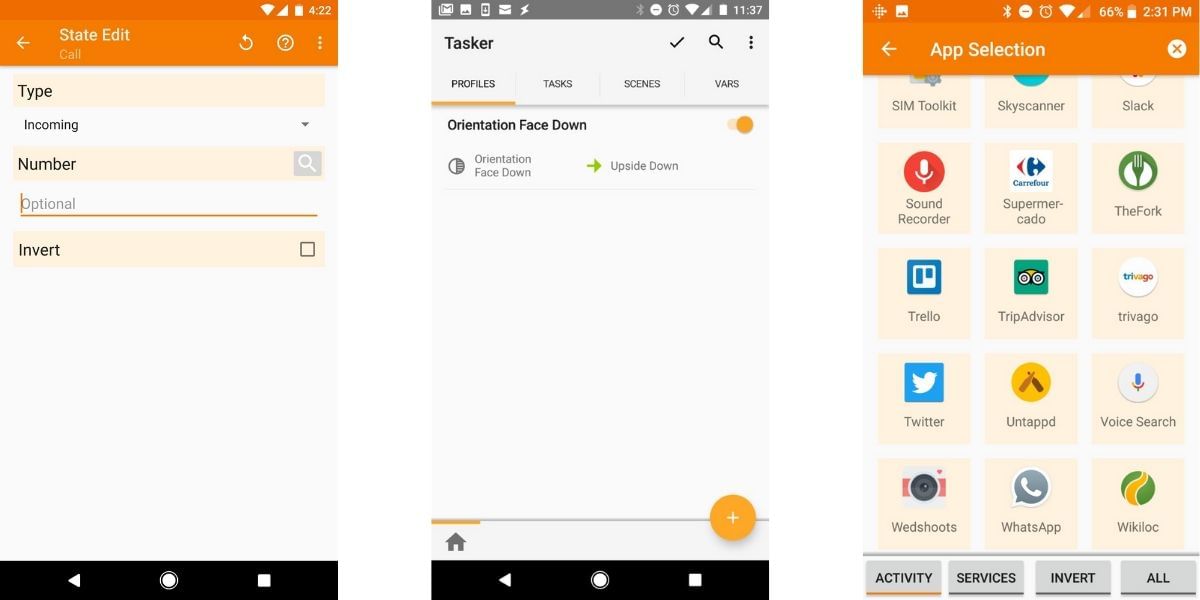
As it is clear from the name of this application that it is created for handing various tasks, which is true. Because in this application, you would be able to create a list of actions that this application will perform on its own.
All the actions that you get with Tasker application are easy to use, as there are on/off buttons with the help of which you can manage those tasks. In these tasks, you can handle actions such as Bluetooth connectivity, command controlling, using specific media files and many more.
This is all about a short introduction for the Tasker application, but till now, we have not even discovered 25% of this application. In case you want to know everything about the Tasker application for its exceptional usage, do follow all the sections listed below.
Also read: For all the Money Heist Fans!
How does the Tasker application work?
The Tasker application is divided into various parts with the help of which we would be able to work with this application. In the first section, you would be able to get the Profiles section, where you can create different profiles based on your usage and can add a different list of actions in it.
Scenes are the next section which can be used as visual effects between the execution of tasks. This section contains options such as popup on screen during any notification, waking up the screen, it offers various global variables that you can use, but along with that, you can create your custom variables too.
How To Use Tasker For Android!
Let us have a look at how you would be able to create a task in the Tasker application. These are the steps you need to follow:
- In the first step, you would have to give a particular name to your task, and this is the initial stage of your task.
- Once you have given the task a name, then you would have to add and assign actions in the task. In case if you want to assign the same grouped actions, then you can place all such actions within a group, as it makes the management easier.
- Right after assigning an action, you would have to configure it too, like what that action is going to do. If you are creating some complex actions, then Tasker also offers you the support of Plugins that can be installed and hence you can take advantage of various extra add-on features.
- You would be able to use these created tasks by clicking on the Play button, or you can even provide them with a specific time to be launched.
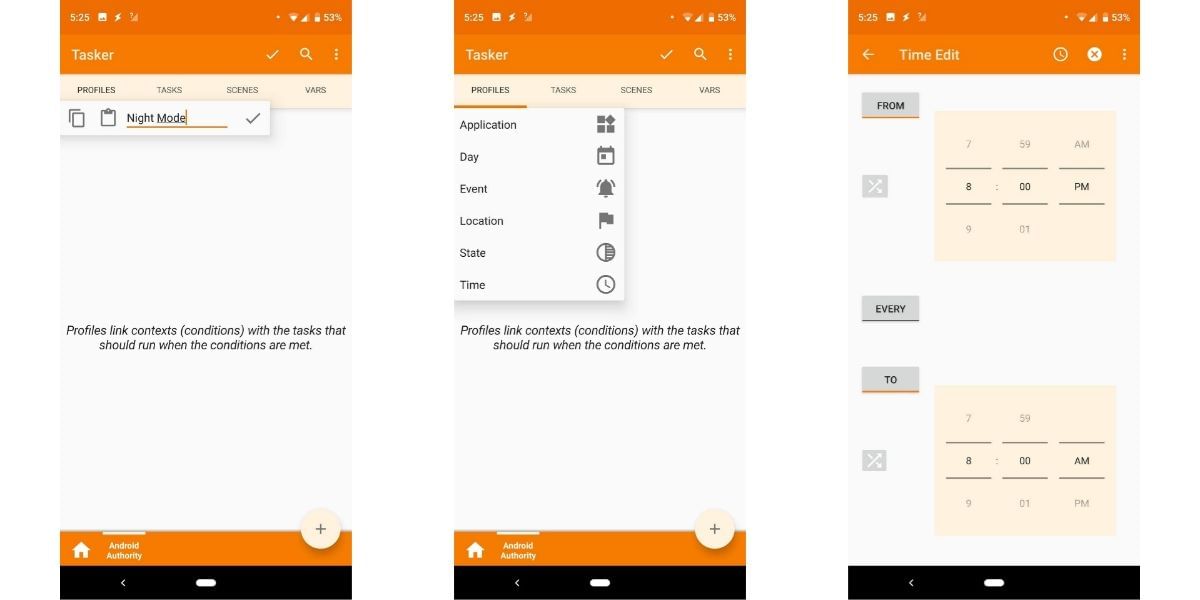
Also read: How to Locate a Lost Phone
Uses of Tasker Application
Tasker is one of the most potent android applications that can handle several tasks at a time. Here we are going to have a look at some of the most used tasks with the help of this application by its users.
- You can select a music player and add it to a task so that whenever you plug in your headphones, your android smartphone automatically starts the music. This can be done by creating a new tasker profile under the State context.
- You can make phone calls muted with the help of a specific gesture; this task can also be created using a new tasker profile and selecting the Sensor option from State context.
- You would be able to create a task that can let you open various applications in a particular sequence.
- By creating a specific task, you can send text messages whenever you are draining out of battery.
- Tasker can even help you in applying an app lock for almost every application in your android smartphone.
- You can let Tasker switch off your smartphone mobile data whenever the battery percentage is below a minimum level.
- Tasker offers privacy catch up alarm with the help of which you would be able to know who tried to open your password-protected applications.
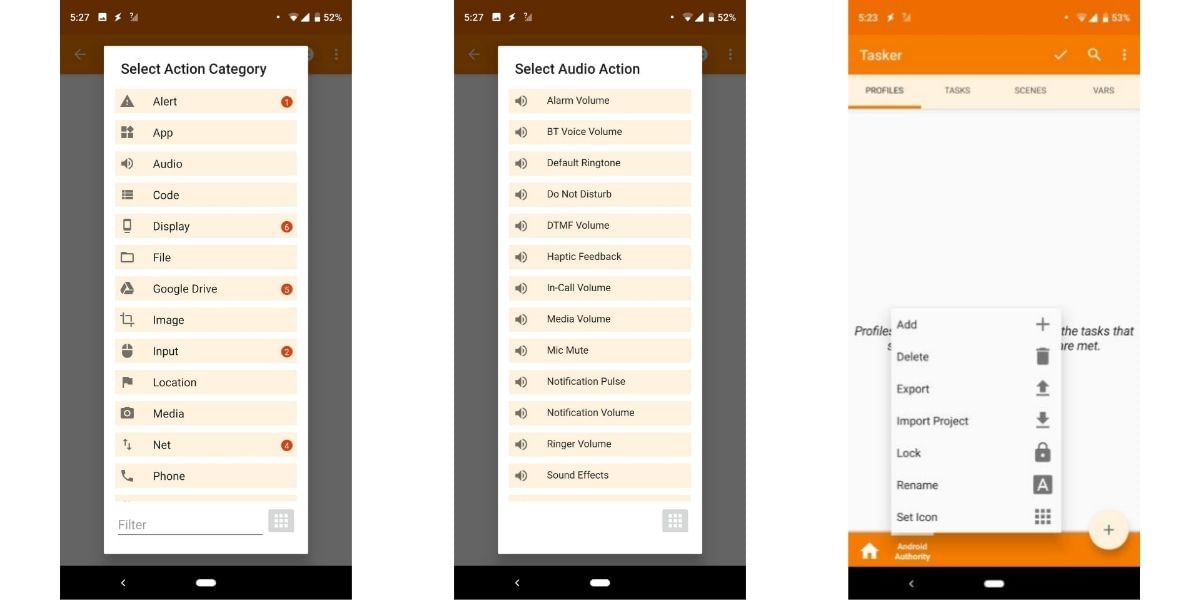
Download Link: Click here to get Tasker application
Also read: How to Connect Android to Windows