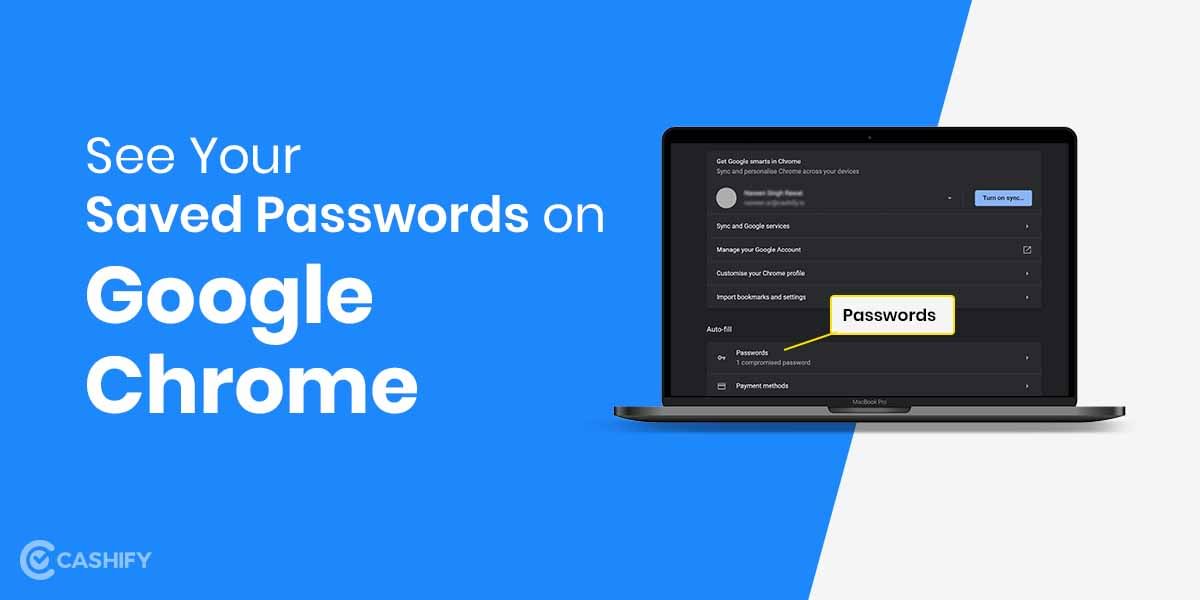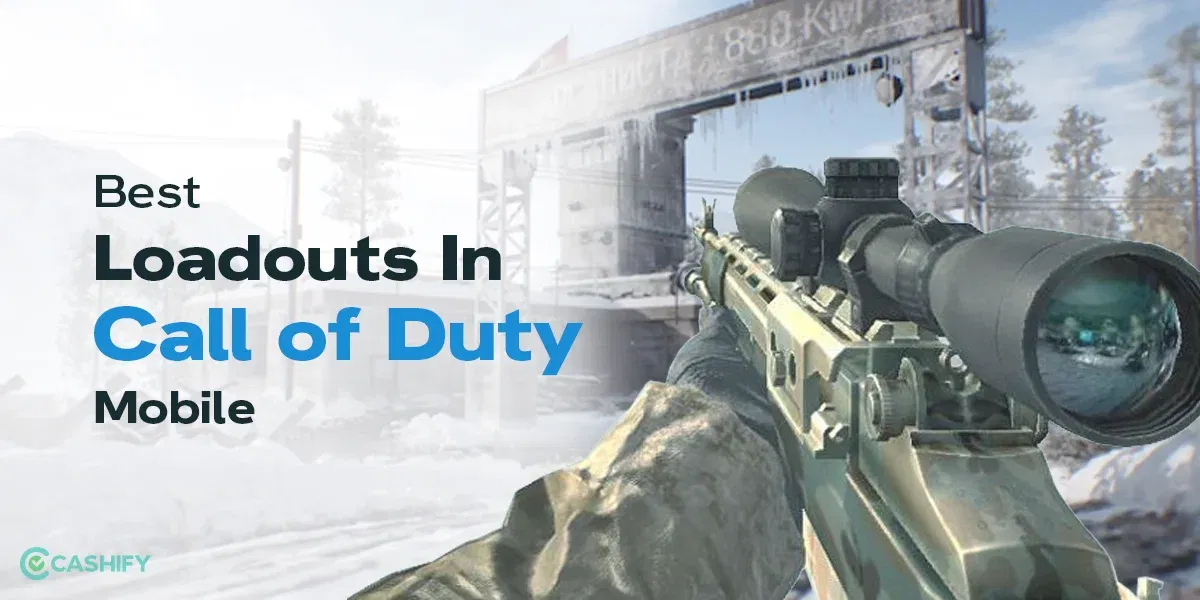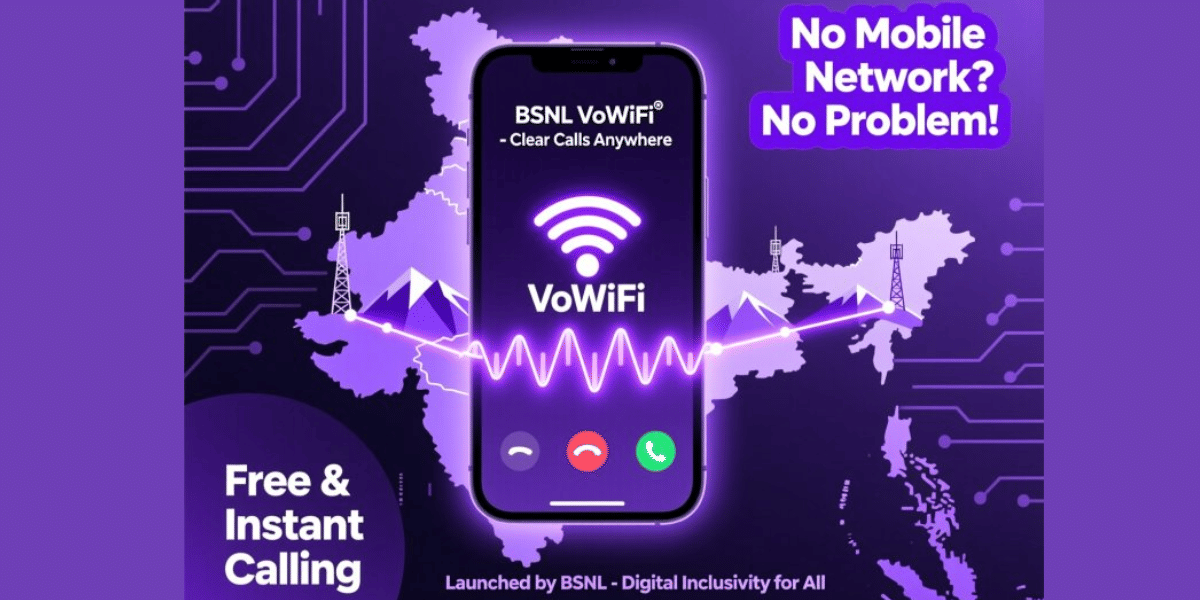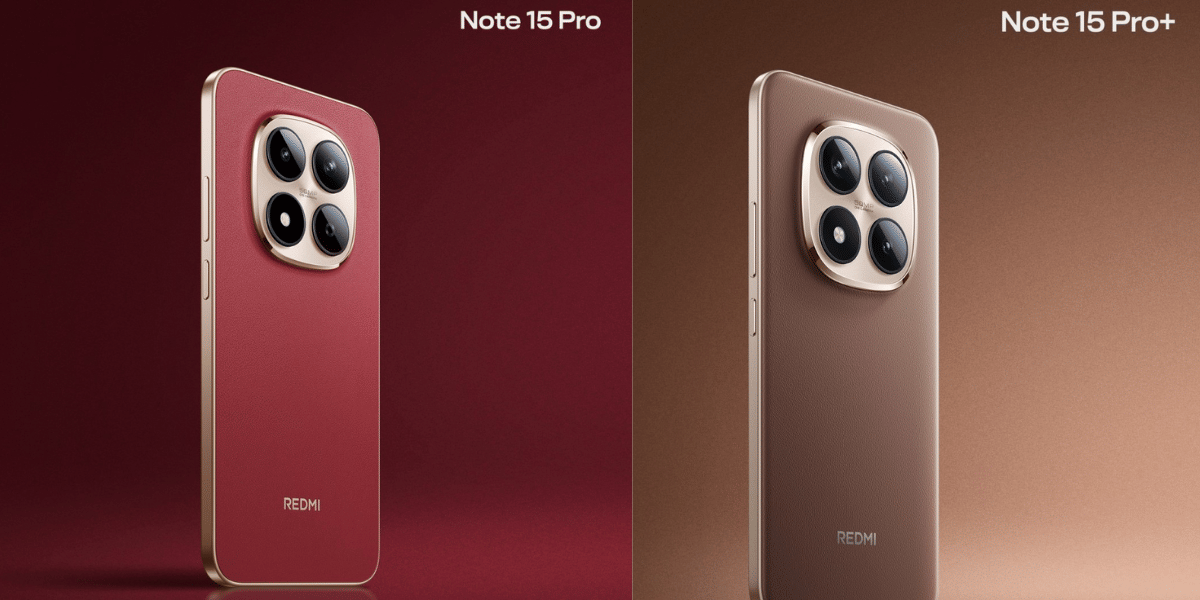If you are an iOS or Mac user, then it is very likely that you know about FaceTime. It is certainly one of the most convenient ways to make video calls with your BFFs and family. It lets users voice and video call over the internet without actually billing the cellular service provider for network usage. However, until now it was only available for iPhone users or Apple users. Although a new update is letting Android users can join in on the fun.
Apple has it possible for people who have Android phones and Windows laptops to hop on FaceTime calls — no iPhone required. The new software update iOS 15 makes it possible for users to enjoy this feature. This new update is now available for public download from Monday, September 20, 2021. Here’s how you can test and experience this feature, simply follow the steps below:
Also Read: Samsung Galaxy S21 FE Support Page Goes Live Suggest Imminent Launch
How to start a FaceTime call with Android users
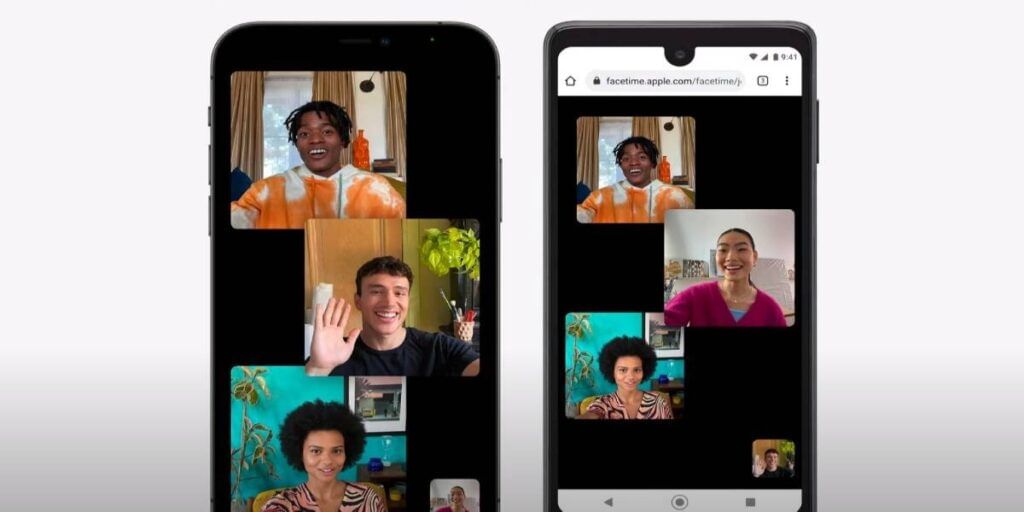
The key to this experience is the fact that the non-Apple user is in no need to download FaceTime. They can simply join in the call with a link shared by the iPhone user. The important thing is the person scheduling or starting the call has an Apple device and an Apple account. You need to be an Apple user and have downloaded iOS 15. Here’s how to get a FaceTime call started with those on Android or Windows devices.
Also Read: Samsung Galaxy M52 5G Product Page Goes Live on Amazon India, To Launch Soon
- Open the FaceTime app on your phone.
2. Tap Create Link.
3. A screen will slide up from the bottom that says, FaceTime Link. You can click Add Name to enter a name for your chat.
4. On the same screen, you’ll see options to share the link through text, email, Twitter, calendar or other apps you have on your phone. Or, you can copy and paste the link yourself.
5. To join the call yourself, tap the name of the chat you just created, tap Join.
6. Now, when the Android or Windows user clicks the link, it will take them to a waiting room where you can allow them to join the call by tapping a check next to their name.
If you are wondering how to join a FaceTime call using Android or Windows, follow the steps below:
How to join a FaceTime call using Android or Windows:
All you need is the link sent to you by the person with an Apple device. You don’t need to download a separate app. Here’s how to join a FaceTime call through a shared link.
Also Read:iQOO Z5 Series India Launch Teased; Confirmed To Pack 5000mAh Battery
- Open the FaceTime link from the person sent to you via text, email or other apps.
2. The link will open in your browser (you’ll need the latest version of Chrome or Edge). Enter your name, and tap Continue.
3. The screen will say “Waiting to be let in,” until the person who invited you approves you to join the call.
Also read: Compare Mobile Phones