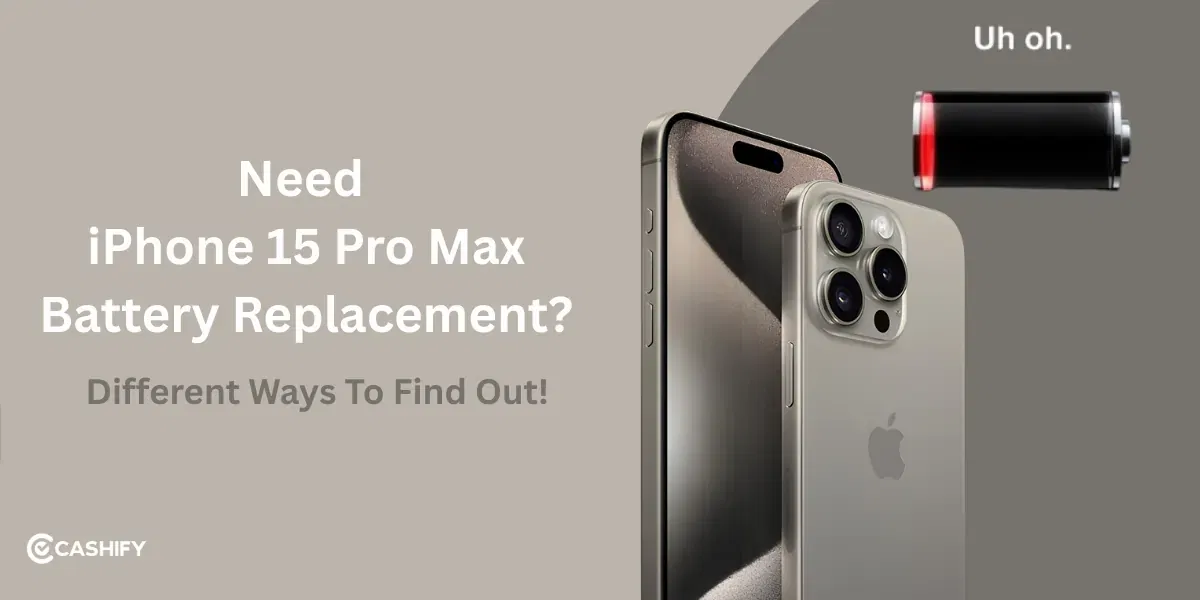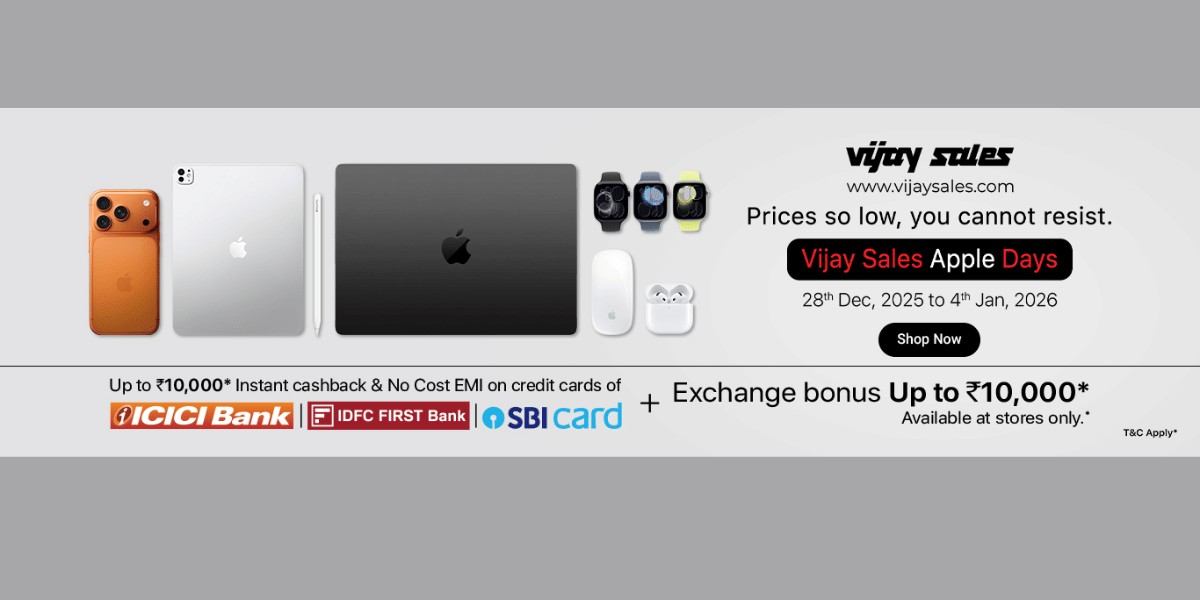The Apple iPhone 15 Plus microphone issues can happen due to a lot of things, like excess moisture or dust, mishandling the phone, and so on. Despite being a remarkable phone, it goes through issues like a malfunctioning microphone, which can affect phone calls, video recordings, voice memos, and app performance. There are certain ways to diagnose and fix these issues. Let’s hop into the details and see how you can get your iPhone 15 Plus to work normally.
Also read: New Phone But Call Drops Frequently? Here’s Why It Happens & How To Fix! It!

Understanding the iPhone 15 Plus Microphones!
Since you are facing the Apple iPhone 15 Plus microphone issues, you may want to go through the microphone components to better understand where the problem lies.
- Bottom Microphone: This is located near the charging port, used primarily for phone calls and voice memos.
- Front Microphone: This one is positioned near the front-facing camera, utilised for FaceTime and selfie videos.
- Rear Microphone: It is found near the rear camera, used for video recordings and speakerphone calls.
Each microphone serves specific functions, so issues may affect only certain features (e.g., muffled audio during calls but clear voice memos). Identifying which microphone is problematic can narrow down the cause and solution.
Also read: Don’t Overpay For iPhone Repair: Get Fair Price, Expert Service From Cashify!
How Can You Test iPhone 15 Plus Microphone Issues?
Follow the below mentioned steps to test your iPhone microphones:
Inspect for Physical Blockages
Look for dust, debris, or a poorly fitted case that can block the microphone openings, leading to muffled or no audio.
Check the Microphone Ports:
See the bottom (near the charging port), front (near the top speaker), and rear (near the camera) microphone openings for dust, lint, or debris.
If you notice impurities, then use a soft-bristled brush (like a clean toothbrush) or a dry cotton swab to gently clear any obstructions. Avoid compressed air, as it can damage the microphones.
Remove any phone case or screen protector, as they may cover the microphone openings, especially the rear or bottom ones.
Record a quick voice memo or video to check if the audio improves. If the issue persists, proceed to the next step.
Also Read: Broken iPhone Screen? Get It Fixed By Cashify At A Cheaper Price!
Test Each Microphone Seperately
We talked about the three microphone components earlier. Let’s see the steps to pinpoint which microphone is malfunctioning, and test each one using built-in apps. This will help you solve the iPhone 15 Plus microphone issues eventually.
How To Test the Bottom Microphone:
- Open the Voice Memos app (found in the Utilities folder or via search).
- Tap the red record button, speak clearly into the bottom of the phone, and stop recording after a few seconds.
- Play back the recording. If the audio is clear, the bottom microphone is likely functioning. If it is muffled, distorted, or absent, there may be an issue.
Test the Front Microphone:
- Open the Camera app and switch to the front-facing camera.
- Select Video mode, tap the red record button, and speak while facing the camera.
- Play back the video. Clear audio indicates the front microphone is working; otherwise, note any issues.
Test the Rear Microphone:
- Open the Camera app and use the rear camera.
- Record a video while speaking near the back of the phone (close to the camera module).
- Check the playback for audio clarity. Poor or no audio suggests a problem with the rear microphone.
If only one microphone fails, the issue may be hardware-specific to that microphone. If all microphones fail, it could indicate a broader software or hardware issue.
Also read: Do You Need Apple iPhone 15 Pro Max Battery Replacement? 5 Ways To Find Out!
Try Cashify For Solving Apple iPhone 15 Plus Microphone Issues!
If you are wondering whether repairing an iPhone would mean spending a fortune or a lot of hassle, think again! Cashify has the most systematic approach to mobile repair, including all iPhone models. Skilled technicians take precise care of the components using only premium replacement parts if required. The tests are thorough. They make sure that every phone repair service quality is top notch and customer gets back the phone in best condition.
Cashify is not just affordable, there are benefits to enjoy when you fix iPhone 15 Plus microphone issues:
- Free doorstep service- pick up, drop, instant repair.
- Premium quality replacement parts.
- Well-trained specialised technicians.
- Quickest turnover time.
- Repair price transparency.
- Occasional discounts.
Explore the Cashify website or app, go to the repair section. Find your model through brand (here’s Apple iPhone 15 Plus). Check the price for mic repair and select it for getting the iPhone repair. Scehdule the visit in a slot of your choice and book. It’s that easy! Let the professionals handle the rest!
Also read: We Asked 100 People About Their iPhone: Answers Will Shock You!
In The End
The Apple iPhone 15 Plus microphone issues can be solved quickly with the right strategy and correctly testing it. If you aren’t sure, you can easily reach out to Cashify for a proper and professional diagnosis. Plus you don’t need to worry about the expenses as well. It is definitely lower than any Apple authorised service center, without compromising on the quality. Opt for Cashify mobile phone repair today!
Special Discount: Use code: TECH25 to avail of a discount of up to Rs. 300 by using the (on the minimum order value of Rs. 2499) when booking online.
If you’ve just bought a new phone and don’t know what to do with your old phone, then here’s your answer. Sell old mobile to Cashify and get the best price for it. If you are planning to buy a new phone, check out Cashify’s refurbished mobile phones. You can get your favourite phone at almost half price with six-month warranty, 15 days refund and free delivery.