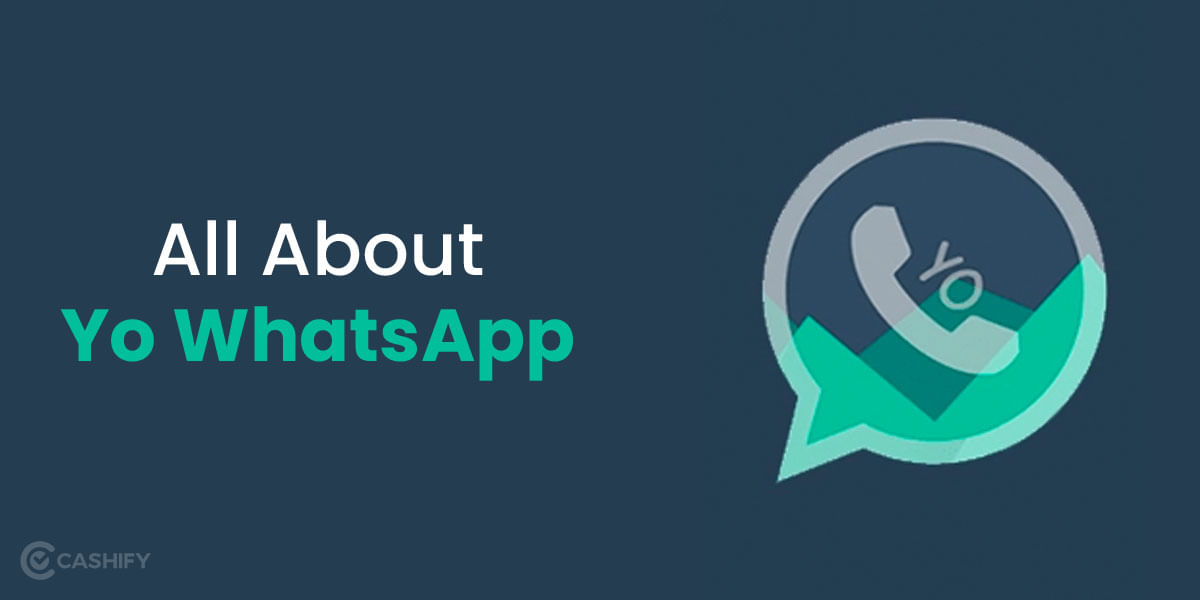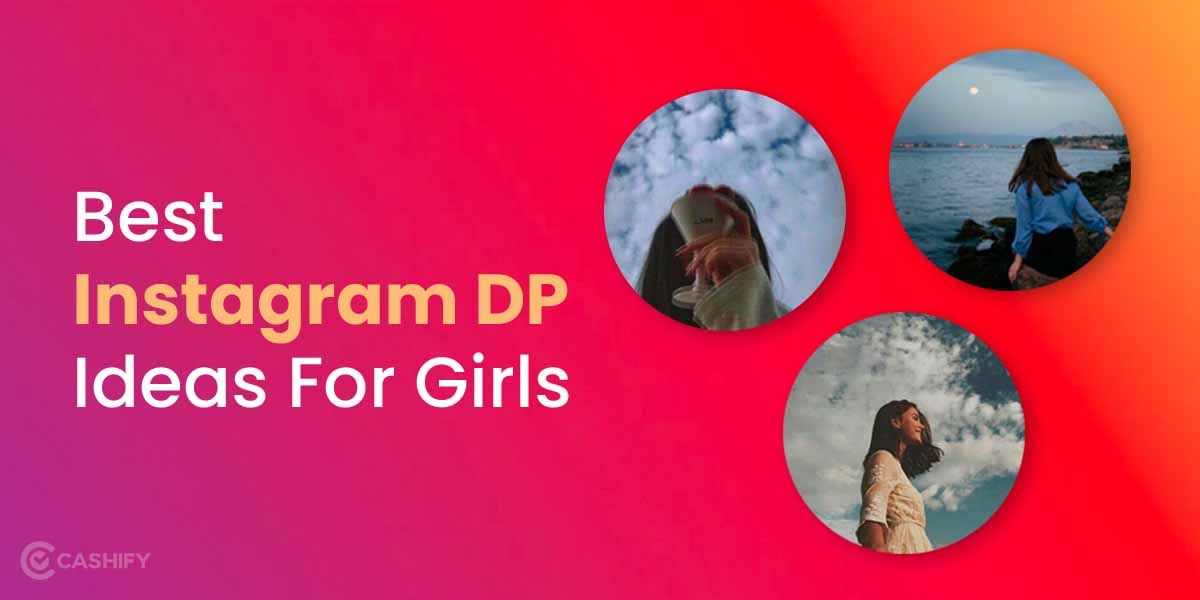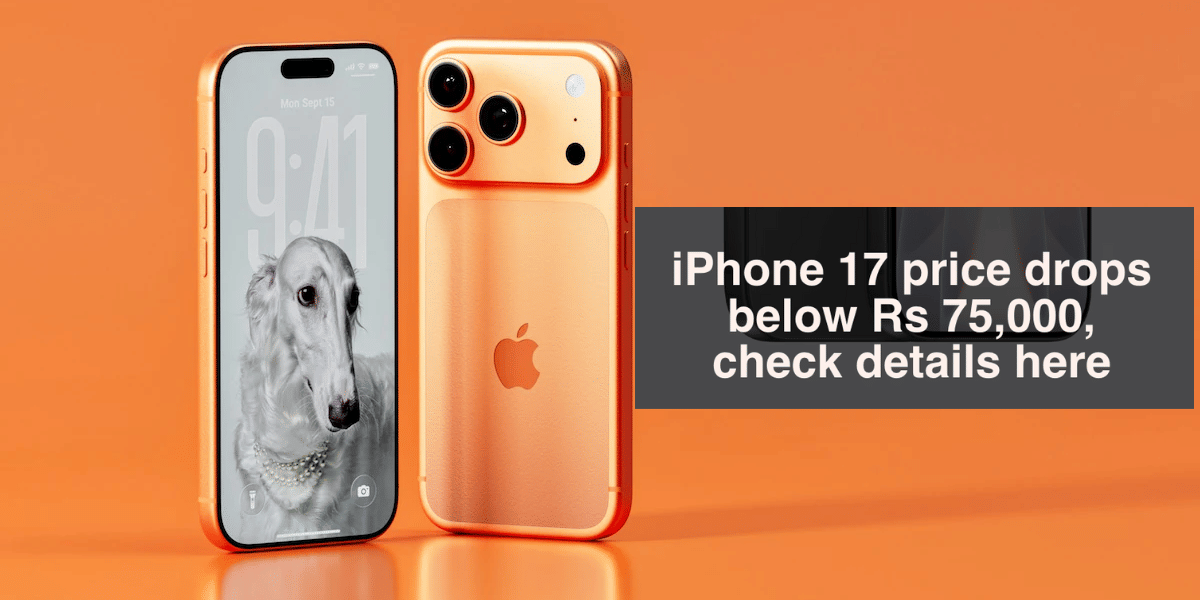“This message was deleted”– I bet this one line can annoy you like anything. At some point in time, you might have wondered how to see deleted messages on WhatsApp. Of course, the original version of WhatsApp does not let you do so but with the help of some tips and tricks, you will be able to see the deleted messages.
When someone deletes a message for you on WhatsApp, you won’t be notified about it. However, it will reflect in the chat leaving you curious and annoyed at the same time. To help you get over that, we bring to you some methods to see deleted messages on WhatsApp. So, let’s get started.
Also Read: 50+ Best WhatsApp About Quotes To Suit All Mood
How to Read Deleted Messages on WhatsApp for Android?
If you’re using an Android phone, you can easily get back deleted messages on WhatsApp. Here are some simple ways to do it:
Method 1 : Using a Cloud Backup
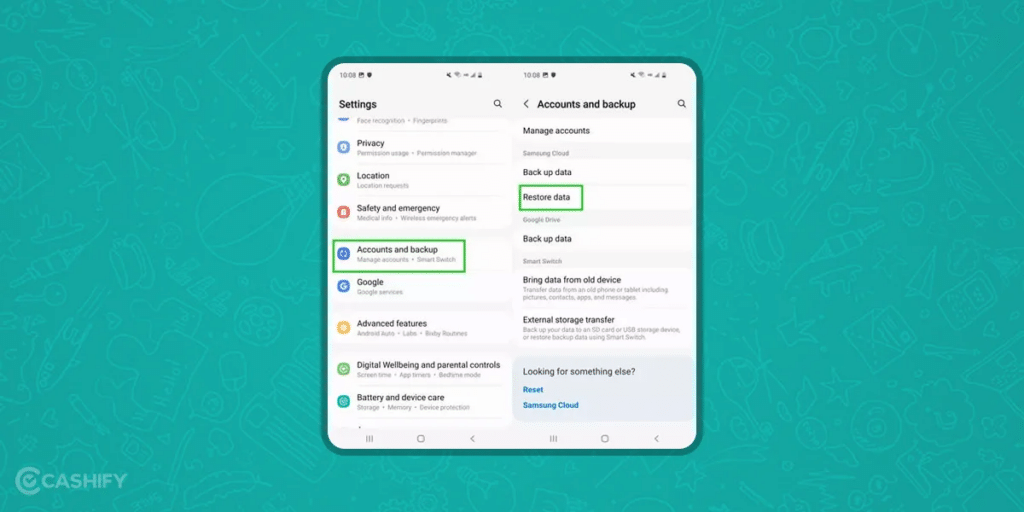
WhatsApp backs up your chat history every day at 2:00 AM if you have enabled this feature. Here’s how you can restore your deleted messages from a cloud backup:
- Uninstall WhatsApp from your phone.
- Reinstall WhatsApp from the Google Play Store.
- Open WhatsApp and verify your phone number.
- Tap “Restore” when prompted to restore your chat history from the backup.
Using Google Drive Backup
If you have a Google Drive backup, you can restore your messages using your Google account. Make sure you use the same phone number and Google account that you used for the backup.
- Uninstall WhatsApp from your device.
- Reinstall WhatsApp from the Google Play Store.
- Verify your phone number when prompted.
- Tap “Restore” to get your chat history back from Google Drive.
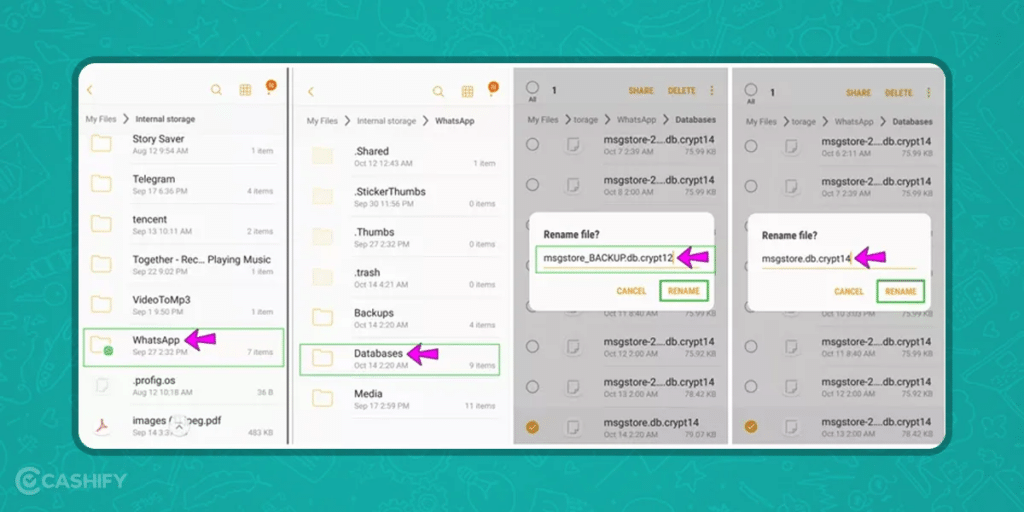
Using Local Backup
WhatsApp also saves local backups on your phone’s memory every day. You can use these backups to restore your messages.
- Open your phone’s File Manager app.
- Go to WhatsApp > Databases.
- Rename the most recent backup file from msgstore.db.crypt12 to msgstore_BACKUP.db.crypt12.
- Uninstall and reinstall WhatsApp.
- Verify your number and tap “Restore” to restore from the local backup.
Make Sure Backups are On:
To make sure your messages are being backed up:
- Open WhatsApp.
- Go to Settings > Chats > Chat Backup.
- Verify that your Google account is listed and backup frequency is set.
By following these simple steps, you can easily restore your deleted WhatsApp messages.
Read More : [Report] WhatsApp Mods- Stay Away From GB WhatsApp, FM WhatsApp
Method 2 : Using Notification Log
Another way to retrieve deleted messages on WhatsApp for Android is by using Android’s “Notification Log.” This feature keeps a record of all your notifications, including WhatsApp messages. However, this only works if you have received a notification for the message you want to retrieve.
- Long Press on Your Home Screen: Hold your finger down on an empty space on your home screen until options appear.
- Select Widgets: Tap on the “Widgets” option that appears at the bottom of the screen.
- Find the Settings Widget: Scroll through the widgets until you find the “Settings” widget.
- Create a Notification Log Widget: Tap and hold the “Settings” widget, then drag it to your home screen. When you release it, a list will appear.
- Select Notification Log: From the list, tap on “Notification Log.”
- View Your Notifications: Now, tap on the new “Notification Log” widget on your home screen to see all your past notifications, including WhatsApp messages.
By following these simple steps, you can use the Notification Log to see deleted WhatsApp messages on Android.
Also Read : How To Use And Create Messenger Rooms Within WhatsApp Web
How to Read Deleted Messages on WhatsApp for IOS:
If you’re using an iOS device, you can retrieve deleted WhatsApp messages using iTunes or iCloud backups. Here’s how to do it in simple steps:
Method 1 : Using iTunes Backup

- Ensure Enough Storage: Make sure your device has twice the storage space of your backup. For example, if your backup is 1 GB, you need at least 2 GB of free space.
- Connect to iTunes: Connect your iPhone to your computer and open iTunes.
- Backup your Data: Click on the device icon in iTunes, then click “Back Up Now” to create a new backup.
- Restore from Backup: Once the backup is complete, click “Restore Backup” and select the most recent backup that contains your WhatsApp data.
Method 2 : Using iCloud Backup
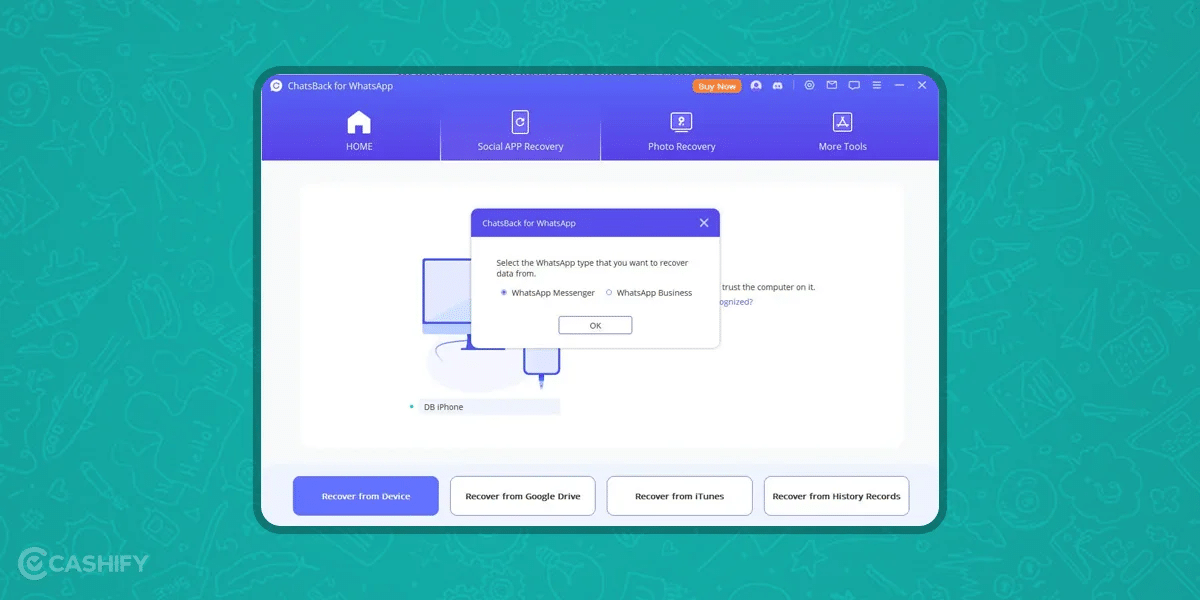
- Check iCloud Backup: Ensure that your WhatsApp data is backed up in iCloud. Go to WhatsApp > Settings > Chats > Chat Backup and check the date of the last backup.
- Uninstall WhatsApp: Delete WhatsApp from your device.
- Reinstall WhatsApp: Download WhatsApp again from the App Store.
- Restore Chat History: Open WhatsApp and verify your phone number. When prompted, tap “Restore Chat History” to retrieve your messages from iCloud.
Also Read : WhatsApp Trick: How to Create Your Own Custom WhatsApp Stickers
Important Tips:
- Sign In with Apple ID: Ensure you are signed in with the Apple ID you use for iCloud.
- Enable iCloud Drive: Go to Settings > [your name] > iCloud and ensure that iCloud Drive is turned on.
- Data Overwrite Warning: Restoring from a backup may overwrite current data on your phone, so proceed with caution.
By following these simple steps, you can recover your deleted WhatsApp messages on an iOS device.
Using a Third-Party App to See Deleted WhatsApp Messages On Android
While it is possible to read deleted WhatsApp messages using third-party data recovery apps, it’s important to be careful. These apps can pose risks like data theft, malware, and unauthorized access to your device. Always ensure you download apps from reputable sources and read reviews before installing them to protect your privacy and security.
WAMR App
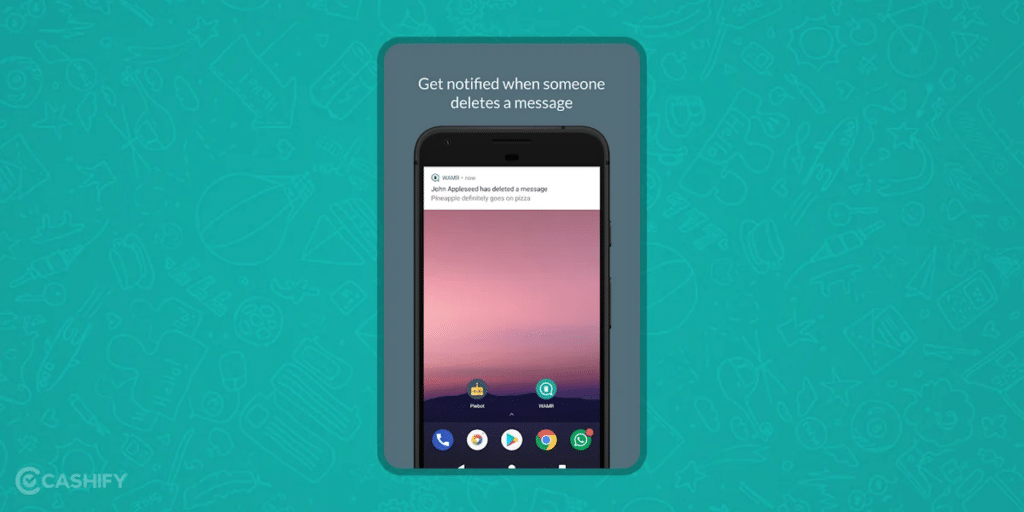
If your Android phone doesn’t have the notification history feature, you can use a third-party app to see deleted messages. One such third party app to view deleted messages on Watsapp is WAMR app. Android Users can use this app.
- Download WAMR:
- Go to the Google Play Store and search for WAMR.
- Tap “Install” to download and install the app.
- Open WAMR:
- Open the app after it has been installed.
- Read the disclaimer and tap “Accept.”
- Enable Notification Access:
- Tap “Enable” in the app, which will take you to your phone’s settings.
- Enable notification access for WAMR.
- Tap the back arrow to return to the app’s setup screen.
- Set Up WAMR:
- Follow the on-screen instructions.
- Select “WhatsApp” and any other apps you want to monitor.
- Enable media content access if prompted.
- Tap the tick mark to finish the setup.
Now, WAMR will keep a record of all WhatsApp messages deleted by the sender.
Also Read : 10 Best WhatsApp Emoji Apps For Android & iO
Notisave App
If your mobile phone isn’t running Android 11 or a later version, you will need to download a third-party app like Notisave to keep track of your notifications. Here’s how to do it:
- Download Notisave:
- Open the Google Play Store.
- Search for “Notisave” and download the app.
- Grant Permissions:
- Open Notisave after installation.
- Allow the app to read notifications, photos, media, and files.
- Enable the auto-start option in the app settings.
- Start Logging Notifications:
- Once permissions are granted, Notisave will start logging every notification you receive, including WhatsApp messages.
- Note: The app may not log messages if the chat is muted or if you were online when the messages were received.
- Read Deleted Messages:
- Even if the sender deletes a WhatsApp message, you can still read it via the Notisave app.
- Open Notisave to see the deleted messages.
- Respond to Messages:
- Notisave allows you to respond to messages without leaving the app.
By using Notisave, you can keep track of your notifications and read deleted WhatsApp messages, though it comes with some limitations and potential drawbacks.
Also Read : How To Send Large Video Files On WhatsApp?
Using a Third-Party App to See Deleted WhatsApp Messages On Apple Devices
Using a third-party app on Apple devices lets you easily recover deleted WhatsApp messages. These apps are designed to help you quickly find and restore lost messages, making the process simple and efficient.
Using Dr. Fone:
If you can’t get your messages back from iCloud or iTunes, you should download Dr. Fone for the best results. Let me explain below how to use Dr. Fone to read the deleted messages on iPhone or iPad without your iCloud backup.
- Install Dr. Fone:
- Download and install the Dr. Fone app on your computer.
- Connect Your iPhone:
- Connect your iPhone to your computer using a USB cable.
- Open Dr. Fone:
- Launch the Dr. Fone app.
- Select “Recover from iOS Device.”
- Scan for Deleted Messages:
- Wait for the app to scan your iPhone for deleted messages.
- Recover Messages:
- Select the WhatsApp messages you want to recover.
- Click “Recover” to save the messages.
Also Read: What Is End To End Encryption In WhatsApp?
Tenorshare UltData:
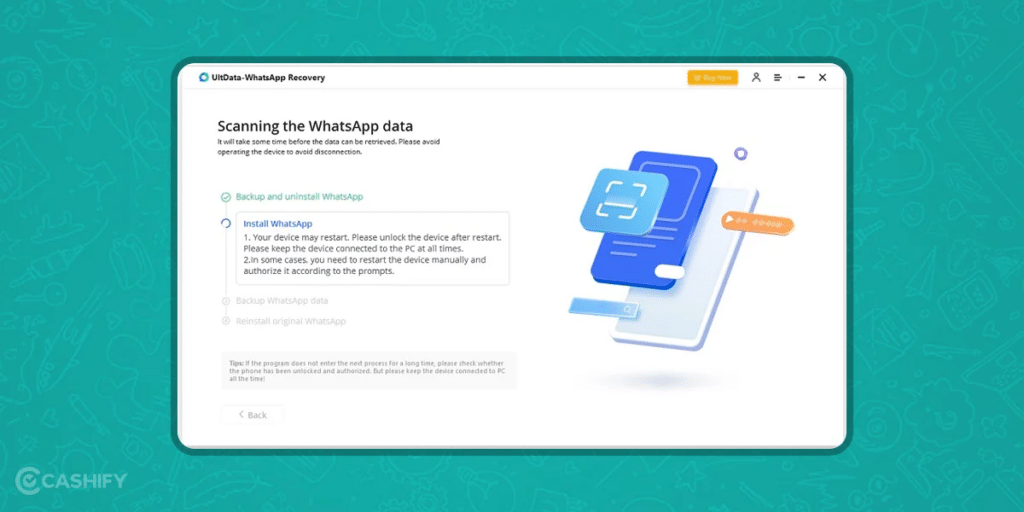
Tenorshare UltData is a software that helps recover deleted data from iPhones and iPads. It can also restore deleted WhatsApp messages, even if the memory card has been formatted. Bonus, this app also supports devices with Android 14 and above. Let’s see how to use it below:
- Install Tenorshare UltData:
- Download and install Tenorshare UltData on your computer.
- Connect Your iPhone:
- Connect your iPhone to your computer using a USB cable.
- Open Tenorshare UltData:
- Launch the app and select “Recover from iOS Device.”
- Scan for Deleted Messages:
- Wait for the app to scan your iPhone for deleted messages.
- Recover Messages:
- Select the WhatsApp messages you want to recover.
- Click “Recover” to save the messages.
By following these simple steps, you can read deleted WhatsApp messages on both Android and iOS devices using third-party apps.
Also Read: Where To Get Good Morning Images For WhatsApp
FAQ’s on How To See Deleted Messages On Whatsapp?
Q1. How to Read Deleted Messages on WhatsApp for Android?
- Uninstall WhatsApp from your phone.
- Reinstall WhatsApp from the Google Play Store.
- When asked, tap “Restore” to get your chat history back.
Q2. How can I see deleted WhatsApp chat history?
To restore your chat history from your Google Account backup:
- Uninstall and reinstall WhatsApp.
- When prompted, tap “Restore” to get your chat history back.
- Tap “Skip” if you want to reinstall without restoring the backup.
Q3. How to Recover Deleted Chats On iPhone?
- Uninstall WhatsApp: Choose “Remove App” > “Delete App.”
- Reinstall WhatsApp from the App Store.
- Open the app and verify your phone number.
- Follow the prompts to restore your deleted or missing messages from iCloud.
Q4. Which app is used to see deleted messages on WhatsApp?
You can use WAMR app for Android and Dr. Fone for iOS to recover deleted WhatsApp messages. They both have high success rate.
Final Thoughts
The original version of WhatsApp currently is lacking this feature where you can read the message even after one has deleted it. Hopefully, in that case, our suggested methods will help you. However, some of the modded version of WhatsApp including Yo WhatsApp, GB WhatsApp, FM WhatsApp, etc. comes with this in-built feature that allows you to see the messages even after being removed or deleted. But we don’t really recommend using those modded versions as they come with major privacy concerns.
You can Sell phone online or Recycle old phone from your doorsteps. Just head to Cashify and rest be assured.