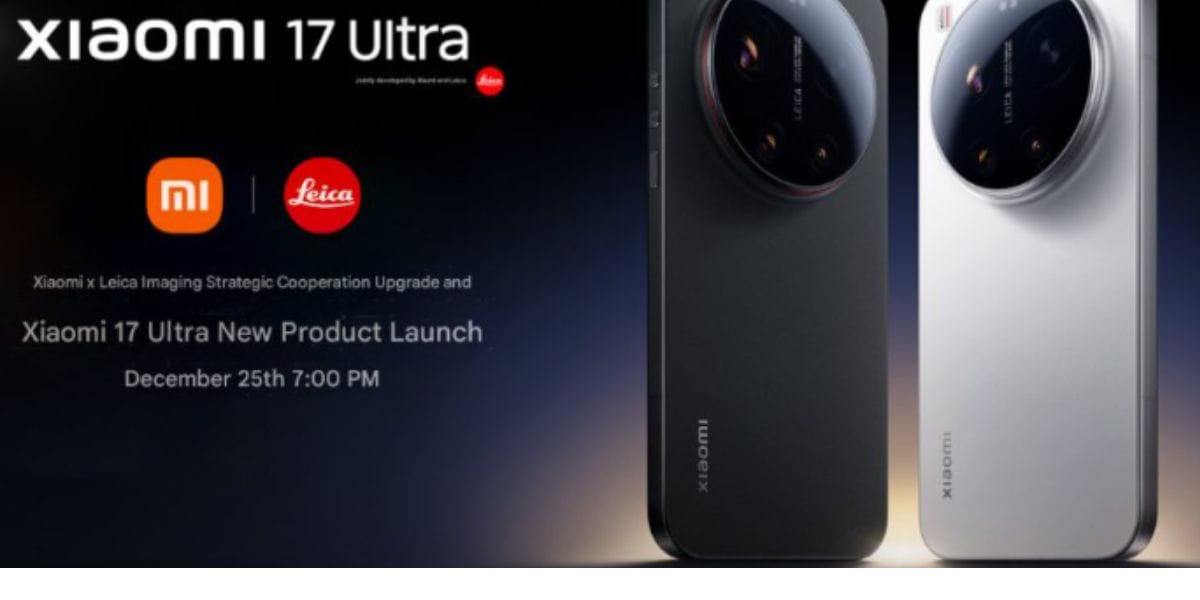How Do I run a Diagnostic on my Samsung Phone: Wondering if your Samsung phone is in good health or not? Whether you are using a second-hand phone or a new one, you have to walk your phone through a series of diagnostic tests. Samsung Galaxy Phones have built-in diagnostics that help to decipher the working conditions of the device.
Diagnostic testing is one efficient approach to find out if the smartphone you are using is fine. It is also considered one of the major tools that helps to check if the second-hand phone you are buying has a great life ahead. Hence, it is advised to buy a refurbished phone from Cashify, as all the phones sold by us pass through rigorous tests thus offering you a great smartphone experience. Now, as we have answered How Do I run a Diagnostic on my Samsung Phone, read this article to know about the major process
Also Read: 5 Troubleshooting Tips for Samsung Galaxy Phones
How do I Run a Diagnostic on my Samsung Phone?
Running the diagnostics on a Galaxy phone can be done using the Samsung Members app. It offers a quick and real-time insight into Galaxy diagnostics. You can follow these steps if you want to run a diagnostic on my Samsung phone.
Step 1: Launch the Samsung Members app on your Samsung Galaxy device
Step 2: Find and click on the Diagnostics options and then follow either of the two methods mentioned below.
- Option 1: Check on the Get Help button and then select View Tests under the Diagnostics section
- Option 2: Click on the Plus icon for more options and then select diagnostics
Step 3: Next, run tests and then tap on Start or Test all if you want to test all the mentioned categories. Follow any on-screen instructions during the tests
Step 4: After the tests are complete, check out the results for each category. A green checkmark indicates that every app is functioning normally while it highlights any major issue
Tips to Follow When Running Diagnostics on My Samsung Phone
Before Running Diagnostics on Samsung Phones
- The major reasons for running diagnostics on Samsung phones are to check battery health, wifi issues etc. This helps to guide towards which specific tests to run or help interpret the results later
- While running diagnostics on a Samsung phone ensure that it has sufficient battery so that it does not die during the process
During Diagnostics on Samsung Phones
- The diagnostic tests on Samsung phones involve user interaction to tackle certain functionalities
- One should run a full diagnostic scan and avoid interrupting the process to ensure accurate results
After Completing Diagnostics
- After completing diagnostics, a green checkmark usually indicates everything is functioning normally. While error messages show that any of the apps highlights potential issues
- The app might suggest solutions or optimisation tips based on the diagnostic results
Details Covered in Samsung Diagnostics App
The Samsung Diagnostic App is an inbuilt feature in the Galaxy phone that offers a detailed insight into multiple features. It enables a user to check the following details easily.
| Details Covered by Samsung Diagnostic App | |
| NFC | SIM card |
| Power restart status | Official software |
| Mobile network | Sensors |
| Proximity recognition | Touch screen |
| Buttons | Flashlight |
| Speaker | Vibration |
| Camera | Mic |
| Location accuracy | Wi-Fi |
| Bluetooth | Fingerprint recognition |
| Face recognition | Wired headphones |
| USB connection | S Pen touching |
| S Pen hovering | Cable charging |
| Wireless charging | Battery status |
Conclusion
Running diagnostics on Samsung phones is a great way to troubleshoot any issues that can hamper one’s phone’s performance. One has to refer to the basic steps and consider the tips and considerations. One should follow this while running diagnostics on your Samsung Galaxy phone using the Samsung Members app.
If you are looking to upgrade your phone, visit Cashify.com to buy the refurbished device and get the best price. With Cashify, you can easily sell your phone online and get instant payment for it. Click here to get started today!
Sell your old phone and Buy refurbished phone from Cashify at the best prices. You can also repair phone with us.
Also Check, Refurbished Samsung Galaxy S25 Best Price