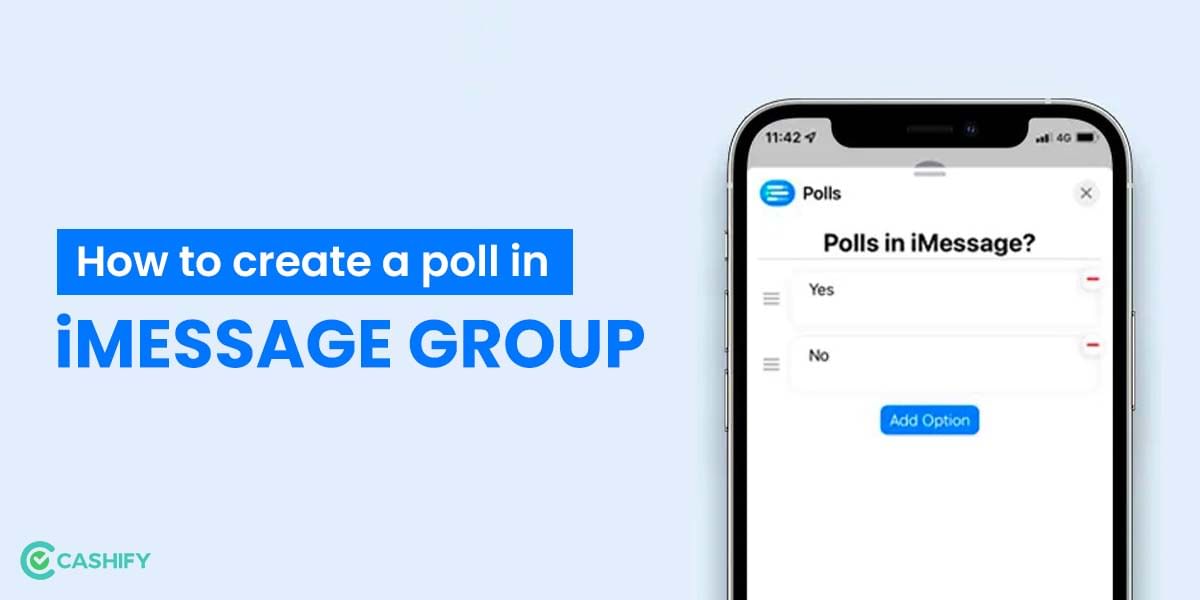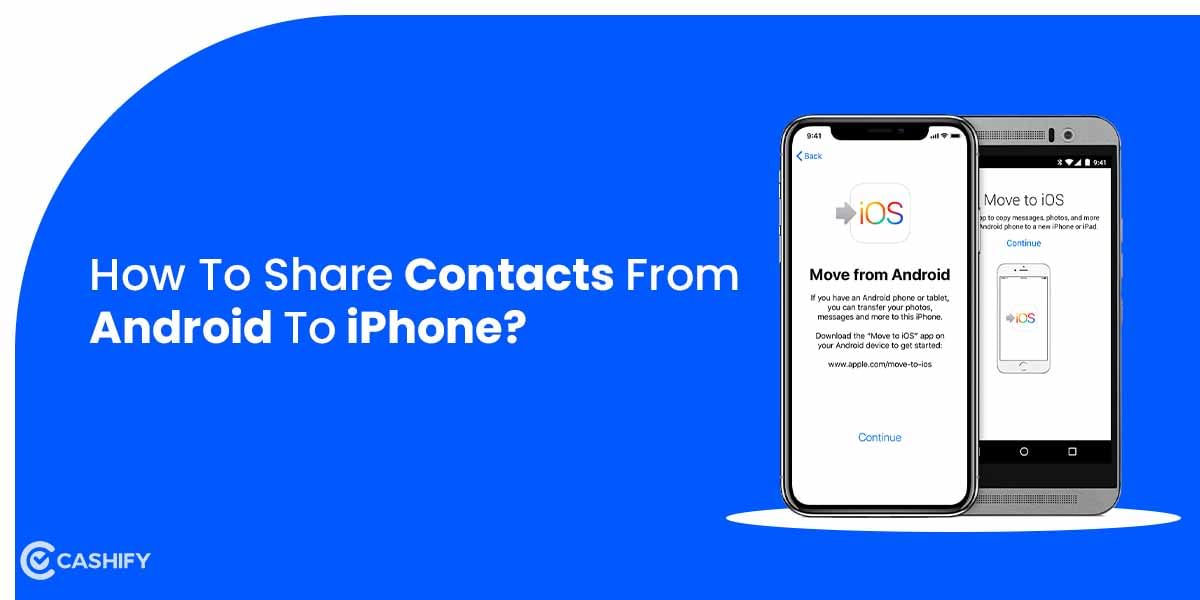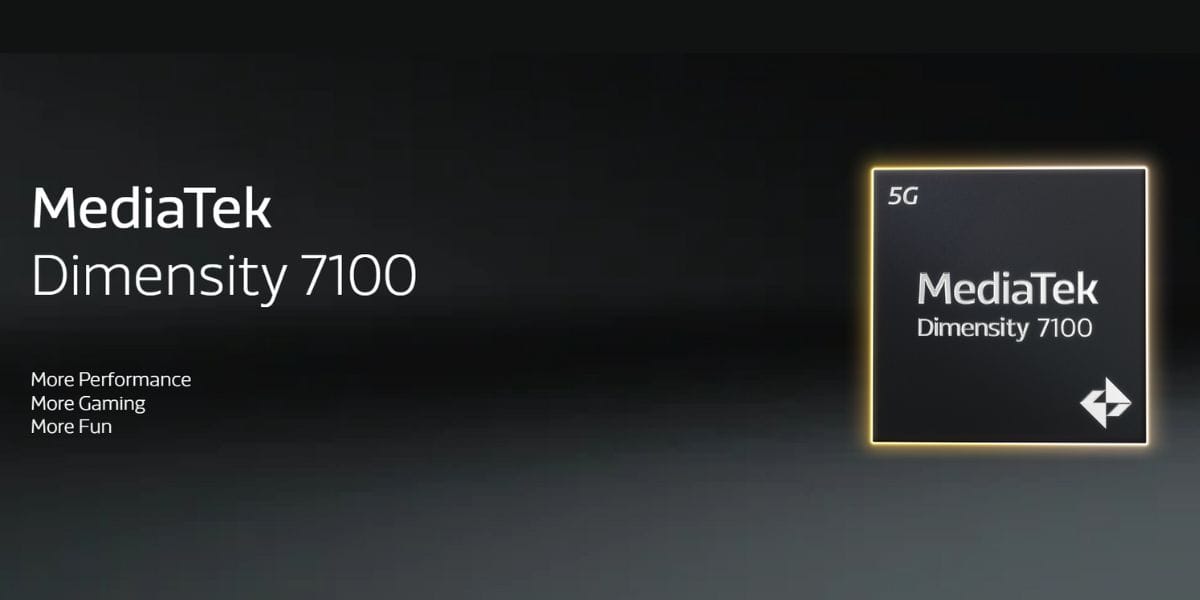Did you recently buy a new laptop and are still unhappy with the performance? The probable answer must be bloatware. In this article, you will read how to remove bloatware from Lenovo laptop.
Additionally, you will learn about the set of software that might have been a reason for the laptop’s slow speed and low storage space.
What is Bloatware?

Bloatware is the standard application that comes pre-installed with a newly purchased OEM (Original Equipment Manufacturer) laptop. Not all bloatware is bad for laptops, and they generally perform maintenance functions alone. However, many of them occupy significant memory on your laptop and consume substantial resources.
At times they may even cause performance issues too. Until and unless they start impacting your system negatively, no one pays to heed that they come installed by the manufacturers alone as a part of the operating system (OS).
The only way to remove bloatware from Lenovo laptops is to identify the unnecessary and unwanted software on the system and uninstall them.
In this article, we take you through some of the software on Lenovo laptops that could potentially act as bloatware and hinder the regular performance of the device.
Also Read: 4 Best Lenovo Tablets In India In 2023
How does bloatware impact your laptop?
Bloatware may be a part of your system from the very beginning. However, it may impact the working of your laptop by
- Reducing the overall speed.
- Causing frequent lags and delays in processing.
- Flooding your device with multiple annoying ads.
- Consuming significant memory of the system.
- Inviting non-anticipated security threats through the trial version of the software.
Typical bloatware in Lenovo laptops:
Many manufacturers of laptops are infamous for lading their software with bloatware and selling it as a part of winning deals to the customers. Lenovo’s history in the case of bloatware is not good either. In the recent past, the manufacturer witnessed the levying of penalties due to notorious bloatware that led to the Superfish scandal.
Also read: How To Remove Bloatware From Windows & Mac? Comprehensive Manual
About Superfish Scandal:
VisualDiscovery, developed by Superfish, was a part of the pre-installed package in Lenovo laptops built around September to December 2014. It was an adware tool (also a type of bloatware) that led to the compromised certificate chain of trust. This caused the breach of the data that users exchanged with websites. It sent customers’ data from the web to Lenovo’s server.
As the issue came to the notice of the government and international organisations, the manufacturer had to pay USD 3.5 million as a penalty to the Federal Trade Commission of the United States. The company has not been using this software anymore. However, some bloatware continues to slow down the Lenovo system. You must check for their presence and remove bloatware from Lenovo laptop as soon as you find them.
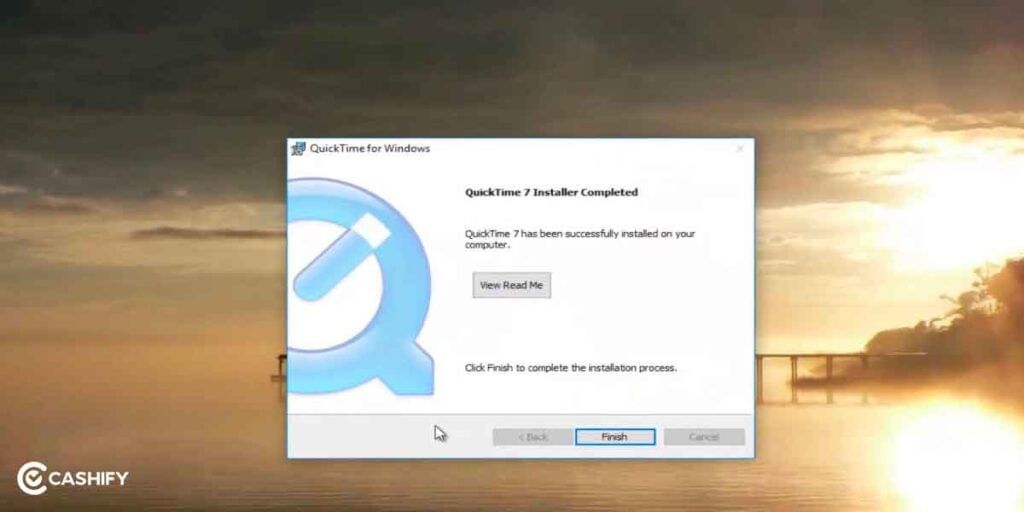
QuickTime:
Available on almost all systems, the video playback software tends to run its update automatically on the device. Even though users don’t generally use this for playing video, it is still installed on many devices.
Smile Dock:
The grey smiling icon on the Lenovo laptop comes with its own package: displaying weather, system updates, emails, and much more. The tool consumes a lot of memory and leads to frequent hangs too.
UpdateAgent:
The software is responsible for making the updates on the Lenovo laptop. However, the connection between the laptop and the internet to download the updates is unsafe. A third party can easily intercept this.
To remove bloatware from Lenovo laptop would impact the working of the device substantially.
Also Read: Explained: What is Sim Swapping Attack? How To Stay Safe?
Steps to remove bloatware from Lenovo laptop
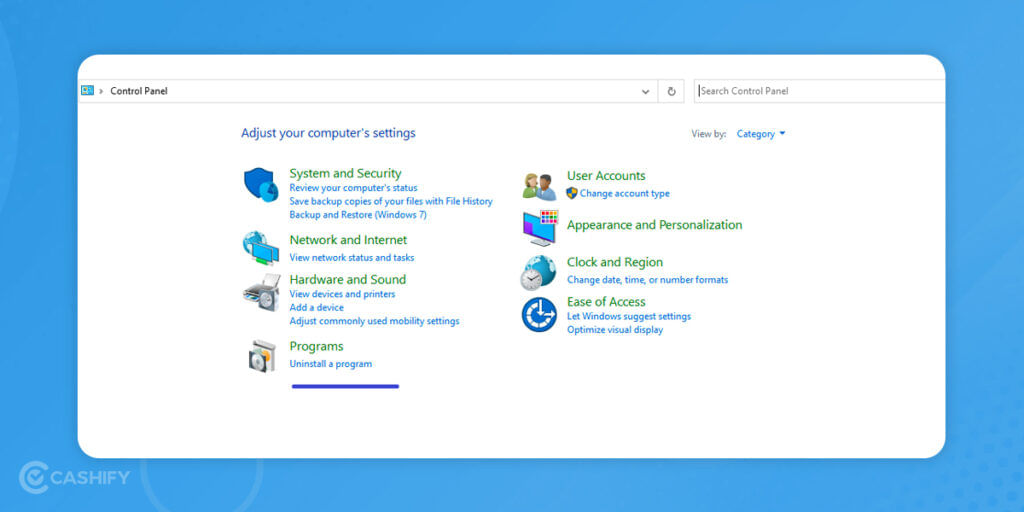
- Go to Search > Control Panel
- Select Uninstall a program under the Programs section. You will get a list of programs that are running on your laptop.
- Select the ones that you find least helpful or of no use. Right-click on the respective icon and select Uninstall to remove the application.
- Once you remove them, it’s time for you to restart the laptop.
How to remove bloatware from Lenovo laptop: Final words
Bloatware may not be an irritant as you start the journey with your new laptop. However, its presence will frustrate you sooner or later. It is important that you remove bloatware as soon as you are aware of it. While many of them are not responsible for much harm, they are no good either.
OEMs like Lenovo have already faced the trial of compromising public data, and as an informed user, one must be aware of such software from the beginning. Once you remove bloatware from Lenovo laptop, this would reduce the pressure on storage and increase the overall speed too.
Also Read: Remove Bloatware Apps From Any Android Phone That Won’t Let You Uninstall
Cashify lets you sell old mobile phone and sell old laptop. If you are looking forward to getting the best deal for your product, then Cashify is the right place for you.