Are you wondering how to record a call on iPhone? You are about to find out in this article. We all can agree that call recording is a popular feature, yet it is limited based on regional laws and comes with announcements.
Like many other mobile brands, Apple hasn’t included a built-in feature on iOS that allows users to record calls. This is a common issue that many iPhone users face. However, there are ways you can still use the call recording feature on your iPhone. Keep Reading!
Also Read: First Public Beta Builds Of iOS 14, iPad OS 14 Released
Truecaller
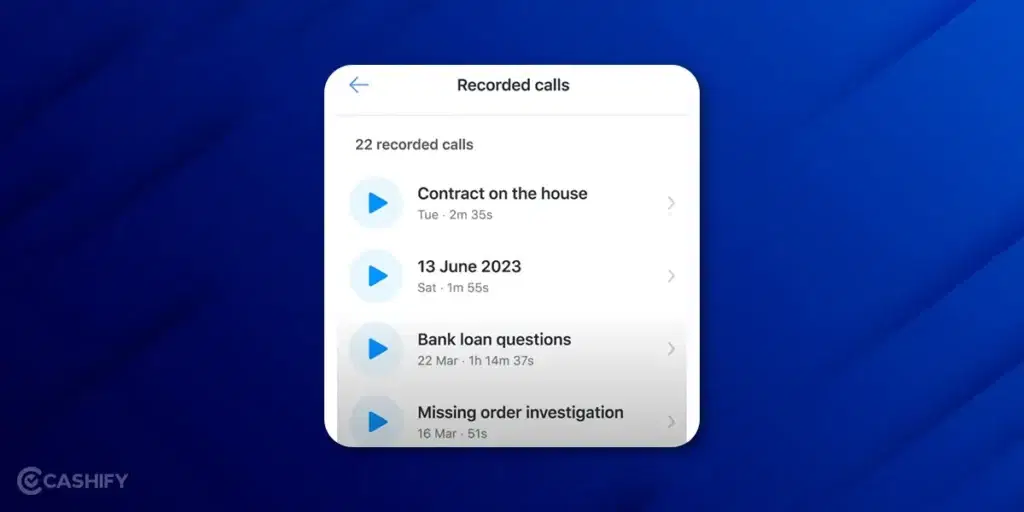
Truecaller, the popular caller ID and spam-blocking app, now offers call recording as a part of their premium subscription. And guess what? You can use this app on Apple iPhone. However, the call recording features come under a premium subscription that costs around Rs. 75 per month. It is pretty reasonable compared with other apps offering the same.
Here’s a breakdown of how to record a call on iPhone with Truecaller Premium:
- Launch the Truecaller app on your iPhone.
- You’ll see a prominent “Record a Call” button on the main screen. There will also be a list of your previously recorded calls, if any.
- There are two ways to record calls, depending on whether you’re initiating the call or receiving one:
- Outgoing Calls: Click “Record a Call” and then make your call as usual.
- Incoming Calls: For incoming calls, choose the “Incoming Call” option within the recording feature, then answer the call.
- Merge the Calls: In both scenarios, Truecaller will provide you with a dedicated Truecaller number to dial (it’s a free call). Once connected, tap “Add” and initiate the call with your actual contact. Finally, tap “Merge Calls” to begin recording.
TapeACall Pro
While the TapeACall Pro app is considerably expensive for most users at $11, the app is very decent and offers a simple experience. You get unlimited call recording time regardless of who you are calling for one year. The pricing is listed at $20 (Rs 1500) per year for unlimited calls.
You need to know how to record a call on iPhone for this app with slightly different approach compared to the other options listed here. For incoming calls you need to initiate a recording by putting whoever you’re speaking to on hold for a moment and then opening the app to tap on the record button.
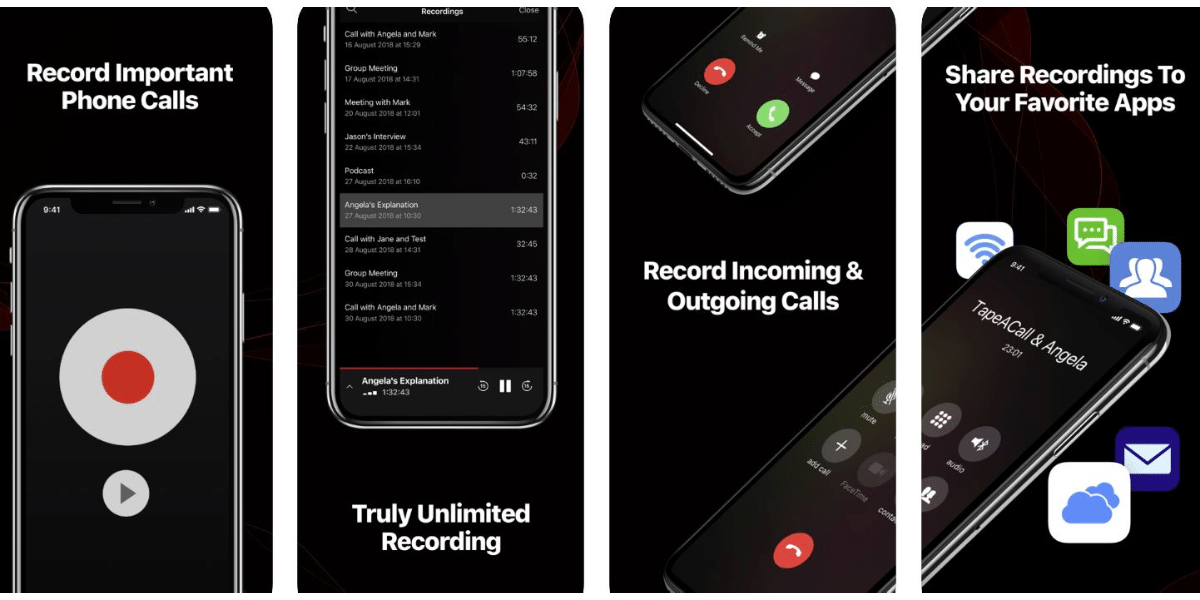
Once you have done this, the call is merged and stored with a remote recording service, for outgoing calls, you can open the app and tap on the record option and then call the person to merge the call. TapeACall Pro doesn’t notify the other user that you are recording the conversation so it is important to keep in mind that if the place you live requires you to take consent before recording then you will need to do it manually. When you are done recording you can access the stored audio file form your smartphone.
Also Read: iPad Pro M4 Vs iPad Pro M2: A Must Read Comparison!
Automatic Call Recorder Pro
You can record both incoming and outgoing calls with your iPhone using this app. You must first set up a three-way call by putting your call on hold and dialing in the recorder through the app and then manually merging the calls, while this does feel like a hassle to get started, you will soon get used to the process.
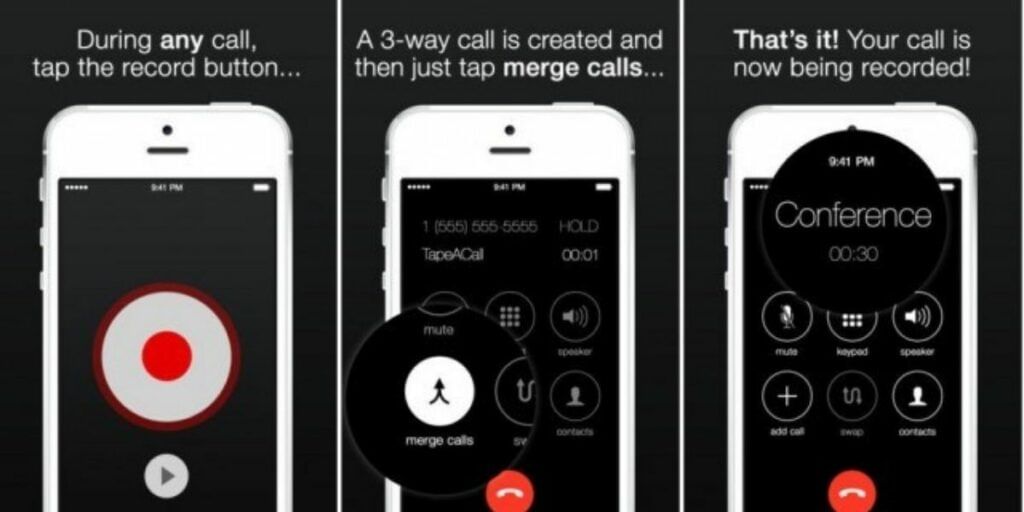
While it does seem a little inconvenient, using this app allows you to easily start recording the calls that are already in progress very easily, the service is reliable, and it is simple to manage your recordings. You can download them or share them via SMS, Dropbox, email, and more. The basic $10 (Rs 750) plan gives you 300 minutes of recording. You can buy an additional 150 minutes for $5 (Rs 375).
Also Read: Top New iOS Features “Inspired” By Android
How To Record An Incoming Call On iPhone Using Google Voice
If you are looking for a good free option and you only need to record the incoming calls then Google voice might be the best option for you, it can help you filter out unwanted calls as well and offers a very user-friendly experience.
You, however, have to port your phone number to Google to access the recording feature and it can’t record outgoing calls. This makes it very inconvenient if you want to record all your conversations including the ones that you initiate.
- Navigate to the Google Voice Homepage
- Click on the Settings icon to the top left corner of the window
- Scroll down to the calls section and make sure that the incoming call option is turned on
- You will need to download the Google Voice app on the iPhone
- You can record the incoming calls within the Google Voice by tapping the number 4 on the phone’s keypad during the call
- It is important to accept the call using the Google Voice app and not using the native iPhone phone app
Also Read: How To Move Your Data From Android To iPhone
Wrapping Up
As you are now aware of how to record a call on iPhone using certain apps, make sure that you use it with proper judgement. While it’s okay to record important calls for one need, a privacy breach is not encouraged for the person on the other side of the call. Rest assured, you can try out any of these apps until iPhone brings in an in-built feature to record calls on the go.
If you have any queries, please feel free to share it in the comments below, i would love to help out!
Did you know that refurbished mobile phones cost almost 50 per cent less than new phones on Cashify? You also get other discounts, No-cost EMI and more, making it the most affordable way to buy a premium phone. So, what are you waiting for? Buy refurbished mobile phones at your nearest cashify store and avail exclusive offers.







































