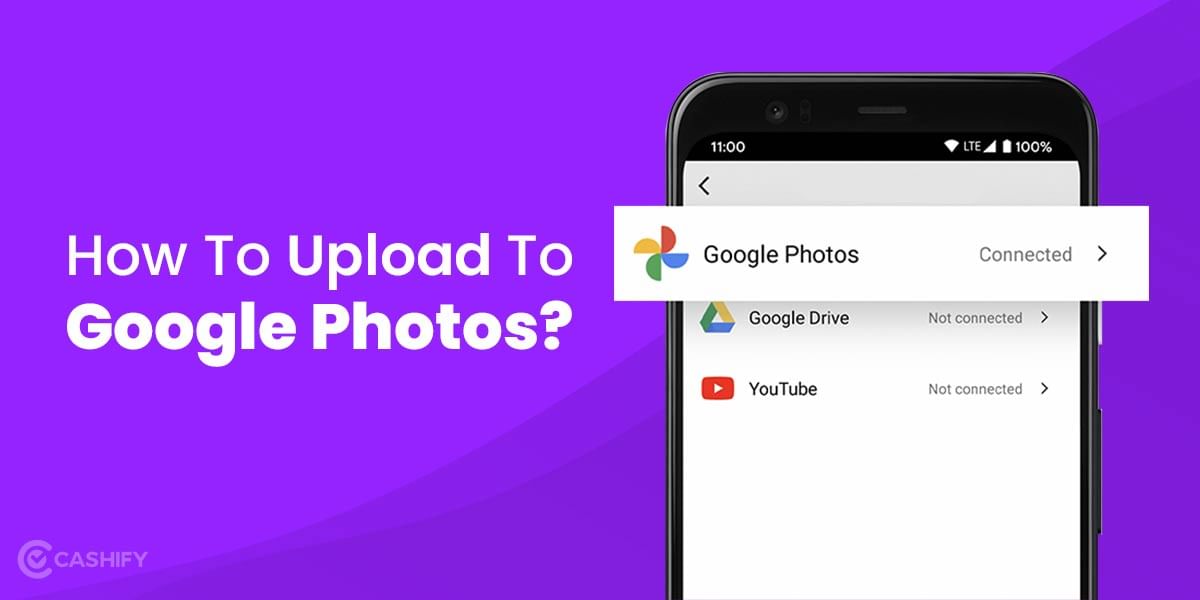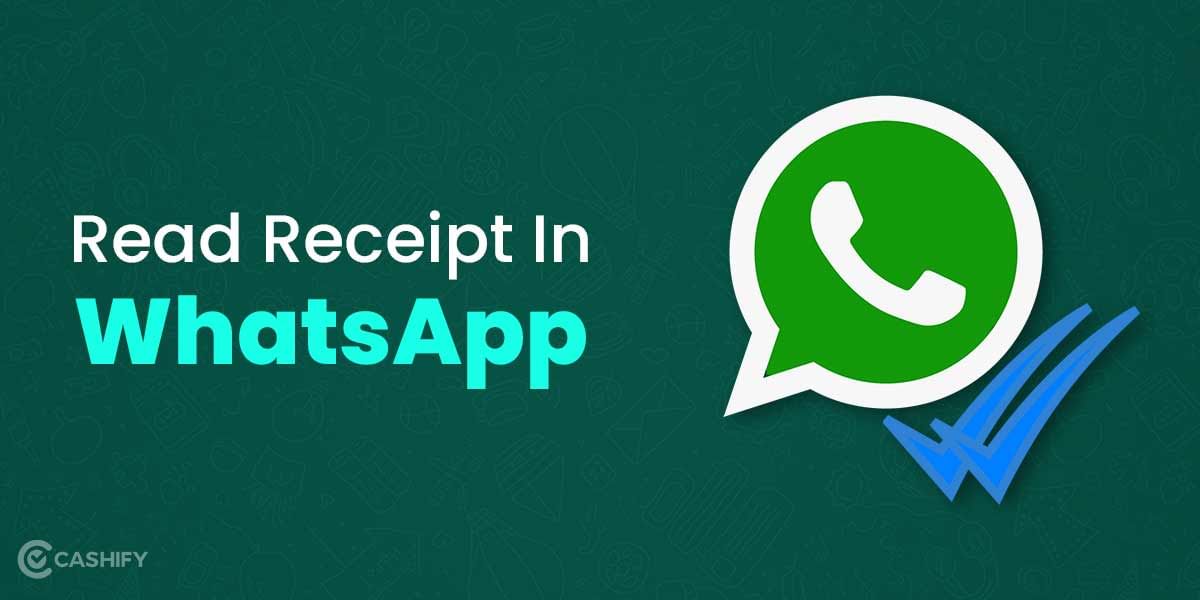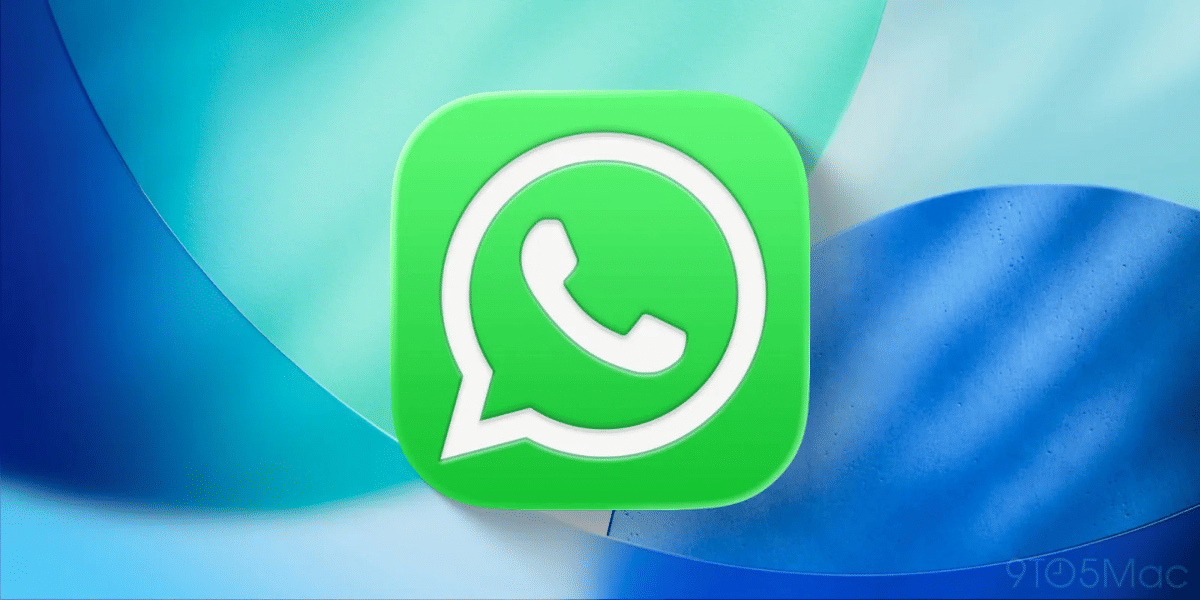Apple has released over two dozen iPhone models since 2007, but some iPhones resemble each other in terms of design. Although Apple releases the updates quite frequently, those changes are mostly from inside- like faster new components and very less changes can be witnessed in the design, making it really hard for the users to identify the iPhone model. There are instances when you want to know how to identify iPhone model, it can be that you are planning to sell your old iPhone or your iPhone is facing some issue and so you need the model name.
However, the best part is that you can easily identify which model you are using. Here, we will talk about two ways to identify the iPhone model.
Also Read: How To Transfer Data From iPhone To iPhone Via 4 Easy Options
How to identify the iPhone model?
It’s very easy to identify the iPhone model, the most common way to do so is to check the “A” model at the back of your iPhone. However, Apple doesn’t print A numbers at the back anymore, but you can still check it from the Settings. Here’s how:
Method 1: Identify From Settings
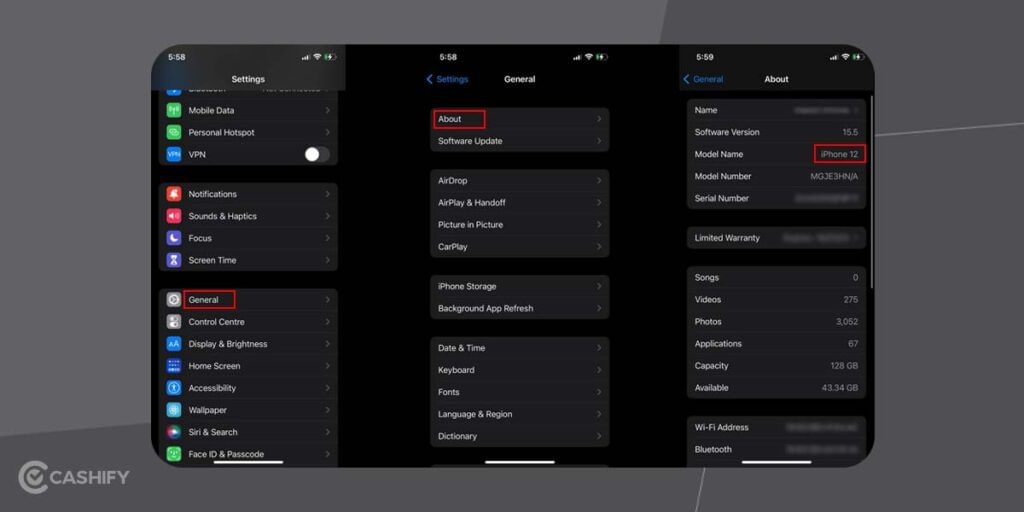
You can look for the model name and number of your iPhone in the Settings. Follow these steps to know:
- Open the Settings on your iPhone and then go to General>About.
- On the next screen, you will see the Model name at the top entries only. Below it, you can also find the Model number.
- The page also shows other details like Capacity, Warranty, Serial number, etc.
Note: Some older iPhones don’t have the model name listed on this page. Instead, you might find a combination of letters and numbers there. No need to panic though! That is the model number that you can use to identify the iPhone model.
By default, these model numbers start from “M” or in case you are using a replacement model, it will start from “N”. But when you tap on it, it will show the “A” number which is used to identify the iPhone model.
Method 2: Identify iPhone Model From A Number
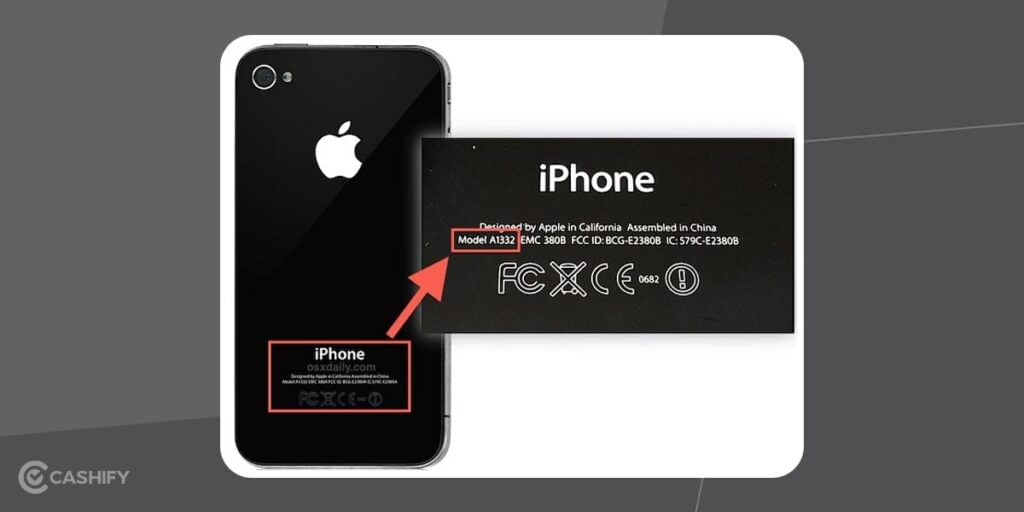
Older iPhone models have A number printed on the back. This number starts with “A” followed by a number sequence. For eg., A1089. This number is really very small when it comes to reading with the naked eye. But if you are using iPhone 8 or later, you might not find this A number at the back and then again, you will have to look for it in the Settings.
So, when you have finally found the A number, you can check them against the list mentioned below to identify your iPhone model.
Note: Some iPhones have more than one A number due to the different territories, network standards, etc.
A Number For The Different iPhone Models
| A1203: Original iPhone | A1456, A1507, A1526, A1529 or A1532: iPhone 5c | A1723, A1662 or A1724: iPhone SE (2016) | A1984, A2105, A2106 or A2108: iPhone XR | A2275, A2298 or A2296: iPhone SE (2020) | A2481, A2626, A2629, A2630, A2628: iPhone 13 Mini | A1428, A1429: iPhone 5 |
| A1241: iPhone 3G | A1453, A1457, A1528, A1530 or A1533: iPhone 5s | A1660, A1778 or A1779: iPhone 7 | A1920, A2097, A2098 or A2100: iPhone XS | A2176, A2398, A2400 or A2399: iPhone 12 mini | A2483, A2636, A2639, A2640, A2638: iPhone 13 Pro | A1634 or A1687: iPhone 6s Plus |
| A1303: iPhone 3GS | A1549, A1586 or A1589: iPhone 6 | A1661, A1784 or A1785: iPhone 7 Plus | A1921, A2101, A2102 or A2104: iPhone XS Max | A2172, A2402, A2404 or A2403: iPhone 12 | A2484, A2641, A2644, A2645, A2643: iPhone 13 Pro Max | A1865, A1901 or A1902: iPhone X |
| A1332, A1349: iPhone 4 | A1522, A1524 or A1593: iPhone 6 Plus | A1863, A1905 or A1906: iPhone 8 | A2111, A2223 or A2221: iPhone 11 | A2341, A2406, A2408 or A2407: iPhone 12 Pro | A2482, A2631 , A2634, A2635, A2633: iPhone 13 | |
| A1387: iPhone 4S | A1633 or A1688: iPhone 6s | A1864, A1897 or A1898: iPhone 8 Plus | A2160, A2217 or A2215: iPhone 11 Pro | A2342, A2410, A2412 or A2411: iPhone 12 Pro Max | A2161, A2220 or A2218: iPhone 11 Pro Max |
And that’s how you identify iPhone model. Experienced users, however, can also identify the model based on build and external features. But the easiest way is to check the model name in Settings.
Also Read: Here’s How To Clean iPhone Speakers Using 4 Different Methods
Looking to get the best buyback value for your old smartphones? You can head to Cashify and Sell phone online without any hassle. We also help you Recycle old phone.