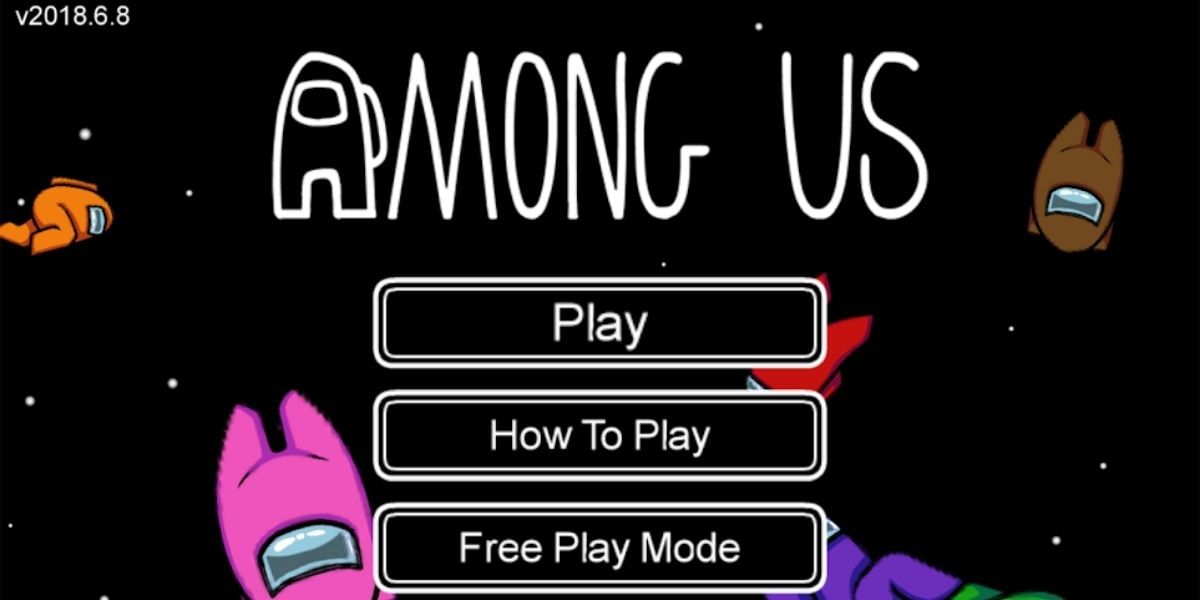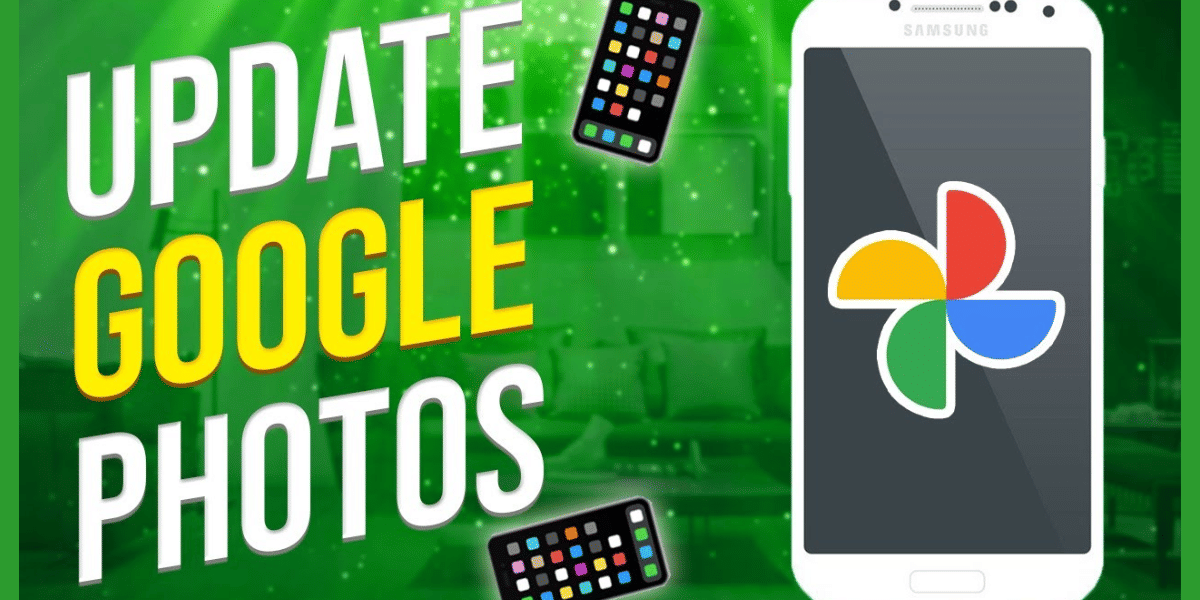WhatsApp is a popular app for chatting with your friends, family, and coworkers. We all use it to communicate with people, letting them know what’s going on, and even to check out stories from other people. I personally use WhatsApp not just to stay connected, but also to explore various communities, stay informed about news, and more. There are channels and communities to help you do that. So I get a lot of notifications. If you are someone like me, it can feel tiring sometimes, and you feel the need to take a break.
Deleting the app is not a solution. If you delete the app, you might lose your texts or pictures. WhatsApp now lets you take a break without deleting the app and losing all your data.
In this guide, we will explore how to disable WhatsApp alerts and prevent the app from running in the background. We will also explore how to temporarily pause your account. Let’s get started:
Also Read: 6 Best Mobile Phones Under 8000 In India
Why Not Just Turn off Notifications Instead?
The most obvious solution that comes to our mind when we are overwhelmed with lots of alerts is to turn off notifications. Turning off notifications can help you not be bothered and stay focused in to whatever you want to do. It can be a school project or an important meeting.
But there is a catch. You would still feel the urge to check your messages and the loop will start again. The idea to stop the messages from coming so you can really take a break in its true sense.
Also Read: How To Share Location On WhatsApp!

How To Disable WhatsApp – Ways to Go ‘Invisible’
These ways do more than just hide your “Last Seen” or turn off read receipts. They give you more options to make WhatsApp less active. You can easily start using WhatsApp again with just a few clicks whenever you want.
1. Turning OFF Notification sounds for WhatsApp
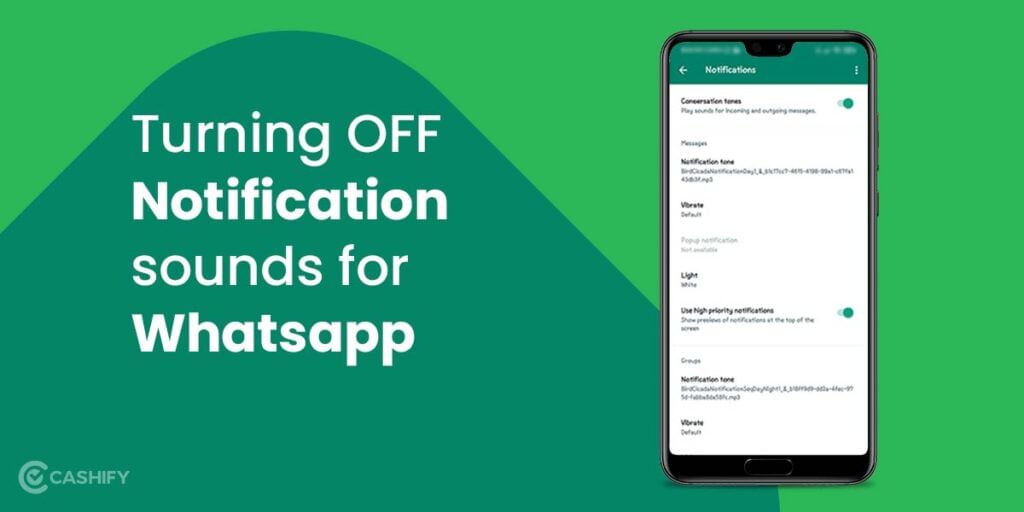
This is a great solution for those who don’t want WhatsApp’s notification tone or want to stay invisible. You can’t keep your phone on silent all the time, so the next best option is to mute WhatsApp notifications. It works for both iPhone and Android users.
Also Read: How To Send Large Video Files On WhatsApp!
- Open WhatsApp and go to Settings > Notifications.
- Under Message or Group Notifications, set the Notification Tone to None.
- You can also turn off Vibration and Popup Notifications if you want it even quieter.
Also Read: 7 Recommended Settings To Keep You Safe On WhatsApp!
2. Disable notifications for WhatsApp
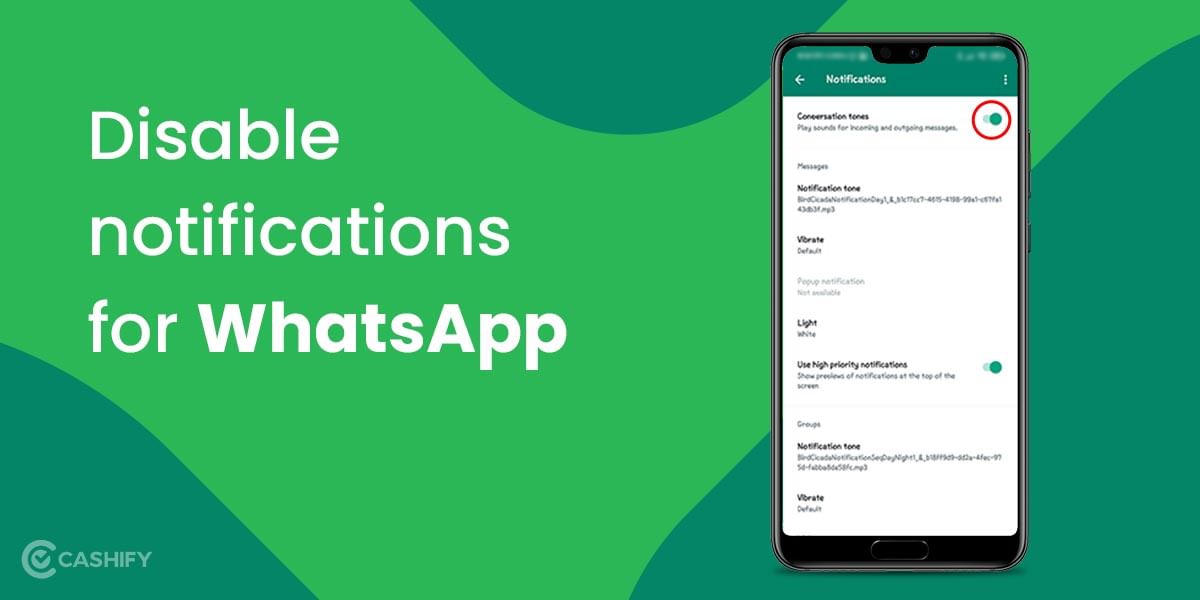
The second method is to disable your WhatsApp notifications. Stick to the following steps to perform this method.
- Step 1: Go to your phone settings and open Apps.
- Step 2: From the list of Apps, select WhatsApp.
- Step 3: Tap on the Notifications and disable all notifications by turning off the toggle in front of Show Notifications at the top.
You can even mute specific notifications, like group messages or individual chats.
By following the steps above, you can disable WhatsApp notifications. However, this doesn’t stop you from receiving messages; it just means you won’t get notified about them. You can still check messages whenever you open the app.
Also Read: What Is End To End Encryption In WhatsApp?
3. Disabling Notification lights for WhatsApp notifications to go Invisible On WhatsApp
If your phone has a notification LED that blinks for new messages or other alerts, you can turn it on for WhatsApp. If you want to stop this, you’ll need to turn off both the LED notifications and WhatsApp notifications. Here’s how to do it:
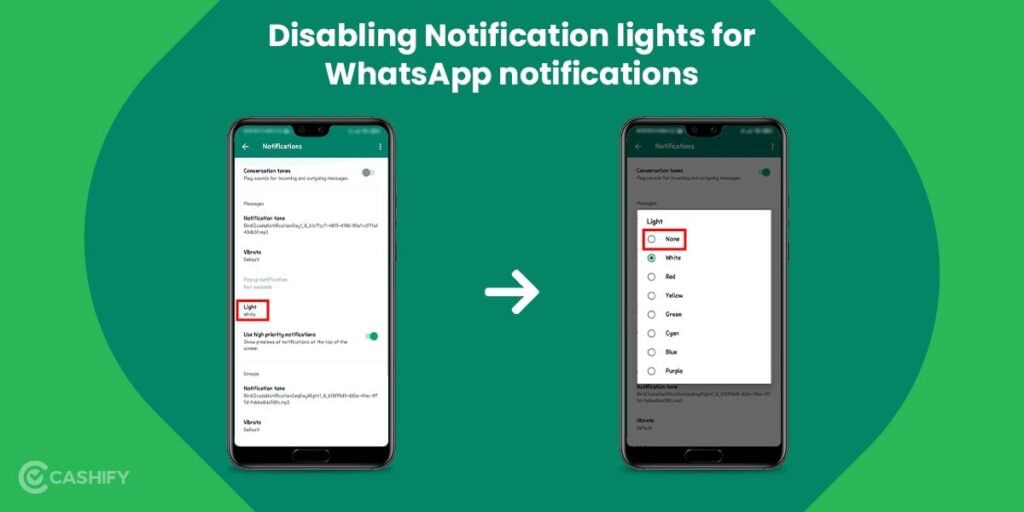
- Step 1: Open WhatsApp and move to settings
- Step 2: Click on Notifications.
- Step 3: Choose the pick light option from various options available and then select “None.”
You can also delete WhatsApp shortcut from home screen. This is helpful if you want to see the alerts only when you open the main app page. You will keep on receiving messages, but it will be your choice when you want to check them.
Also Read: How To Transfer Whatsapp Data From iPhone To Android!
4. Invisible On WhatsApp – Force Closing WhatsApp
Force-stopping WhatsApp is another excellent option to go invisible on WhatsApp. Not only will it help you get invisible, but this method will ensure you get no messages until you want. Below are the steps to do it:
- Step 1: Open the phone Settings and go to the apps.
- Step 2: From various applications, find and select WhatsApp.
- Step 3: Click on Force Stop.
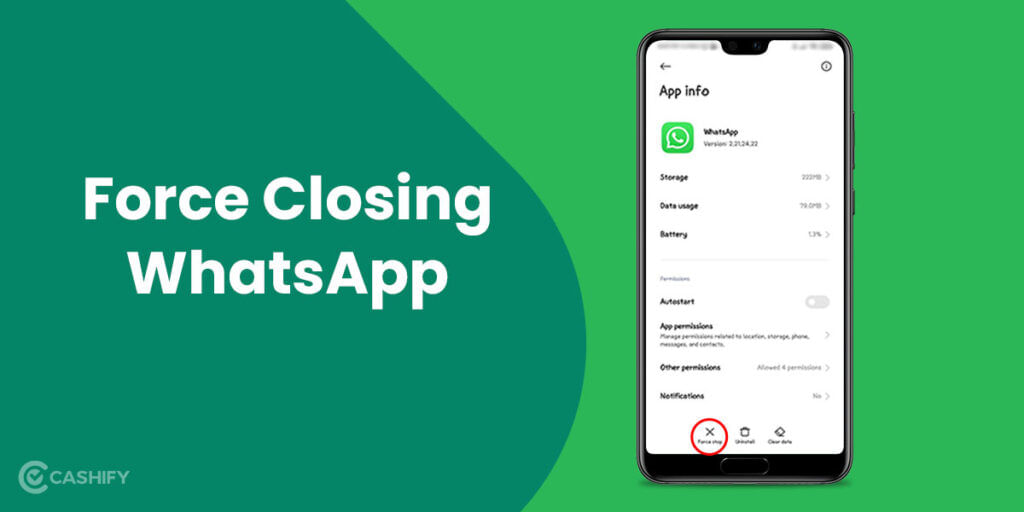
Force stopping WhatsApp will prevent the app from running in the background. It won’t use your mobile data to receive messages. However, the downside is that everything will go back to normal once you open the app again. To get the best result, you can combine this with the method of disabling notifications.
Moreover, keep in mind that if you are not willing to show the sender the double-tick, don’t open your WhatsApp after selecting the Force Stop button.
Also Read: How To Unblock Yourself On WhatsApp!
5. Disable background data for WhatsApp to go Invisible On WhatsApp
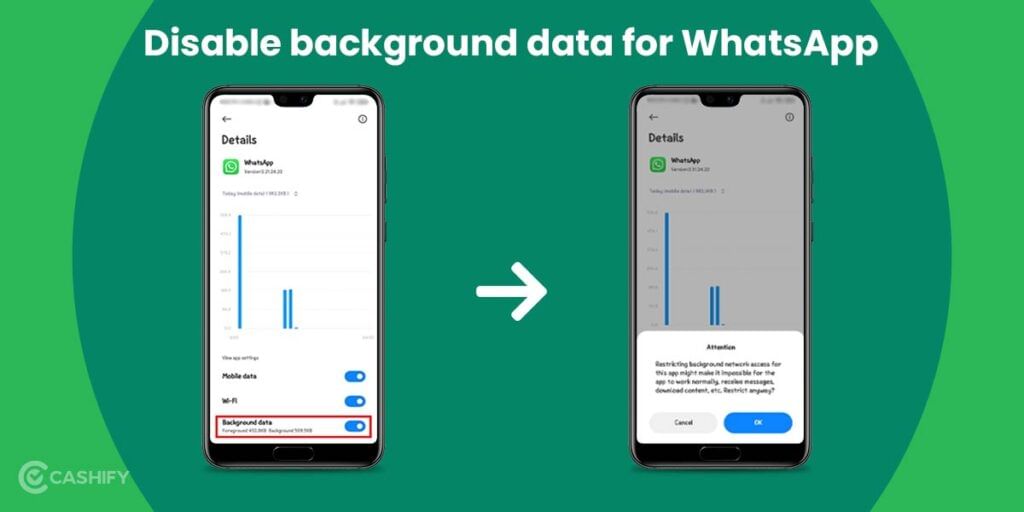
You might already know this, but your WhatsApp keeps on working in the background. In fact, it is always running. That’s why you receive messages even when you are not using your phone. The following steps will help you to disable background data for WhatsApp. However, this method only works with Android phones.
- Step 1: Go to phone settings.
- Step 2: Go to data options.
- Step 3: From the data options, select disable background data and revoke all permissions for WhatsApp.
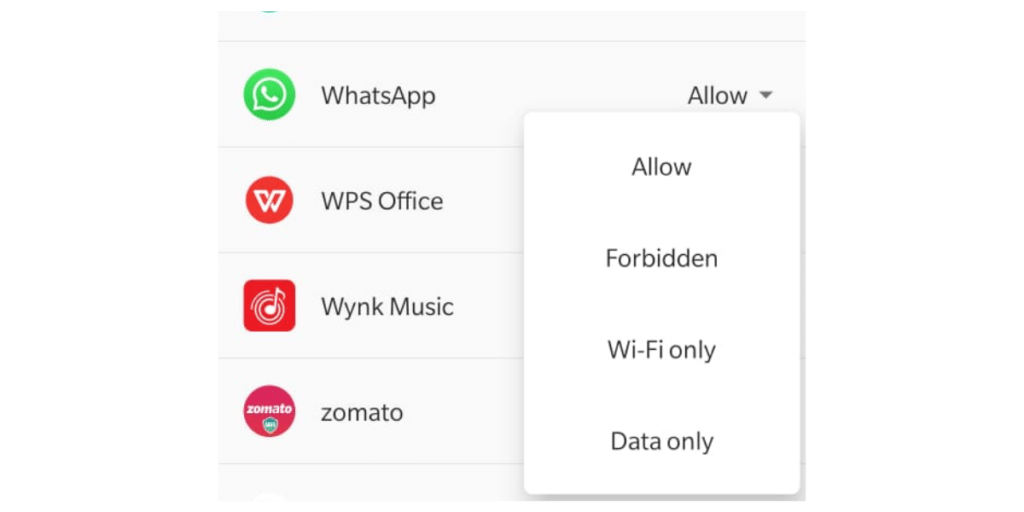
The steps mentioned above will kill WhatsApp without actually deleting or uninstalling it.
Also read: WhatsApp Group Features – Here’s All That You Need To Know
6. Turn Off Mobile Data
You can also turn off mobile data for WhatsApp. To do this, follow the steps below.
- Go to Settings
- Scroll down and find Apps
- Choose WhatsApp
- Select Data Usage -> turn off mobile data
It will eliminate interruptions while they use other apps that require an internet connection.
Now, you must be wondering which method is best for your needs. Here is the quick comparison table regarding going invisible on WhatsApp without deleting the app.
How to Disable WhatsApp: Different Methods Quick Comparison
| Method | Pros | Cons | Platform |
| Mute Notifications | It is easy to set up. You will receive messages. This method won’t affect app functionality. | Messages will appear in your chats. | Android and iOS |
| Disable Notifications | It helps avoid distractions. No pop-ups or sound alerts. | You may miss important messages. Messages still accumulate in the app. | Android and iOS |
| Disable Background Data | It stops WhatsApp from syncing whenever not in use. It saves data and battery. | It only works on Android. Messages only arrive whenever you open the app. | Android |
| Force Stop WhatsApp | This method temporarily freezes WhatsApp. You won’t receive any messages or notifications until the app is reopened. | It needs to be repeated after each restart or app open. This method is not supported on iOS. | Android |
How To Use WhatsApp Privacy Settings To Your Advantage?
WhatsApp has introduced a tons on privacy features to help you take more control over things. You can control who can see the things you put on WhatsApp without having to turn off the app. You can easily keep a low profile because of this.
Hide your online status or last seen:
Go to Settings > Privacy > Last Seen and Online and pick Nobody to hide your activity. You can also choose My Contacts Except to hide it from certain people only.
Limit who can see your profile info
You can set your Profile Photo, About, and Status to show only to your contacts or nobody. Just go to Settings > Privacy
Turn off message previews
Here’s how:
- On Android: Go to Phone Settings > Apps > WhatsApp > Notifications and turn off Show Content or Previews.
- On iPhone: Go to Settings > Notifications > WhatsApp and disable Show Previews. This keeps the message text from popping up on your lock screen.
Block annoying contacts:
Go to Settings > Privacy > Blocked Contacts, tap “Add New,” and select who you want to block. They won’t be able to call or message you anymore.
These tweaks help you chill with fewer distractions and keep your info more private.
Alternative: Temporarily Deactivate Your WhatsApp Account
If you are not satisfied with the above methods, you can also choose to deactivate your WhatsApp Account, just as you do with your Facebook profile. This way, you won’t lose your data if you’ve made a backup beforehand.
Here’s how you can do that:
- Open WhatsApp and go to Settings > Account > Delete My Account.
- Enter your phone number and confirm. This will remove your account from WhatsApp.
- To start again, reinstall WhatsApp and log in with your number.
Warning: If you don’t log back in within 30 days, WhatsApp may permanently delete your account and data.
What to do if you still receive notifications?
If you still receive notifications even after following all the methods and steps discussed above, and still receive WhatsApp notifications, here is how you can solve it.
- Ensure your WhatsApp app is up to date.
- Restart your device, as changes may not take effect until after a restart.
- Review your in-app and phone settings.
Quick Comparison: Disabling WhatsApp Vs. Deleting WhatsApp
| Action | Disabling WhatsApp | Deleting WhatsApp |
| Meaning | Temporarily stop using the app (log out, uninstall, or mute). | Permanently remove your account and all its data. |
| Account Data | Remains intact on WhatsApp servers | Deleted permanently |
| Chats & Media | Recoverable when you reinstall and log back in | All chats, media, and backups are erased |
| Groups | You remain a member but inactive until you return. | You are removed from all groups permanently. |
| Messages | You won’t receive a message until you log back in. | Senders can see you’re no longer using WhatsApp. |
| Visibility | Profile, last seen, and info remain visible. | The entire account disappears from WhatsApp. |
| Reversibility | Easily reversible by reinstalling and logging back in | Not reversible. It requires creating a new account. |
| When to Use | If you want a temporary break or want to reduce notifications. | When you want to quit WhatsApp permanently. |
What are the Benefits of Disabling WhatsApp?
Here are a few benefits that you get when you disable WhatsApp.
- It lets you take time off without permanently losing chats, contacts, or groups.
- When you disable WhatsApp, it helps you focus on work, studies, or personal time by stopping constant notifications.
- If you disable WhatsApp, you still remain in groups and keep your account active for when you return.
- You can easily re-activate. All you need to do is just log back in, and everything is restored.
- Your messages and media stay safe and recoverable.
- You can mute chats, disable notifications, or uninstall the app without losing access.
- Others may still see your profile, but you control when you respond or re-engage.
How To Disable WhatsApp – Conclusion
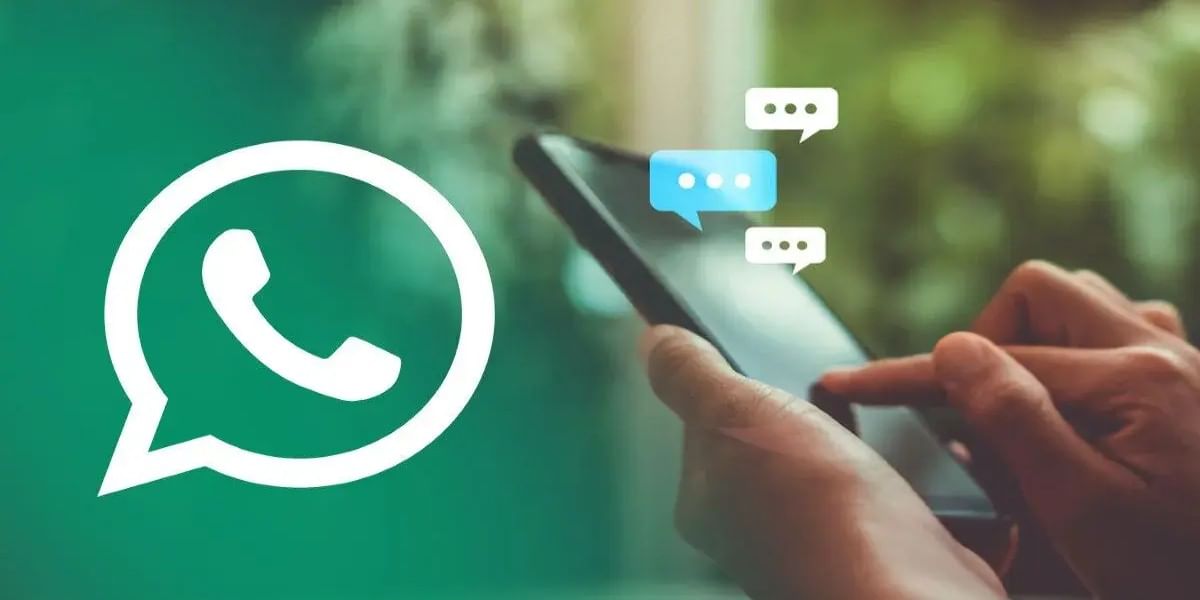
WhatsApp is one of the most popular messaging apps worldwide. But it can be tricky to take a break from it without uninstalling it. Even with background data turned off, messages can still come through.
The guide provides alternative ways to minimise disruptions. By exploring these options, users can manage their WhatsApp use more effectively. They can balance staying connected with taking a temporary break.
Also Read: How To Recall A Message Sent On WhatsApp: Undo Your Mistakes!
FAQs
Can I turn off WhatsApp only?
Yes, you can temporarily deactivate your WhatsApp account to take a break. Go to Settings > Account > Delete my account. This will remove your profile and chats but keep your data. When you’re ready to return, log in again with your phone number, and everything will be restored.
How do I temporarily mute WhatsApp?
To mute notifications on WhatsApp for a while, open the chat you want to mute, tap on the options menu, and select “Mute”. Then, choose how long you want to mute notifications. This way, you can still receive messages without being disturbed by constant alerts.
Can I turn off WhatsApp online?
Yes. If you want to hide online status while using WhatsApp, go to “Settings”, then “Privacy”, and select “Last Seen”. Choose “Nobody” to prevent others from seeing you when you’re online while chatting.
How to set do not disturb on WhatsApp?
If you want to silence WhatsApp call notifications, go to your phone’s settings. There, find “Notifications,” then “Apps,” and select WhatsApp. You can toggle off the option for “Show notifications” under “Call notifications.”
Can WhatsApp be temporarily disabled?
Yes, if you want to take a break from WhatsApp, you can deactivate your account. Your account will be deleted if you don’t log back in within 30 days. If you lose your phone, you can ask your mobile provider to block your SIM card. This ensures your WhatsApp account stays secure.
Can I mute specific chats on WhatsApp?
WhatsApp lets you mute chats you don’t want notifications from. Tap and hold the chat, click the bell icon, and choose from the options: 8 hours, 1 week, or Always. To unmute, just follow the same steps.
If you’ve just bought a new phone and don’t know what to do with your old phone, then here’s your answer. Sell old mobile to Cashify and get the best price for it. If you are planning to buy a new phone, check out Cashify’s refurbished mobile phones. You can get your favourite phone at almost half price with six-month warranty, 15 days refund and free delivery.