Do you have more than one Gmail account? Do you juggle between your work, school and private Gmail accounts? Suppose you have multiple Gmail accounts and are thinking about remaining logged in to a device without losing access to your other Gmail account, then in this article. In that case, we will tell you the process of Gmail login as a different user. You will be seeing the process of how to keep multiple Gmail accounts with ease with more than one Gmail account on a specific device.
This article’s information will be helpful for both the Gmail app user and the people who use Gmail on a webpage. Furthermore, we will also tell you how to seamlessly swap between your Gmail accounts. Also, keep in mind that the Gmail login with a different user than your default one won’t affect your default account’s functionality.
Also Read: 9 Best Smartwatch For Men In India 2022
It doesn’t matter how many Gmail accounts you have on one device; your default Gmail account remains the same as you used while setting up your device. Let’s see the process of Gmail login as different users while maintaining your other Gmail accounts as operational as well.
Also Read: Explained: Apple Airpods All You Need To Know
Additional Gmail directions
It can be very unpleasant (and also time-consuming) to log in and out of your Gmail accounts when you want to use them. But, Google has made it easy to access multiple Gmail accounts at once and rapidly swap between them on your device. Let us see how to ensure that we can use Google’s numerous sign-in features.
Also Read: 8 Best Ubon Bluetooth Earphones In India April 2022
Open Google homepage and sign in on a system
You can log into two Gmail accounts on one computer. Here’s what to do.
Step 1: Open up the Google Account Homepage.
Step 2: In case you are signed in with your first default Gmail account, you can go to the next part then. If you are not signed in with your first default Gmail account, then look at the upper-right corner side of your screen and click on the SIGN IN button.
Step 3: You can select the account you have logged into previously and then punch in the password again, OR you can enter the relevant credentials for logging into another account.
Step 4: The moment you are signed in to your first default account, you will be redirected to the homepage of Google.
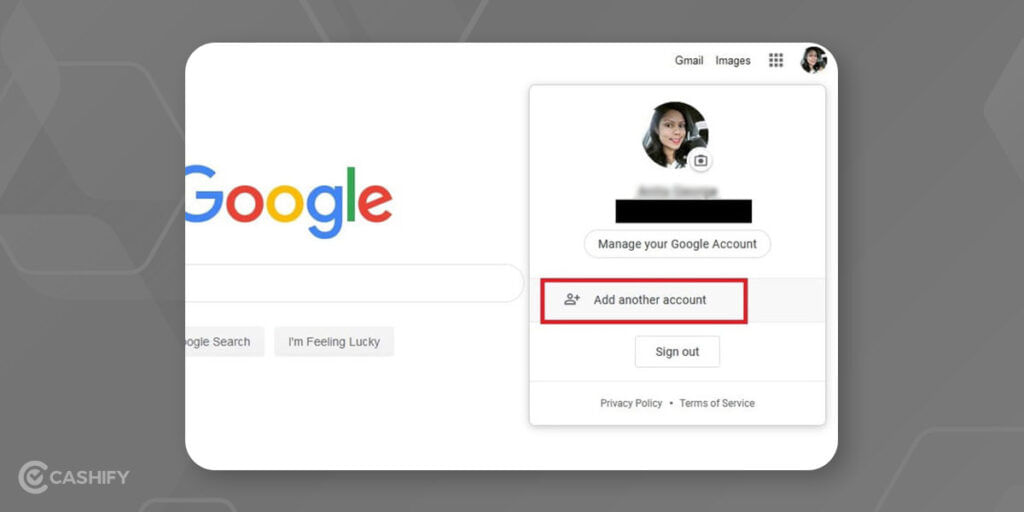
Also Read: 11 Best Earbuds Under 2000 In India 2022
Adding other Gmail accounts to your system
Now you will desire to add other Gmail accounts with the help of these steps below-
Step 1: After you are logged into your Gmail account, you will be able to see your Profile Picture(or you may see your initials in case of no profile picture) in the upper-right corner of your screen. Now click on that Profile Picture in the upper-right corner, and you see a menu with drop-down options.
Step 2: Now click on the option ADD ANOTHER ACCOUNT and sign in to the following Gmail account and keep repeating this process for adding your preferred Gmail accounts.
Step 3: Now, if you want to swap between your signed-in Gmail accounts, click on your Profile Picture again, and you will see that your other added Gmail accounts will pop up as options in the menu.
Step 4: You can right-click on any one of the Gmail accounts you want to access, and from the drop-down, select the OPEN LINK IN NEW TAB(words for such option may vary according to the web browser you use) option.
Step 5: You will see a new tab that will open up with the Gmail account you signed into. You will also find that your first Gmail account through which you set up your device will have a Default tag beside it. The account with the Default tag will be the one in which your device will automatically log in. As of now, the process of changing your Default Gmail account is not easy except by logging out of all the Gmail accounts and then signing in with the one you want first so as to make that account the Default one.
Also Read: Explained: What is IPX rating? Importance And Its Meaning
Download the Gmail app and sign in on your iPhone or Android smartphone
You can add more Gmail accounts to the mobile app.
Step 1: You need to download the Gmail application.
Step 2: Open the Gmail application.
Step 3: Sign in with your first account to the Gmail application.
Also Read: Tablet Buying Guide: Features You Must Look For
Adding more Gmail accounts for iOS devices
The process of adding more accounts for iOS and Android-based devices will be different as Gmail login as different user varies according to the software we use.
Also Read: 5 Best Smartwatches For Women In India 2022
First, we will tell you the steps to add other Gmail accounts with iOS-bases devices-
Step 1: Select your Gmail app and click on the Profile Picture tab, which is there in the upper-right corner of your screen.
Step 2: Now go to the ADD ANOTHER ACCOUNT option from the Gmail app menu that pops up.
Step 3: Select the category of Email account you desire to add. If in case you are going to log into another Gmail account, then the account category would be ‘Google’.
Step 4: Navigate with the help of the instructions that show up to add another account. Remember that the instructions vary from device to device, so don’t be shocked if the logging process on one device is totally different from what you expected.
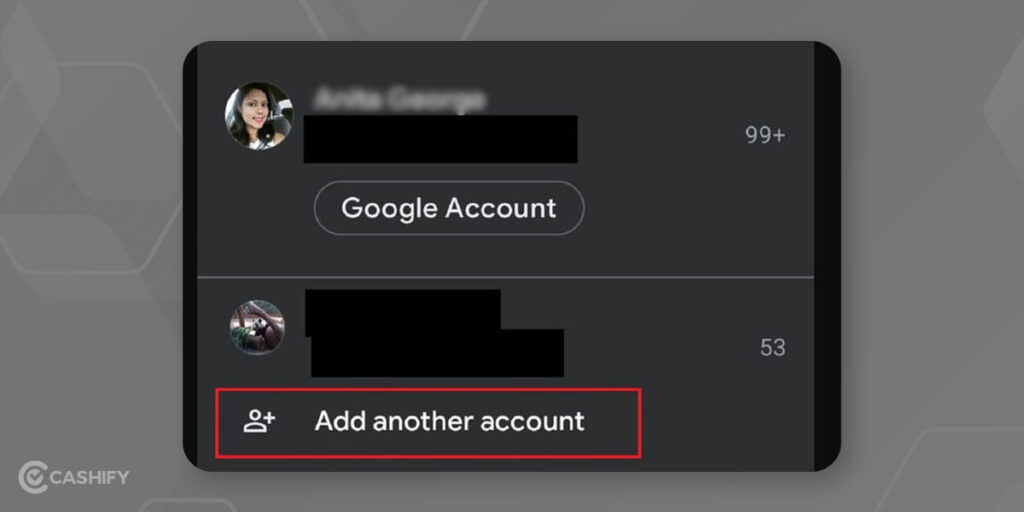
Also Read: iPad vs Android Tablet: Which One To Choose And Why?
Adding more Gmail accounts for Android devices
Now, we will see the steps to add other Gmail accounts to your Android devices-
Step 1: Select the Gmail app on your Android device, and you will be automatically signed in to your first default Gmail account.
Step 2: In order to add other accounts, click on the Profile Picture tab in the upper-right corner of your screen.
Step 3: Choose ADD ANOTHER ACCOUNT option.
Step 4: Once you are on the next screen, select the category of Email account you desire to add. If in case you are going to log into another Gmail account, then the account category would be ‘Google’.
Step 5: Sign in to your new Gmail account as stated, and once you do sign in, then you will be redirected to the Gmail inbox page for your first default account.
Step 6: In order to see your other Gmail accounts, you need to select the Profile Picture tab again.
Step 7: Choose your newly added email account to view its inbox from the pop-up menu that appears.
Also Read OnePlus Nord 2T Tipped: Details Here
Conclusion
We hope this article helps you understand the process of Gmail login as different user and how you can easily swap between multiple Gmail accounts with ease.
Also Read EV Charging App That You Need in 2022








































