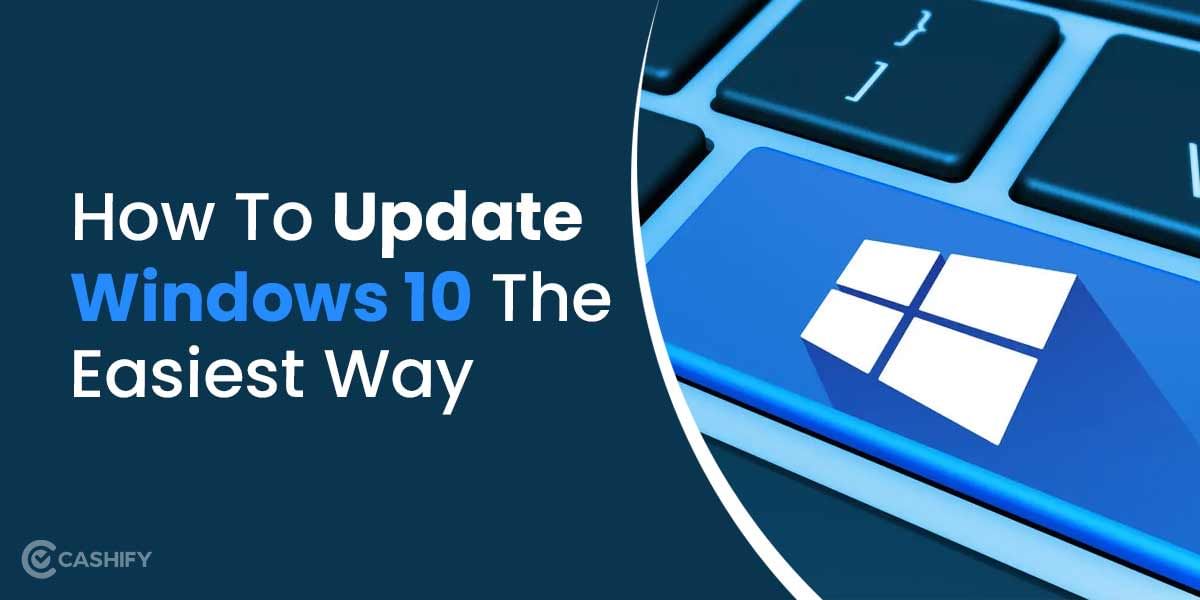The Apple ID is the gateway to fully experience the services provided by Apple. These include App Store, Apple Music, iCloud, iMessage and more. With so many new users joining the Apple ecosystem, every new user needs an Apple Id. And there can be some instances where you might be setting up a new Apple ID for yourself or helping out a friend to set up his first apple product. While quite a lot of users have reported this issue where a prompt window appears on the macOS stating ‘This Apple ID has not yet been used with the App Store/ iTunes’.
The glitch is most common for new Apple Ids as these have never been used on any Apple device. And this glitch practically traps the user in an endless loop asking for the password and asking again even though it was entered correctly. And on entering the correct password, you get the same popup message stating ‘This Apple ID has not yet been used with the App Store’.
Also Read: How To Transfer Files From Mac To PC?
Fix ‘Apple ID has Not Yet Been Used With The App Store’ Issue
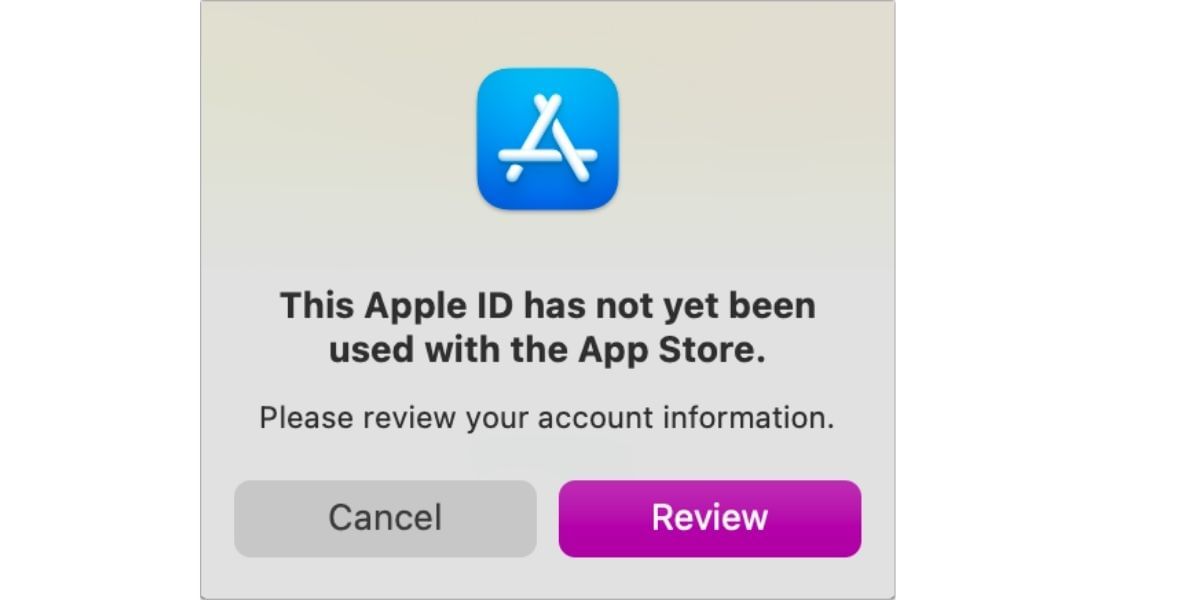
After encountering the popup, you basically have two options to choose from: ‘Review’ button and ‘Cancel’ button. Click the Review button and it’ll redirect where you can read through all the terms and conditions and accept them.
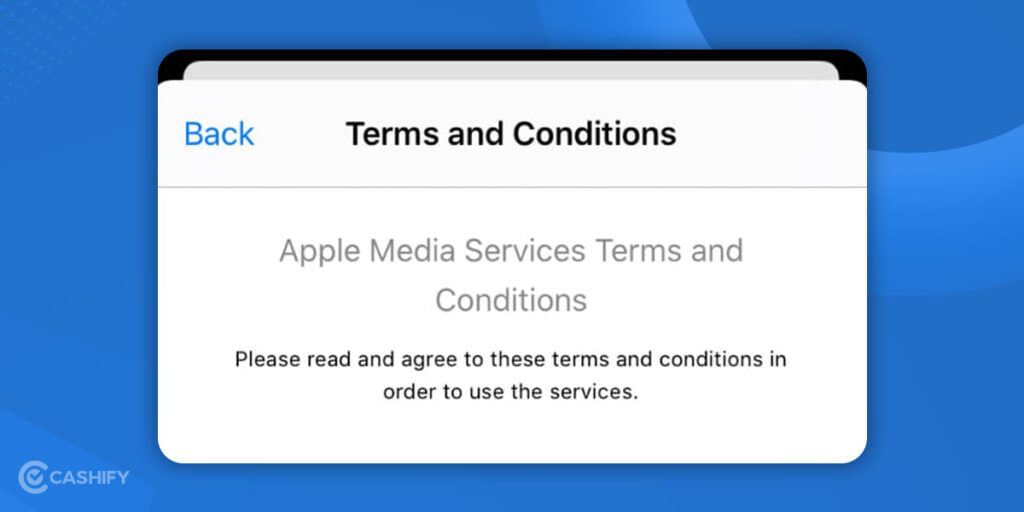
The other, ‘Cancel’ Button wouldn’t be as useful as the review button is as it cancels the setup process. However, repeatedly clicking the Review button might fix the problem you’re facing with your Mac device.
This neat trick managed to work pretty well for several users after second or consecutive clicks. This trick is mainly a hit and try and won’t work for users on the first attempt. If the above method doesn’t seem to work then here are some more methods mentioned below to fix ‘This Apple ID has not yet been used with the App Store’ issue.
Fix 1: Try downloading any free application from the AppStore

After following the above method by clicking the Review button several times, if the problem doesn’t resolve for you then this method can probably work for you.
1. Navigate towards the App Store on your macOS or iOS devices and, search for any applications available for free to download.
2. Head to the “Top Free Apps” or the “Top Free Games” Section in the AppStore, listed under the Discover Page.
If it manages to download and install the application then this refers to that your Apple ID is working completely fine. And the issue should be resolved now.
Also Read: How To Clean Up Mac And Free Up Some Extra Storage
Fix 2: Log in to your Apple ID and check your payment methods
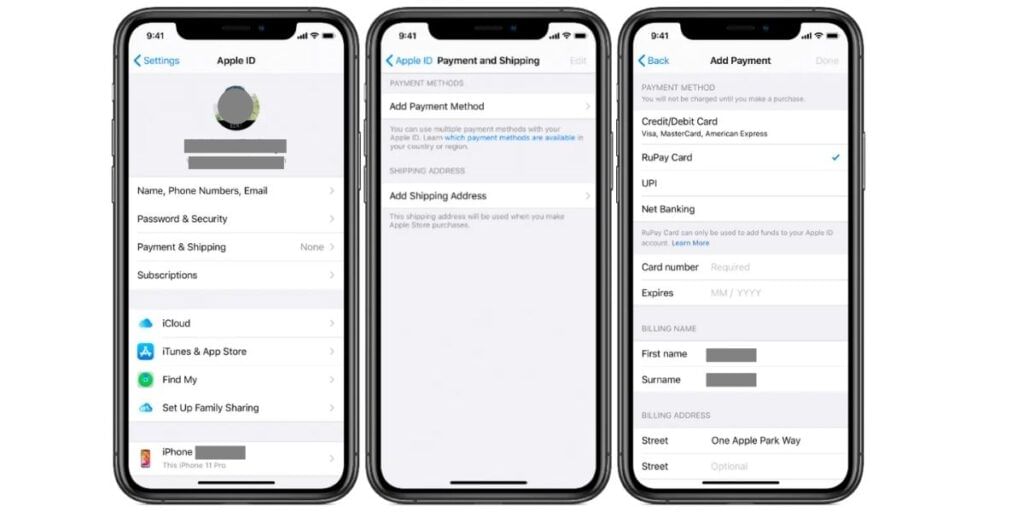
Sometimes issues like this can occur if the payment methods are not properly updated. And updating the details manually to the Apple ID may fix your problem as well. However, if you don’t want to use Apple’s official website; you can also view and update your details directly on any of your Apple devices available at your end.
1. Sign in to your Apple ID (Web Version) and you might receive an Apple verification code sent to your device for authentication.
2. Now ensure that you have all your information stored, including your Payment methods.
3. Review your billing address and if you have a card linked to your Apple Id then cross-check the expiration date or CVV code.
Apart from this, if the Email ID needs to be verified, you can apply for verification right from there. And if you are not comfortable editing this information with the Apple website, you can perform the same action on your iPhone as well. Here are the steps to review your Apple Id details on your iPhone:
1. Go to Settings and navigate to your Profile section.
2. Go to ‘Payment & Shipping’ option and here review your details including Payment methods and shipping address.
Once all the information is verified, restart your device and this should have fixed the issue.
Also Read: How To Reset Your Apple ID Password? A Complete Guide
Fix 3: Log into the Apple Music with the same account
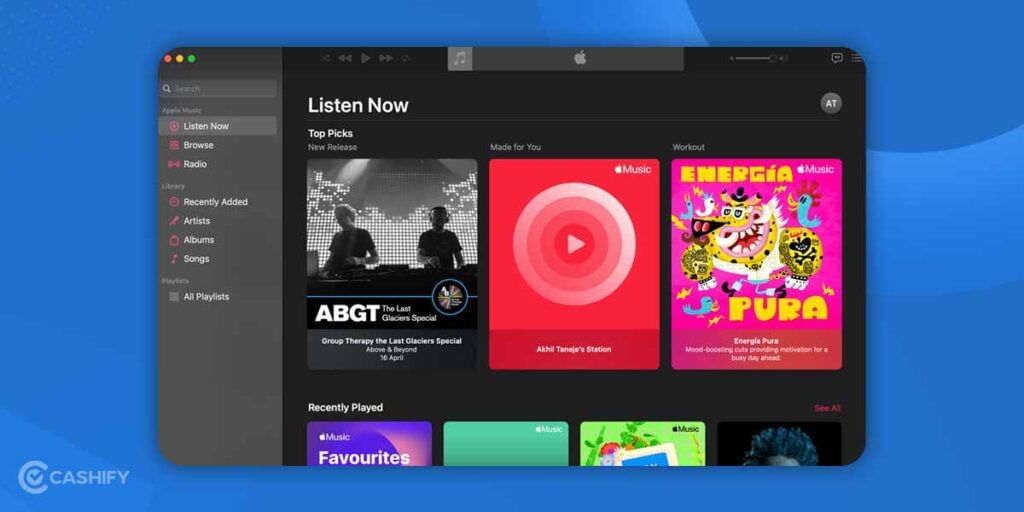
Apple Music is another service offered by Apple and can only be accessed via your Apple Id. Here we try to get the issue fixed with Apple Music.
1. Launch the Apple Music app on your Mac or iPhone
2. Sign in from the account menu there. You’ll have to log in a couple of times, and clicking on the ‘Review’ button at first would do nothing. Also, be prepared to re-enter your payment details if asked.
3. After entering your login credentials, you may receive an error message. Don’t mind it, You should be logged in nonetheless. Now you can exit the app.
4. Now, reach out to the login window of the App store with your AppleID. In this final step of the login wizard, You might be asked to enter your ID password a couple more times, but this must be it.
Now you will be logged into the App Store successfully with your Apple ID
If nothing works you can even try signing out your Apple ID from the device and try signing in again. And then try troubleshooting using the steps above.
Also Read: Most Useful Mac Keyboard Shortcuts
Quick Fixes for Apple ID Not Yet Used in iTunes Store
A lot of users have also complained that there Apple ID is not working in the iTunes. Here are some ways to fix the Apple ID not yet used in iTunes store issue:
Verify your Apple ID
First thing first, make sure that you are using the correct Apple ID. Multiple Apple IDs can sometimes cause confusing, leading you to choose the wrong ID.
Update Your Billing Information
You need to check whether the billing information is up to date to fix the Apple ID not yet used in iTunes store issue. Here’s how to do so:
- Open the Settings app.
- Tap on “Your Name”.
- Tap Payment & Shipping.
- Make sure your payment information is up to date. If not, update it with your current billing details.
Sign Out and Sign Back In
Sometimes simple signing out and in back can help you fix the Apple ID not yet used in iTunes store issue.
- Go to Settings.
- Tap on “Your Name” and scroll down.
- Tap Sign Out.
- Restart your device.
- Sign back in using your Apple ID under Settings > “Your Name” > Sign In.
Update iTunes or App Store
You need to make sure that you are using the latest version of the iTunes on your device. Go to the App Store, search for the iTunes Store app, and update if necessary.
Contact Apple Support
Lastly, if nothing works, you need to contact the Apple support to fix the Apple ID not yet used in iTunes store issue.
Sign in From Another Device
It is a common and easy method to fix this error. You need to try signing in from another device. Use iPhone, iPad, Mac, Apple TV, or any other Apple device for it. You need to accept the terms and service on the other device. You will get the prompt to reenter your billing and shipping address. After that, try to use iTunes using Apple ID. Generally, this method will resolve the issue.
Verify Your Email Address
Verify your email after setting up your Apple ID. For that, visit https://appleid.apple.com/. You can confirm whether you’ve verified the email address on this website or not. If you’ve not verified yet, it’s time to verify it. To do so, go to your email address and verify it.
Final Thoughts
With the last fix provided, we conclude our solutions to ‘Apple ID has Not Yet Been Used With The App Store’ issue. Finalizing the account details for new signups is where the issue persists in many of the cases. To cap it all, the methods listed above will most probably fix the issue in Appstore with the fresh apple ID. Usually, issues like this are fixed by Apple’s team at the earliest; but you can always count on us for the rescue!
Buying refurbished mobile phones was never this easy. Sell your old phone and get exclusive offers & discounts on refurbished mobiles. Every refurbished phone is put through 32-point quality checks to ensure like-new standards and comes with a six-month warranty and 15-day refund. Buy refurbished phone easily on no-cost EMI today!