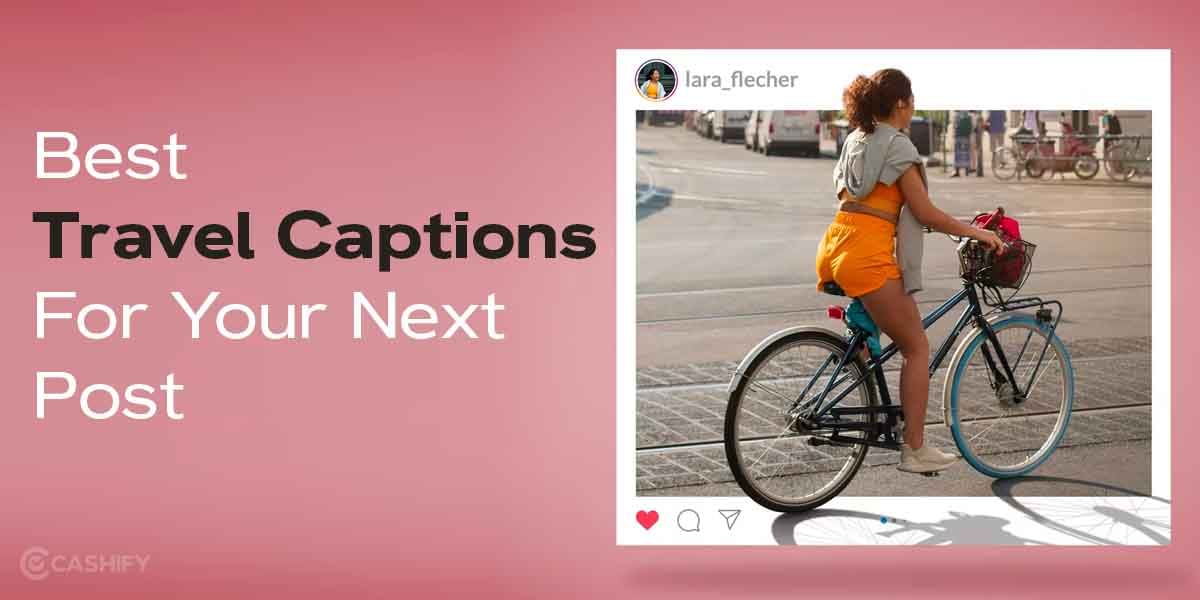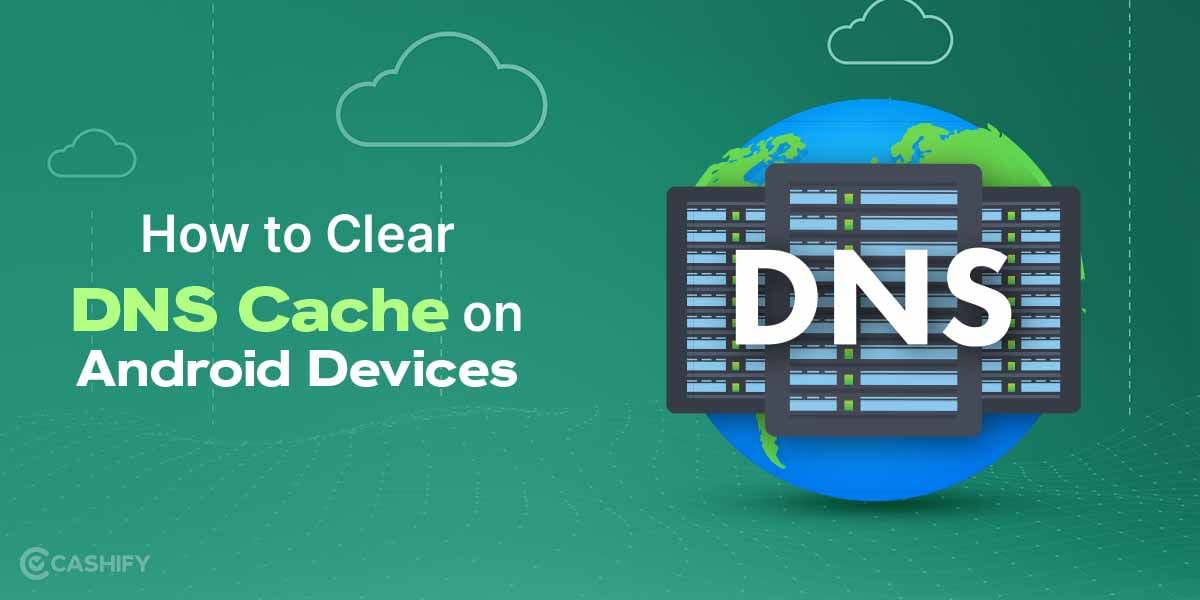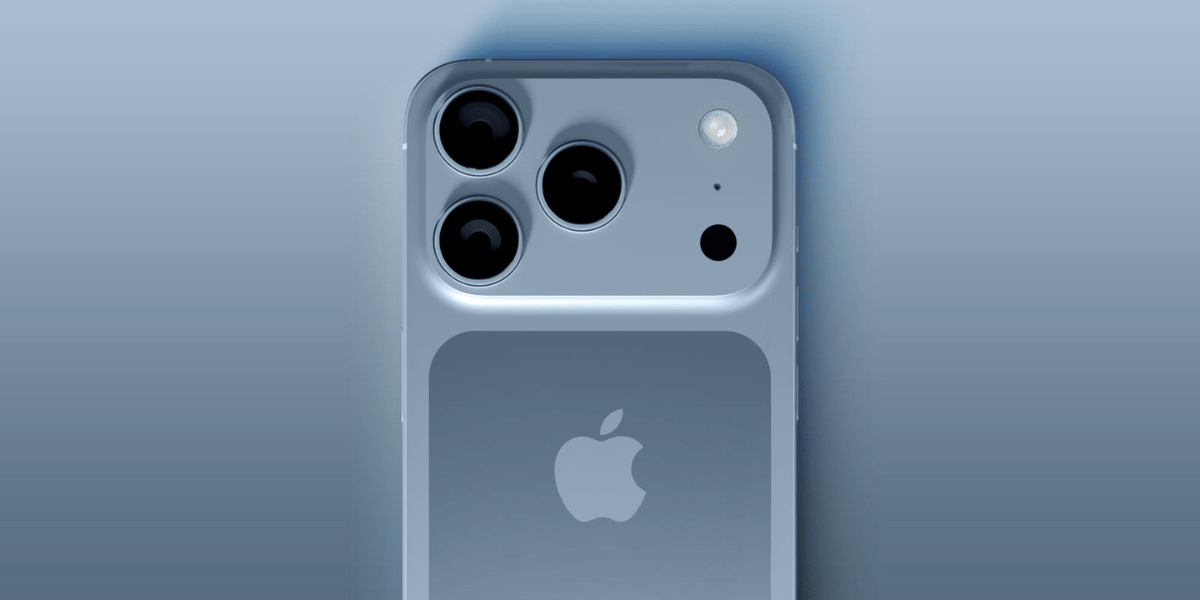iOS is known for its refined design and consistent performance on iPhones, and Apple is always adding new features and hidden improvements to enhance the user experience. However, even if you’ve been an iPhone user for years, you may not be aware of how to easily access the Secret Emoticon Keyboard on your device.
Although emojis and Animojis have become popular among millions of users, the trend of using “emoticons” made up of punctuation marks still exists. Fortunately, this old-fashioned way of expressing emotions is still available on your iPhone’s keyboard and can be used immediately.
Also Read: How iPhone Revolutionized The Smartphone Industry
Enable the Hidden Emoticon Keyboard On iOS
Emoticons may not be as visually impressive as emojis due to their lack of animations or bright colors, but they still have a charm of their own with their cute expressions and subtle appearance. In a way, they are like the previous generation of emojis, which is pretty cool.
For instance, the “Shrug” emoticon (¯\_(?)_/¯) was one of the most commonly used typographical symbols in the past, until Apple introduced the shrug emoji in their collection of emojis. However, it’s worth noting that not all Unicode characters for emoticons may be available on your current keyboard. While copying emoticons from the web and pasting them is an option, it’s not very convenient. To use emoticons more easily, follow the steps below:
Step 1: Navigate to the Settings app on your iPhone
1. Open the Settings app on your iPhone.
2. Go to General and tap on Keyboard.
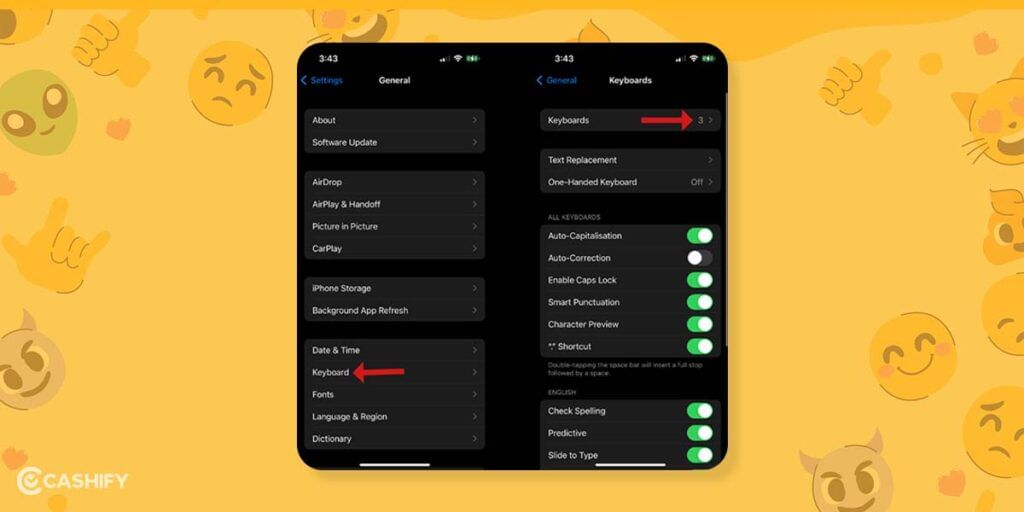
3. Select Keyboards and then Add New Keyboard.
4. Scroll down the list of languages or type in “Japanese” and select it.
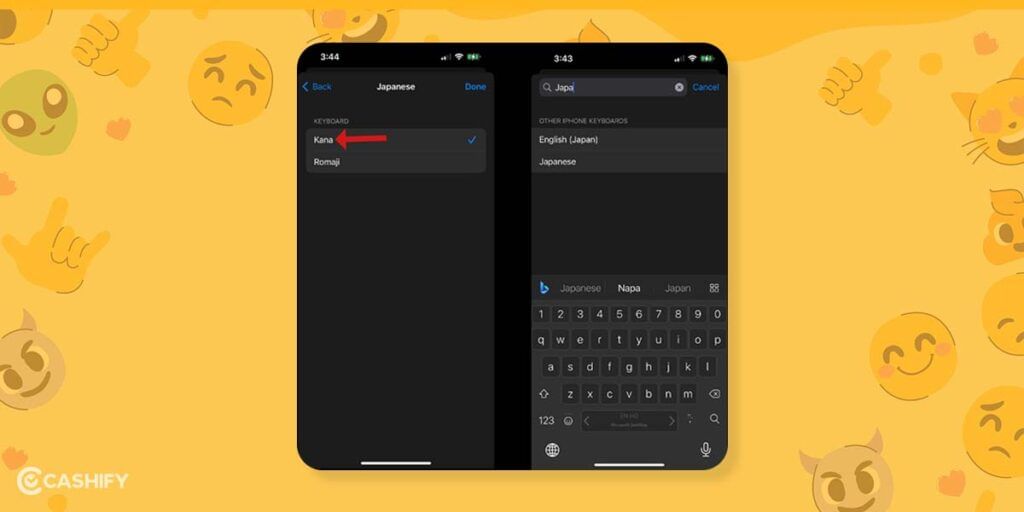
5. Choose either Kana or Romaji and tap on Done. (We chose Kana.)
6. To use the emoticons, go to a chat application or iMessage, and tap on the typing bar or text field.
7. The keyboard layout will appear automatically.
8. Long-press on the globe/internet icon at the bottom left of the Apple keyboard to access the list of downloaded keyboard languages.
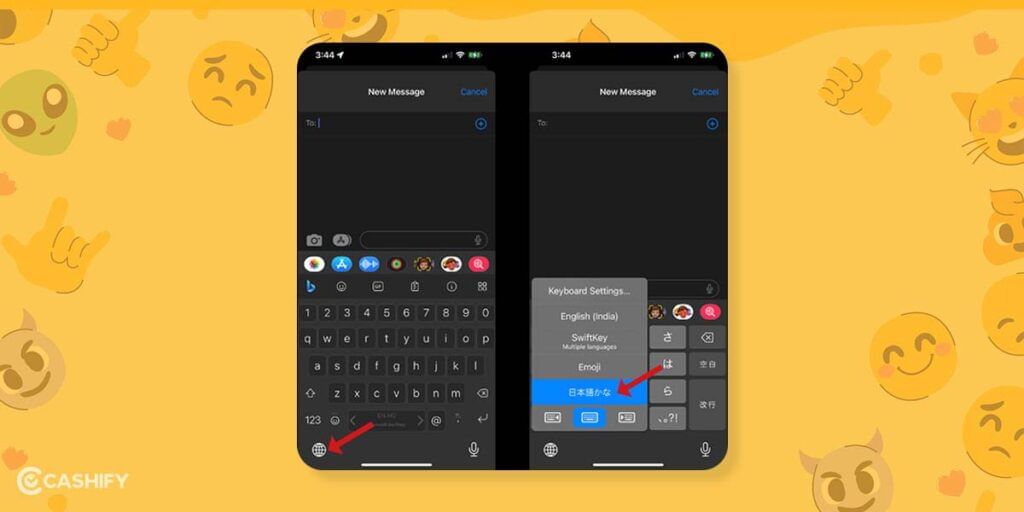
9. Select the Japanese Kana language to unlock the secret emoticon keyboard on your iPhone.
Also Read: The Best iPhone Lock Screen Customisation Methods In iOS 16!
Step 2: Access ASCII faces on your iPhone keyboard
1. Open an app that allows typing, such as Messages or WhatsApp, after you have added the Japanese keyboard.
2. Press and hold the globe key on your keyboard to see all available keyboards. Then, select the Japanese keyboard.
3. Locate and tap the ^_^ key next to the emoji key.
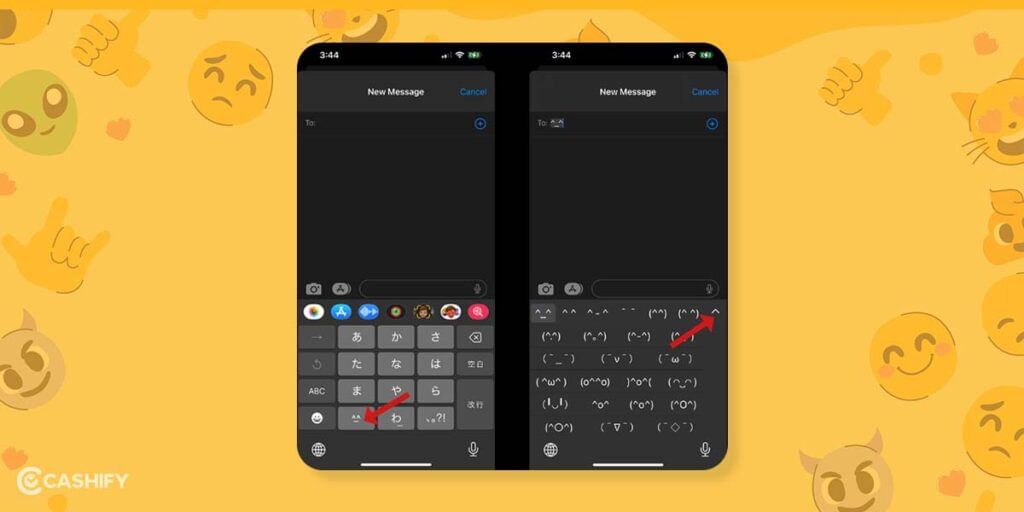
4. The ASCII faces will appear at the top of the keyboard. Swipe left or right to browse them. If you want to see all the hidden emoji faces more clearly, tap the arrow button and scroll down.
5. To use an ASCII face that you like, tap on it and then hit the send button.
Also Read: How To Enable Push Notification On iOS?
Select ASCII faces on iPhone
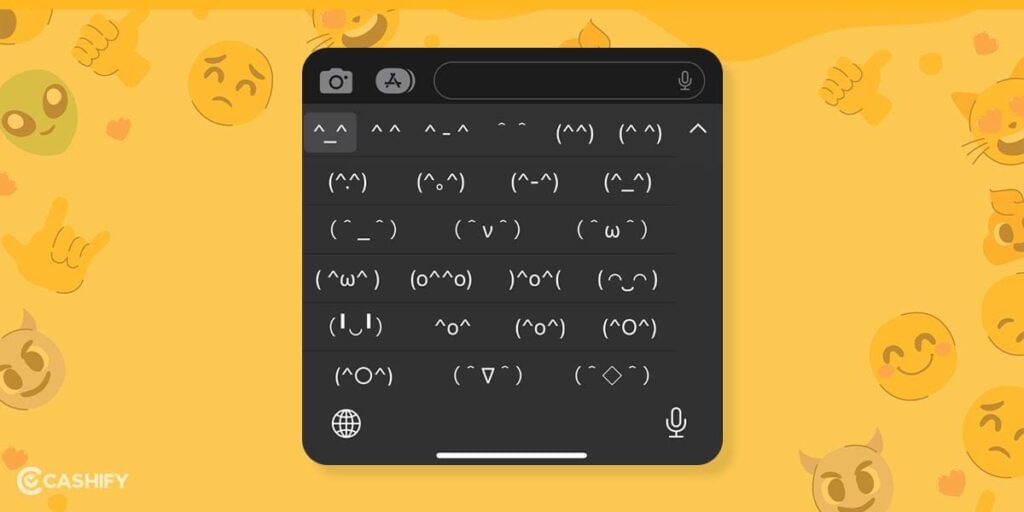
Do you know that you can easily add a little bit of fun and personality to your text conversations by using ASCII faces on your iPhone? With these pre-built faces, you don’t have to waste time creating them from scratch. Apple has made it incredibly simple to access these hidden characters with just a few taps.
And the best part? These faces work in any iOS app that supports keyboard switching, including popular messaging apps like iMessage, Facebook Messenger, and WhatsApp. So, you can show off your creativity and sense of humor in any chat.
While these emoticons may not be for everyone, they offer a great alternative to regular emojis and can really spice up your conversations. If you want to learn how to use these fun faces, just follow our simple guide above. And don’t forget to share the love with your friends by sending them this tutorial if they’re curious about your newfound text creativity!
Also Read: How To Reduce Twitch Stream Delay On iPhone?