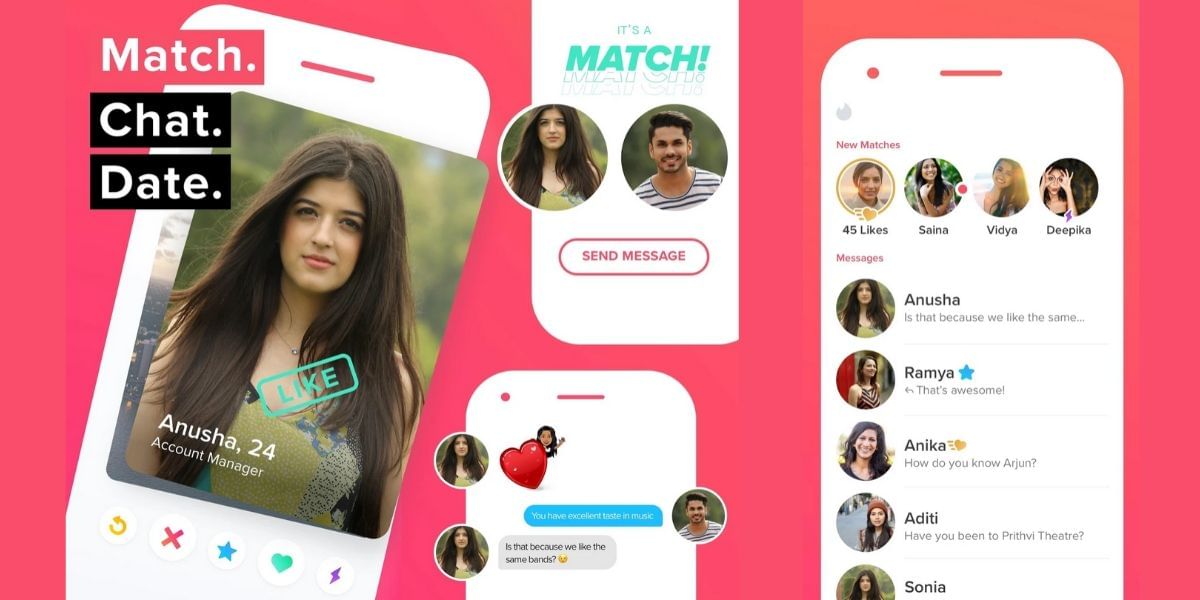The newly introduced iOS 14 software brings in several new features and enhancements, the latest version of iOS also supports App Library that allows you to have the apps organized in an App Drawer alternative very well. Yet another amazing feature is the Smart Stack which is Apple’s signature widget that allows you to combine several app widgets that you can scroll through on your own, if you feel that choice is overwhelming, you can just let your iPhone choose the right apps to show you based on the usage.
Also read: Top 10 Mobile Phones
If you happen to check your calendar and weather the first thing in the morning, the Smart Stack will adapt itself to include these apps and show you the forecast and your agenda when you unlock the phone the first thing in the morning. If your lifestyle requires you to show your Activity stats after the day ends, then the stack will adapt to show you the Activity widget around that time of the day.
If you prefer to take things into your hands then you can create your own Smart Stack and curate your choice of apps based on your liking. While iOS 14 is still in beta and the software is not yet available for all devices unless you sign up for the Apple Developer Program, you can still get hands on the latest version if you really wish to get the update. It should also be noted that these features might slightly change with the Public Beta and the final release.
Also read: Smartphone reviews
How to Create Smart Stack on iOS 14 on iPhone
Using the smart signature widgets option called the Smart Stack is very simple, you do not need to learn new steps or techniques to build your own stack. If you’ve used your iPhone for a while now then it is likely that you must have deleted an app or rearranged your home screen, the process for setting up Smart Stack is very easy.
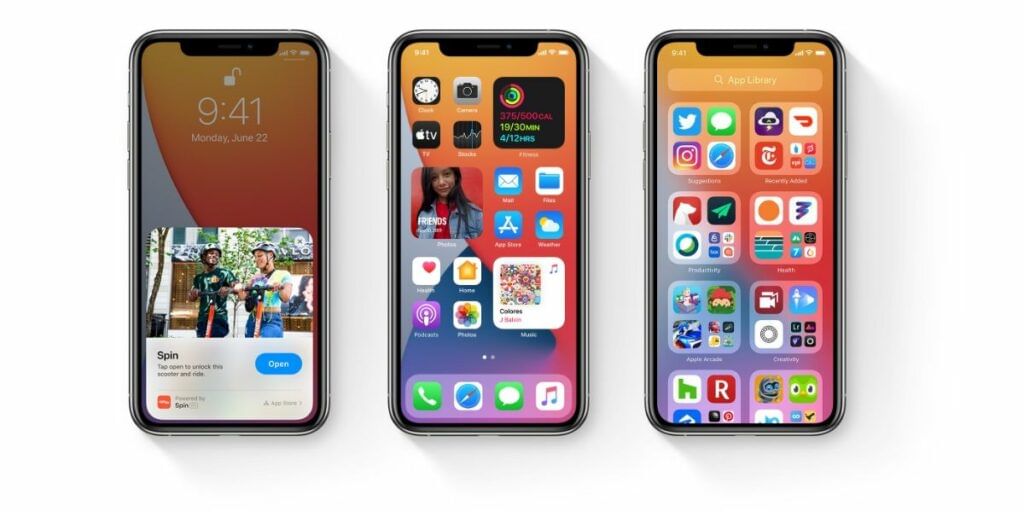
In the older versions of iOS, you would have had to long-press on an app icon to activate the edit mode on the Home-Screen, while this is still available, there is a nifty shortcut for the same.
Also Read: First Public Beta Builds Of iOS 14, iPad OS 14 Released
How To Add Smart Widgets On iOS 14:
- Long press on the display between the apps in the dock and the first row of apps from the bottom
- Tap on the + icon to the top left corner of the display and then scroll through the list of available widgets
- Locate the widgets that you want to include in your personalized stack, you can either drag and drop the widget on the home screen or tap on the + icon to the top of the display
- All the widgets that you add to the stack will need to be of the same size, you can not choose to have one small, two medium and one large widget, it is recommended to drag and drop additional widgets to the home screen.
- Stack up the widgets following the same process as you would for creating a folder of apps by dragging one widget over the other
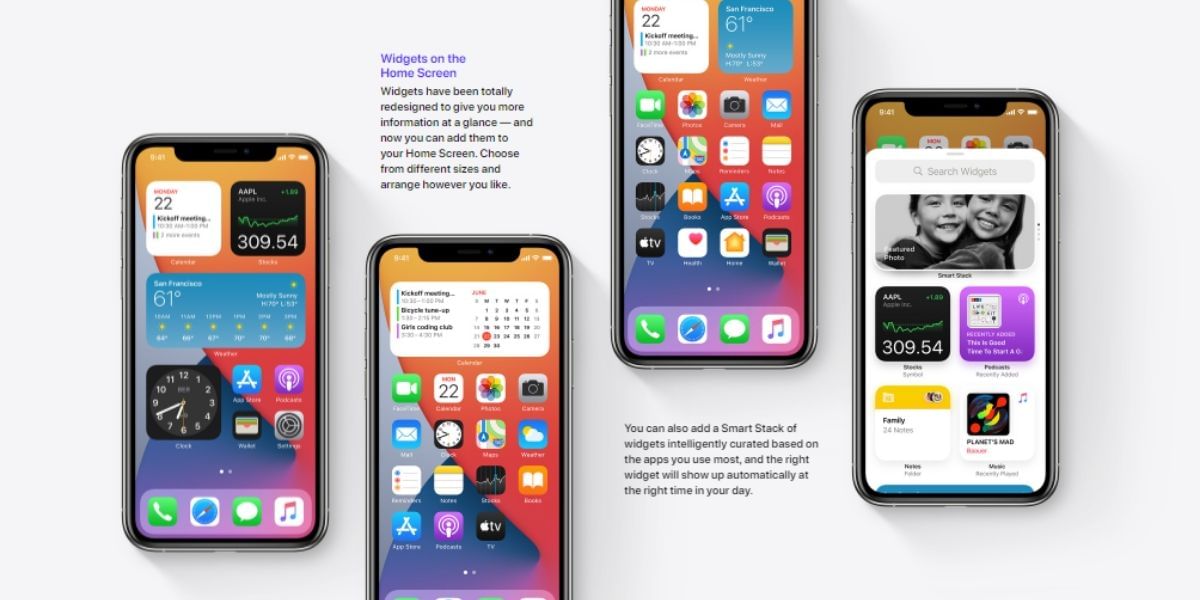 Follow the same process to add other widgets until you are satisfied with your selection. You can scroll through the stack or allow your iPhone to automatically do it for you. There is no hard limit on how many widgets you can add to the stack, but it might be a good choice to limit the number to three or four.
Follow the same process to add other widgets until you are satisfied with your selection. You can scroll through the stack or allow your iPhone to automatically do it for you. There is no hard limit on how many widgets you can add to the stack, but it might be a good choice to limit the number to three or four.
You can always go back and long press on the stack to select the Edit Stack option form the popup menu, this allows you to change the order by dragging each widget up or down. You can also remove a widget by swiping to the left of the name to reveal the Delete button.