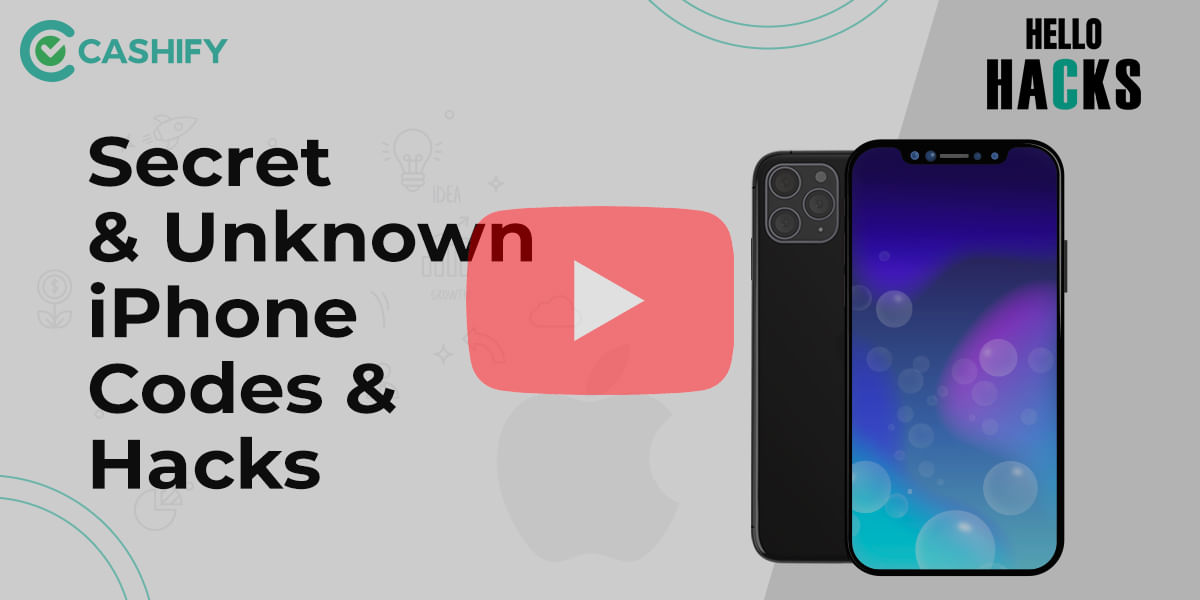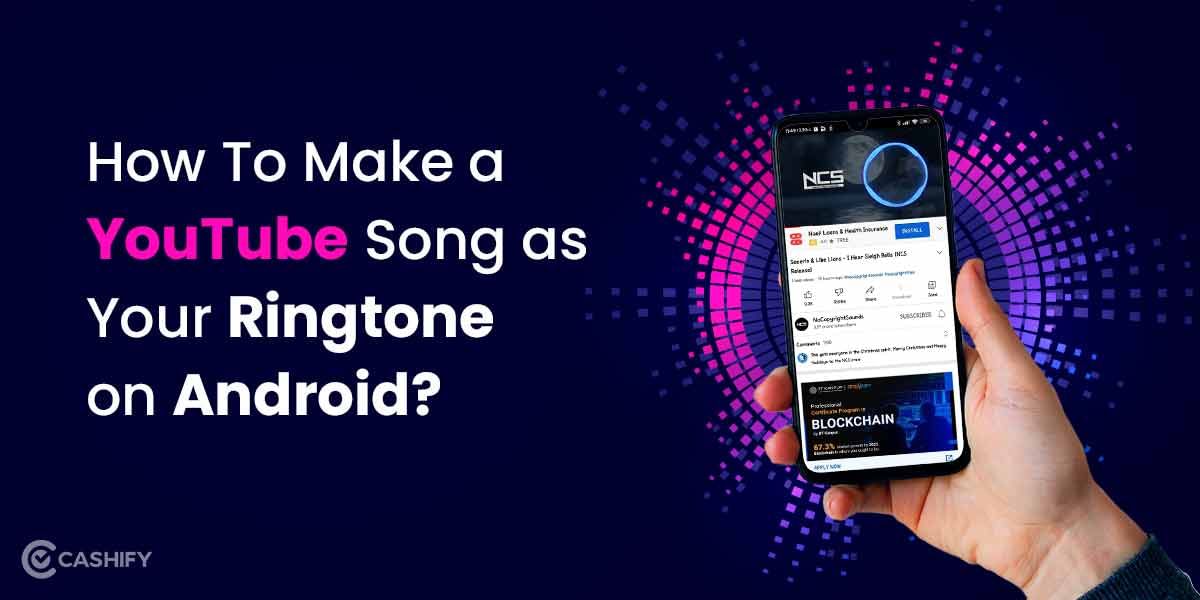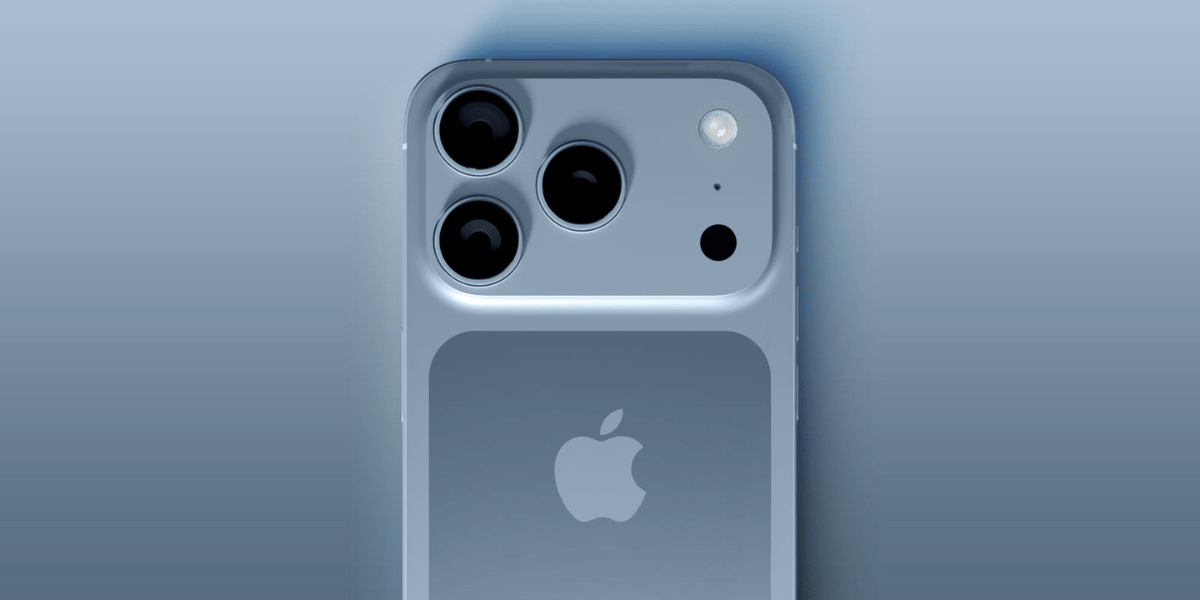A desktop without an internet connection is just like a cup of tea without sugar. There are several things that you would be able to do with the help of an internet-connected desktop, some of those things are:
- You can get all your online work done from your desktop only.
- You can surf the Internet, watch videos on YouTube, and many such things.
- You can learn something new with the use of various online platforms from your desktop
- You would be able to have access to your social media accounts and can use them on your desktop.
There are many more such benefits that you can take advantage of with the help of an internet connected desktop. But the main problem most of the people out there are facing is “How to connect your desktop to the Internet with Android smartphone?”.
If you are an Android phone user and don’t know how to connect your desktop to the Internet, then do follow this guide till the end. Here, we are going to discuss every way possible with which you would be able to connect your desktop to the Internet using an Android phone.
Also read: How to use Google Calendar
How to connect your Desktop to the Wifi Internet using an Android Phone?
Here in this guide, we are going to have a look at two different ways with the help of which you would be able to connect your desktop to the Internet using an Android phone. Those methods are:
- Using Wi-Fi hotspot of your Android smartphone
- Using tethering method in your Android smartphone
Let us discuss both ways one by one.
Also read: How to Connect your Laptop to TV
Connecting to the Internet using Wi-Fi hotspot of your Android smartphone
Before heading forward with this method, we want to let you know that this method will work with those desktop devices that have Wi-Fi cards installed in them. In case your desktop does not have a Wi-Fi card or can’t connect to a Wi-Fi network, then this method is not for you.
Here are the steps that you need to follow for connecting your desktop to the Internet using the Wi-Fi hotspot of your Android smartphone.
- In the first step, unlock your Android smartphone and open the Wi-Fi hotspot settings menu.
- Under those settings, you need to turn on the Wi-Fi hotspot, make sure your data connection is also turned on.
- Right after turning on the hotspot, you need to move to your desktop and under the Wi-Fi connections menu, find your hotspot network, and connect to it.
- That’s it, with the help of which you would be able to connect your desktop to the Internet easily.
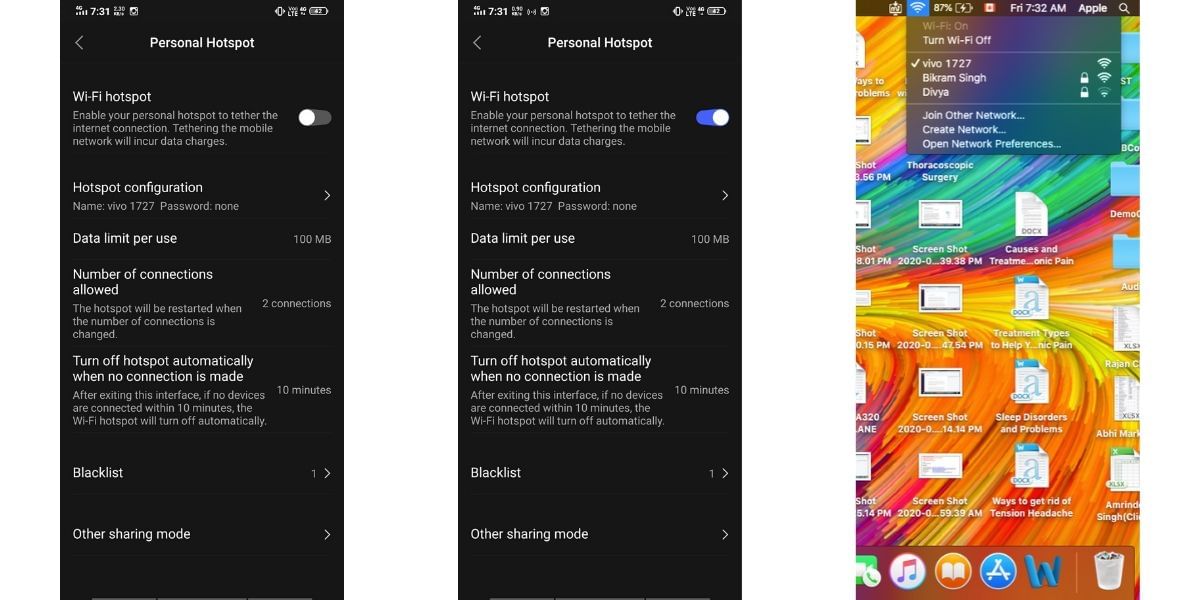
Also read: How to clear App Data and Cache
Connecting to the Internet using the tethering method in your Android smartphone
Every Android smartphone comes with a modem feature, which is known as USB tethering, in this method you have to follow some steps and at last need to connect your smartphone to the desktop with USB connection.
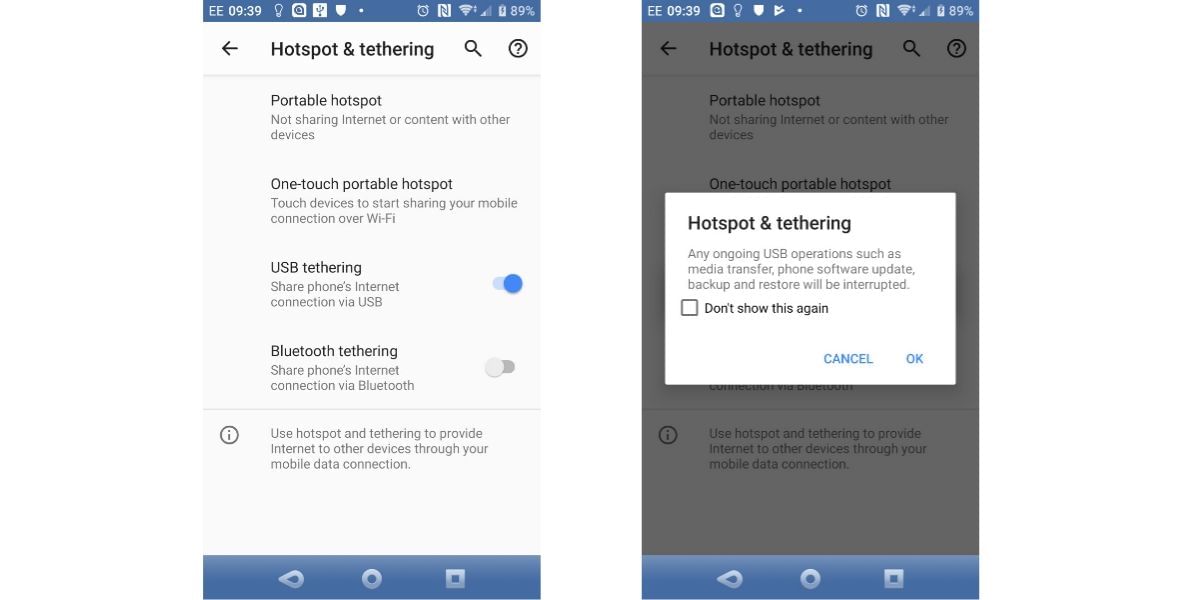
Here are the steps that you need to follow for connecting your desktop to the Internet using USB tethering.
- Firstly you would have to connect your Android smartphone to the desktop with the help of USB cable.
- Right after that, you will notice a USB tethering option in the notification menu of yours.
- In case you are unable to notice that USB tethering option, then open your settings menu and move to Network & Internet option.
- Under Network & Internet men, you need to open Hotspot & Tethering option and click on USB tethering.
- Right after that, you will get a warning notification regarding Hotspot & Tethering. You need to click on Ok.
- After that, you would be able to take advantage of internet connectivity on your desktop with the help of USB tethering.
Also read: How to update Google Chrome on Android