Microsoft has just released its new major update to the Windows Operating system. The new update i.e Windows 11 is the first major update that is released after 6 years after Windows 10 was first announced.
Windows 11 brings in a plethora of new features and visual refinements, some of these include relocated windows taskbar (start menu), rounded corners for windows, widgets support, and much more. Now you can even run Android apps almost natively on any Windows 11 powered system.
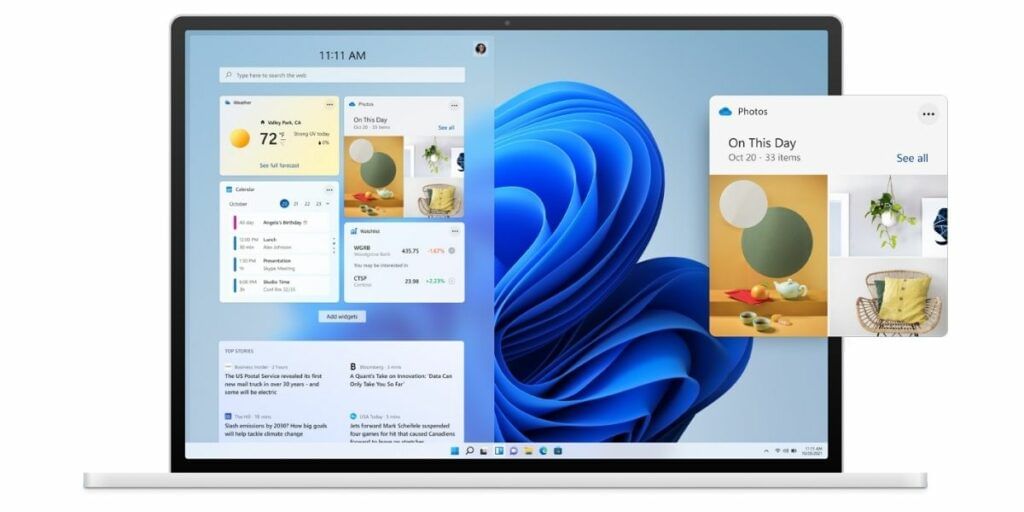
The Windows 11 update will start rolling out in November this year and the rollout will continue till 2022. Also, this new major update i.e Windows 11 will be a free update and the good news is that if you have bought a new desktop or laptop in the last 3-4 years, your system should be compatible with this update. But officially, Microsoft didn’t release the compatibility guidelines straightforward and these are a bit confusing. But to list them here are the hardware requirements for Windows 11 update.
Also Read: How To Play PUBG Mobile In India Even After The Ban
Windows 11 Hardware Requirements
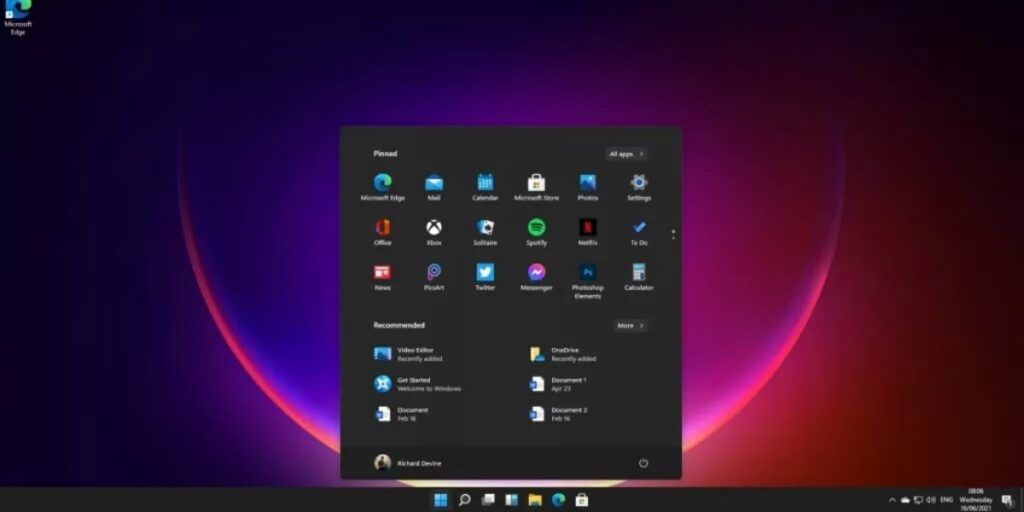
The new Windows update requires the following minimum system requirement to run Windows 11.
- Processor: 1 gigahertz (GHz) or faster with 2 or more cores on a compatible 64-bit processor or System on a Chip (SoC)
- One of the officially approved processors (CPUs), currently found on the lists for AMD CPUs, Intel CPUs, and Qualcomm CPUs.
- At least 4GB of system memory (RAM).
- At least 64GB of available storage.
- A graphics processor that is compatible with DirectX 12 and Windows Display Driver Model (WDDM) 2.0 or greater.
- System firmware: UEFI, Secure Boot capable
- TPM: Trusted Platform Module (TPM) version 2.0
Also Read: Top 5 Flagship Phones
How to Check if yous system is compatible with Windows 11
Method 1: Using Health Check app
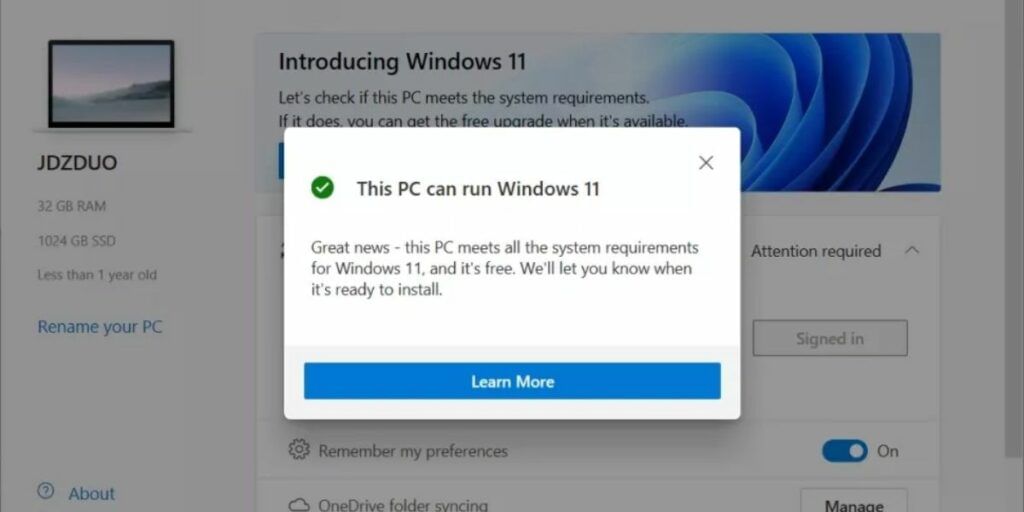
If your system meets the above-mentioned basic requirements to update to Windows 11, you can run Microsoft’s PC Health Check app to check for compatibility. Here are the steps to check compatibility:
- Download and install Microsoft’s PC Health Check app
- Once installed, run the app
- Click on “Check Now” button on the Windows 11 popup window
- If your system is compatible with Windows 11, you’ll get a pop-up stating “This PC will run Windows 11″
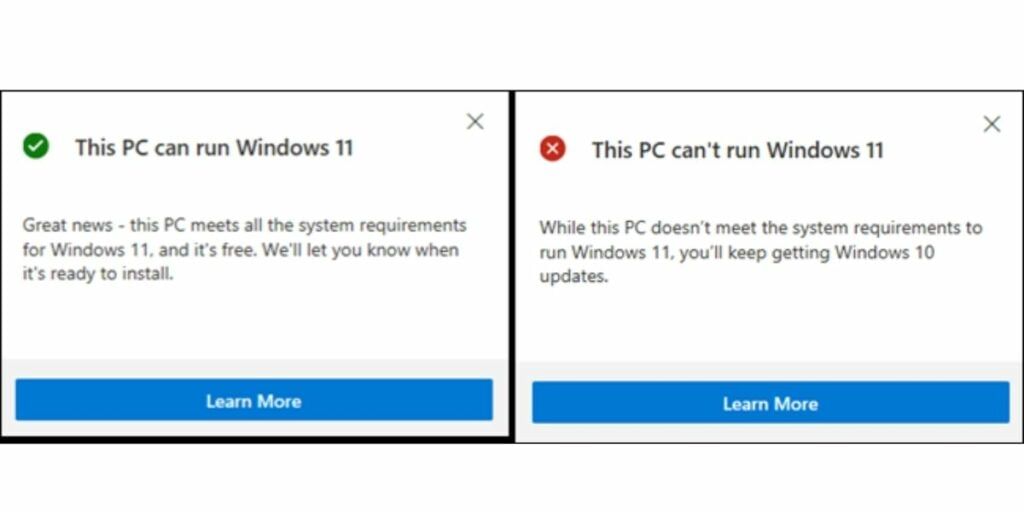
In case the app shows that “Your System, isn’t supported” then you can try enabling TPM from the BIOS menu. If there is no option to enable this then the best thing to do is upgrade your hardware to meet the system requirements.
Also Read: 9 Useful Tips And Tricks For Your OnePlus
Method 2: Using WhyNotWin11 App
If the official Microsoft’s PC Health Check app is not working for you then the “WhyNotWin11” can be a great alternative. The app is hosted on Github and does not have a very user-friendly interface but it works and gets the job done.
Download WhyNotWin11 from here
The app scans the system for requirements and helps you narrow down the cause for Windows 11 compatibility issues. It can help identify which component needs an upgrade and is a much better tool to check for Windows 11 compatibility.
Also Read: How To Start Using eSIM In India
For the latest smartphone news, stay tuned to Cashify. We also allow you to compare mobile phones so you can find out the better phone before buying.







































