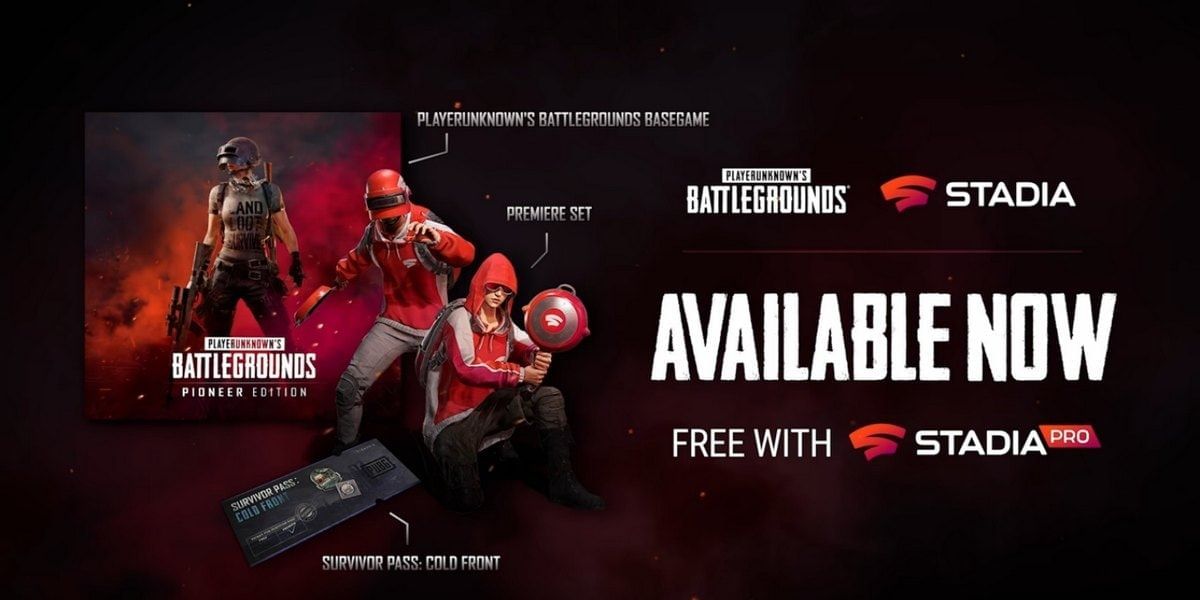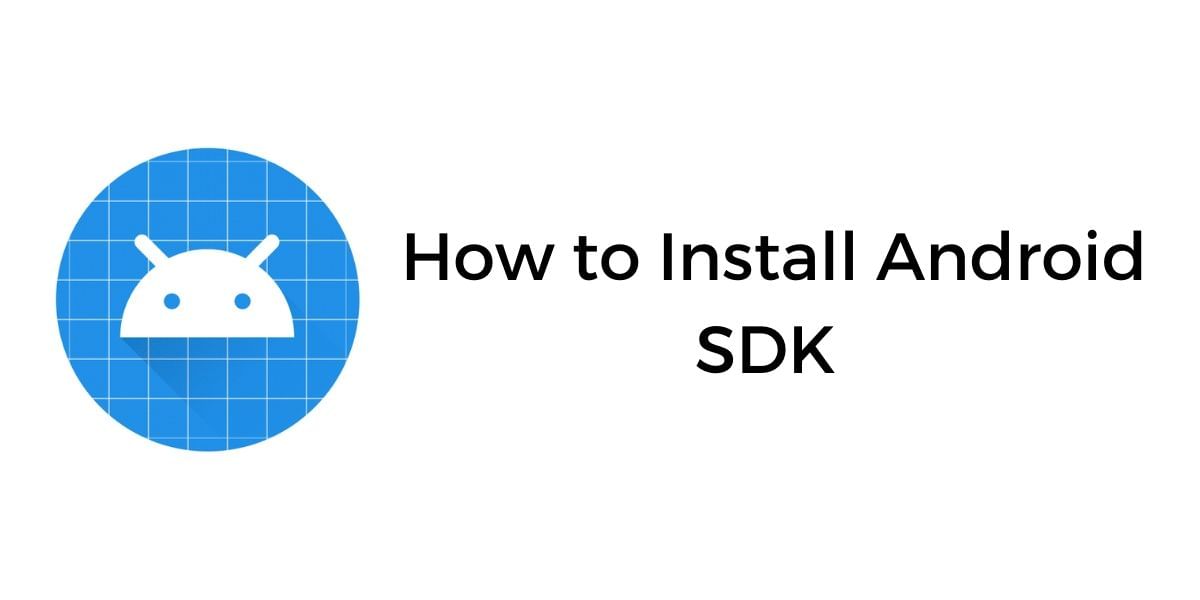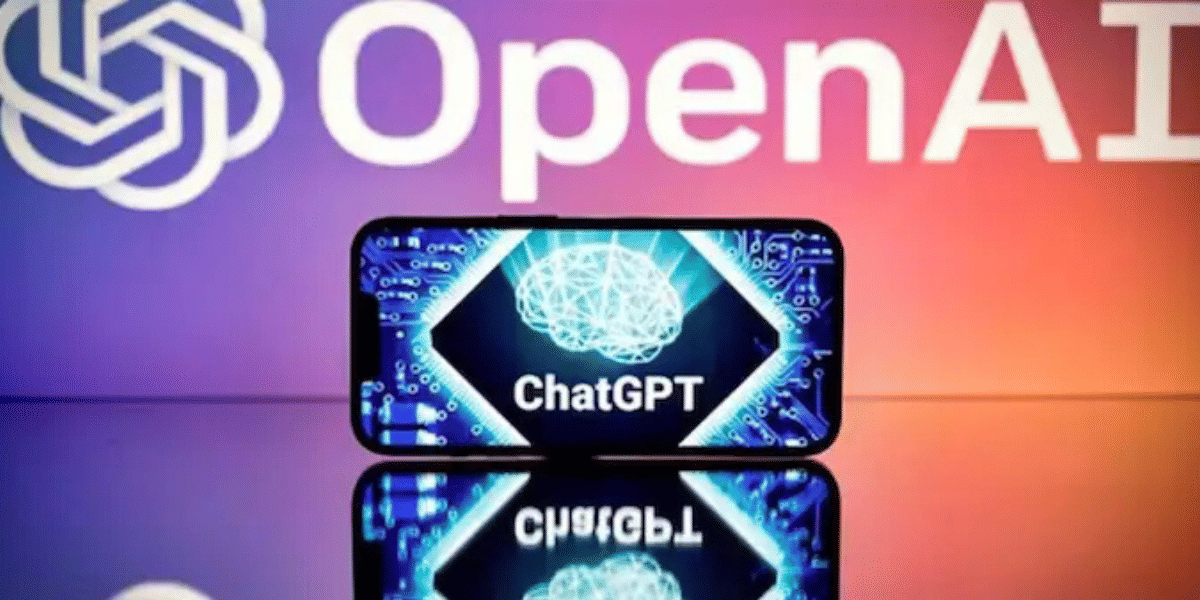Are you using the same notification sound on your Android device that came with the default settings and now you just wanted to change the notifications sounds of your device as it’s been a long time using the same one?
If you said yes, but you don’t know how to change notification sounds on your Android device, then make sure to follow this post till the end. As here we are going to discuss every possible way for changing the notifications sounds on your Android device.
All about changing the notification sounds
One of the major advantages of using an Android device is that you can make several changes in your smartphones, and one of the major changes is that you would be able to keep different notification sounds for different contact numbers or different apps installed on your device.
Not only that you can even change the notification sounds for your WhatsApp notifications too.
Also Read: Oneplus 8 vs iPhone SE 2020: Which one to buy?
How to change notification sounds on your Android device?
There are two different ways with the help of which you can change the notification sounds of your Android device, and those are as follows:
- Changing notification sound using System Settings
- Changing notification sound using Media Files
In the coming section, we are going to talk about the steps with the help of which you can change the notification sounds of your android device.
Changing notification sounds using System settings
Here we are going to have a look at the steps with the help of which you can change your android device notification sounds using system settings.
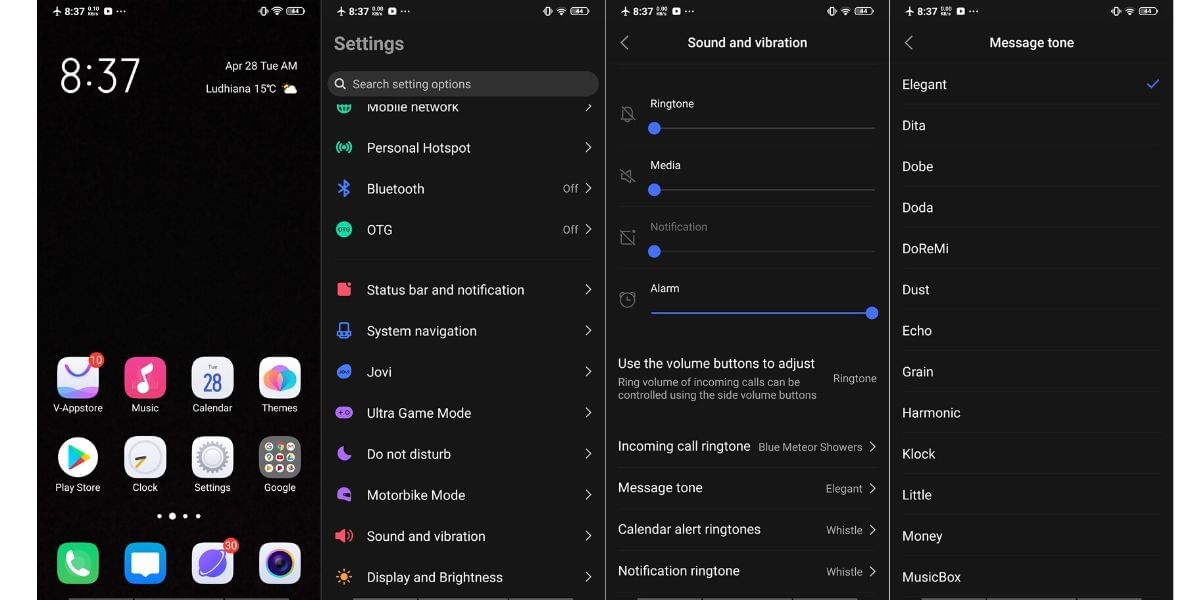
- In the first step, you need to unlock your android device and head towards the Settings menu. Click on it.
- Once you are inside the Settings menu, then find Sound and Vibration settings.
- Scroll down in the Sound and Vibration settings; you would be able to notice various options such as Message tone, Incoming call ringtone, Calendar alert ringtones, Notification ringtone.
- From these options, you can select the one for which you want to change the notification sounds.
- In case if you want to change the notification sound for Message tone, then click on it.
- Hence, at last, you can directly select a notification sound from all the available options.
Also Read: How To Make A YouTube Song As Your Ringtone On Android?
Changing notification sound using Media files
Here is the next way with the help of which we can change our android device notification sounds using media files. For this particular method, you should have the particular ringtone stored in the internal storage of the device. In case if there is no media file, then firstly we should get one, and for that, we can directly head towards Google.com, or we can install some additional applications such as Zedge and many more to download some great notification sounds.
Once we have media files on our smartphone, then we are ready to get started with this method of changing notification sounds.
Here are the steps that you need to follow: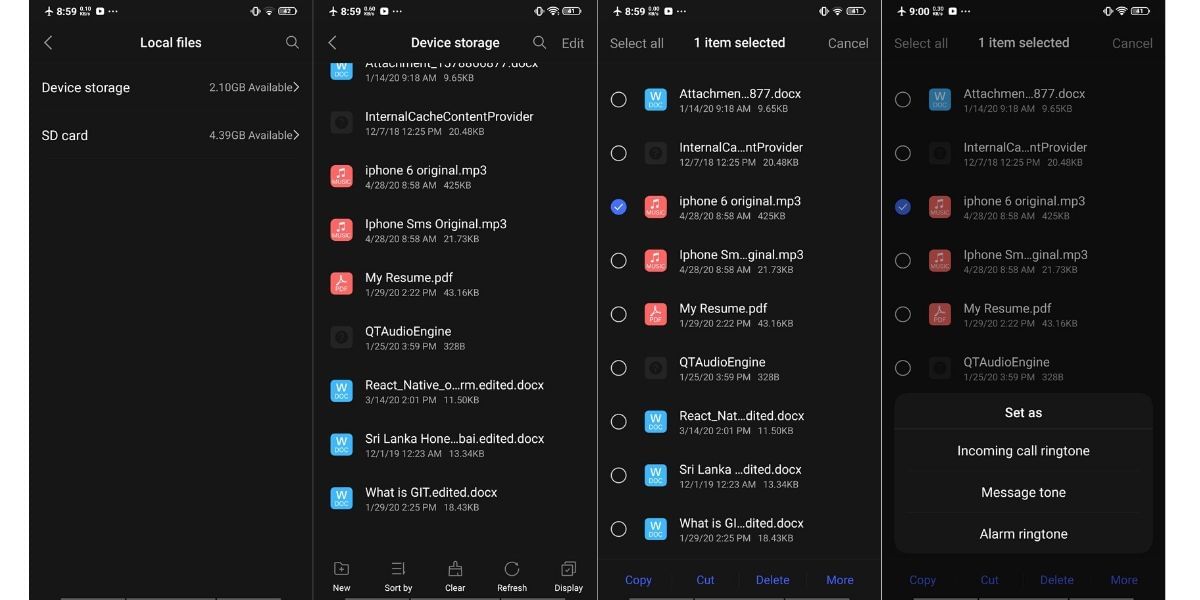
- In the first step, you would have to open the File Manager of your Android device.
- Right after that, you would be able to get two options regarding Internal Storage and SD Card.
- From those options, you can select the storage place where you have kept the Media Files.
- Directly get to the Media File.
- Select the file and click on More from the bottom options.
- From the More settings menu, you need to click on Set As.
- Under the Set As options, you can select the purpose (Incoming call Tone, Messages Tone, and more) for which you want to use this notification tone.
This was all about the ways with the help of which you would be able to change the notification sound of your android device. You can select any of the above methods accordingly.
Also Read: How To Record Screen On Any Android Device
Update:
Notification Sounds
Notification Sounds is an app that provides the best ringtones, notification and message sounds and amazing wallpapers for free. These sounds offer an assorted variety of excellent ringtones and wallpapers to browse. The controls in this application are manageable and the app is fairly clean. With this free ringtone application, you can set an alternate notice sound for your SMS ringtones, online media warnings and some other notifications, so you know completely what is in store when you hear any of them. Overall, Notification Sounds app will ensure you don’t become weary of hearing similar ringtones and sounds throughout the day.
Key Features:
- Top cool sounds and best funny ringtones.
- Set as ringtone for Android / contact ringtone / alarm sound / SMS sound.
- Set a timer to play the sound.
- Set the widget button of favorite sounds on your phone home screen.
- Set as wallpaper – use the best wallpapers for Android on your phone background.
Update(Jan 2021)
MegaSound
MegaSound is a notification sound application which lets you customize your notification sound. With this application, you can set different tunes for each of your app notification. With it, you can select from a database of thousands of notification sound.
MegaSound is free of cost application that you can download from Google Play Store. Upon downloading, it can help you in customizing the notifications of your phone. it helps you in prioritizing some notification over others by their sound chime.
After downloading it, it easily installs with a one-click installation process. You can then set a custom sound, alert, or ring that you want to hear. It lets you customize tunes for any application or contacts separately.
MegaSound provides new & unique notification sounds for your phone. with it, you can bid farewell to your old, boring android notification sounds.