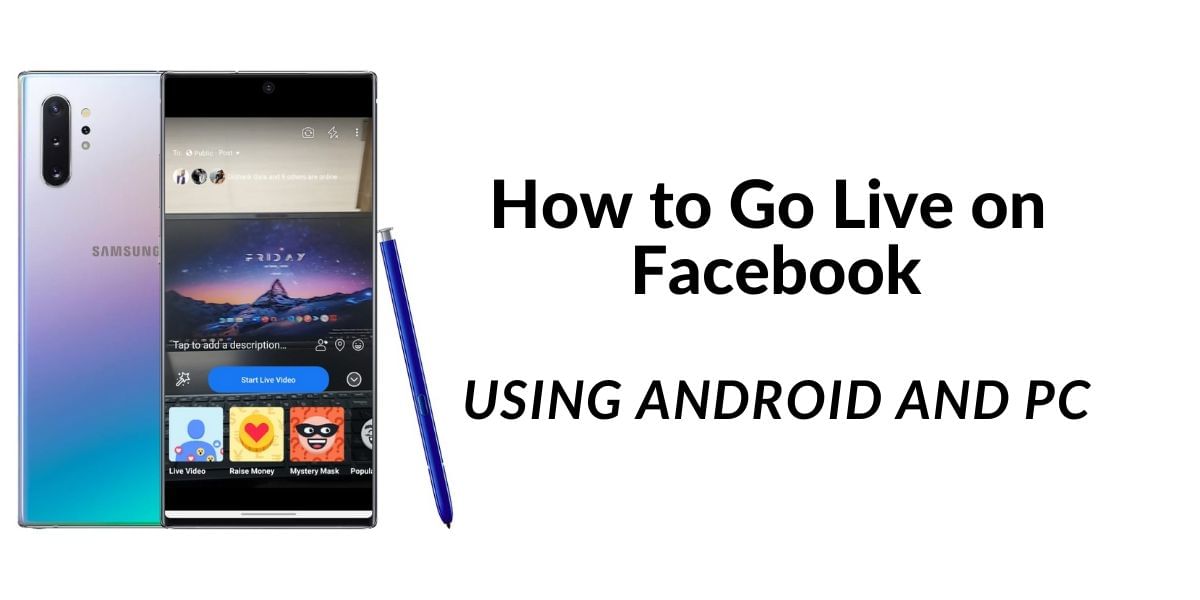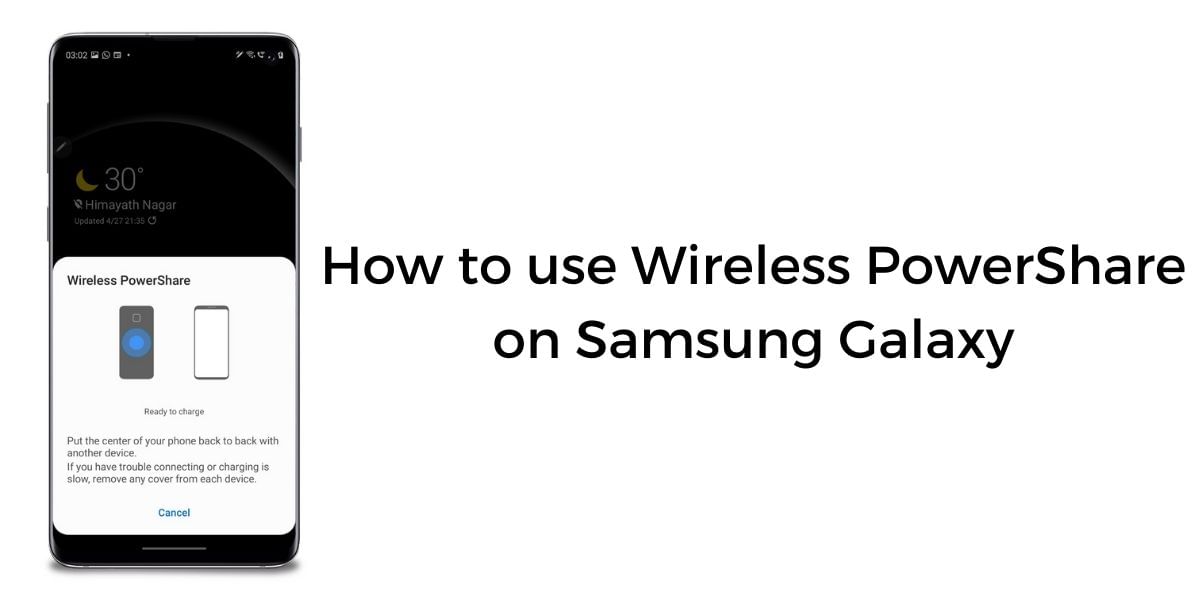Most of the Android smartphones these days come with a native feature to block a specific number, earlier there was no feature to do this natively and now manufacturers have built in a feature into their software UI to allow call blocking by default. This means, that the procedure might differ slightly from device to device, while most UI have the call blocking option at similar places there might be instances where you have to look around a little
Also Read: How To Use A VPN On Android Smartphone – A Step-by-Step Guide!
Block a Particular Number on Stock Android and Oxygen OS
If you are using a stock Android smartphone such as a Pixel device or most Motorola smartphones then you will have to follow this section to block the calls on your device. There are two major ways to block calls on these devices, you can simply open up your smartphone and navigate to the Phone app, here find the section containing your latest calls. Now long press on any number and click on “Block number”, this will result in the calls and messages from that number being blocked.
You can alternatively open the Phone app, tap on the three dots or the menu icon to the top right corner, here look for the settings option, and click it. Now from the menu, click on the Call Blocking option and add the numbers that you wish to block.
Also Read: How To Make A YouTube Song As Your Ringtone On Android?
Block Calls and Messages on Samsung Smartphones
Samsung is globally one of the largest smartphone manufacturers and if you have a Samsung smartphone then you can easily block the incoming calls from a particular number. Follow the steps given below to get rid of unwanted phone calls
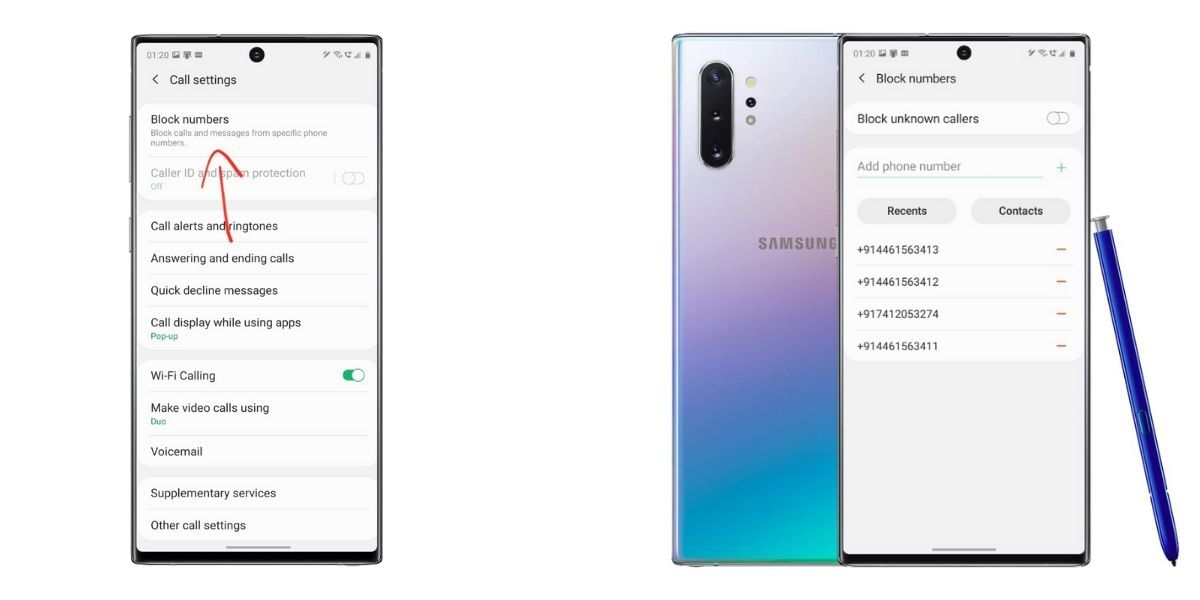
- Open the Phone app navigate to the recent calls section or find the number you want to block
- Open the contact or the call records and click on the information button of the record
- This will open up the contact in the application look to the bottom right corner for the block option
- Tap on the confirmation for Blocking the contact and you will no longer receive calls from the contact
You can alternatively navigate to the Settings region of the phone application by clicking on the three dots to the top right corner. Then click on the Block Numbers option to the top of the list, this will navigate you to a page where you can enter the number or select it from the Recent Calls or Contacts list to block future calls and messages.
Also Read: How To Delete Apps From Android Devices, Including Kindle Fire Family!
Block calls on MIUI of Xiaomi smartphones
Xiaomi is a huge manufacturer and has India as one of the biggest markets. They are one of the biggest sellers in the budget segment of smartphones here in India if you want to block a number on a Xiaomi device follow the steps below
- Open the Security App and tap on the Gear or Settings icon to the top right corner
- Click on Turn On blocklist option
- Now, enter the Keywords or Numbers that you wish to block calls and Messages from
- Save the list and exit to enable call and message blocking
Xiaomi allows you custom Block rules to block the different incoming messages and calls which can come very handy to avoid spam.
Block calls and messages using a third-party app – Truecaller
If you are unable to find the option to block calls on your smartphone then you might want to choose a third-party application, there are multiple options to block calls using third party apps but, Truecaller and Mr. Number are some of the best options
Also Read: How To Transfer Music From iTunes To Android?
Using Truecaller to block Numbers
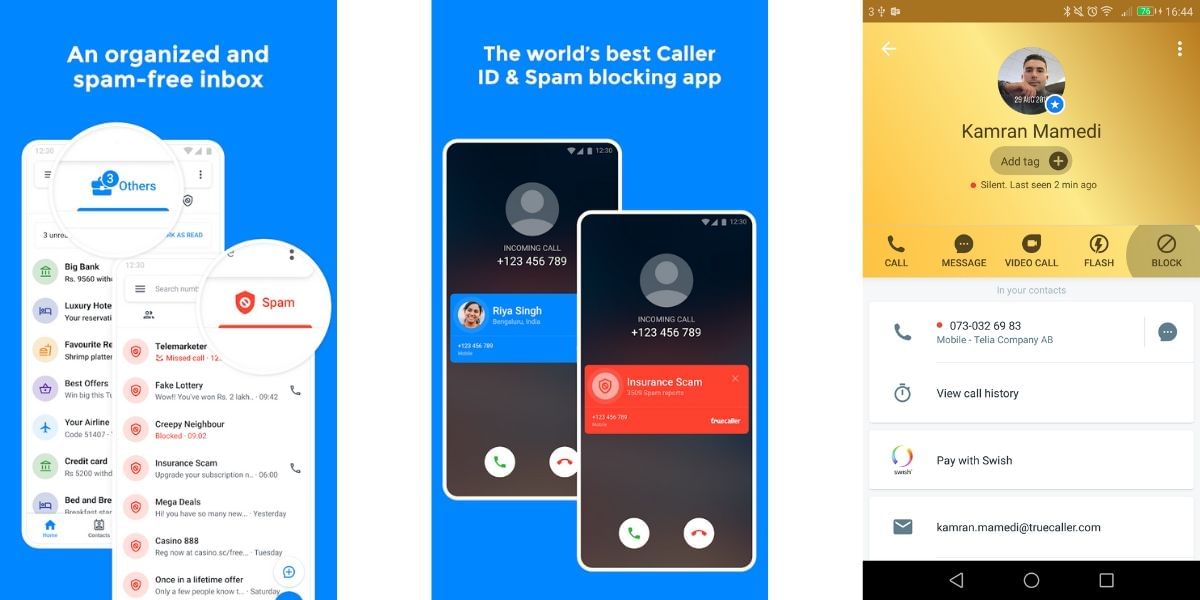
It is very easy to use Truecaller to block numbers on your Android smartphone, you can simply search for the number in the Truecaller app and the on the number to open the profile, once you are in the Profile of the number that you wish to block, you can tap on the block button to block the contact from calling you. You can alternatively use the Spam tab in the Truecaller app to block new numbers. Open the Truecaller app and go to the Spam tab, here look for the ‘My Block List’ option and tap on the ‘+’ sign to add new numbers to the blocklist easily.
Download Truecaller from Google Play Store
Using Mr. Number to Block calls on Android smartphone
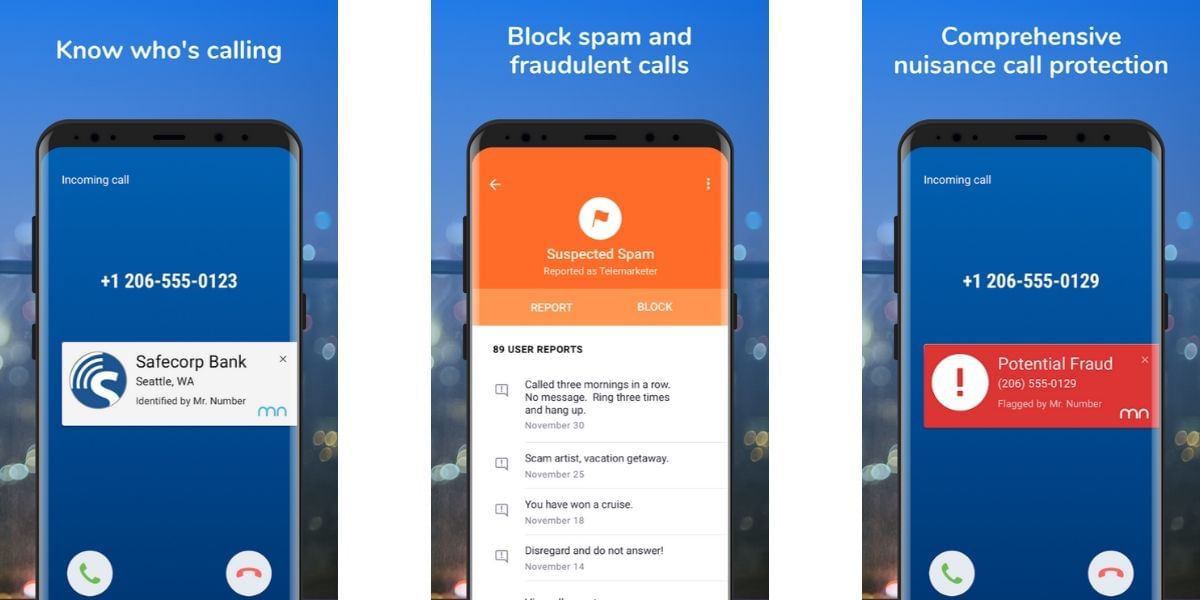
Mr. Number is a free app on Android and allows you to block unwanted calls and texts on your smartphone, this app allows you to prevent spam by blocking people as well as business. This app comes with a comprehensive set of features allowing you to block individual numbers, an area code, an entire country, and more. You can also choose to block private numbers and unknown numbers if you are being harassed by someone. There is also an option to report spam calls to warn other users who use the app.