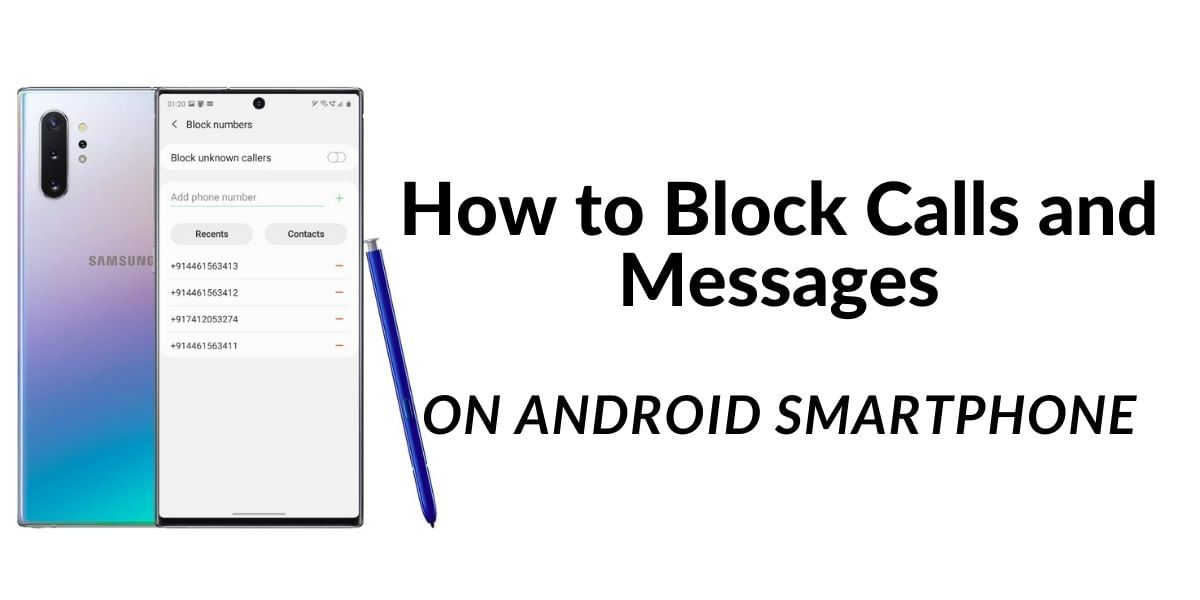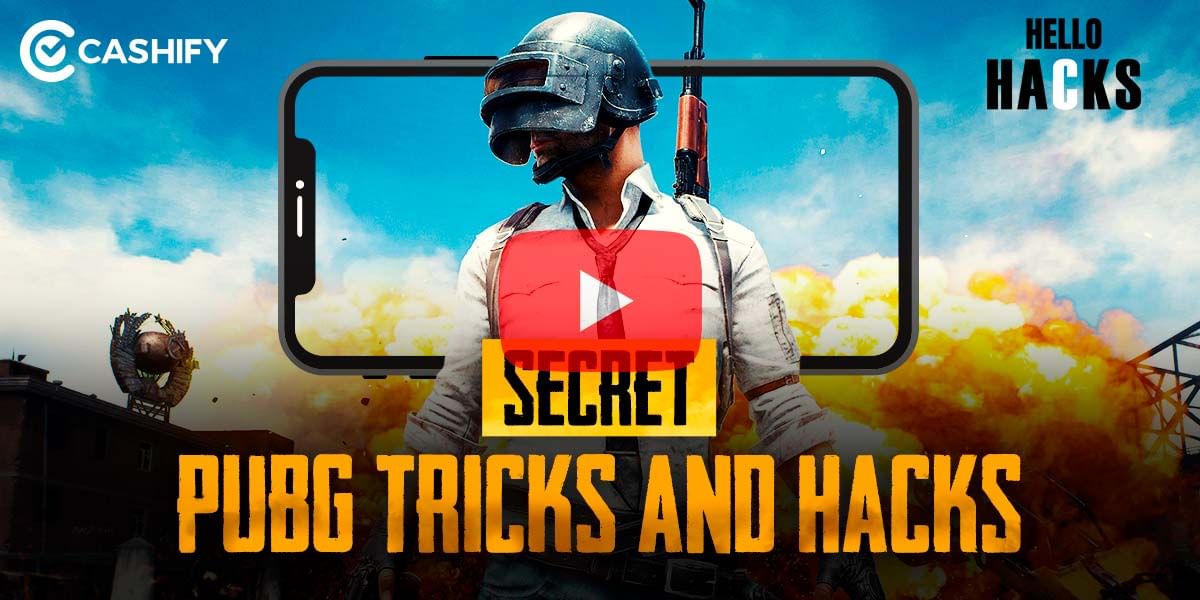If you own a Samsung Galaxy S10, Galaxy Note 10, or the new Galaxy S20 then you will be able to use this cool new feature called Wireless PowerShare. This feature allows you to share your smartphone battery to a Qi-compatible device wirelessly without any cables. While wireless charging on smartphones is recently picking up with more and more devices supporting it including the OnePlus 8 Pro, this might be a very helpful feature for a few if you want to lend some of your power to a friend in need.
Also Read: How To Transfer Music From iTunes To Android?
This is extremely helpful in cases where you wish to recharge your portable accessories such as the Galaxy buds and compatible smartwatch for a quick top-up on the battery while gently resting on the back of the smartphone. Here’s how to setup Reverse Wireless Charge Feature on Samsung Smartphones.
How to Setup Galaxy Wireless PowerShare feature on S10, Note 10 and S20
It is very easy to setup Reverse Wireless Charge PowerShare feature on your new smartphone, follow the steps below for easy setup.
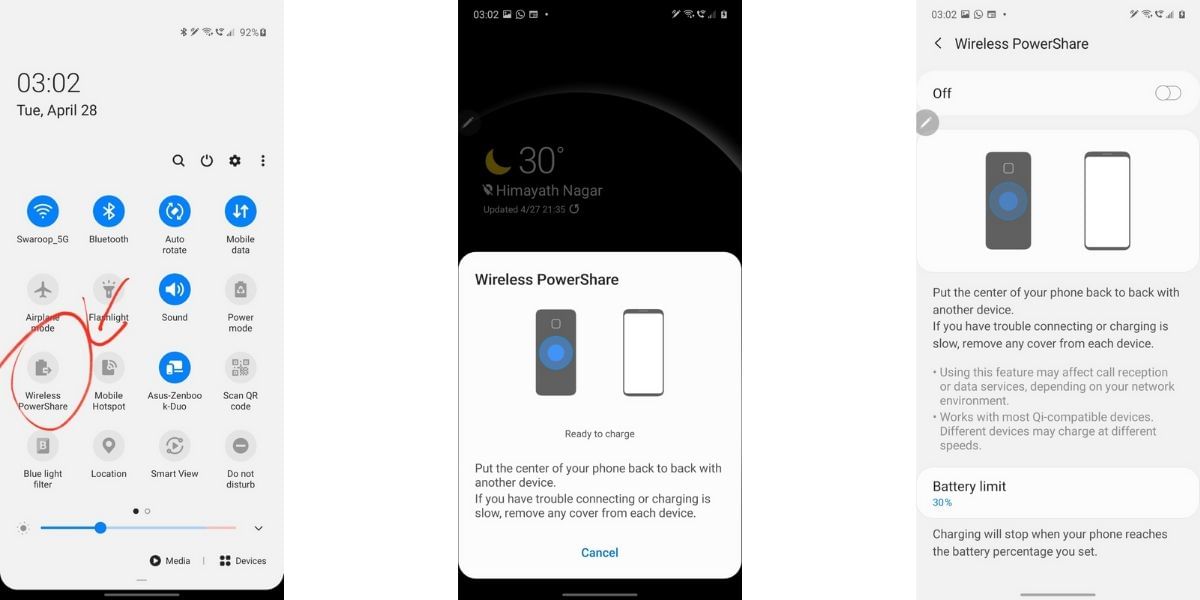
- Start by navigating to the home, and pull down on the Settings from the top of the screen above the notifications panel
- This should show you all the Quick Toggles for easy access, scroll down to find the Wireless PowerShare icon in the Settings menu
- If you do not find this option then you can tap on the menu icon to the top right corner of the screen and select the Button Order option to add the Wireless PowerShare icon to the quick toggles
- Now tap on the Wireless PowerShare icon to turn it on, it should turn blue when successfully turned on
- Once the Wireless PowerShare is turned on then turn over your smartphone so that the back is facing upwards and then place your Qi powered smartphone or wireless accessories such as the Galaxy Watch or Galaxy Buds to begin to reverse charging the product
- After the completion of reverse charging of the device that is placed on top of the device, you can simply take it off the phone to stop wireless charging, then flip over the Galaxy smartphone to the display side and tap on the “Cancel” option to the bottom to turn of Wireless PowerShare
You can also set a Battery limit to prevent your smartphone from completely draining out on the battery, Tap and hold on the Wireless PowerShare option in the Settings menu to open the options, click on the Battery limit and select the battery percentage where you want your smartphone to stop charging automatically.
Also Read: How To Block Spam Calls On Android Device And Get Rid Of All Unwanted Calls!
What if reverse charging isn’t working?
There might be some issues which might render the Wireless PowerShare feature unusable at the moment. This might include incompatible wireless standards, low battery reserve on the sharing device, and more. Find basic troubleshooting steps below to ensure Wireless PowerShare works without hassles
Also Read: How To Install Android Pie Update On Your Smartphone!

- To start off, make sure that your Samsung Galaxy Smartphone has enough battery on its own to charge the secondary device, the Wireless PowerShare feature only works when the battery on the smartphone is charge at least up to 30 percent of its battery capacity, if your smartphone has less than 30 percent charge then you might want to charge it first before sharing the power
- If the secondary smartphone placed on the Galaxy device isn’t charging up, make sure it is not inside a case, try removing the case or cover to check again if it works
- Make sure there are no metal objects between the Galaxy Smartphone with PowerShare enabled and the secondary smartphone
- While technically, PowerShare should work with all Qi-based devices, Samsung’s own support page states that the feature might not work with some accessories, cases, or other manufacturer’s devices.
Also Read: How To Print From Android Smartphone Or Tablet
If you have followed the steps given above then it is very likely that you should have Wireless PowerShare enabled on your smartphone for quickly and easily sharing your extra reserve battery to another smartphone wirelessly, or to recharge your wireless portable accessories such as the Galaxy Watch and the Galaxy Buds. This feature is extremely helpful and is now seeing adoption on more devices as the Qi charging standard is getting more widely adopted in the market.