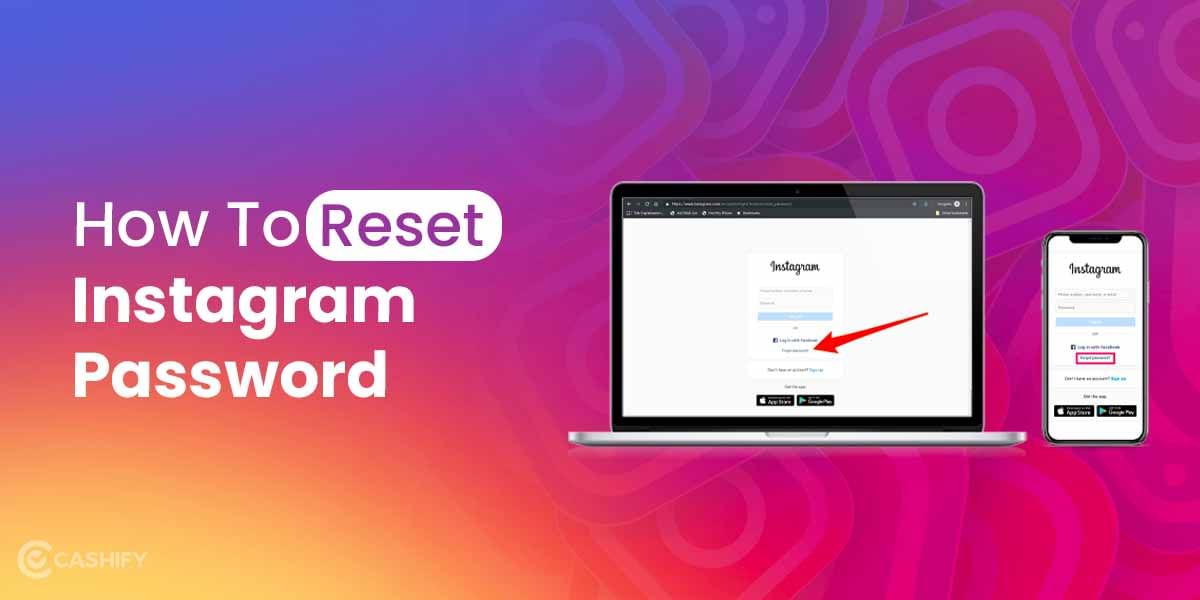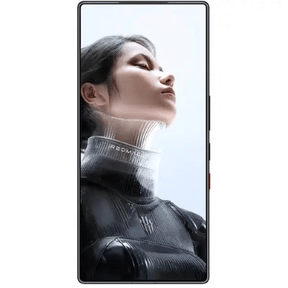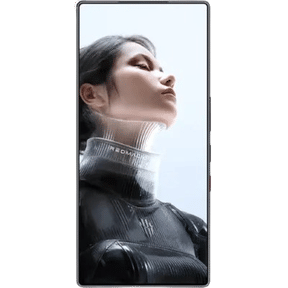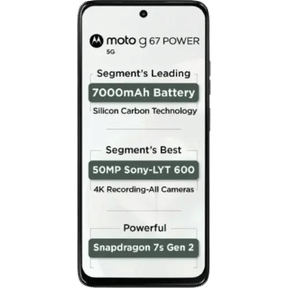There are plenty of reasons why you must know how to block a website on chrome. It can be that you want to avoid visiting certain websites when at work or want to keep your kids safe from visiting those adult sites- whatever be the reason, it’s always a great idea to know how to block sites on chrome.
While we are talking about blocking sites, you must know that there are certain extensions that can help you in achieving that. However, that’s not the only way to block a website in chrome. In fact, in certain cases, you don’t even need these extensions. In this article, we will discuss both- how to block sites in chrome using an extension and even without it. Let’s begin.
Also Read: Here’s How To Upload To Google Photos From Phone Or Desktop
How To Block a Website in Chrome using BlockSite?
BlockSite is an amazing chrome extension for blocking websites. It also works fine for Firefox and Edge. Besides, the app is also available for Android and iOS. BlockSite follows a freemium business model which means blocking sites in chrome is free but if you want to use premium features, you need to pay some amount for it. Let us now see, how BlockSite works:
- Visit the Chrome Web Store and install the BlockSite extension for chrome by clicking on Add to Chrome on the top-right corner of the page. The extension asks for permission to “Read and change all your data on the sites you visit”. This is a necessary step to effectively block websites. Finally, click on Add extension to complete the installation.
- Next, BlockSite will ask permission to collect your data so that it can have a better insight into your web browsing habits and can help to block sites in chrome. You can accept the terms and conditions or choose to skip the step for now as it is not a mandatory step.
- Then, click on Next. This page will show all the BlockSite’s features and pricing and plans. However, the main extension is free to use. So, you can click on Skip at the top-right corner to avoid getting a subscription.
- Now, you are ready to block a website in chrome. Go to the Block-sites pages, type or copy/paste the URL that you want to block. You can add more sites by clicking on the Green Plus Sign. The free version lets you block up to six websites. To block more sites in chrome, you need to choose the paid plan.
- Furthermore, you can also block sites in chrome by clicking on BlocSite in the extension’s icon once you visit a website. You will get a message “This site is blocked”.
- The next time when you will visit the site, it won’t open, showing messages that you blocked this site for some reason. You can also edit your list of blocked sites by clicking on “Edit your list” at the top-right corner of the block page or by right-clicking BlockSite’s toolbar icon to choose Options.
- Furthermore, you can remove a website from the blocked list by clicking on the red minus button on the Block Sites pages. Additionally, you can choose specific days, times and intervals for which you want to block a website in chrome.
- In the free version, you also get the option to Block by words where you can mention certain words and websites containing these words would be blocked. There is no limit as to how many words you can add.
How to block sites in Chrome without extensions?
If you don’t want to use an extension for blocking sites in Chrome and you have a Google Admin account, here’s the good news- you can block a website in chrome using Google Chrome’s BlockList URL feature. Here’s how to do it:
- Sign in to your Google Admin account and go to the Home page.
Next, click on the Devices>Chrome>Settings>Users & Browsers. - There, you can choose the option to block websites for all users or to restrict access for children only.
- Now, scroll down a bit to find the URL Blocking option.
You can add upto 1000 URLs under the Blocked URL tab. Once done, click on save.
Also Read: Jio Dongle Recharge: Plans, Cashback Offers, And More
Cashify helps you Sell phone online or Recycle old phone by following a few simple steps. We offer the best buyback value for your smartphones.