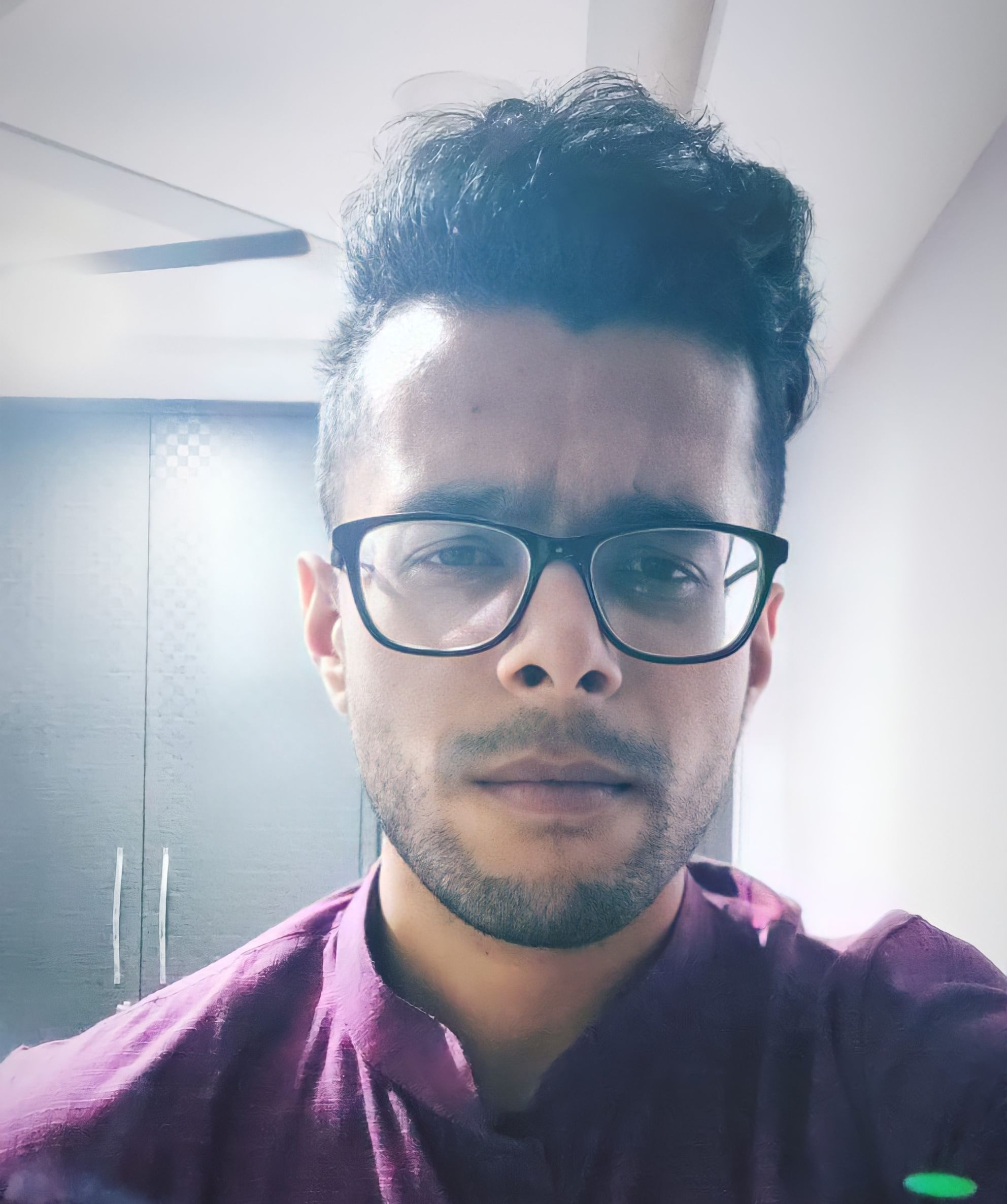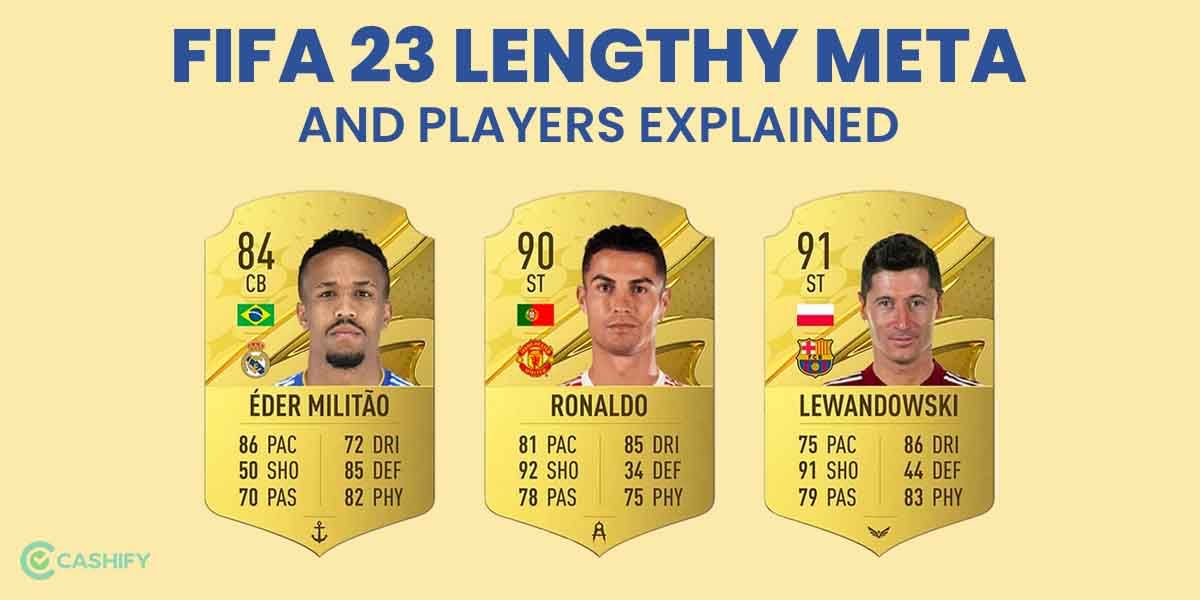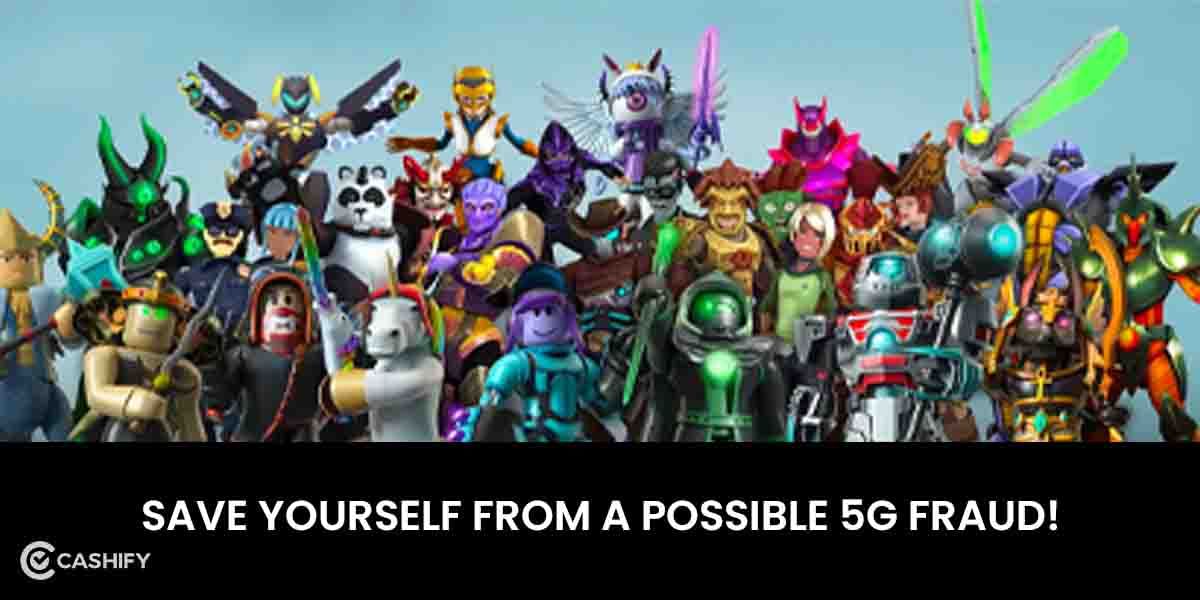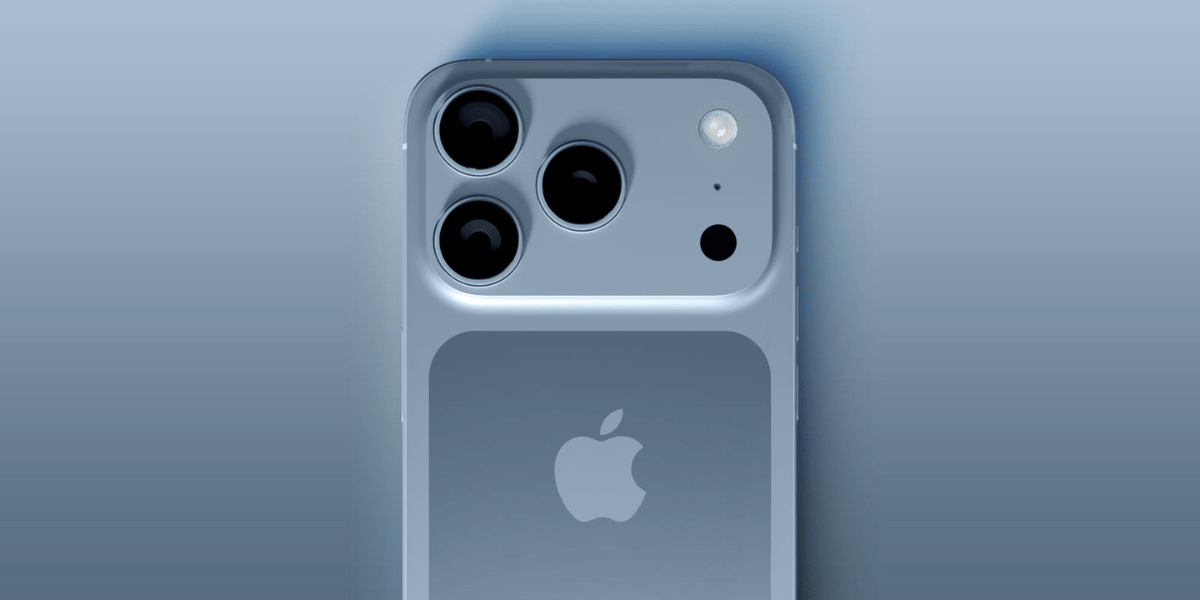FIFA 23 Ultimate Team players pay attention to plenty of factors for the perfect game. The tactics, formations, and player items are usually considered the most important. However, the best FIFA 23 camera settings can change your gameplay and elevate it to a whole new level. Moreover, this year EA has implemented a new broadcast-style camera system. Although this system looks quite realistic and gives a better game presentation, it isn’t ideal if you’re a competitive player. FIFA 23 Ultimate Team requires you to pay attention to the entire pitch and plan your passes in split seconds. So, you must use the proper camera settings for the perfect match setup.
This is why we’re going to provide you with the best camera settings for FIFA 23 Ultimate Team. After using these settings, your gameplay experience will be far better than the default settings provided by EA. Without further ado, let’s jump right into it!
Also read: FIFA 23 World Cup Mode: Release Date, Leaks, And More!
Best FIFA 23 Camera Settings

EA Sports has redefined the gameplay this year. Apart from adding HyperMotion2 Technology to the next generation consoles, PC players can now play FIFA 23 in all its graphical glory. From the individual strands of hair flowing against the wind to the little areas on the pitch disintegrated by the harsh tackles, every little detail is captured beautifully with the new game engine. Moreover, the team at EA have also included a few new camera angles that you can use to play the game.
Nonetheless, you must remember that none of these camera angles or settings are used by EA to optimise your gameplay. These camera angles are chosen by default to highlight the gameplay and graphical changes brought to the game. EA aims to show the sheer level of polish that they’ve brought to this year’s game. If you’re a casual player, you won’t find too many issues with the default settings. However, if you’re an online player and a regular at FIFA Ultimate Team, these camera settings won’t cut it and could hamper your gameplay optimisation.
So, here’s what you need to do to change the camera settings to suit your gameplay:
- Open FIFA 23 on your console or PC.
- Once the game has been opened, head over to the Options tab.
- Find the Camera section in the Options tab.
- You’ll find options for both Single Player and Multiplayer Cameras. Change both of them to Tele Broadcast.
- Next, adjust the Camera Height option. Change it to any value between 12 and 17. You can readjust it according to your gameplay needs, but this is the ideal range.
- Now, head over to the Camera Zoom option and make sure that it’s set at 0 (Zero).
- If you can see the flanks of the pitch on the preview, you’re good to go.
- Play a new match with these camera settings.
- If these new settings aren’t perfect, you can readjust some of the values by one to three.
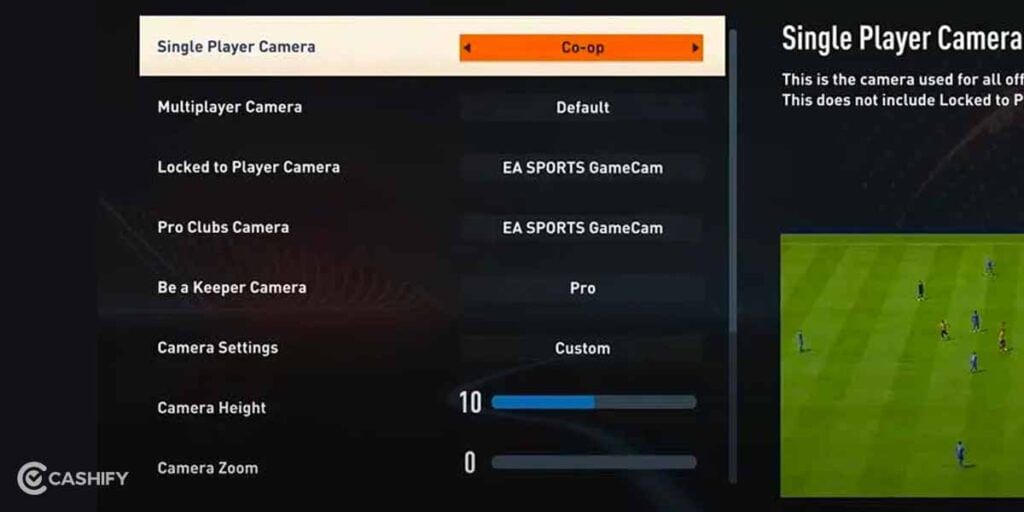
On a side note, the Co-Op camera setting is also excellent for playing matches. It’s zoomed out enough for you to see every flank of the pitch with ease, making your passes, crosses, and through balls much more manageable. If you’re defending, you’ll also be able to notice which opposition players are getting behind your defensive line. Wide players who are trying to utilise the free space can be caught up with as well.
Moreover, since the Camera Zoom and Camera Height settings have specific values, you can adjust them according to your preference. We prefer having our Camera Zoom set at zero, and the Camera Height has more of a preferential edge to it based on your gameplay.
Also read: FIFA 23 Career Mode Players: Wonderkids You Need To Use For Your Club!
FIFA 23 Best Controller Settings
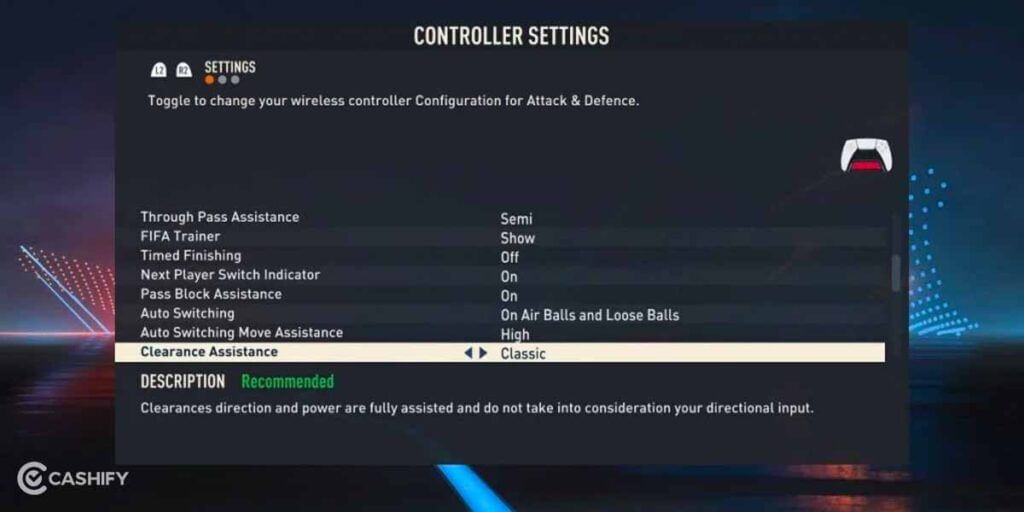
Although FIFA 23 can be played with a mouse and keyboard combination, EA recommends people to play the game with a controller. Moreover, the best FIFA 23 controller settings will depend primarily on personal preference. However, a few default settings need to be changed for better gameplay. EA has also added a Recommended and Not Recommended feature on the Settings menu to highlight their preferences. Again, it all boils down to what you prefer as a player. Nonetheless, we’re going to provide what we believe to be the best controller settings in the game. Feel free to try these out and make a few tweaks where you see fit!
With that being said, let’s take a look at the best controller settings for FIFA 23 below:
Competitive Master Switch
Recommended Setting – On
Competitive Master Switch basically changes the gameplay to replicate online matches. We recommend switching this on as this will help you understand online gameplay much better. This will also switch on Manual Jockey, which is an essential part of the game.
Through Pass Assistance
Recommended Setting – Semi
Although Manual Assistance is the way to go in FIFA 23, it can be difficult to use when you’re starting out. So, we recommend keeping the Through Pass Assistance to Semi, as you’ll get a little bit of help from the game’s algorithm when you’re aiming your passes.
Timed Finishing
Recommended Setting – On
Timed Finishing was introduced in previous FIFA games as a way to increase the accuracy of your shots. However, if done incorrectly, it can be pretty challenging to score. Although EA’s addition of the Power Shot is a welcome change in FIFA 23, Timed Finishing is still one of the best shooting mechanics in the game. It might take you a while to understand how it works, but it’s worth learning.
Next Player Switch Indicator
Recommended Setting – On
The Next Player Switch Indicator shows you which player the control will switch to if you press the Player Switch button. It’s quite important to know which player you’ll control next based on the match’s context. So it’s better to keep this switched on.
Pass Block Assistance
Recommended Setting – On
The Pass Block Assistance will help both you and CPU-controlled players to intercept passes and block shots. Switch this on to aid your defensive efforts in the game.
Auto Switching
Recommended Setting – On Air Balls and Loose Balls
With the default setting, Auto Switching will switch control to players based on the gameplay. However, sometimes it might switch the control to a player you don’t want to use. In this scenario, changing the setting to On Air Balls and Loose Balls will only change it to another player when you have to deal with crosses.
Auto Switching Move Assistance
Recommended Setting – Low
The Auto Switching Move Assistance setting will keep your player moving in the same direction that they’re going or in the direction you’re pressing the analogue stick. With None, you’ll have a difficult time controlling the player’s movement. This is mainly used by professional FIFA players. Moreover, with High Assistance, the game’s algorithm will take away too much control from the player.
Also read: FIFA 23 Ultimate Team Meta Players: Use These Players In Your Squads!
Clearance Assistance
Recommended Setting – Directional
With the Classic Clearance Assistance, the game’s algorithm will control where you clear the ball in defence. However, with Directional assistance, you’ll have complete control over where you want to clear on the ball, making it far easier to start counterattacks or keep hold of the ball to stop the opposition’s momentum.
Right Stick Switching Reference
Recommended Setting – Player Relative
With the Player Relative setting, you’ll be able to switch players based on their position relative to the current player being controlled. Switching it to Ball Relative often takes away a lot of control from you, which can make player changing at moments quite challenging.
Ground Pass Assistance
Recommended Setting – Assisted
Semi or Manual pass assistance will give you more control, but it can be difficult to use if you’re a new player. The Assisted setting is perfect if you’re looking for a little extra help during matches.
Cross Assistance
Recommended Setting – Semi
The Semi setting will help you power your crosses based on your requirements. You can also change it to Assisted if you want the CPU to target a specific player for you.
Analog Sprint
Recommended Setting – On
Set this setting to On if you use the trigger buttons to sprint. It will change the speed of the player’s sprint based on how much pressure you put on the trigger. However, if you use the buttons to sprint, this won’t make a difference to gameplay.
Also read: FIFA 23 Trading Methods: 5 Secret Methods You Need To Use In FUT!
FIFA 23 Best Camera Settings – Final thoughts
There are plenty of changes to FIFA’s gameplay this year. From the presentation to nuanced gameplay settings, understanding how the various options work is of utmost importance. With the best FIFA 23 camera settings and best FIFA 23 gameplay settings we’ve provided here, you should have a much better gameplay experience. Moreover, you’ll be able to understand which settings work better for you and which aren’t to your liking. Ultimately, it all boils down to personal preference. However, it helps to have a comprehensive guide to understand the tweaks to gameplay this year. For more important posts like these on FIFA 23, follow Cashify!
Do you want to sell your old phone or recycle your old phone? Cashify can provide you with the best buyback value on your old smartphone!