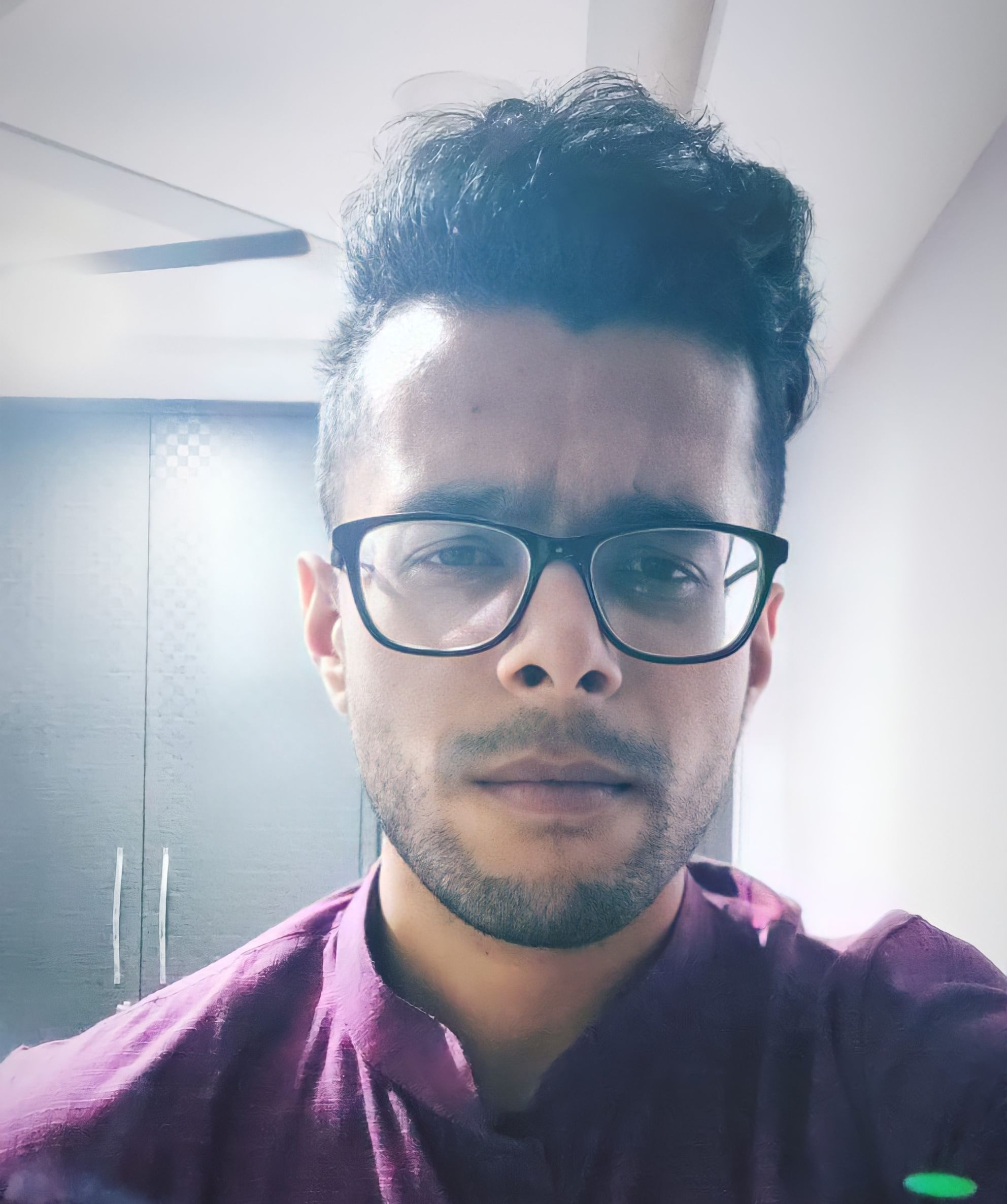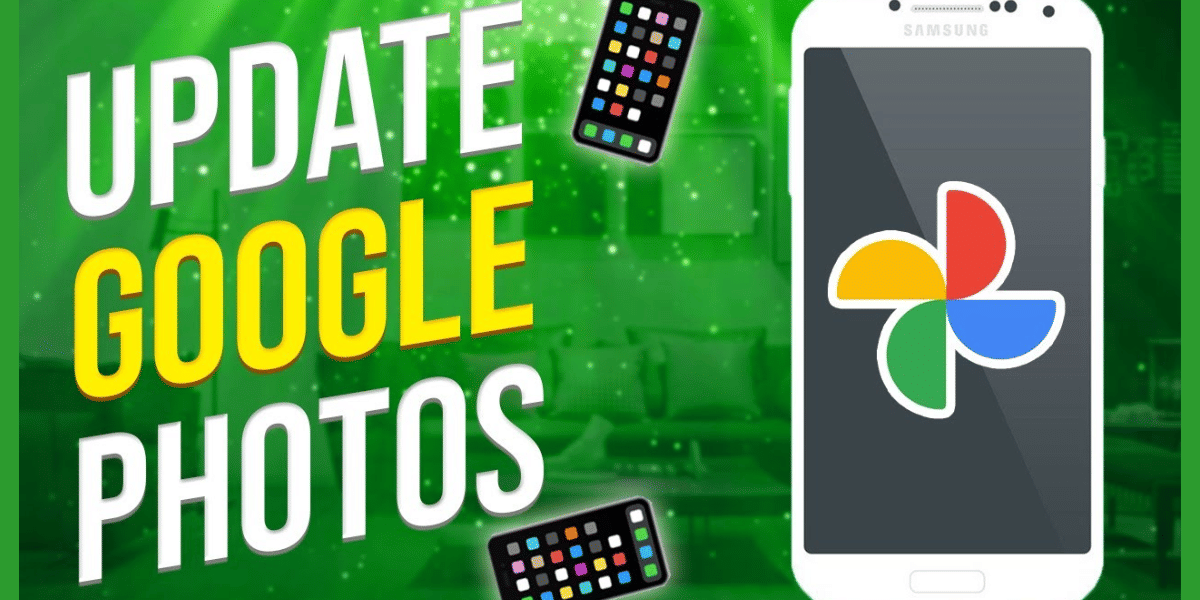Did you know that you can now buy games from the Epic Games Store on Steam Deck? This is an excellent addition for gamers who want more choices in buying games. Of course, Valve‘s Steam client has a great collection of games. However, considering the fact that some gaming titles release exclusively on Epic Games Store, this is a welcome addition. In this article, you’ll learn the steps for acquiring games from the Epic Games Store on your new handheld PC.
The Steam Deck was released at the tail end of February 2022. While many people may not be comfortable with the console’s form factor, this is a decent option for gamers. Although it uses SteamOS, a version of Linux designed by Steam, there are many options for Windows-based games. Moreover, thanks to the considerable hardware power offered by the Steam Deck, you won’t have many issues playing the latest games. Now, let’s look at the details Epic Games Store and the Steam Deck.
Also read: When Will Steam Deck Release In India? All You Need To Know
How do you add the Epic Games Store on Steam Deck?

The first step to using any client-based service like Steam or Epic Games Store is to add the client to your PC. Unfortunately, the Epic Games Store doesn’t have a Linux-based version of the client yet. There are other ways to use the client, but they involve complex processes that this article will not touch upon. Instead, we’re going ahead with the Heroic Games Launcher. It’s a tool that’ll quickly help you acquire games from the Epic Games Store. This is an open-source project and is immensely helpful in situations like these.
Let’s look at how you can download this game launcher onto your Steam Deck.
- Your Steam Deck should have a dedicated Steam button on the console’s body. Press it to bring up the available options.
- Scroll down to the Power option and then choose the Desktop mode.
- You’ll find a toolbar available in the Desktop mode. The toolbar should house the Discover icon. Select it.
- Type in and find the “Heroic Games Launcher” app.
- Install the app, and you’re good to go.
Now, you’ll have to link the Heroic Games Launcher to your Epic Games Store account. This process is relatively easy, but it’s crucial for you to pay attention. There are two ways to authenticate your Epic Games Store account through the Heroic Games Launcher. Firstly, you can use OAuth, a tool used for delegating access to your information. Secondly, you can also simply use a web browser and find the code that’s necessary for account linking. Once you find the code, copy and paste it into the launcher. Don’t worry – your account information is wiped from the third-party domains after you’re done using it.
Also read: 21 Upcoming PC Games And Console Games For 2022 That You Must Try
How do I add the launcher to Steam?
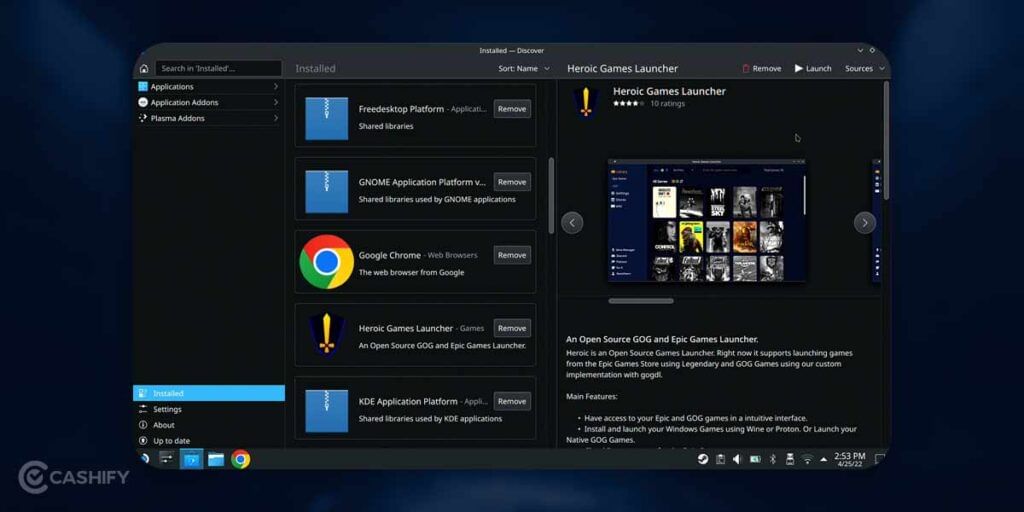
Now that you have logged into the Epic Games Store through the Heroic Games Launcher, it’s time to add the launcher to Steam. While you can access it from the Desktop mode, it involves far too many steps and can be a hassle. Let’s see the one-time process you have to follow to make your life easier.
- Open Steam on Desktop mode – the client, not on a web browser.
- In Steam’s toolbar, you’ll find the Games option. Select it.
- After this, you’ll have to select the Add A Non-Steam Game to My Library.
- The next step will provide you with a box next to the Heroic Games Launcher. Select it.
- Finally, choose Add Selected Programs.
- Exit the Desktop mode and the Steam client as well.
- Find the option for Return To Gaming Mode. Now, the Steam Deck will return to the original user interface.
Now that you have the Heroic Games Launcher, you can select it from the non-Steam menu available on the Steam Deck. Regardless of whichever game you play, you’ll have to change the controller input yourself. Heroic Games Launcher hasn’t provided native support for the Steam Deck yet.
Also read: 5 Best Marvel Superheroes Games To Satisfy Your Marvel Obsession!
How do I install games from the Epic Games Store on Steam Deck?
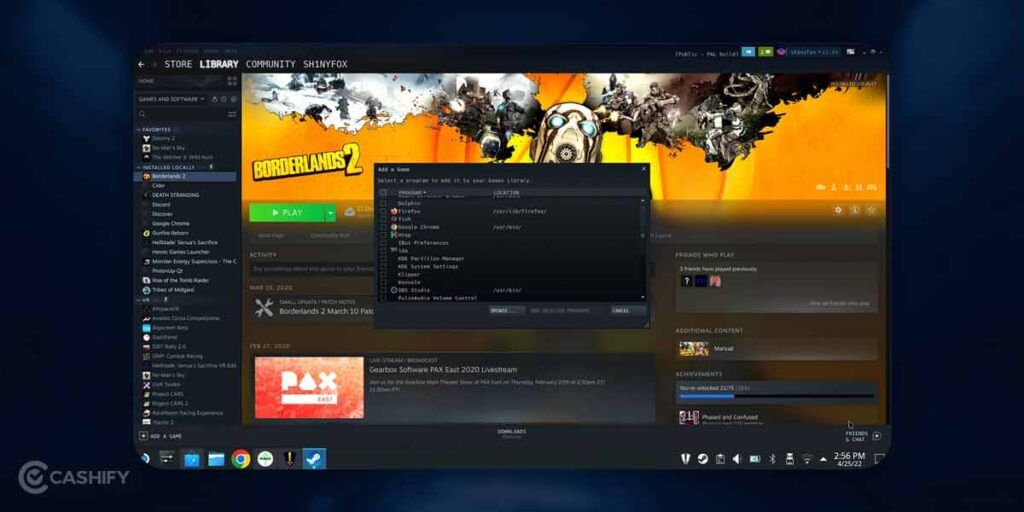
Now that you’ve completed the major setting up processes, it’s time to install your favourite games from the Epic Games Store on your Steam Deck. However, there are a few things you’ll have to remember. Since you’ve linked your account, you can download and install any of the games from your library. The main issue arises from compatibility. You’ll find that many of the titles may not be compatible with playing through the Heroic Games Launcher. Moreover, Valve only checks the compatibility of games through their client. So, you’ll have to take your time, install the games and see what works.
In case you want a bit less hassle, sources like ProtonDB can give you an idea about the compatibility of the games. This is a website that stores information on all Linux and Steam Deck based gaming queries. If you find that a particular game has a good response from ProtonDB, you can give it a shot after installation.
Also read: 5 Best Apps To Read Marvel Comics For Free And Prepare For MCU!
Conclusion
There are plenty of caveats to running Epic Games Store on Steam Deck in such a manner. More importantly, if the Epic Games title has anti-cheat features, the chances are that you won’t get it up and running on your Steam Deck. Nonetheless, it’s worth giving a shot as this will increase your game library considerably. You’ll also be able to access games that are exclusively available on the Epic Games Store. We hope this guide has helped you understand the nuances of this process. If you’ve got any queries or want us to cover a particular topic on Steam Deck, let us know in the comments below!
Want to sell your old phone or recycle your old phone? Cashify can help you complete both processes from the comfort of your home!