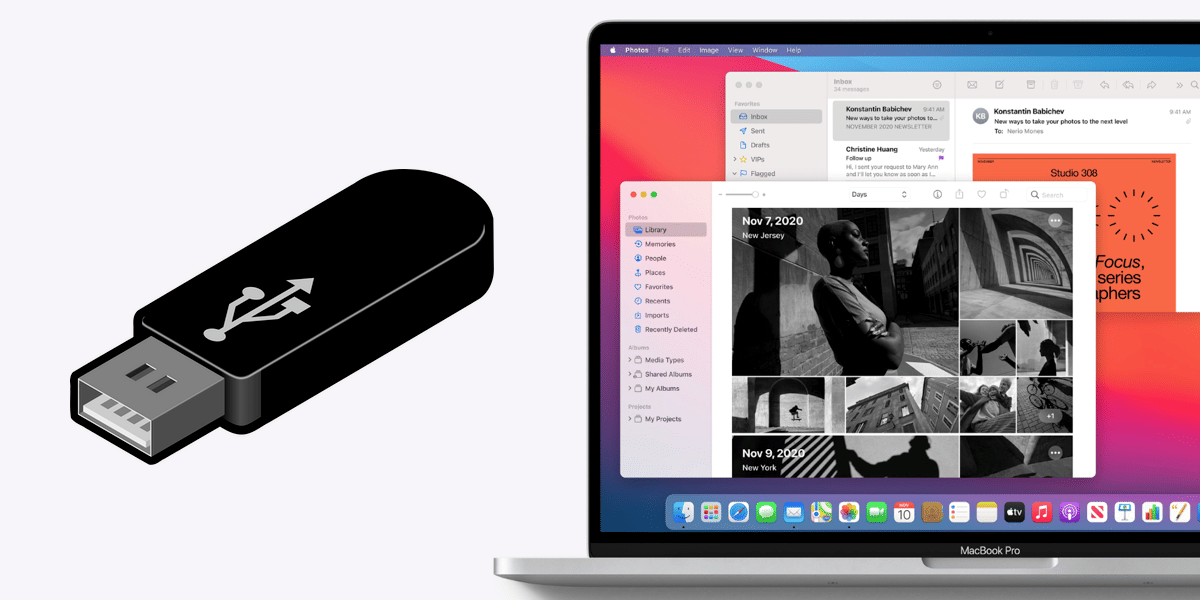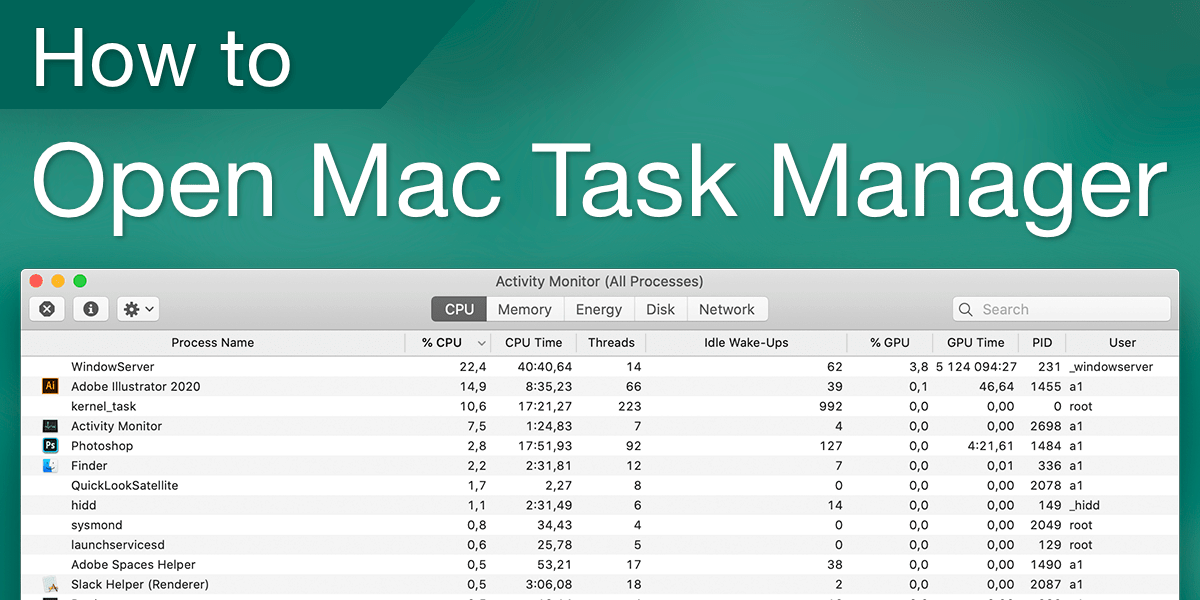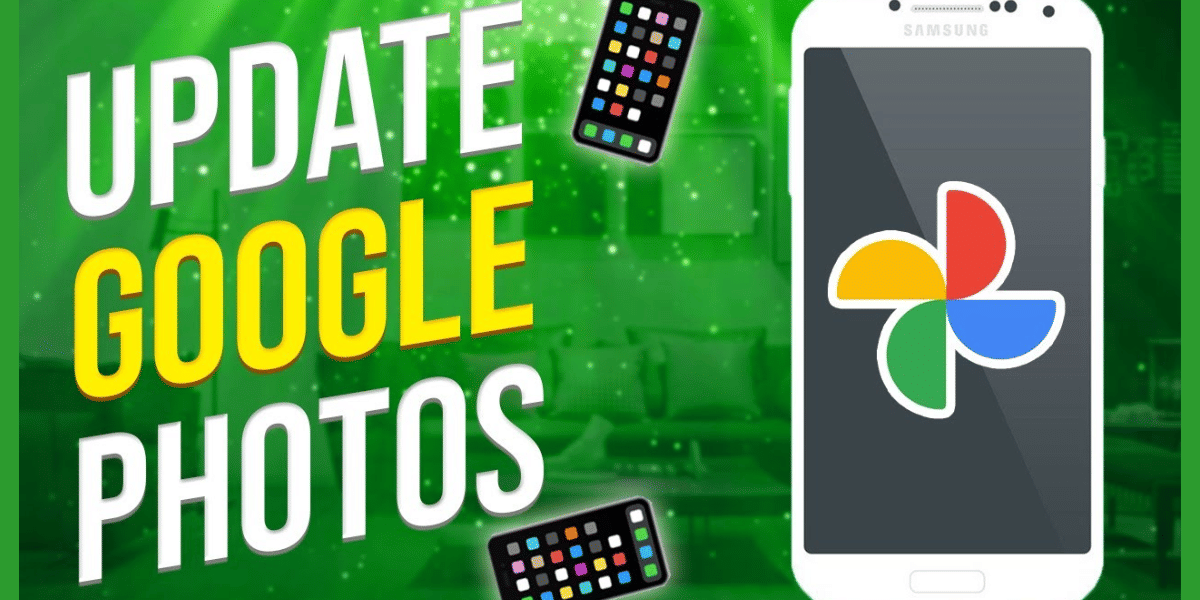YouTube has a wide range of users who view, search, and upload videos on the platform daily. While YouTube needs internet to run the videos but you can watch the videos offline too. However, you need to download the video first. YouTube works well on all the devices including Android, iOS, Windows, Mac, etc. Let us find in this article how to download YouTube videos on Mac.
Also Read: Mkv File- What Is It And How To Edit It?
3 Best Ways to download YouTube Videos on Mac
Some of the below-mentioned ways might need you to download the software on your Mac, while some may not. Check here:
1. Download YouTube Videos on Mac for Free
There are many online YouTube downloaders that can help you accomplish this task easily. You don’t need to install any additional software for that. You can use Keepvid online video downloader to download YouTube videos. With Keepvid, you can download videos in different quality and formats. Here’s how to do it:
- Open YouTube and copy the URL of the video that you want to download.
- Now, visit https://keepv.id/ on your Mac and click on the Download button.
- After analyzing the video, you will see the download options available there. You will also find options to download videos in different quality and audio formats.
- Select your format and then click on Download to start downloading the YouTube videos to your Mac.
2. With Chrome/Firefox
You can also download YouTube videos on your mac using a browser. There are browser extensions that can help you with that:
- Visit Youtube Video and MP3 Downloader on your browser.
- The webpage will detect your browser automatically. There, confirm your browser and click on “Install via Crosspilot”.
- Then, download and install the extension. Next, restart the browser.
Now, go to Youtube and play the video that you want to download. - There you will see a Download button just under the video. Click on the Download button to save the video directly to your Mac. You can also choose the different video qualities available.
3. Download YouTube Videos on Mac with VLC
VLC Media player is an amazing platform to play videos of any format. However, you can also download YouTube videos using it. Here’s how:
- Open the VLC media player on your Mc. If you don’t have it, download and install it first.
- Now, open YouTube and copy the link to the video that you want to download.
- Go to VLC. Click on File>Open Network. Paste the URL of the video in the address bar of the Open Source window and click on Open.
- Right-click on the video and select Media Information.
Then, copy the content in the Location bar and paste the copied URL into the Address bar. Now, press Return to begin playing the video on the browser. - Right-click on the video and select the “Save video as” option to start the video downloading process to your Mac.
Also Read: Explained: Why Apple Pay Is Not Available In India?
Do you want to Sell phone online at the best buyback value? Cashify has got you covered. We also Recycle old phone.