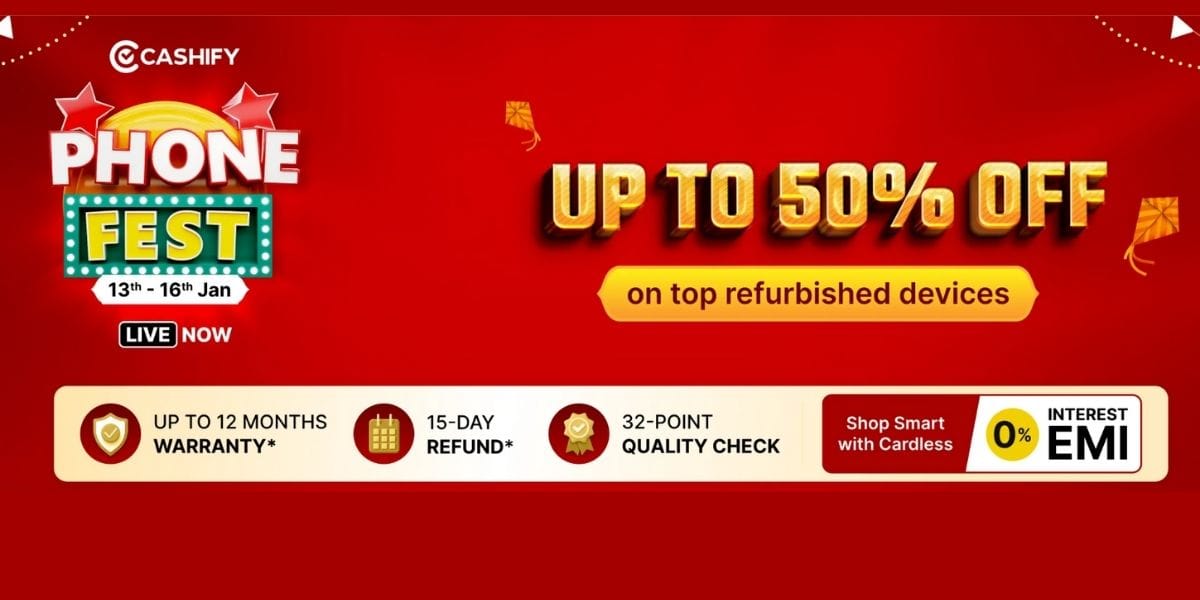If your iPhone 7 battery is annoying you and recharging it frequently is creating a problem for you, it’s better to replace it with a new one. The best thing is you can replace it at your home without any technical knowledge. For replacing the iPhone 7 battery, you simply have to repeat the steps provided by our experts. These steps will ensure the safe removal of the old battery and installation of a new one.
Tools
For replacing the iPhone 7 battery you must have all the required tools that you can buy easily from the market and here is the list of tools that will be used for executing this task.
- Pantalobe Screwdriver – Pantalobe screwdriver representing the five-point tamper-resistant system is mostly used in Apple products for removing the bottom screws.
- Spudger Tool – This tool is used for separating pressure-fit components without damaging them. While replacing the battery of your iPhone, you will require this tool for separating the display from the body.
- Y Tripoint screwdriver and Second Spudger tool – Here you will require this screwdriver along with a second Spudger for detaching the battery connector, display connector and the touch id connector.
- Tweezer – Tweezer is required for grabbing and handling small objects and in this case, you will need a tweezer for removing the adhesive tape while detaching the iPhone 7 battery.
Procedure
After learning about all the required tools, for replacing the battery of your iPhone 7 at your home, follow the below procedure carefully.
- Turn off your Redmi Note 5 pro before replacing its battery for security reasons.
- Open the bottom screws with the Pantalobe screwdriver.
- For detaching the display, insert the Spudger at an appropriate place and unclip the display from left to right.
- Unscrew the metal seal above the battery, display and touch id connectors by removing the four screws present on it,
- Remove the battery connector, display connector and the touch id connector and for removing the battery, unscrew the display completely.
- Unplug the front camera and speaker connector after unscrewing them with a screwdriver.
- Remove the adhesive tape below the battery by twisting and pulling it with a tweezer.
- After detaching the battery, apply fresh adhesive tape on the new one and fix it properly.
- Make sure the apple logo is on the top side and the adhesive tape is applied on the bottom side.
- Connect battery, display and the touch id connector along with the front camera and speaker connector at their respective slots.
- Fix the metal seal back on the battery, display and touch id connectors and install the screws back on camera and speaker connector.
- After fixing all the components back, check the battery health by switching on the iPhone 7 and you are done.