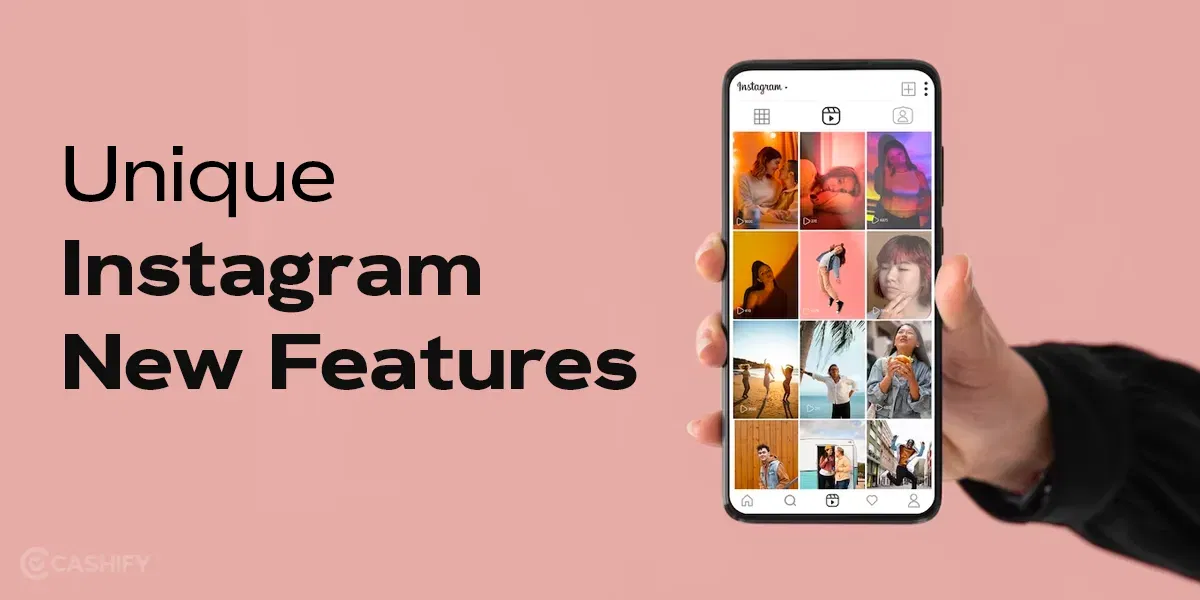COD Mobile Authorization Error 5 1200 is a common issue that players have been facing for a while now, preventing them from playing the game for several hours. If you, too, are facing a similar issue, this article is here to help. COD Mobile needs no introduction today. The popular game has over 100 Million downloads on the Play Store. The number itself indicates the popularity of the game. Be it an excellent user experience or constant updates, the game has always been the talk of the town.
But, recently, the game has been receiving some negative comments from its users regarding the COD Mobile Authorization Error 5 1200 issue. Let us find out here what the issue is and how you can fix it. So, let’s begin.
Also Read: 10 Best Loadouts in COD Mobile (Call Of Duty Mobile) 2023
What Is COD Mobile Authorization Error 5 1200?

The Call of Duty Mobile users, at times, encounter some bugs and issues, but mostly these are not something serious. However, recently, users have complained that they are not able to log in to their accounts for hours. The reason is the Authorization Error 5 1200 that occurs randomly when the game is opened and loaded. Most of the users have faced this issue after the latest Season 7 Update. There could be several reasons why you are getting the issue. Some of the common reasons could be:
- Server issues
- Unstable internet connection
- Incorrect login details
- Having an outdated version of the game
- Using a banned account
How To Fix The COD Mobile Authorization Error 5 1200?
Luckily, the error has already come to the notice of the developers. So, we can expect a permanent solution soon. But till then, you can check these workarounds to fix the COD Mobile Authorization Error 5 1200 issue:
1. Clear COD Mobile Cache Files
Clearing the cache file is one easy way to enhance the performance of the app. You can try clearing the cache files of COD Mobile to fix the Authorization error 5 1200 issue. In the case of Android, follow these simple steps to clear the cache:
- Find the COD Mobile app on your smartphone.
- Press and hold the app, and you will see the (i) icon.
- Click on it, and you will enter the information page of the app.
- Now scroll a bit to find the Storage option.
- Click on it, and finally, click on the Clear Cache option.
Note: If you click on the Clear Data option, all your game settings and configurations will be deleted.
Also Read: Top 4 Call Of Duty Mobile Hacks & Cheats To Try Without Getting Banned
2. Switch To a Different Internet Connection
The next trick you can try is to switch to a different internet connection. It may be that your internet is causing theAuthorization error 5 1200 issue. So, you must switch to a different internet connection to fix the issue. If you are using WiFi, switch to Cellular Data and vice versa.
3. Use Different DNS Addresses
If you don’t have the option to switch the internet connection, you can try an alternative i.e., switching to a different DNS address. Most users use the by-default DNS address given by the Internet Service Provider. So, it can be that the server is overloaded, and you are facing an authorization issue. Furthermore, you can always get back to the original DNS address that you were using.
4. Switch on The VPN
You can use a VPN to log in to your COD Mobile. However, using the VPN can slow down the gameplay, and you might as well face lags. Switching on the VPN is advised in case you have a sufficiently fast network. VPN changes your IP address and makes it look like you are accessing the game from a different country.
5. Restart The Phone and Router
Another thing that you can do is restart the phone and the router to fix the Authorization issue. Restarting both devices might help you fix some minor internal issues.
6. Reinstall the COD Mobile App
Lastly, if nothing works, you must uninstall the COD Mobile app and install it again. However, you must keep in mind that reinstalling will take you quite some time as the app is fairly large. Also, make sure you have a stable and fast connection to download the app again.
7. Keep Checking The COD Mobile’s Social Media Handles
Finally, keep an eye on COD Mobile’s social media handles. We already know that the COD Mobile issue has come to the notice of the developers. So, they might release some fixes on the social media handles, including Instagram, Facebook, Twitter, etc.
Also Read: How To Get Legendary Weapons in COD Mobile
Cashify is the number one destination to Sell phone online at the best prices. You can also Recycle old phone with us from your doorsteps.