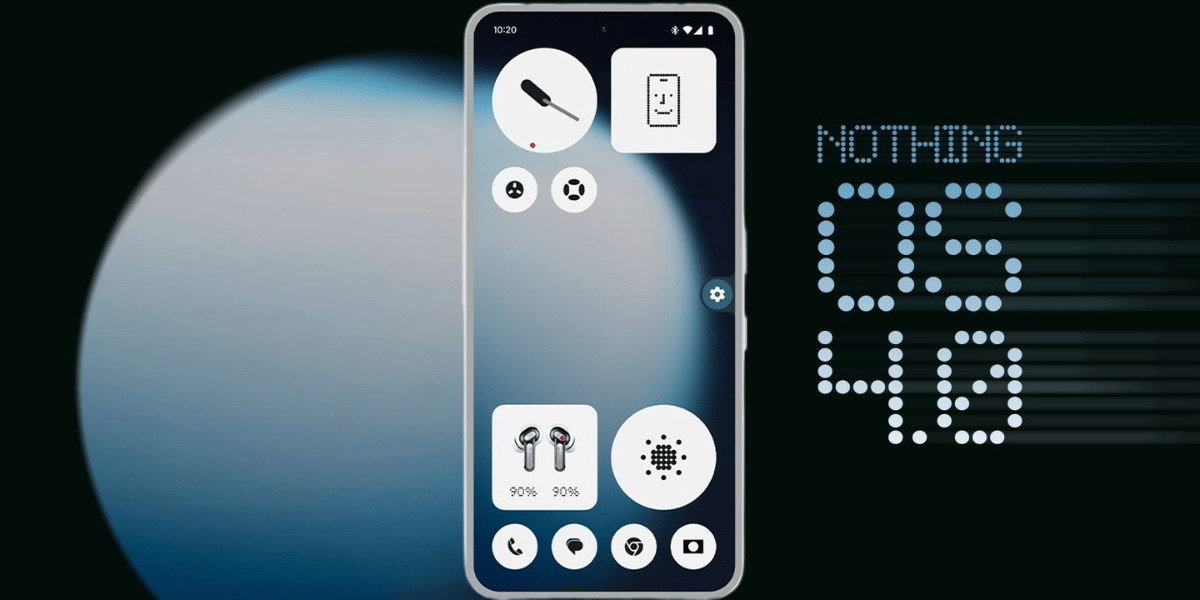No matter how much you try, you can’t preserve your AirPod’s battery forever but you can certainly try to maintain the battery health using a few tips. The lithium-ion battery is bound to degrade over time, however, it is a good practice to check AirPods battery and maintain battery health from time to time. If you are not sure where to start, here is a quick guide for you. In this article, we have discussed how to check the Airpods battery and maintain battery health in a few simple ways.
Also Read: Here’s How To Fix Battery Not Charging Issue On Your MacOS
How to check Airpods battery life?
There are certain ways through which you can check your Airpods battery life. You can use the Airpods case, iPhone/iPad or Mac to check it. Here’s how:
Checking AirPods battery using the AirPods case
The easiest way to check the battery is through the AirPods case. Here’s how to do it;
- Open your AirPods case and place the AirPods in it.
- In the space between the earbuds, you will find the battery indicator.
- If the light is green, that means the battery is charged.
- However, if the light is amber, this means your Airpods battery is depleted.
Checking AirPods battery with iPhone or iPad
First of all, you will need to connect the AirPods with your iPhone or iPad using Bluetooth.
- Hold the AirPods case near the paired iPhone or iPad.
- Now, open the case and wait for a couple of seconds to appear the charge status at the bottom of your device’s screen.
- The battery status will show how much life is left in your AirPods and the Case both.
If you want to check the battery status while you are wearing the AirPods, you can do it using the Widgets option.
- Swipe from left to right to access the widget page.
- Then tap on Edit at the bottom of the page and click on the + icon at the top-left corner of the screen.
- Now, find the Batteries option in the list and click on Add Widget. Finally, tap on Done.
This will show the AirPods battery on the battery page along with the battery percentage of your iPhone or any Apple connected devices.
Checking AirPods battery with Mac
At first, connect your AirPods with your Mac using Bluetooth.
- Click on the Bluetooth icon or Speaker icon at the upper-right corner of your Mac’s screen.
- There, select the AirPods to see the battery life for each bud and the case.
So, that’s it- this is how you can check your AirPods battery life. Let us now see, how to maintain the AirPods battery health.
How to maintain AirPods battery health?
Here. have a look at these tips to maintain your AirPods battery health.
- Keep the AirPods in the case.
- Do not open and close the case too often.
- Use only Apple-certified charging cables to charge your AirPods.
- You can reset your AirPods setting to fix the battery draining issues.
- Avoid keeping your AirPods in extreme temperatures.
Also Read: Confused Which iPhone Model You Have Got? Here’s How To Identify
Sell phone online or Recycle old phone with Cashify. Get the best buyback value for your smartphones.