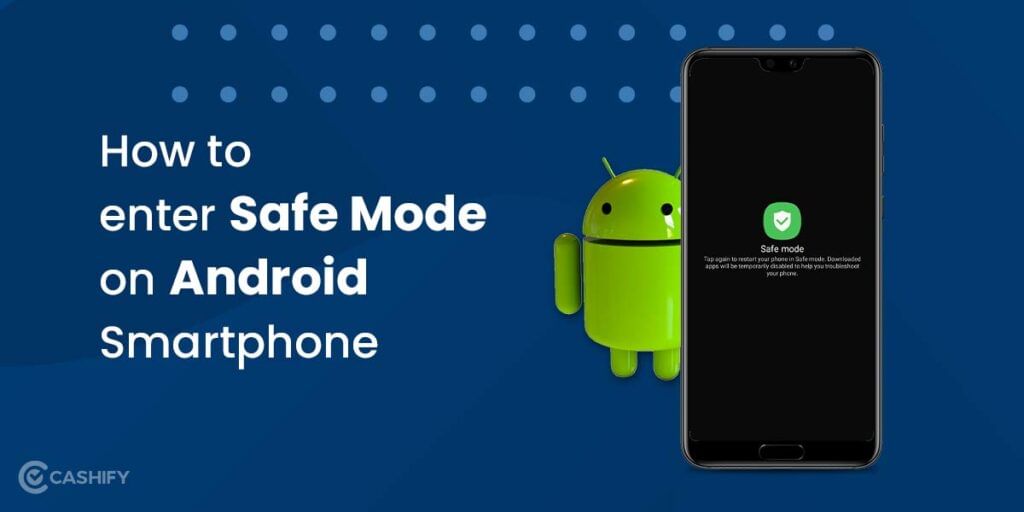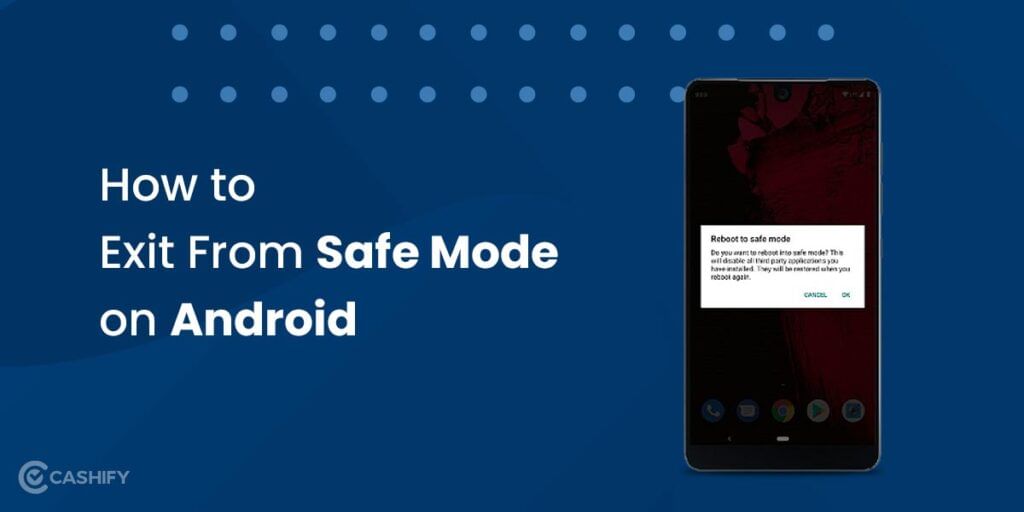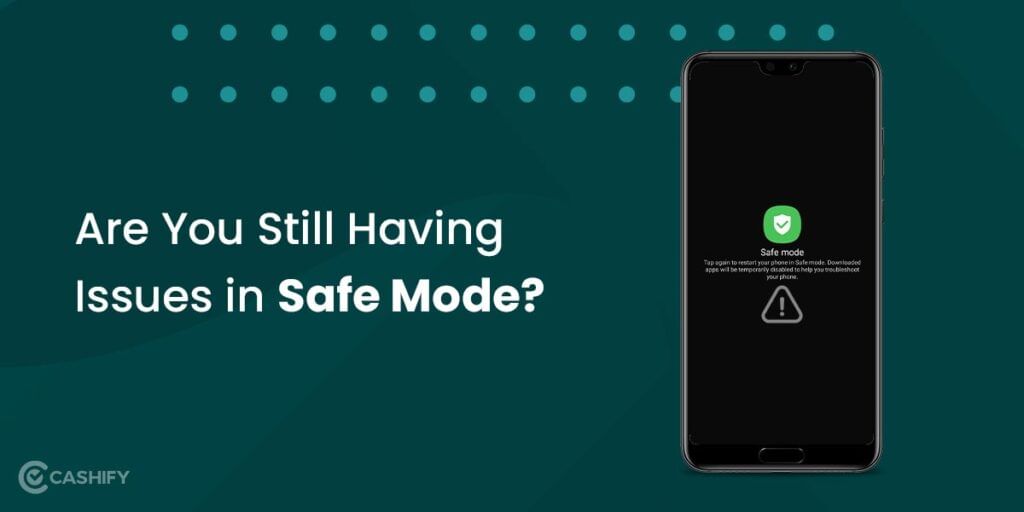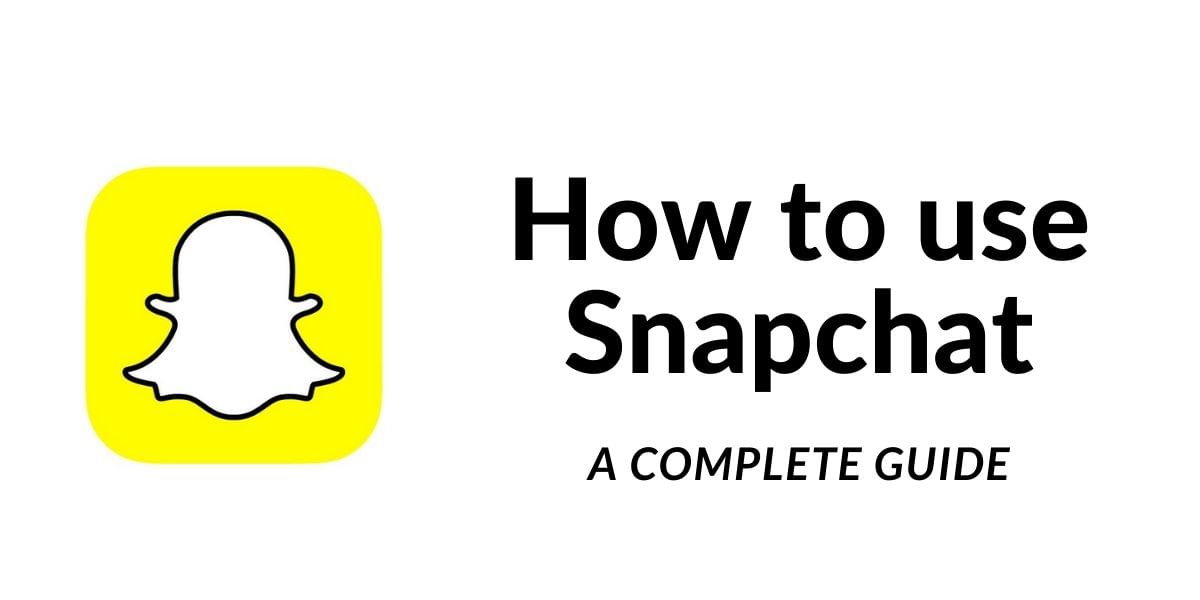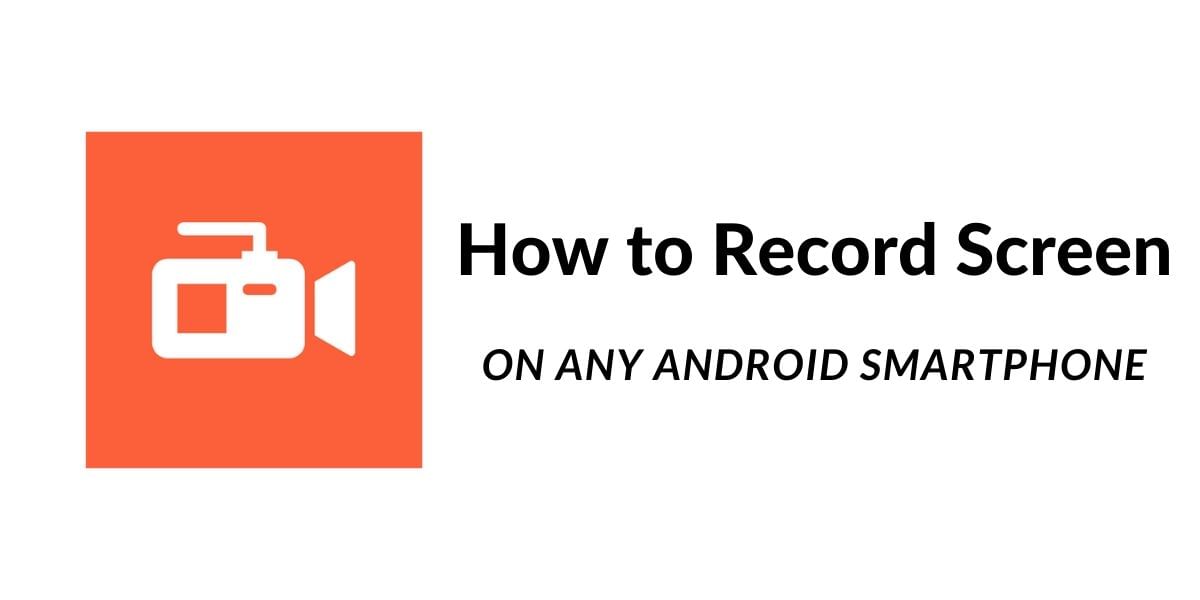App crashes do occur, and they’re generally minor. You have to activate safe mode to protect it. However, having them more often than most individuals might indicate a more serious issue. The last thing you want is a crash while you’re attempting to discuss essential papers with your team or make a required payment. Here’s how to boot your Android smartphone to activate safe mode so you can try to figure out what’s wrong.
To activate safe mode is the easiest way to diagnose problems with your Android phone or tablet because it disables third-party apps. It’s likely that a third-party programme is to blame if your computer starts faster in safe mode.
Before you go to activate safe mode and reboot, you should research whether other people are experiencing the same problem. By eliminating the problematic programme without testing each one individually, your study may save you time and frustration. Of course, once you exit safe mode, you’ll need to test each of your third-party apps individually to isolate the issue. If safe mode doesn’t help, call a tech. Following the steps below should take less than a minute to enter Safe Mode.
Also Read: How To Clear App Data And Cache On Android
How to enter Safe Mode on Android Smartphone
Activate safe mode on an Android phone by holding down the power button until the power-off symbol appears. Tap and hold it for a few seconds, then choose OK. External applications are greyed out and have a badge at the bottom left of the screen in Safe Mode.
Step-by-step instructions
- Press and hold the power button for a few seconds
- Tap and hold on the Power off icon that appears on the display
- Confirm the pop-up for booting into the activate safe mode by pressing Ok
- Wait for the device to reboot and look for the Safe Mode badge to the bottom left of the display
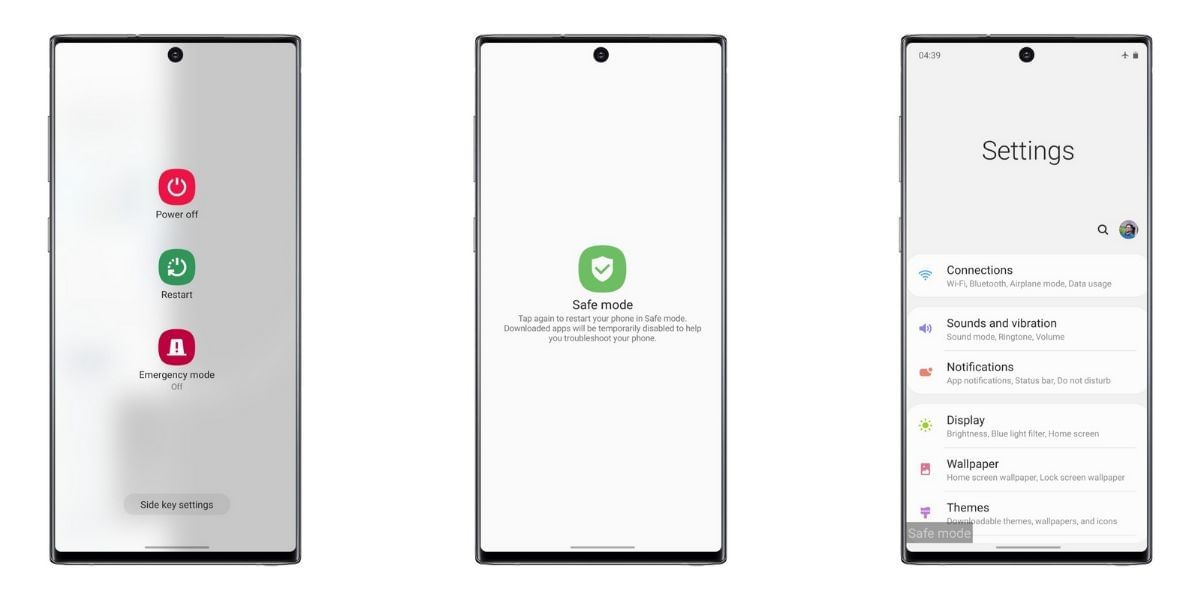
You might be experiencing hardware difficulties rather than software issues if you encountered remains in Safe Mode. You could consider sending in your device for repair. To remove the smartphone, from the activate safe mode follow the steps below.
How to Exit From Safe Mode on Android
When you’ve finished with activate safe mode trip, it’s time to get your phone back up and running. The first thing you’ll want to do after exiting safe mode is restarted your computer. It should generally reset, so feel free to be using your preferred way of continuing it if you choose.
Some Android skins additionally provide a method for exiting safe mode that is even quicker. For example, “Safe mode is now on — Click here to turn off safe mode,” or anything along those lines may appear in the menu bar at the top of the screen. To exit the activate safe mode, press the notification button on your phone’s screen.
That’s all there is to it when learning how to activate safe mode on an Android phone. Hopefully, it has resolved your difficulties; if not, it may be necessary to seek expert assistance.
Also Read: How And When To Use HDR Mode On Your Android Smartphone?
Are You Still Having Issues?
If you put your device in standby mode and still have troubles, don’t buy a new one. By starting to activate safe mode, you may isolate the issue to the OS or the device.
The next step is to restore the device to its factory default settings, which erases all data on the device.
All applications are uninstalled, and all data is erased when you restore your smartphone to factory original settings. So before you proceed, make a backup of your data. If you’ve reset your Android smartphone to factory settings and are still experiencing issues, it’s time to have it repaired or replaced.
Check the Notifications Panel
While it is not very common, some smartphones also allow you to turn off Safe Mode from the notifications, check your notifications as follows:
- Pull down the notification panel on your smartphone to look for new notifications
- Tap on the Safe Mode enabled notification if you have it
- This should turn off the Safe Mode in the smartphone for the next boot
- Your smartphone should now automatically restart, manually restart the device if it doesn’t and you will now boot into the regular version of Android OS
Also Read: How To Update OnePlus Smartphone To Latest Software (Easiest Way)
Use the Hardware buttons to get out of Safe Mode on Android
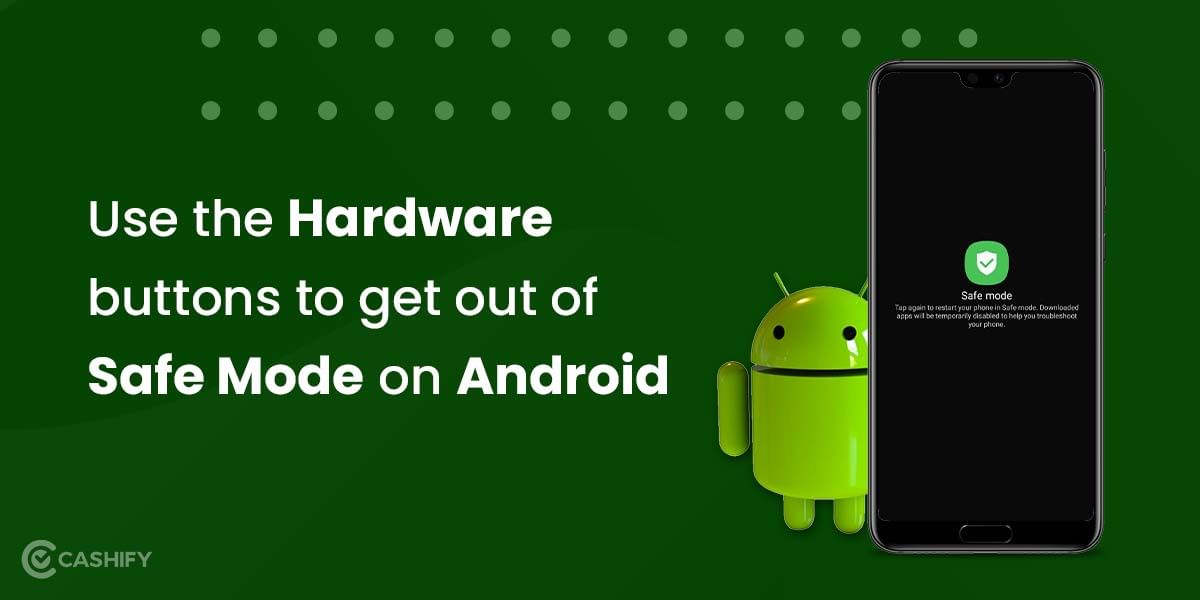
If none of the above-mentioned options works for you, the last retort is by forcing the Safe Mode out using your hardware buttons. Some users have reported success by using the hardware buttons and the procedure is as follows:
- Turn off the device by holding the power button and selecting power off option
- Then once the device is off, press and hold the Power button
- When the logo of the brand shows up on the screen, release the Power button and quickly press the Volume Down button after releasing the Power button.
After completing these steps, you should see a message which reads Safe Mode: Off and this would mean that your phone will now boot normally. The above guide is brand independent and while different brands opt for different methods, at least one of the above-mentioned methods should certainly work for most smartphones in the market right now. If you continue to face issues in the Safe Mode it is recommended to show the smartphone at an authorized service centre, however, if the Safe Mode solves your issue then you can check the recently installed apps to try and understand the reason behind the malfunction.
Also Read: Android vs iOS, Which One Do You Actually Need?
Click here if you’re looking to sell phone online, or want to recycle old phone, and Cashify will help you get the process completed right at your doorstep.