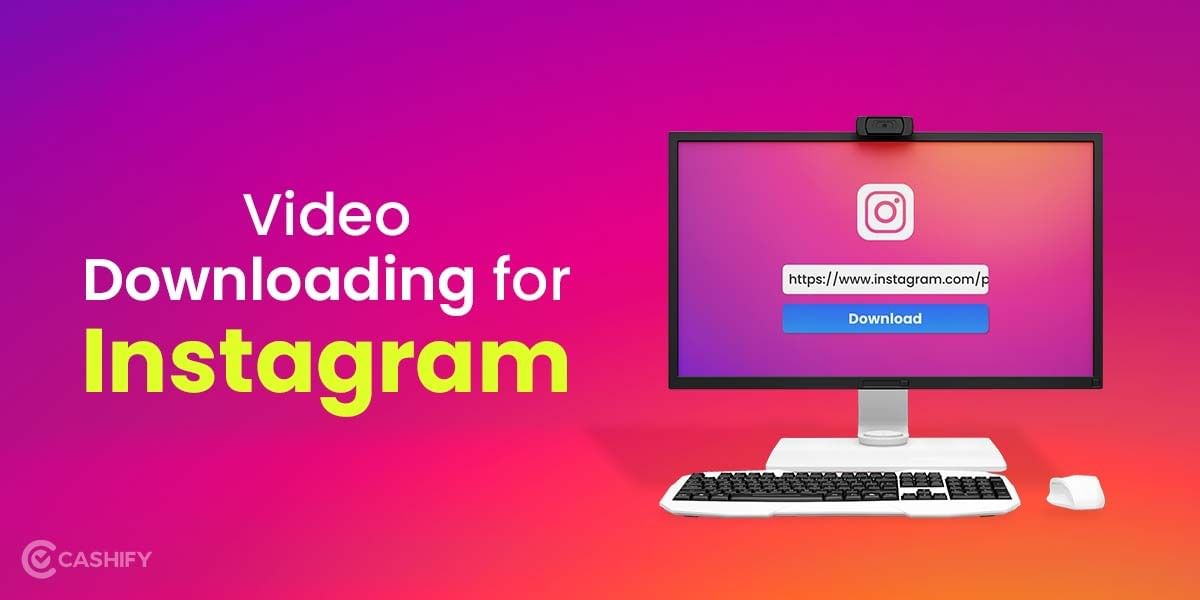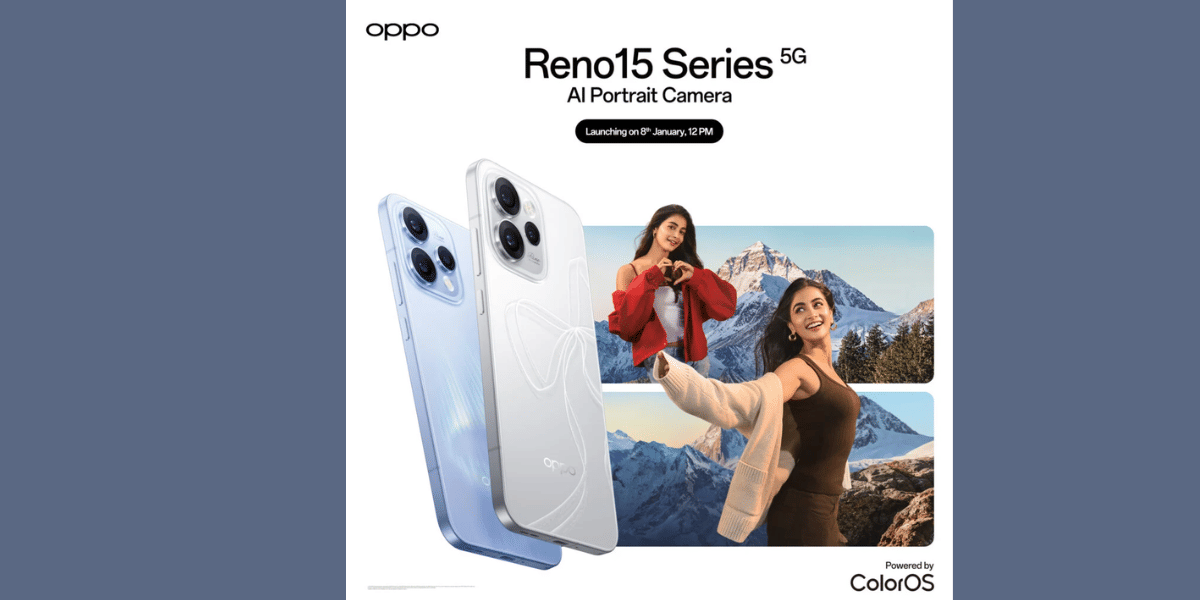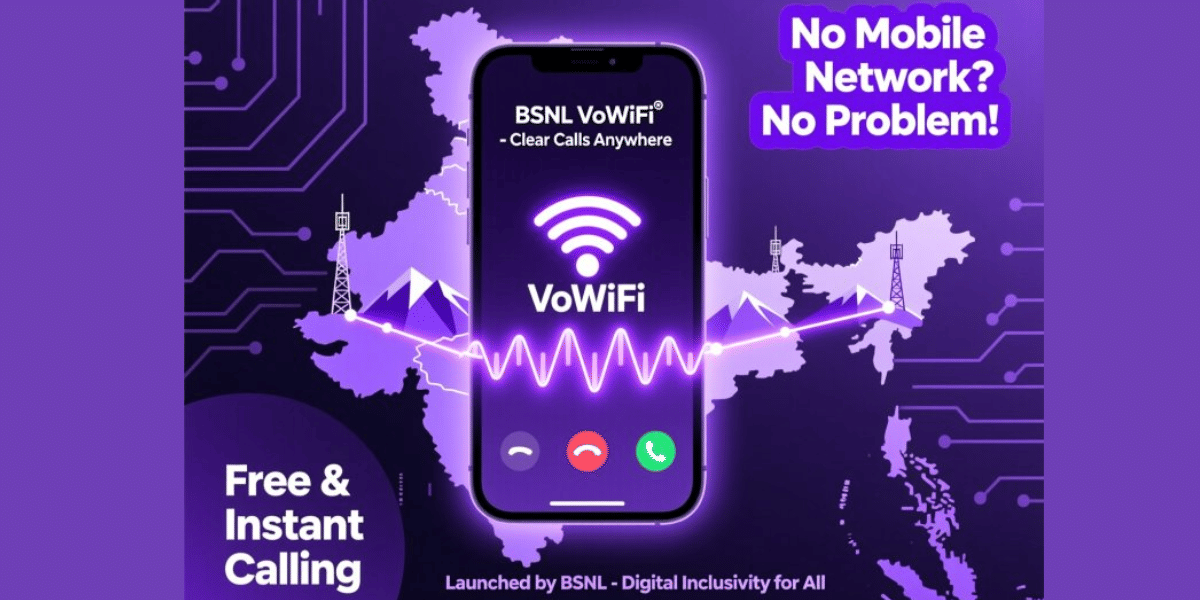Buying a new smartphone is exciting, but migrating all your data to a new one can sometimes be tedious. To start using your new smartphone, you must transfer all the data from your older phone to your new phone, including apps, photos, contacts, messages, music, documents, etc.
Best Phone Clone Apps To Transfer Data
There are many phone clone apps available on the app store that can make the data transfer process easier. In this post, we have compiled a list of phone clone apps that you can use to make this process much easier with just a few simple steps. So here are some of the best phone clone apps to complete the job.
What is phone cloning?
Phone cloning is the process of copying all the data including apps, media, contacts, calendar events, etc. from an old smartphone to a new smartphone. Basically creating an exact copy of data of the entire phone and migrating that to another smartphone.
With a fast internet connection and good upload speed, migrating data is much easier now. We have quite a few phone clone apps that can help migrate data from Android to another Android smartphone or from Android to iPhone. The phone clone process can be done by connecting the two devices using Wifi Direct or uploading the data to a cloud service and then importing the backup to the smartphone.
Here are some of the best phone clone apps:
1. Google Drive
Google Drive is one of the most common ways to back up your data and restore it when you purchase a new smartphone. Drive is a cloud service and you can manually upload your photos, documents and all other important data. You can even create a full backup of your Android smartphone to Google Drive using the built-in backup functionality in your Android smartphone.
The phone clone process using Google Cloud service is a completely wireless process and works on both Android and iOS devices. Although Google Drive is a free service, it has limited storage space available and by default, you get 15GB of cloud storage. So if your files are bigger than 15 GB you will have to opt for another option such as Wetransfer or pay for a larger storage plan on Google Drive.
To begin the process, ensure the same Google account is logged on both phones. The Phone clone process is as follows:
- Open the ‘Settings’ app on your old Android phone and select. “Account & Sync“, and select your primary Google account and make sure all the options inside this are enabled to sync.
- Then go to the Backup & Reset option in Settings and enable Back up my data. Remember to use the same account you are backing up for, as you will have to use it on your new Android phone to migrate data.
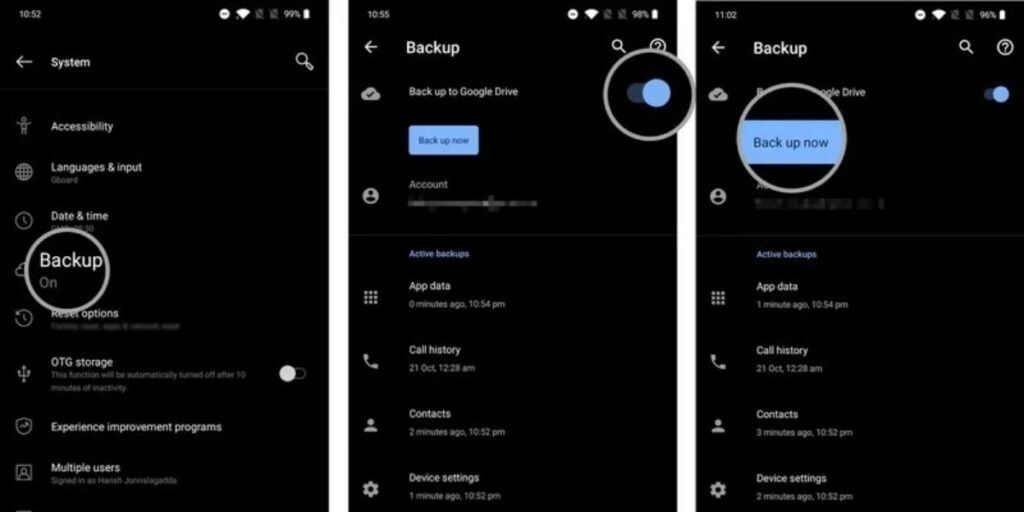
- Once your backup process is complete. Turn on your new Android phone and complete the setup process and wait for “Copy Apps and Data” page to appear and click on Next and select “A Backup from Cloud“.
- Now Select the Backup from the list, and make sure to pick the latest backup version. And now select all the data that you would like to restore like Apps, Messages, Device settings etc. Once selected click on Restore.
- Now complete the setup process, and once you see the home screen the backup process will begin. The process will take about a few minutes/hours to complete the process.
Also Read: How To Transfer WhatsApp Data From Android To iOS
2. Using Phone Clone Apps Provided by Smartphone Brands

Many of the popular smartphone manufacturers have developed their own phone clone apps so that users can transfer data easily from phone to phone. You can try the Samsung Smart Switch app available at the Google Play Store to transfer data between your old and new Samsung device.
Similarly, for smartphones from companies like Oppo, you have Oppo Clone Phone, for Xiaomi, you have Mi Mover, and for OnePlus you have OnePlus Switch. Also, Xiaomi, Vivo, & Oppo have introduced a peer-to-peer transmission alliance. It makes the process to move data between any of these devices easier.
Also read: 5 Easy Ways To Make Money From Your Old Stuff
3. JioSwitch
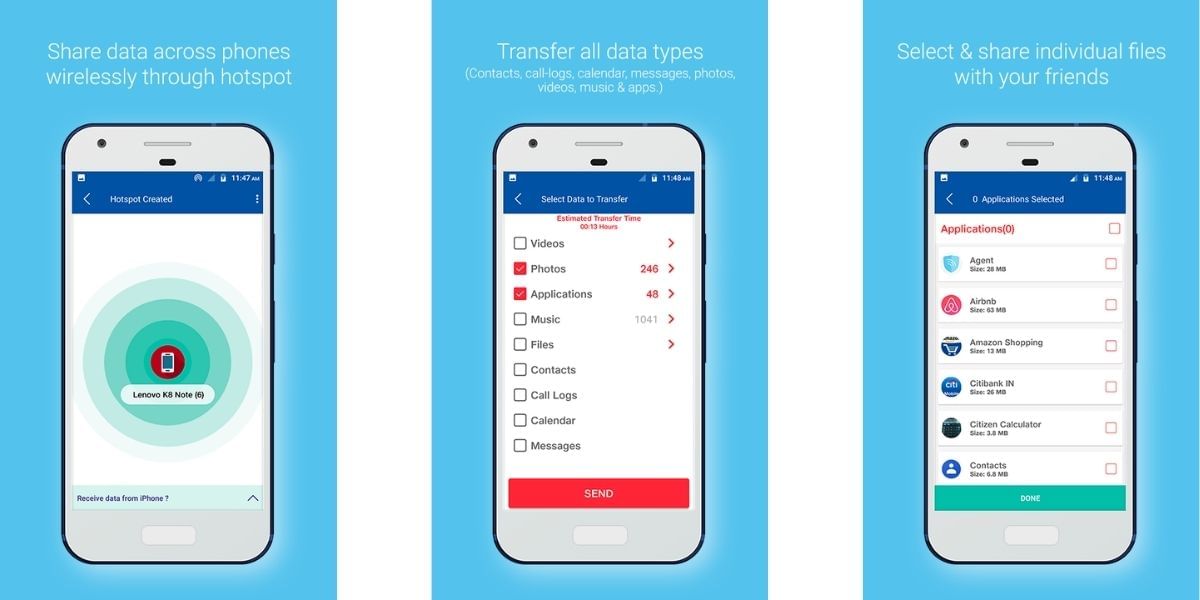
JioSwitch is an easy-to-use data transfer app that works for all Android smartphones be it from any manufacturer. The app works without an internet connection and makes it a seamless process. You can transfer many of your important information like videos, photos, contacts, and music without any size limit. Using JioSwitch you can also transfer data between Android and iOS devices.
- First, download and install the app from the Play Store or App Store
- Once the download is complete, open the app and click the ‘Get Started’ button.
- After that, the app will ask for permission to get started. You can click on ‘Allow’ to proceed further.
- There will be two buttons ‘Send’ and ‘Receive’, you have to click on the ‘Send’ button on your old device and click on the ‘Receive’ button on your new device.
- Once you select you will now see a screen with a list of file types that you want to transfer including photos, documents, music etc. Here you can select all the data you want to transfer to your new phone.
- After that, you have to click on ‘Send’, and your old device will search for your new device. Once it is found, you can select it.
- You will be asked whether you want to receive the files on your new device. Click on ‘Accept’ to continue.
- After this, your new device will receive your photos, contacts, videos, and apps.
Also read: How To Create A New Apple ID Using iPhone, Mac, Android & Windows
4. Move to iOS
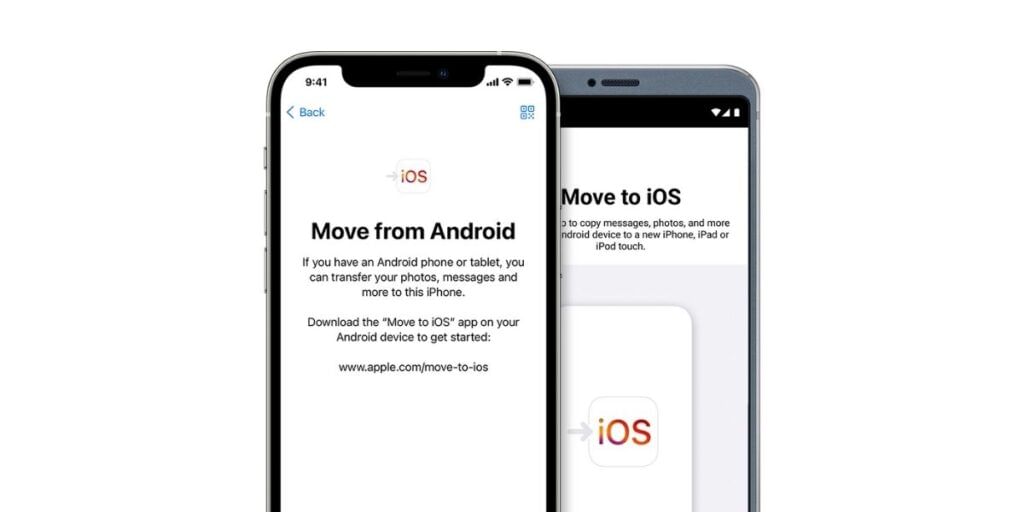
It is easy to transfer data from Android to Android smartphones. However, things become more complicated when you have to transfer your data from Android to iPhone. There is a phone clone app developed by Apple to make this process easier. The “Move to iOS app” can be used to migrate your data. And you can download it on your Android phone from the Play Store
To move data from Android to iOS, you must first set up your iOS device.
- While setting up your iOS device, look for the “Apps & Data” screen and select Move Data from Android.
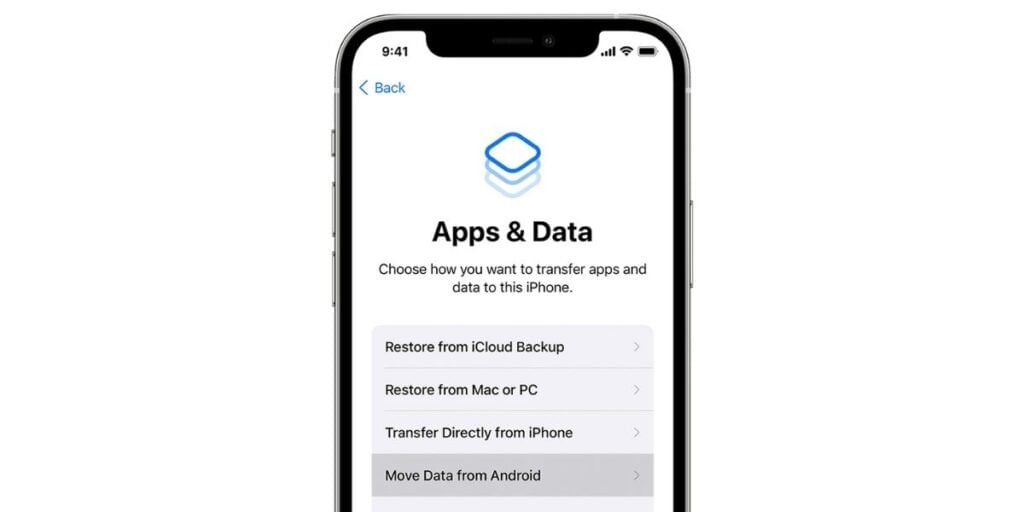
2. On your Android device, open the Move to iOS app and select ‘Continue’. Now read the terms and conditions that appear on the screen and select Agree.
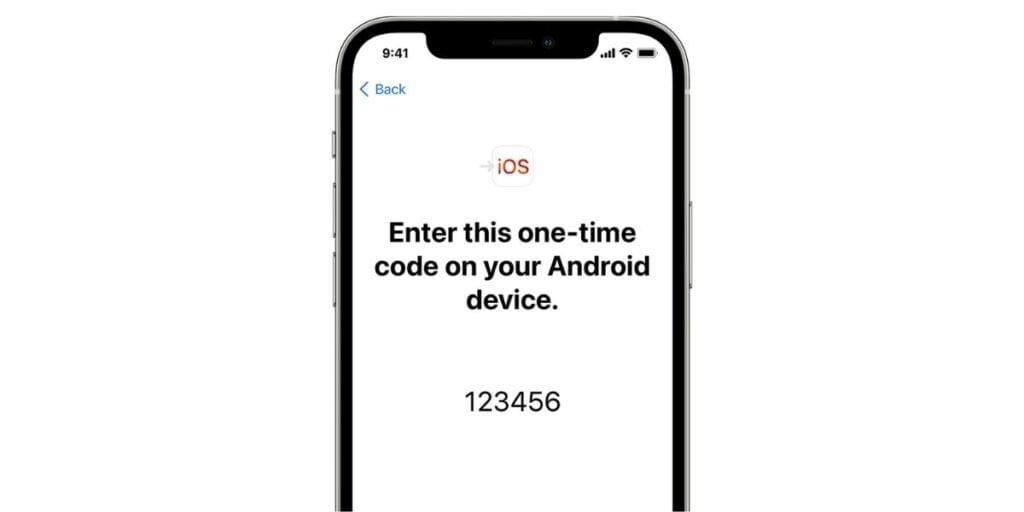
3. On your iOS device, you will see a ten-digit or six-digit code on the screen. You have to enter that code on your Android device.
4. Your iOS device will create a temporary Wi-Fi network you can connect to the network from your Android device. Then, wait for the transfer data screen to appear
5. Then, from your Android device, you can select the content that you want to transfer and tap continue.
6. Leave your Android and iOS devices until the transfer is completed. The whole transfer process can take a while, depending on how much content you have.
5. Using Cloneit App
When switching Android phones Cloneit can be a better alternative to transfer your files. Cloneit can also be used to migrate multiple accounts on Android. However, Cloneit is a third-party app and we advise that you only use this if the four methods given above do not get the job done.
Here’s how you can transfer data using Cloneit.
- Download the Cloneit app on both of your Android devices.
- Once installed, launch the app on the devices and turn on the Wi-Fi.
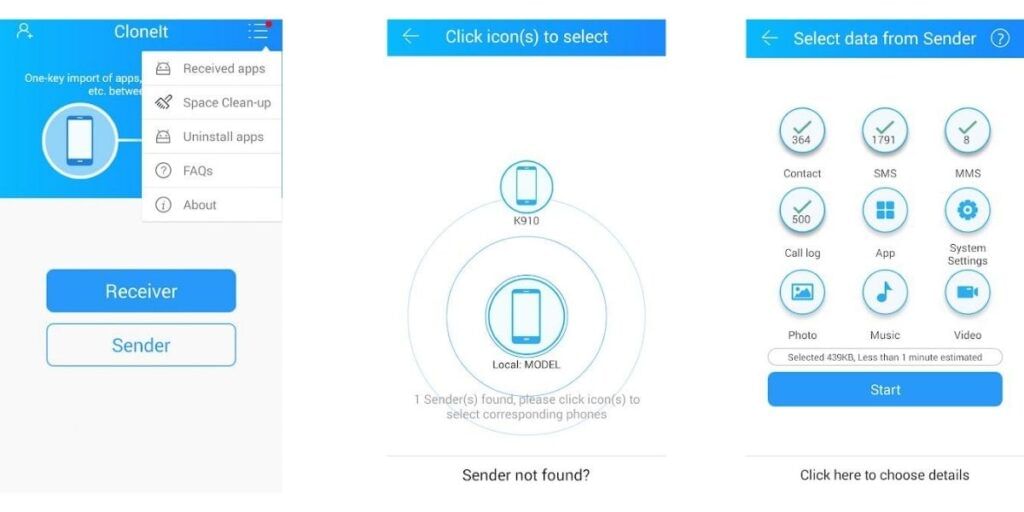
- Mark the source device as ‘Sender’ and the target device as ‘Receiver.’
- Once you select the target device will automatically start looking for the sender. The app will use a Wi-Fi hotspot that the sender has created to verify the connection
- You can confirm the connection request by tapping on the ‘Ok’ button on the prompt
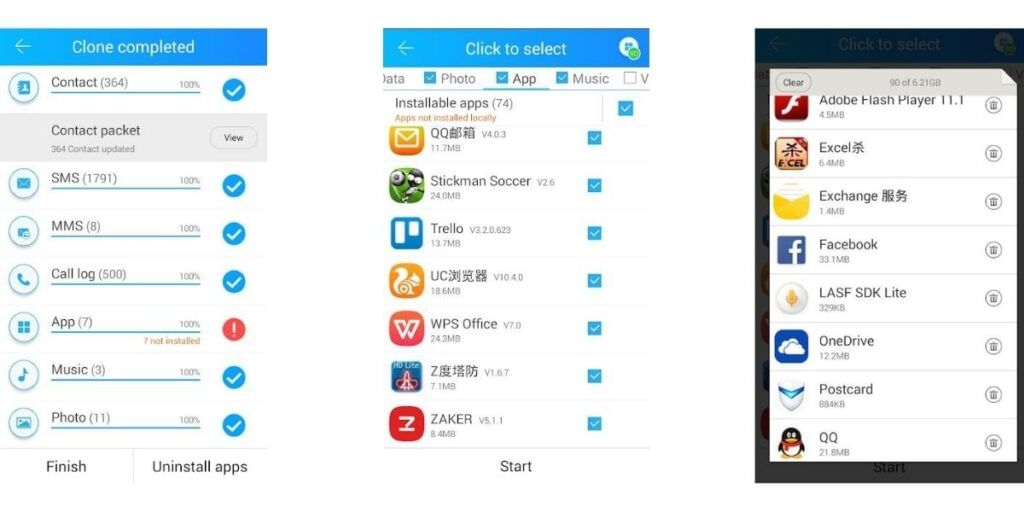
- Once the connection has been established. You can just go to the source device, which is your old device. Now, select the data that you wish to transfer to your new device.
- After selecting, you can click the ‘Start’ button, and your target device will send all your data to your new device.
Also read: WhatsApp Not Working? Know The Reasons And Tricks To Fix The Issue
FAQs
Which app is best for cloning a phone?
Some of the best apps for cloning a phone include Google Drive, which offers robust backup and restore features, and smartphone brand-specific clone apps provided by manufacturers. Other reliable options include JioSwitch, Move to iOS, and Cloneit App, each offering seamless data transfer between devices.
Can a phone be cloned by another phone?
Yes, phone cloning involves duplicating the identity and data of one phone onto another device. This process is typically used for transferring data between phones, but it can pose security risks without proper authorization.
What is Phone Clone app?
Phone Clone is an application that facilitates the transfer of essential data such as contacts, calendar events, photos, and videos from an old phone to a new one. It simplifies the migration process by eliminating the need for manual backups and transfers.
Can I clone an app from one phone to another?
You can clone apps and transfer data between Android devices using various methods. For instance, apps like Move to iOS allow you to transfer apps and data seamlessly from an Android device to an iOS device.
Is clone app safe?
The safety of clone apps depends on their source. Legitimate clone apps provided by manufacturers or trusted developers are generally safe for transferring data. However, caution should be exercised when downloading clone apps from unknown sources to avoid potential security risks.
Is clone app illegal?
Creating and using app clones can be legal if done within the boundaries of copyright and trademark laws. Legitimate app clones are often developed using publicly available tools and APIs without infringing on intellectual property rights. Users should ensure they use clone apps responsibly and legally to avoid any legal issues.
Are you looking to sell your smartphone for the best buyback value? Then Cashify has fantastic deals for you; click here to Sell phone online or Recycle old phone.