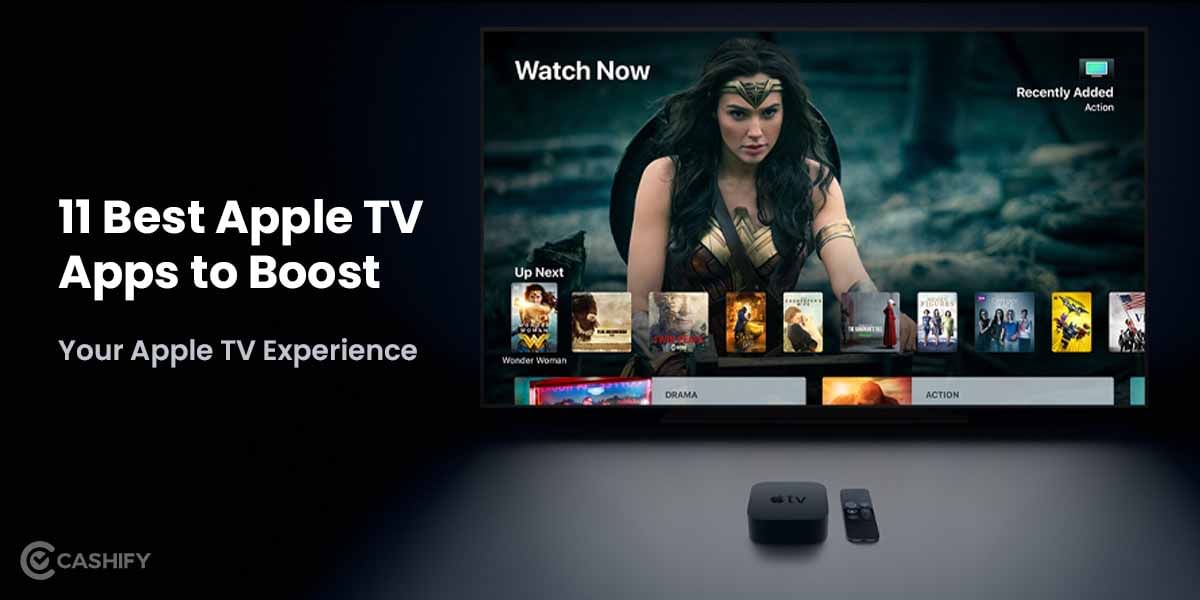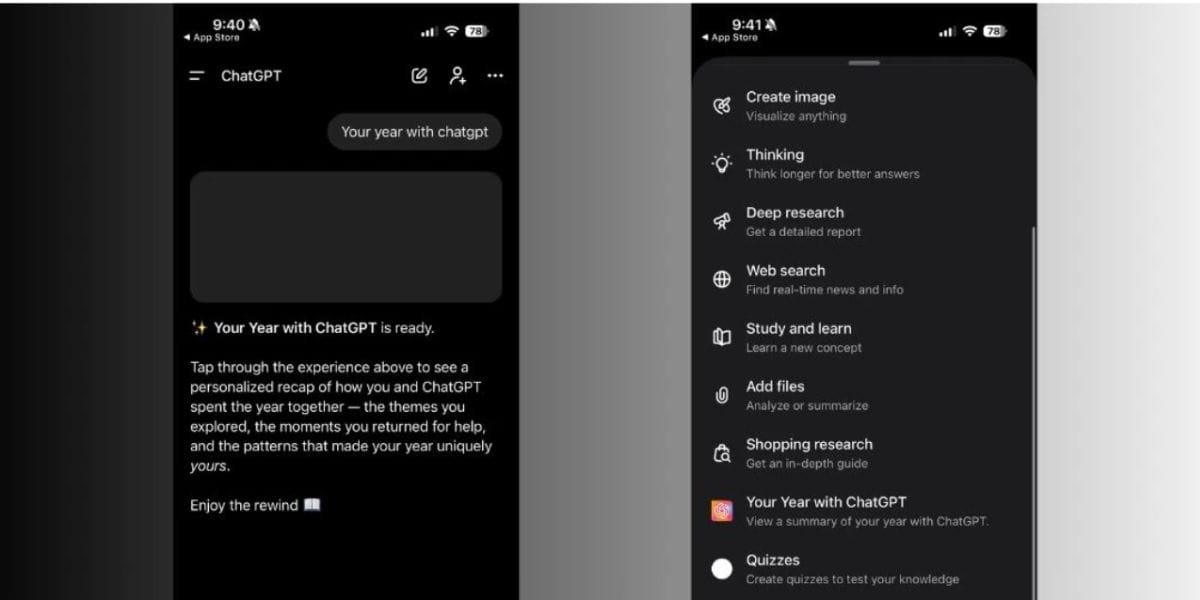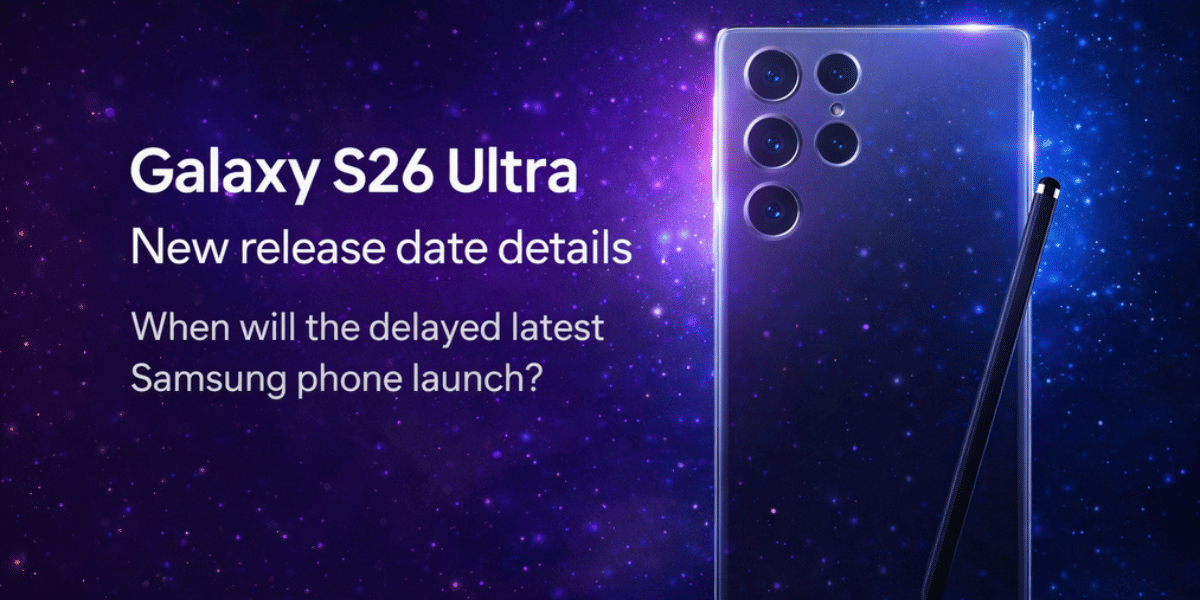Time has certainly changed everything in the way we set up and use a TV. Before a few years, setting up the TV was quite a simple affair. All you need to do is plug in a handful of cables and, after that, log in with the relevant id and password. However, if you don’t know how to use Android TV, read on.
However, nowadays, Android TV’s popularity is on the rise. The entertainment world has expanded, and with Android TV’s OTT platforms, you can enjoy classic or recently released movies, web series, etc., easily. Therefore, if you have purchased this television but don’t know how to use Android TV, how you can set up and run it to enjoy the online entertainment world, read this guide thoroughly.
Before we dive deep into how to set up and use Android TV, let us first understand what this TV is.
Also read: 7 Best Android TVs In India
What is Android TV?
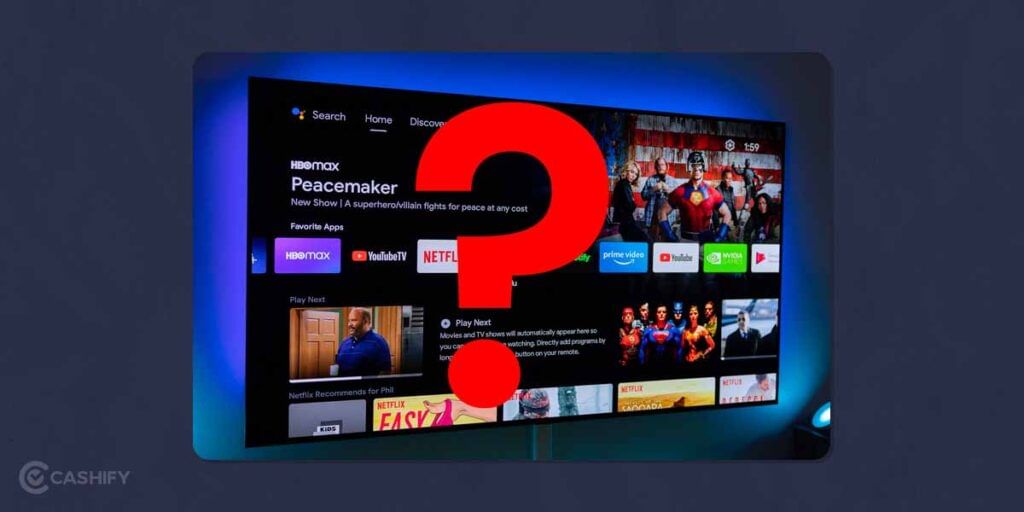
In simple terms, Android TV lets you enjoy everything that you enjoy on your phone. However, it does not mean you can make or receive calls with the help of this TV or check emails on it. On Android TV, you can enjoy easy navigation, simple interactivity, and easy access to entertainment. In short, when you upgrade to Android TV, you are making your TV smart with the help of a recognizable and user-friendly interface.
This TV provides voice control and offers you control over other devices, such as WearOS watches and Android phones. Besides that, there will be various entertainment apps available, from weather to gaming.
In short, through this TV, you can seamlessly personalise your TV’s content.
Also read: Apple TV App Is Now Available On Android TV: How To Get It
What Are Android TV’s Pre-Setup Requirements?
Before you jump start to use this TV, here are a few things that you must have.
- A properly working Wi-Fi connection
- A Google Home App
- A Google account
If you don’t have in-built Android TV, you will need:
- An HDMI cable
- A monitor that has HDMI ports and supports HDCP
- An Android device
If you have all these, then you can jump-start to set up your new TV. You can set up this TV in three ways, with the help of your smartphone, remote, and computer. Let us brief you about that in the next section.
Set Up an Android TV With an Android Phone
- If you want to set up your Android TV with your phone, when your television displays the message, “Do you want to set up your TV using Android phone?” then use your remote and select the yes option.
- After that, open the Google app. Then, either type or say, “set up my device.”
- Now, follow the instructions properly until you get the same code both on your TV and phone.
- Now, on your phone, select the name of your TV.
- Then, follow the instructions to finish the setup process.
Set Up an Android TV Using a Remote
- If you want to set up your Android TV with the remote when your TV displays the message – “Do you want to set up your Android TV with an Android phone?”, make use of your remote and click on skip.
- Then, turn on Wi-Fi and connect to it.
- After that, click on sign in and then use the remote.
- Follow the instructions shown up on your TV screen to finish the setup.
How To Set Up an Android TV With The Help Of a Computer?
- If you want to set up the Android TV using a computer, then when the TV displays the message – “Do you want to set up your TV using an Android phone?”, use the remote and click on skip.
- After it, connect to the Wi-Fi.
- On your TV, select sign in and then make use of your PC.
- Sign in to your Google Account.
- In the final step, you should follow the instructions shown up on your TV screen to finish the setup process.
Once your TV setup is done, follow the below steps.
Also read: 5 Best TV Media Streaming Devices In India
Step – 1 – Switch On The Android TV and Pair Its Remote
The first and most important thing to know about this TV is that you need the remote control to interact with your TV seamlessly. It is the default requirement. Of course, remote control-based interaction is quite challenging, but once you are used to it, you can master the skill of the usage of the user interface. So, first, switch on your TV. After that, you need to follow the instructions to pair the remote. Once the remote is paired, you will see a checkmark on the TV screen.
Step – 2 Set Up Internet Connection
To set up the internet connection, you need to follow the below steps.
- Switch on your TV. After that, on your remote, you will see a cog sign; click on it to move to the settings section.
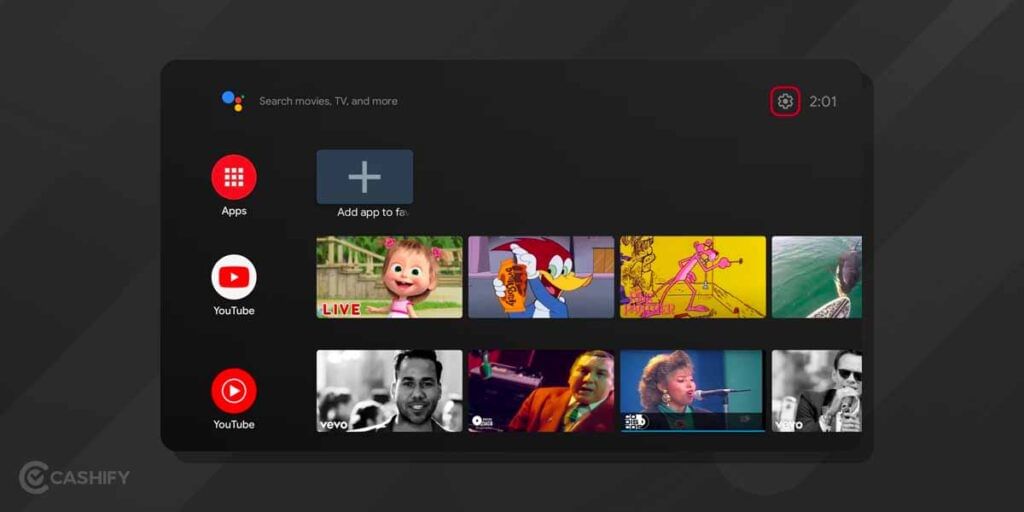
- Now, through the directional pad, go to the network option. Using the middle button, open the network option.
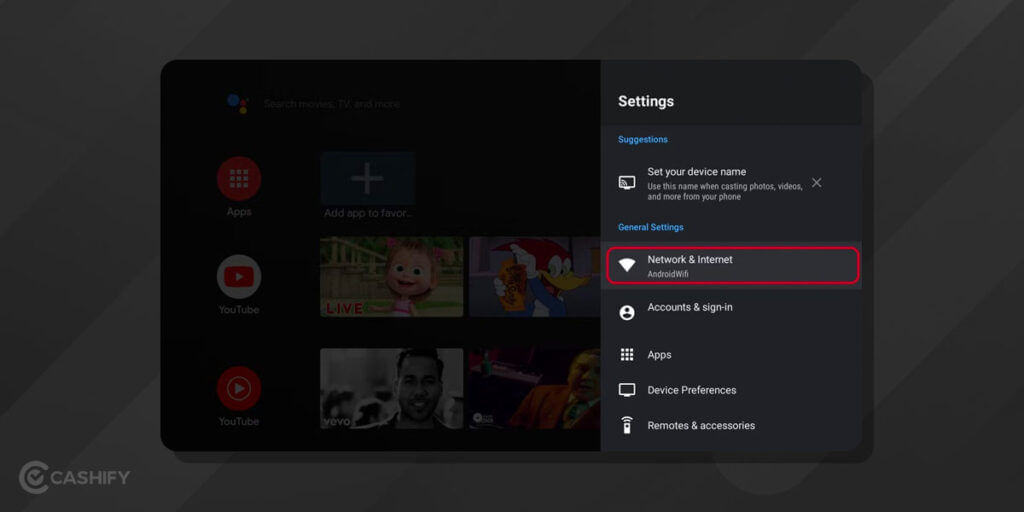
- Make sure your Wi-Fi option is enabled. After that, wait for a few minutes. Your Android device will scan for available networks.
- Once your TV has found the Wi-Fi network, move down to the network and make use of the middle button to connect to the Wi-Fi.
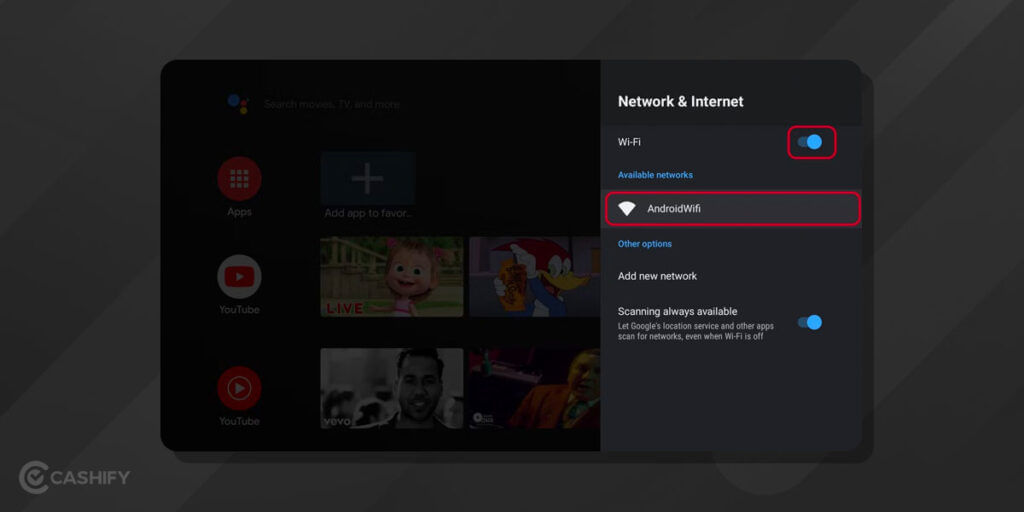
- If the connection asks for a password, enter it and after that, click on the enter symbol.
- Finally, your Android TV will display a successfully connected message on the screen.
Step – 3 Connect your Google Account To Your Android TV
Once your TV is connected to the internet, the next step is – to connect a Google account to the TV. Here are the steps to do it.
- First, press the home button on your remote control and go back to the home screen.
- After that, click on the settings button on the remote control and open the settings panel.
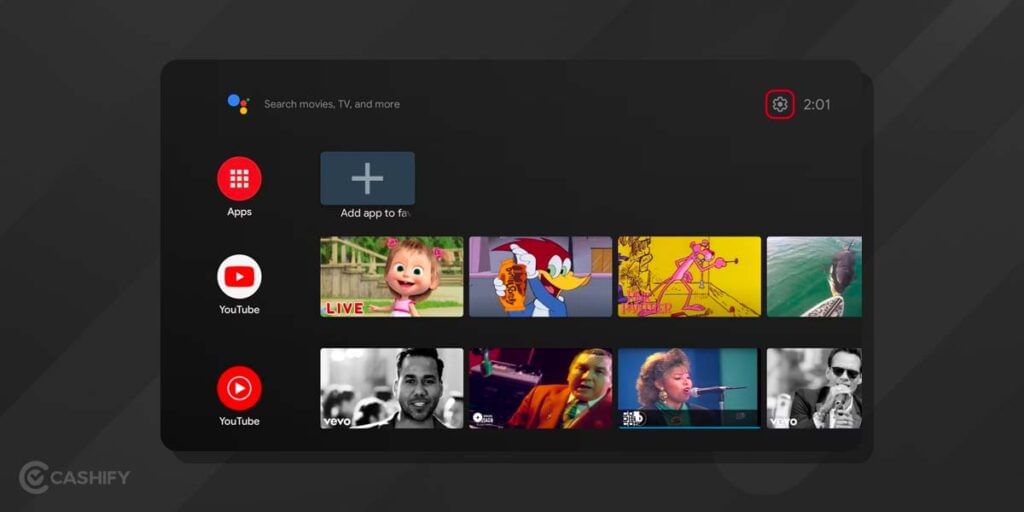
- Now, in the settings section, scroll down and select the Accounts & Sign-in option.
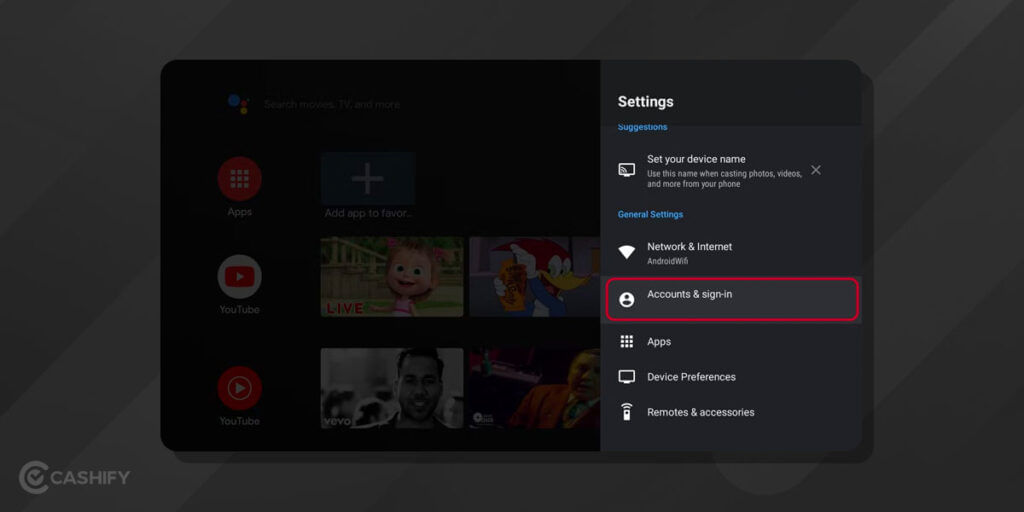
- After that, click on Add account.
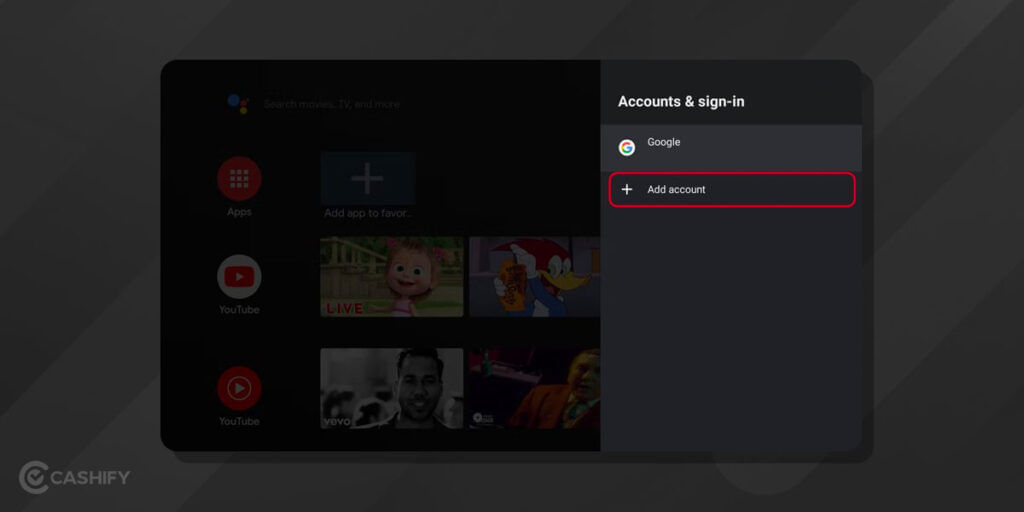
- Using the on-screen keyboard, enter your email id and then, click on Next.
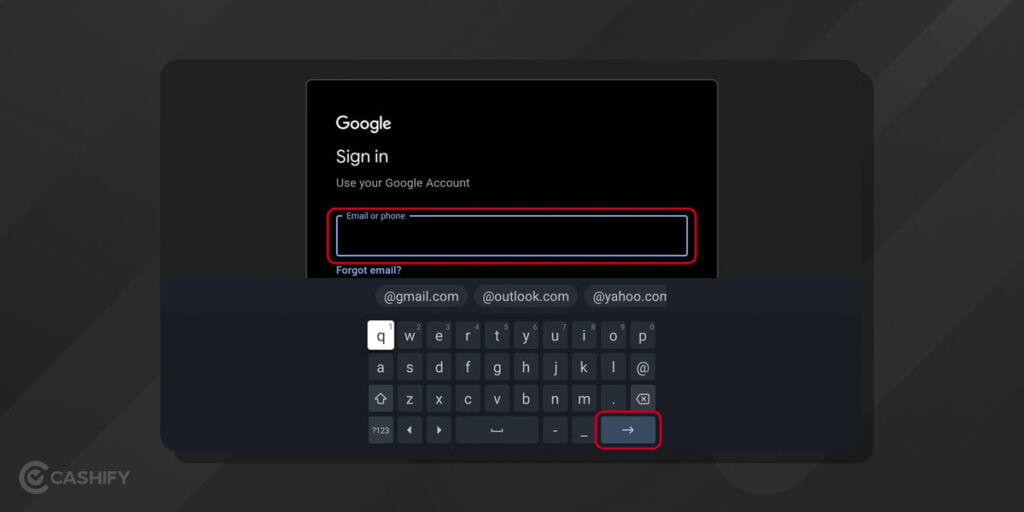
- After that, enter the password. Click on Enter and sign in.
Step – 4 – Install Apps On Android TV
Now you have connected your Google account to your TV, so you can install other apps and get easy access to more content and even can play games if you want to play. You can install apps on Android TV just like you do on an Android phone.
- First, go to the home screen.
- Then, select Apps.
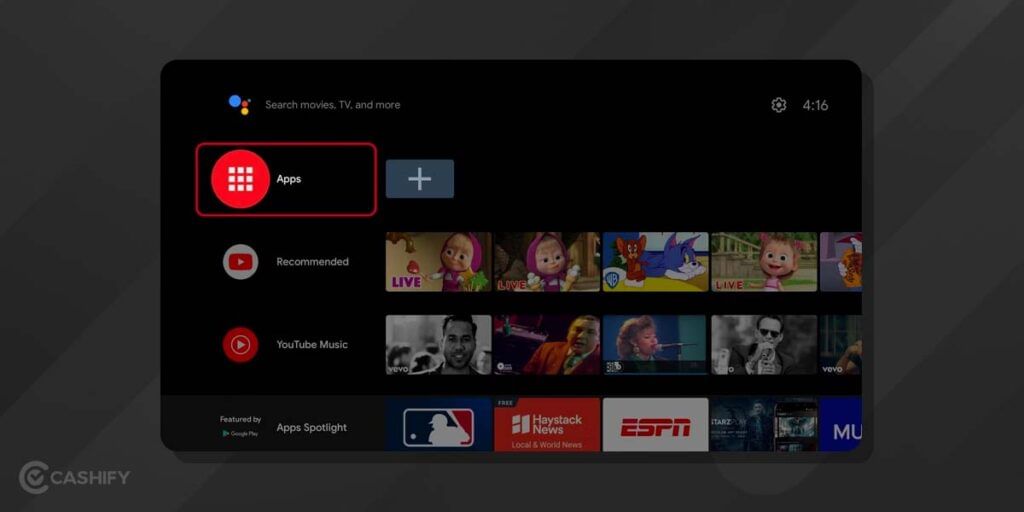
- After that, select Play Store or choose Get more apps.
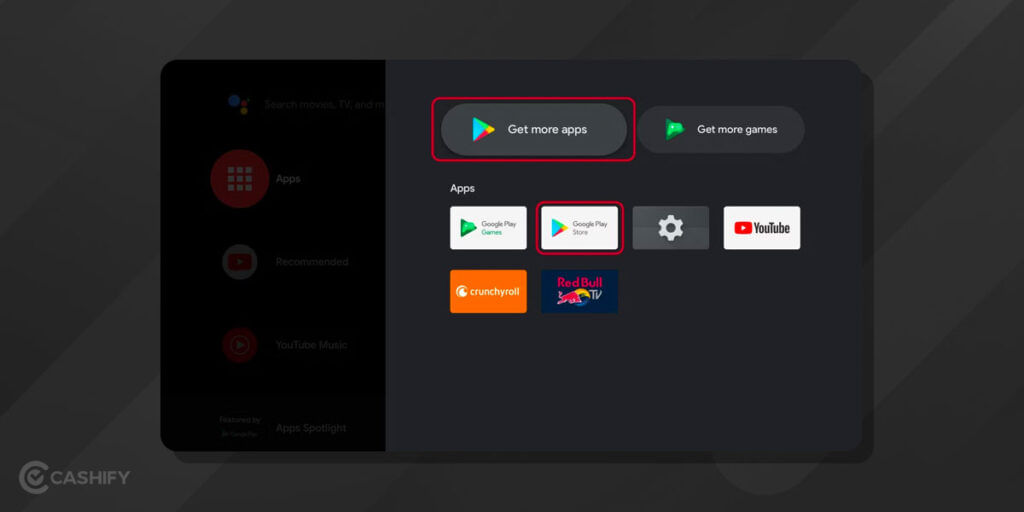
- Now, in the Play Store, all you need to do is manually find the app or search for it by selecting or typing the application name.
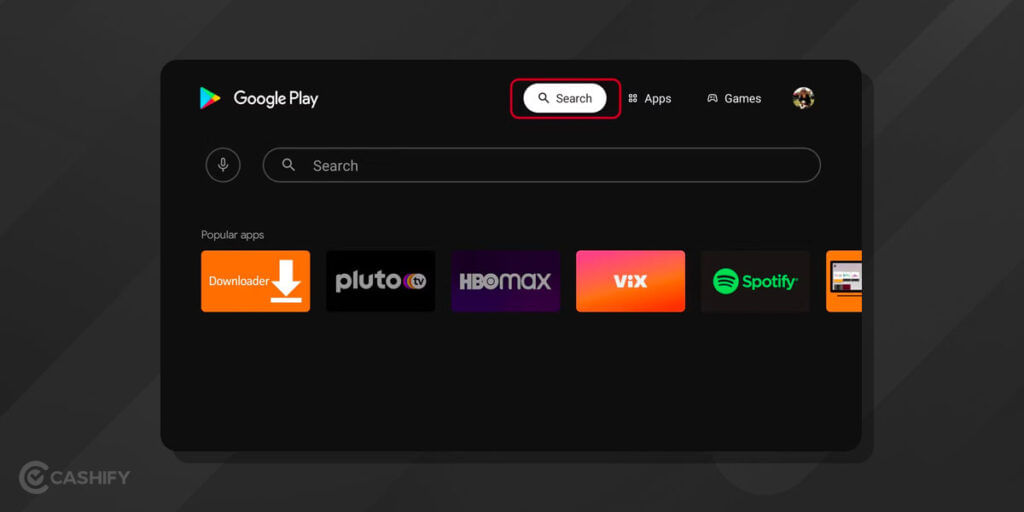
- After that, click on Install and wait for some time. Now, you are all set to use it on your phone or tablet.
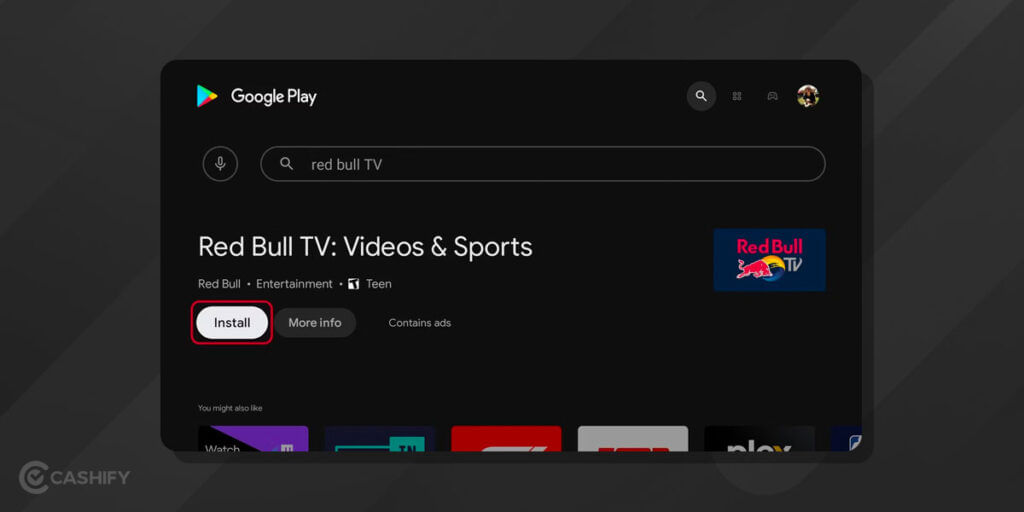
Also read: TV Buying Guide: How To Choose The Right One?
Concluding Remarks
That is everything you need to know about how to use Android TV and its setup. Of course, setting up it requires a little more work these days. However, you will get a lot more to enjoy in exchange for your hard work.
Now, as you know how to set up and use your TV, set up it, sit back, and enjoy it. Using this TV, you can start streaming the latest and the best movies and series and after that, see where your TV’s suggestion algorithms take you.
Hopefully, this article has helped you in knowing how to set up and use an Android TV. Still, if you have any queries, let us know in the comment section below.
Do you feel like replacing your old phone by buying the new one? If yes, visit Cashify and sell your old mobile phone, as this online platform provides you with lots of options.