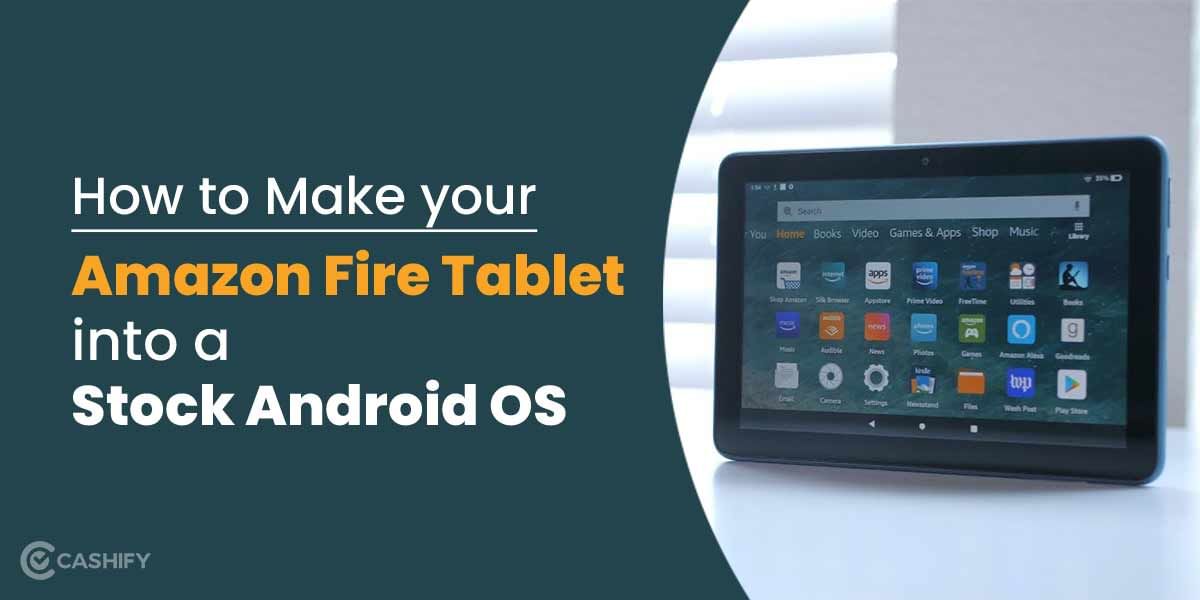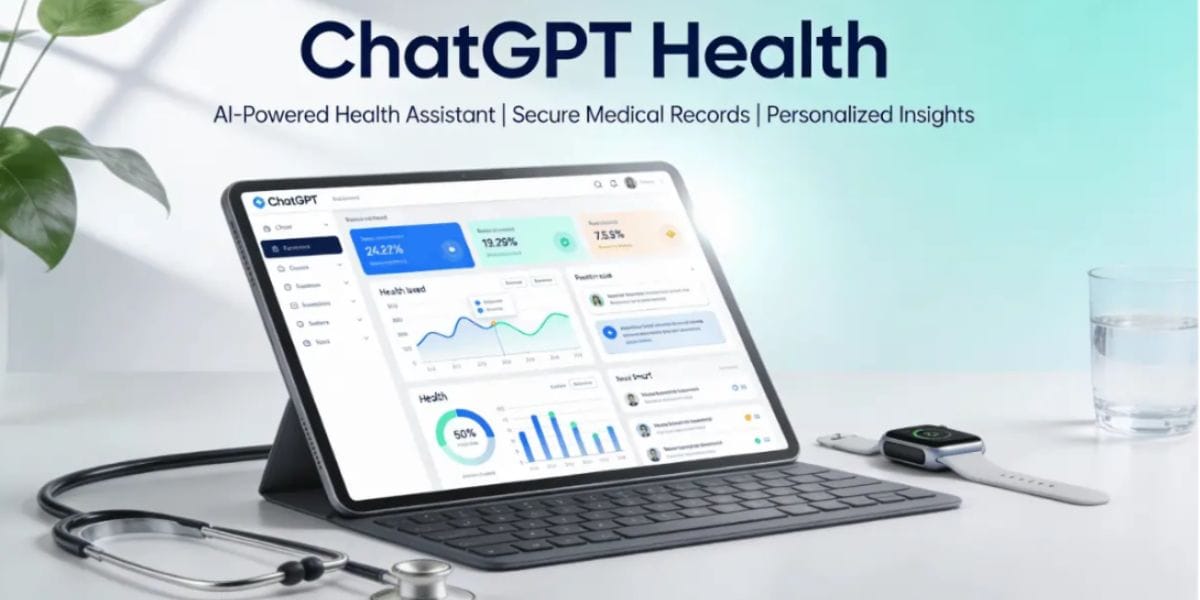So you want to have a go at your new Amazon Fire Tablet and know the tips to understand what it can do? This Amazon Tablet, which runs on Android-based software, can do a lot of wonders, and you can unlock its true potential to get the best of this Tablet.
In this article, we tell you the eight tips you should implement immediately to get the best out of your Amazon Fire Tablet.
1. Get Google Play Store
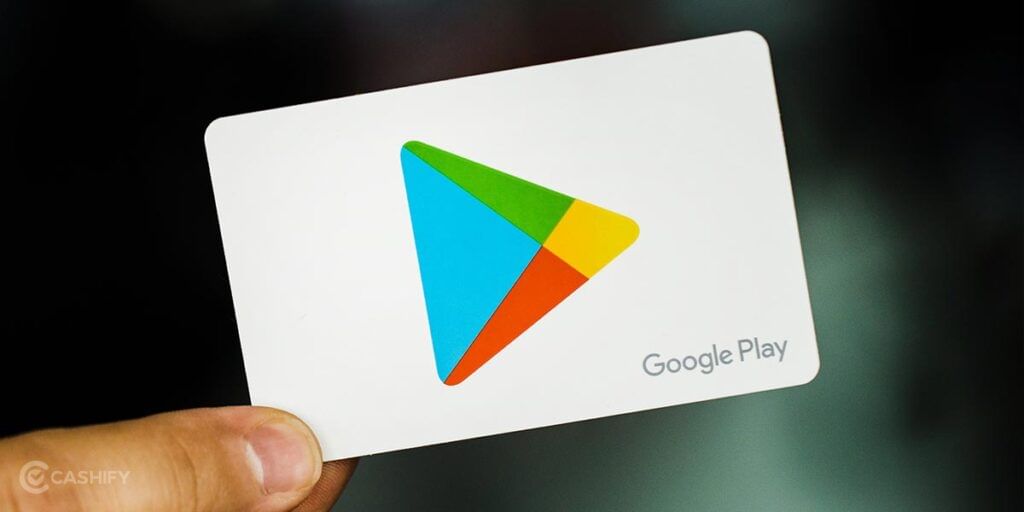
Amazon App Store is a decent platform to get your applications, but deep down, we all know that the applications Google’s Play Store offers are much more tuned to our daily needs like the YouTube, Google Maps, Gmail, and whatnot. But Google Play Store doesn’t come pre-installed on Amazon’s Fire Tablet, so you need to follow the Google Play Store installation process, which you can find in this well-articulated article –Learn How to Download and Install Google Play Store on Amazon Fire Tablet
We feel this is one of the most important Amazon Fire Tablet Tips for you to follow before you see the rest of the tips to improve your Amazon Fire Tablet experience.
Also Read: How Can You Edit TextEdit Files On iPad?
2. Install apps and games from Google Play Store
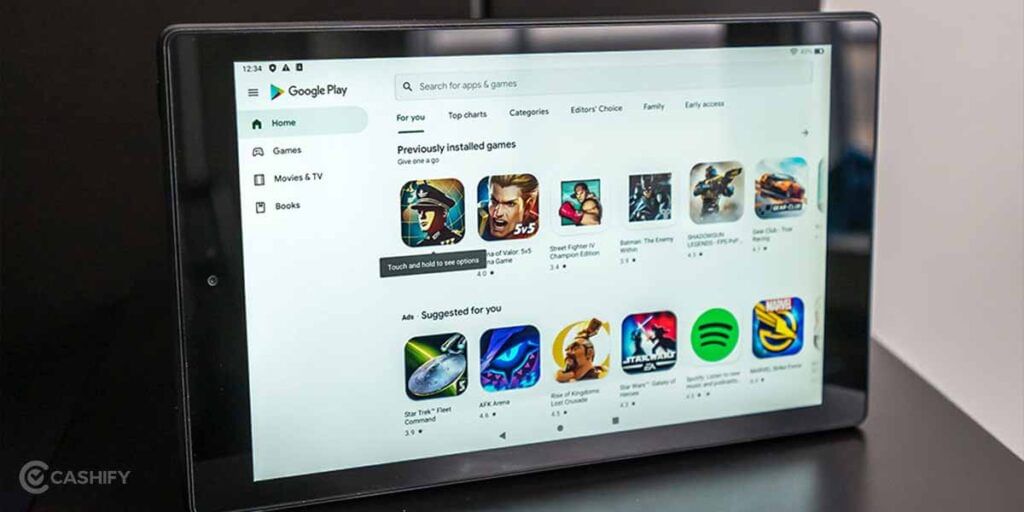
After the Google Play Store is installed, you can download some of your favoured Google-based applications on the Amazon Fire Tablet. Google apps like YouTube, Gmail, Chrome, and Google Photos are all essential downloads for us, but you might have your list too. Get apps like Google Drive, Docs, and Sheets if you plan to use your Fire Tablet for kids’ schooling and education. Meanwhile, Google Meet and Calendar are vital for anyone working from a remote location or working from home.
Google Play Store offers you many games compared to Amazon’s App store, which is also a deal you do not want to miss out on.
Also read: Is The iPad 8th Generation Worth In 2022?
3. Reduce eye strain at night
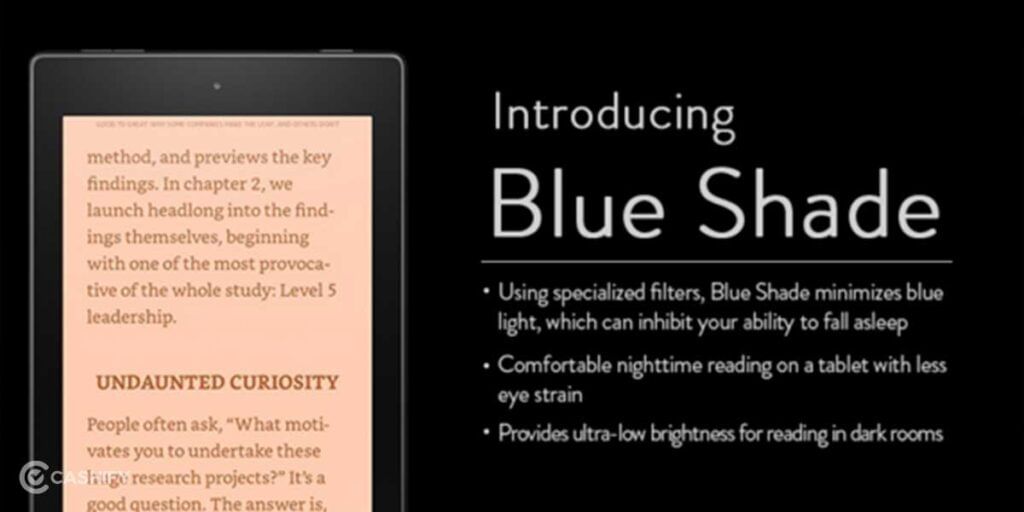
This is one of the tips for your Amazon Fire Tablet that will keep your eyes safe while surfing through the Tablet. Amazon Fire Tablets has a pre-installed eye strain filter that helps decrease the blue light that is being emitted by the screen so that you have less strain on your eyes when you use it in dark rooms/places as the blue light is strainful for eyes in dark environment. Swipe down your two fingers from your Tablet’s top side of the screen, and you will see the option to turn on Blue Shade. You can always configure the Blue Shade settings further by opening it in the Settings > Display > Blue Shade.
Also read: What Is Captcha? Everything You Need To Know!
4. Use it as an Echo Show
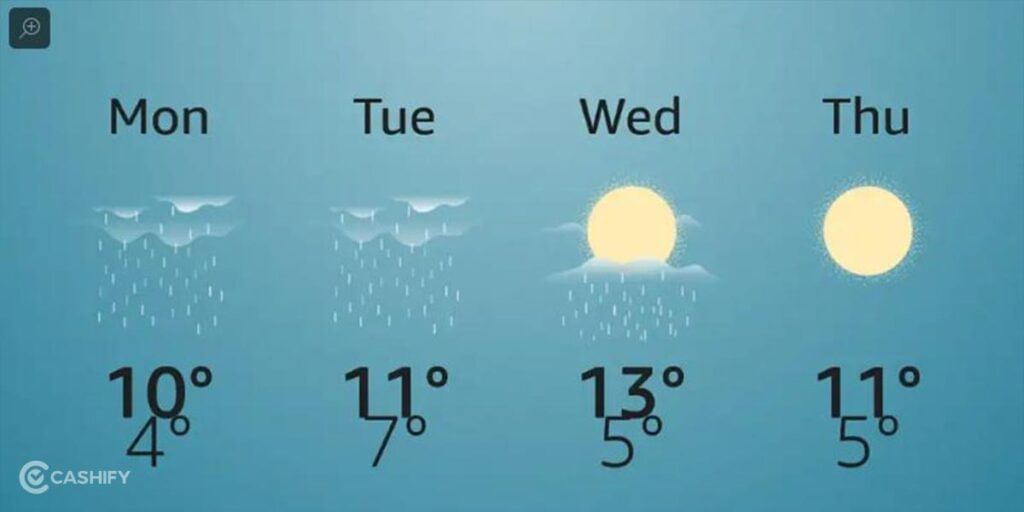
Amazon’s Fire Tablet can be used as an Echo Show wherein you can say, “Alexa, switch to Show Mode”, or pull down from the Tablet’s top screen and click on ‘Show Mode’ to get activated. ‘Show Mode’ basically makes Alexa listen to your commands, but now the response from Alexa to your commands will be in a very graphical and immersive way, the way you will find on Amazon’s Echo Show device. You can further modify the ‘Show Mode’ in Settings to make things more interactive with your voice assistant Alexa.
Also read: How To Add Digital Signature In Word?
5. Restrict applications running in the background
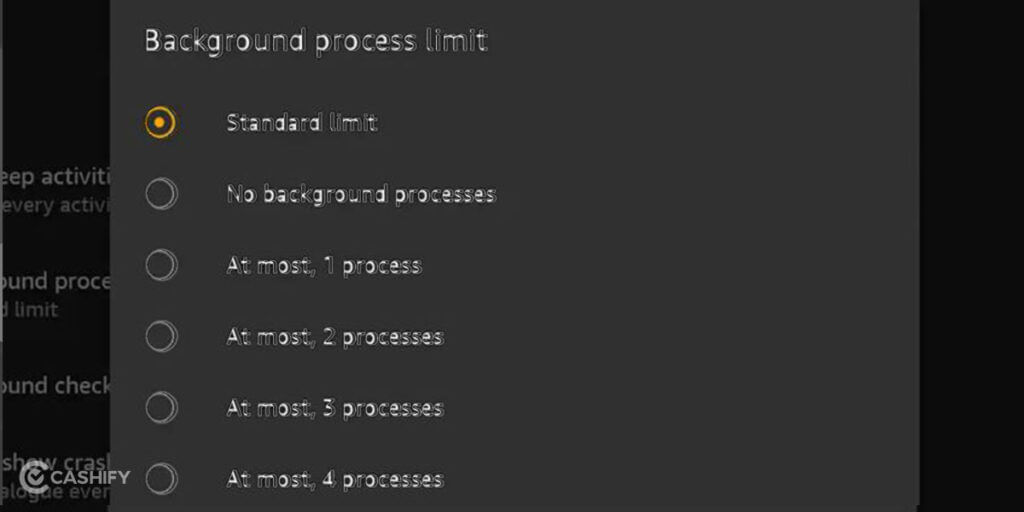
Amazon’s Fire Tablets are linear in their performance, and you can face lag issues with this device if you are juggling between multiple apps at once. To ensure that no lags ever occur with your Fire Tablet, do the following-
Go to Settings > Device Options and search for a Developer Options menu. If you do not find it, then do the following:
- Go to Settings > Device Options > About Fire Tablet.
- Tap your Serial Number seven times.
- Go back to Device Options. A new menu emerges called ‘Developer Options.’
- Tap on Developer Options. (2013 models may show this option as ‘Security.’
- Once you have access to Developer Options, open the Settings app, select ‘Device Options,’ tap ‘Developer Options,’ press ‘Background process limit‘ (it’s close the bottom half of the screen), and fix it to 2 processes.
After limiting your processes to 2, your Fire Tablet should work like a charm, and you should not face the lags in the future anymore. If you want to restore the default Background Processes settings, then go back to the steps stated above and, this time, click on ‘Standard Limit’.
Also read: How To Use Apple Pay In India?
6. Switch off telemetry reporting
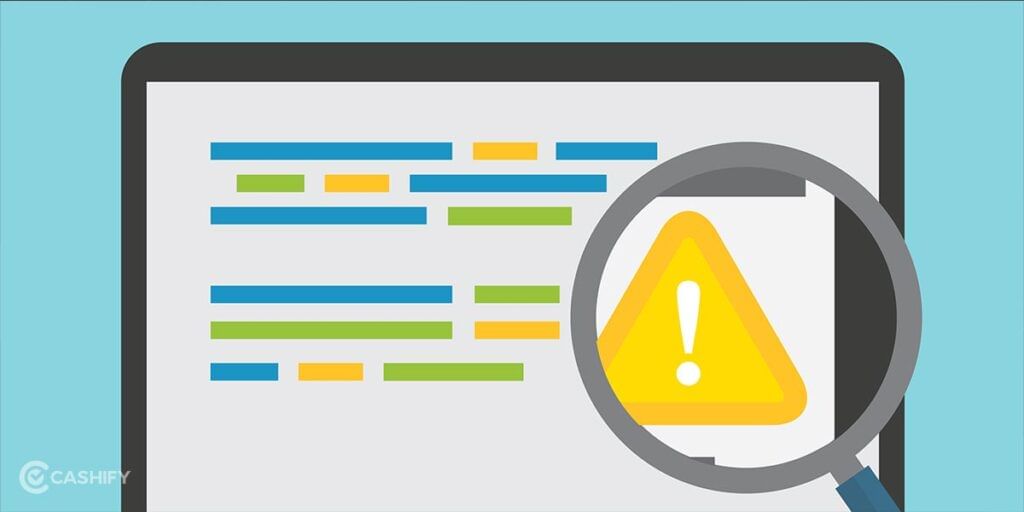
Amazon’s Fire Tablets, by default, tend to send data about how you are using your device back to Amazon’s I.T Servers. If you turn off telemetry reporting, then you will notice a slight improvement in the performance of your Tablet, and also, you will be happy to know that you have decreased Amazon’s permission to have personal data collection of yours. Here is how you can switch off telemetry reporting-
Marketing analytics
- Fire O.S 5 and Fire O.S 6: Settings > Security & Privacy > Marketing
- Fire O.S 7: Settings > Security & Privacy > Device Usage Data
App usage data
- Fire O.S 5 and Fire O.S 7: Settings > Security & Privacy > Collect App Usage Data
- Fire O.S 6: Settings > Apps & Notifications > Collect App Usage Data
Also Read: 7 Best Strategy Games For Android And iOS In 2022
7. Clear cache section
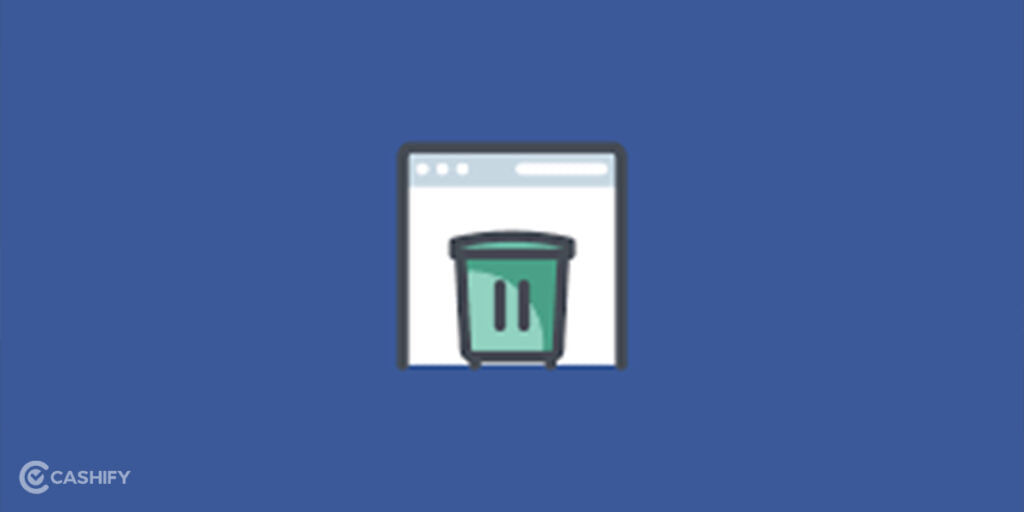
This is one of the Amazon Fire Tablet tips that will be a good step to ensure that your Tablet’s performance improves drastically, and you can do so by clearing off your Cache Partition. The Cache Partition is the space that Android developers allot to applications to store temporary files and data.
Deleting such temporary files won’t delete the user info from the application of any of your core files, but just the temporary files are deleted, though; in most the devices, such temporary files also get auto-deleted after a while.
- Shut down the Fire Tablet and now press the power and volume up buttons together. Once you see the rebooting menu, you can get your finger away from the volume up button, but the power button will still continue to be pressed until your Tablet enters into the recovery mode(refer to the image below).
- On the Recovery Mode, navigate through the recovery menu using the volume buttons until you find the ‘Wipe Cache Partition option and then press the power button to select the option.
- After choosing the ‘Wipe Cache Partition’ option by pressing the power button, you will be taken back to the Recovery Mode screen and now again navigate to find the ‘Power Down’ option and select it.
- Once your Tablet has turned off, you need to start it again with the Power button, and you will have the temporary files removed now.
Also Read: 10 Brawl Stars Tips And Tricks To Get You Started Right Away
8. Download and Install the ‘Files’ app by Google
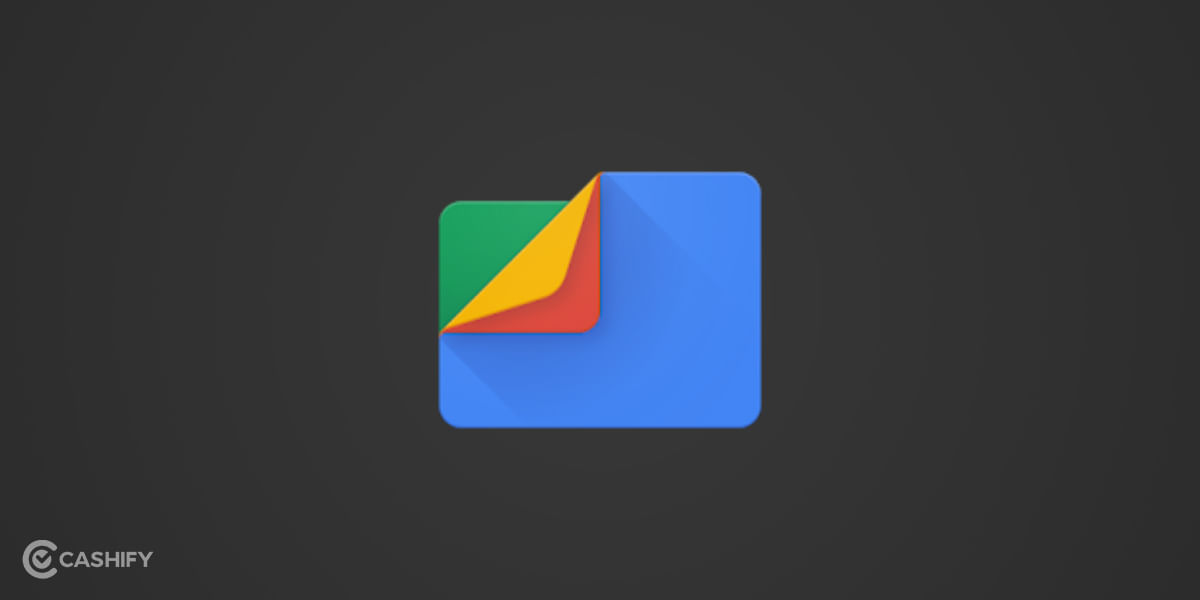
If you have had the Fire Table for a while now, then there is a chance that you must have a lot of useless files on your device, and that’s where the Files app by Google comes in useful as it will clean up the unused files which will drastically improve your device’s performance and also make space in your Fire Table’s internal storage.
Also Read: 4 Best Smart TV In India You Must Look For June 2022
Conclusion
Amazon does offer a unique User Interface compared to the stock android-based Tablets, but people tend to get bored of things.
For the Amazon Fire Tablet users who are tired of the stock settings of the Amazon’s O.S and want to make their Tablet’s User Interface enjoyable, these eight tips should do the work.
Also Read: Gaming Tablet Buying Guide You Have Been Looking For
Thinking about wanting a new mobile? Cashify offers the service at your doorstep. Thus, sell your phone online or recycle your phone in Cashify.