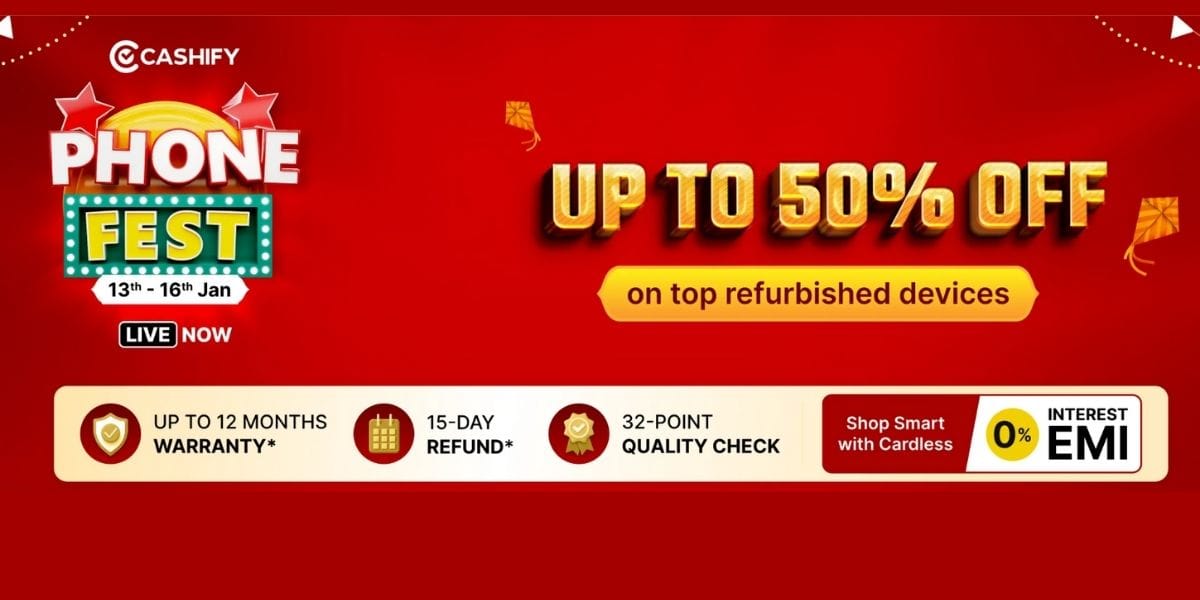The haptic alert on the Apple watch is a discreet yet powerful feature that keeps you in the loop without saying a word or making any noise. In this article, we’ll dive deep into what Haptic Alerts are, why they matter, and how to harness their power to stay in the loop with your Apple Watch.
Also Read: Apple Watch Series 10: Price, Features, And Other Details
What Does Haptic Alert on Apple Do?
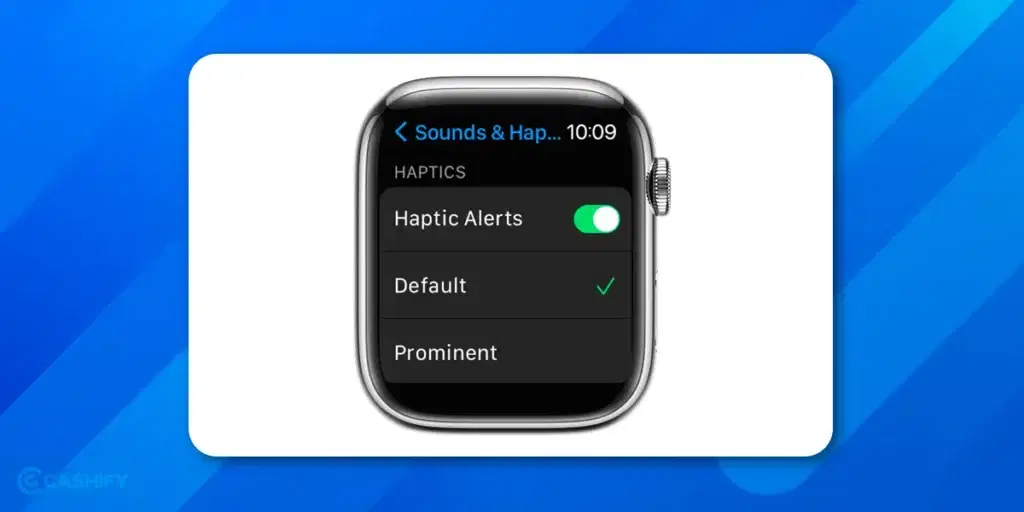
To explain this better, imagine you receive a subtle buzzing sensation on your wrist. As if receiving a secret code only you understand and nobody else gets a hint about. It’s not just a random vibration; it’s a perfectly orchestrated ‘tap’ that connects you to your Apple Watch’s world of notifications. Does this sound like a sci-fi movie to you? Well, that’s exactly how it works.
Haptic alert enables you to receive any notification, be it an incoming call, missed call, text message, app notification and so on, via varying strength of vibration that feels like a touch.
Also Read: How To Pair Apple Watch With iPhone? An Easy Guide
How To Turn On The Haptics Alert On Apple Watch?
Are you ready to take full advantage of this amazing feature on your precious Apple watch? See how you can turn it on. Read below.
- Press the digital crown and get to the list of all the apps on your watch.
- Scroll down to the settings and open it.
- Scroll again to find the ‘Sound & Haptics’. Tap on it.
- You will find the ‘Haptic alerts’. Switch it on.
- You will get two options under it. Choose if you want to keep it on ‘Default’ or select ‘Prominent’.
Setting on default or prominent both will give you the haptic sensation, but their strength varies. As the name suggests, the prominent option will increase the strength of the haptic sensation on your wrist. To know more about prominent haptic alerts, keep reading.
Also Read: 5 Best Apple Watch To Buy In India
Why Do You Need Haptics Though?
Imagine you may be hanging in a crowded and noisy place; at those times, your watch notification alerts can go unnoticed often. Or you are attending an important meeting, so you want to keep the notification sound on mute but still want to be alerted when any notification comes. This is where haptic alert on Apple Watch plays an important role.
Also Read: How To Install And Delete Apps On Apple Watch
Prominent Haptics Alert
As we have mentioned in our previous section, you can choose to turn on Prominent Haptics. This will increase the intensity of the haptic sensation on your wrist, making it more noticeable than what you get in the default settings.
As you scroll down a bit more in the ‘Sound & Haptics‘ settings section, you will find the option to switch on or off two other haptics modes: the crown and system haptics. Let’s understand what each of them means in the next section.
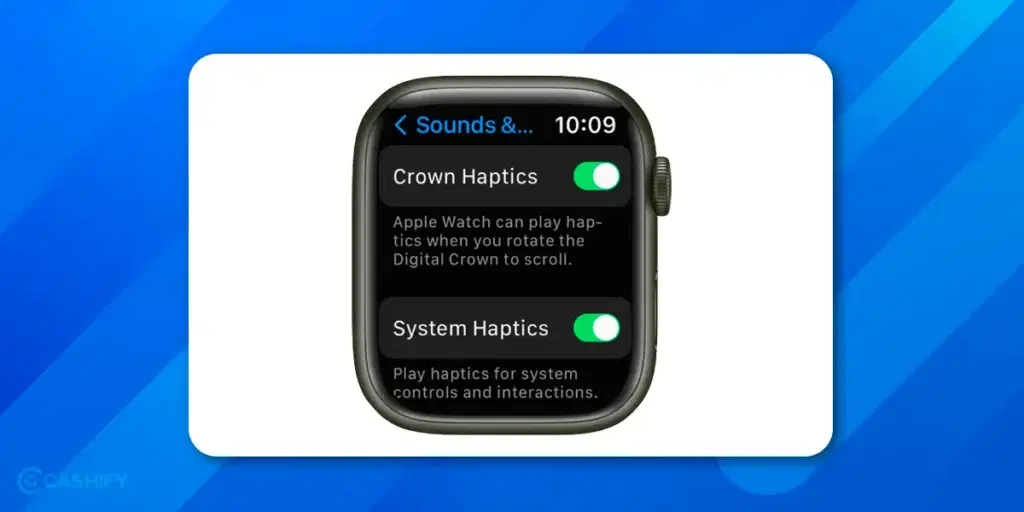
Also Read: Reasons Why Apple Watch Is So Expensive
What Is Crown Haptics?
The Crown haptics is made for the Digital Crown of Apple Watch. When it is switched on, it makes scrolling and selecting things feel more real. It’s like when you turn the knob, and you can feel little bumps that help you know how much you’ve scrolled.
This feature is available for Apple Watch Series 4 and the later version.
What Is System Haptics?
Another haptics mode that adds edge to your interaction with your Apple Watch is the system haptics. This, when enabled, enhances your system interaction and controls. For example, if you long press on the screen, you’ll receive a haptic tap, which will tell you about your action.
Also Read: Apple Watch Series 9: Here Is All That Happened In The Wonderlust Event
Controlling Haptic Alert on Apple Watch Through iPhone!
You can manage all the sound and haptic alert settings of your Apple Watch from your iPhone as well (given that it is already synced). In fact, it’s even easier to do the settings through the phone. Just follow these three simple steps:
- Go to My Watch App.
- Select ‘Sound & Haptics‘
- Switch the Haptic alert on or off.
Here, you will find all the haptic modes, including prominent, crown and system haptics, laid out in a row. Switch them on or off as you like.
Conclusion
Haptic Alerts on your Apple Watch are more than just subtle wrist taps—they’re a doorway to a whole new level of interaction with your smart devices. Understanding what they are, why they matter, and how to customize them empowers you to stay connected and informed in a way that’s uniquely yours. So, embrace the power of Haptic Alerts and experience a world of digital communication at your fingertips, or, should I say, on your wrist!
Which are your favourite features on the Apple watch? Do let us know in the comments!
Also Read: Top 5 Apple Watch Uses, Tips & Tricks To Get The Most Out Of Smartwatch
Looking to upgrade your smartphone? You can sell old mobile phone with Cashify to get the best value for your old device!