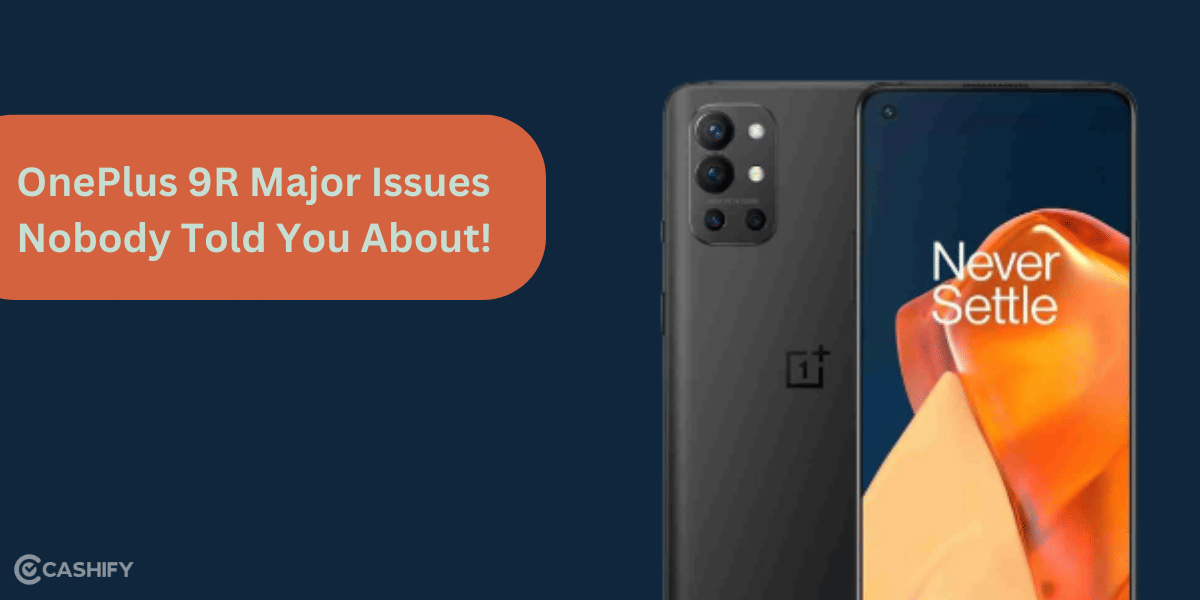Is your POCO F5 slowing down abnormally? If yes, it’s a sign that your device needs your attention. There are multiple reasons why this could be happening, like software bugs, overloaded storage, or background apps. Gladly, you don’t have to live with the lag for too long. Here are five tried and tested methods to help you speed up your POCO F5.
Also Read: Need To Repair Your POCO F6 Cracked Screen? Check The Most Affordable Way!

1. Clear Cache Files
Over time, apps and the system collect temporary data in cache files, which can cause slowdowns. To give your phone a fresh start, try clearing these unnecessary files:
Steps to clear cache:
- Go to Settings > About Phone > Storage.
- Select Clear Cache for individual apps, or use a built-in cleaner to remove the cache system-wide.
2. Upgrade Your Phone Software
We already know that old software makes any phone slow. So, a POCO F5 slowing down is not news to us. Xiaomi pushes updates that patch bugs and makes the phone performance better. So, check whether your POCO F5 is upgraded through latest MIUI updates.
How to update:
- Open Settings > About Phone > System Update.
- If there is an update, follow the on-screen prompt to install.
You can also activate auto-update to avoid installing the latest OS update manually.
Also Read: 4 Things To Do When Xiaomi Redmi 9 Power Battery Is Dying Fast!
3. Switch Off Auto Sync for Some Apps
Some apps constantly run an auto-sync in the background, wasting your phone’s processing power. Disallow apps for which you’re not interested in auto-syncing.
How to disable auto-sync:
- Settings > Accounts & Sync
- Turn off auto-sync for applications you don’t need.
This can also be done by preventing applications from running in the background and using data in Data Usage Settings.
Cashify Repair Service For POCO Devices!
Cashify’s certified phone repair platform provides a hassle-free mobile experience along with lots of benefits. You can sit at home and book conveniently to repair at home or go to the nearest Cashify store for instant repairs. You can expect a warranty of six month for any repaired part and one-month warranty for screen replacement.
Here’s how you can book Cashify for mobile repair when POCO F5 is slowing down:
- Open the Cashify home page.
- Click on All, then choose Repair.
- Click on the POCO tab.
- Search your POCO model (POCO F5) from the mentioned models or from the search bar.
- Choose the colour of your phone.
- Select the issue your phone has.
- Schedule time and date for mobile phone repair.
- Fill in your details like name, phone number, etc.
- Click Checkout to finish.
Also Read: Fix Screen Burn Most Effectively For iPhone And Android Users!
In The End
The problem of POCO F5 slowing down gradually can be mostly solved by self-diagnosis and troubleshooting. We have mentioned the most common methods to solve the problem. However, if the issue persists and POCO F5 still doesn’t show any sign of improvement, Cashify will be your next best option to get satisfactory results or understand the root cause of the problem.
If you’ve just bought a new phone and don’t know what to do with your old phone, then here’s your answer. Sell old mobile to Cashify and get the best price for it. If you are planning to buy a new phone, check out Cashify’s refurbished mobile phones. You can get your favourite phone at almost half price with six-month warranty, 15 days refund and free delivery.