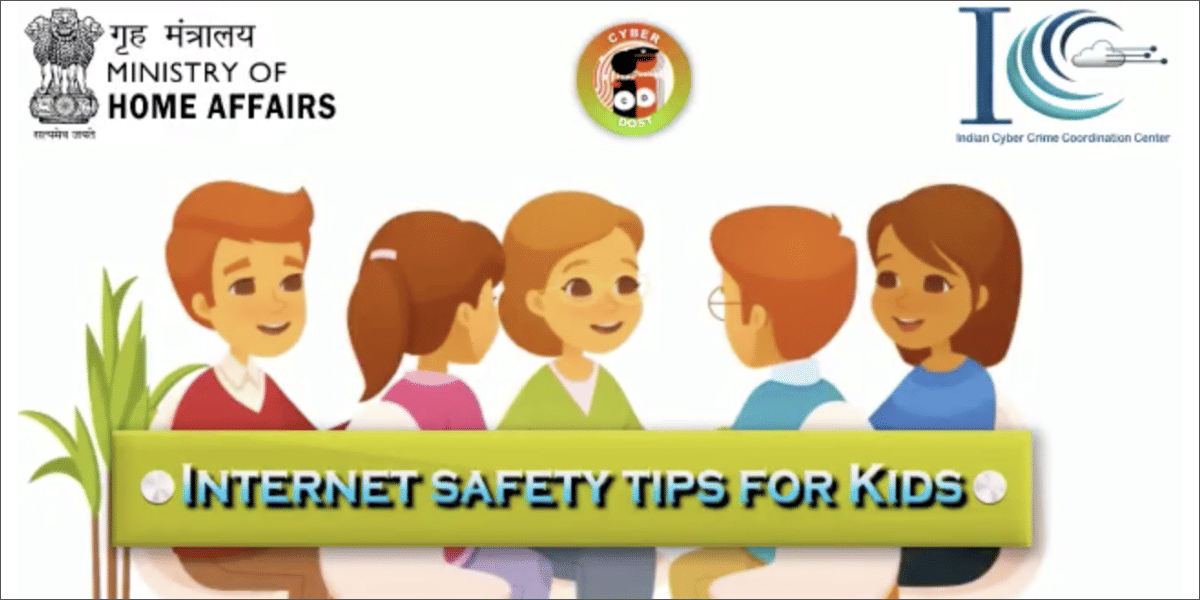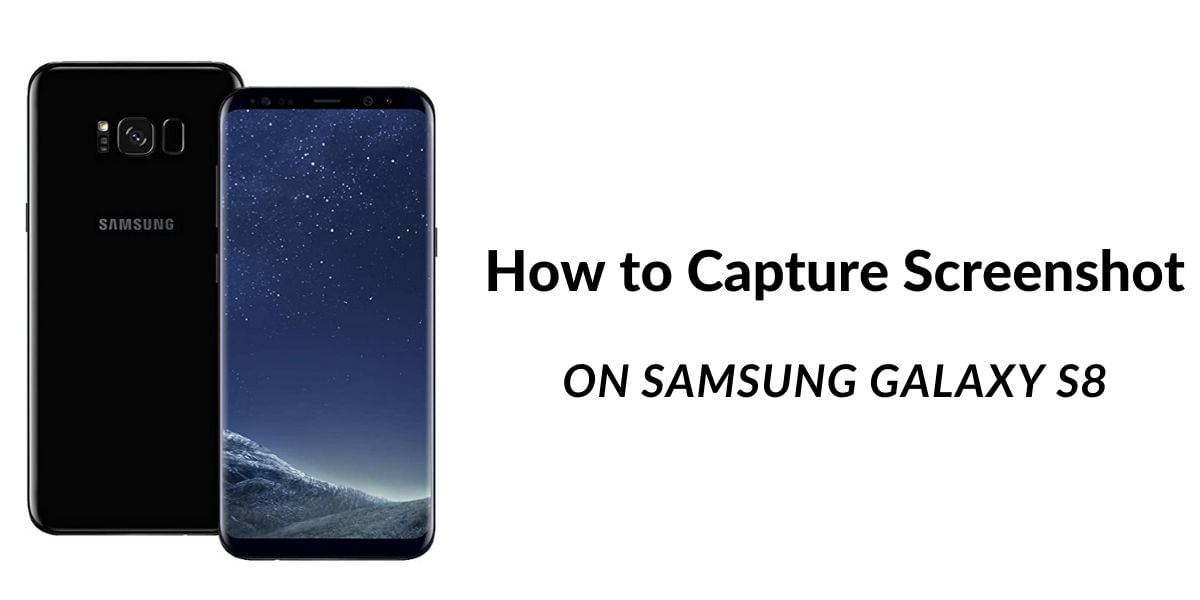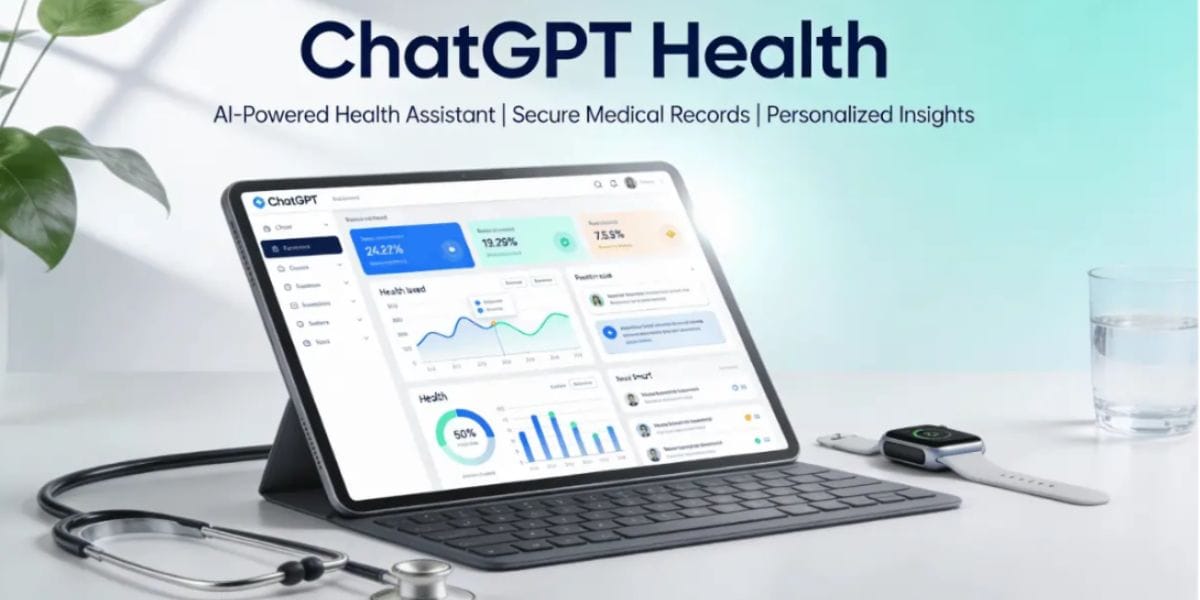Amidst the coronavirus lockdown around the world, video conferencing apps have seen a tremendous boom in their usage. Online classes, office meetings, college lectures, individual chatting, all have switched to video conferencing to make it all easy.
The most common and highly used amongst them is the Zoom App. No one could ever imagine, not even the creators of this app that Zoom would become a household name and would stick with everybody like a necessity. While the user base of the Zoom app increased rapidly, this app remained in a lot of controversies due to the issues with the privacy and security of the users on the Zoom App.
It is not advised to trust Zoom completely, but use it only when it is needed and with necessary precautions.
Here is a list of all the safety steps you must take to secure your video conferencing calls on Zoom as much as possible.
1. Use passwords for every new meeting
If you are scheduling a new meeting, make it password-protected to avoid unwanted members to join your private meeting. This can prevent Zoom bombing to a great extent.
2. Never share the meeting link or Meeting ID and password on public platforms
Refrain from sharing the meeting details on any social media platform such as Facebook, Instagram or even Whatsapp to avoid spam.
3. Use Waiting Room
It is suggested to make use of the meeting room to see who all are the users who wish to join your meeting. Allow only those users to access the meeting whom you personally know and have invited to attend.
4. Beware of fraud emails
Do not click on any Zoom meeting link you get on an email unless you know the sender of that email. This can result in data leak and malware.
5. Disable ‘Join Before Host’ feature
Make sure this feature is always OFF so that no one can join the meeting before you and create a mess.
6. Allow screen sharing by HOST only
The option to share the screen for reference must be kept to the host only unless required. This prevents any embarrassment from unwanted text or image which can be shared with the people in the meeting by unwanted guests.
7. Lock the Zoom Meeting
Once you feel that all the guests whom you had invited have joined the meeting, simply lock the meeting so that no more participants who are not required in the meeting can join.
8. Disable ‘Removed Participants’ to Re-Join
If you identified any unwanted guests who joined your meeting after you remove them, do not forget to disable the removed participants to re-join feature so that they cannon join the meeting again with the meeting details they might have.
9. Always end the meeting
Make sure if you are the admin of a meeting, end the meeting before exiting.
That’s about it. Zoom is also working on a lot of other security features that they are planning to release with the upcoming updates to make the Zoom calls even more private and secure.
Follow
Cashify on Youtube for more videos
Cashify @ Twitter for latest tech updates
Cashify @ Facebook for your daily dose of smartphone updates
Fall in love with smartphones with Cashify on Instagram
For video content related enquires please Email us at content@cashify.in
#CoronaVirusScare #TechNews #TechAajkal #Lockdown