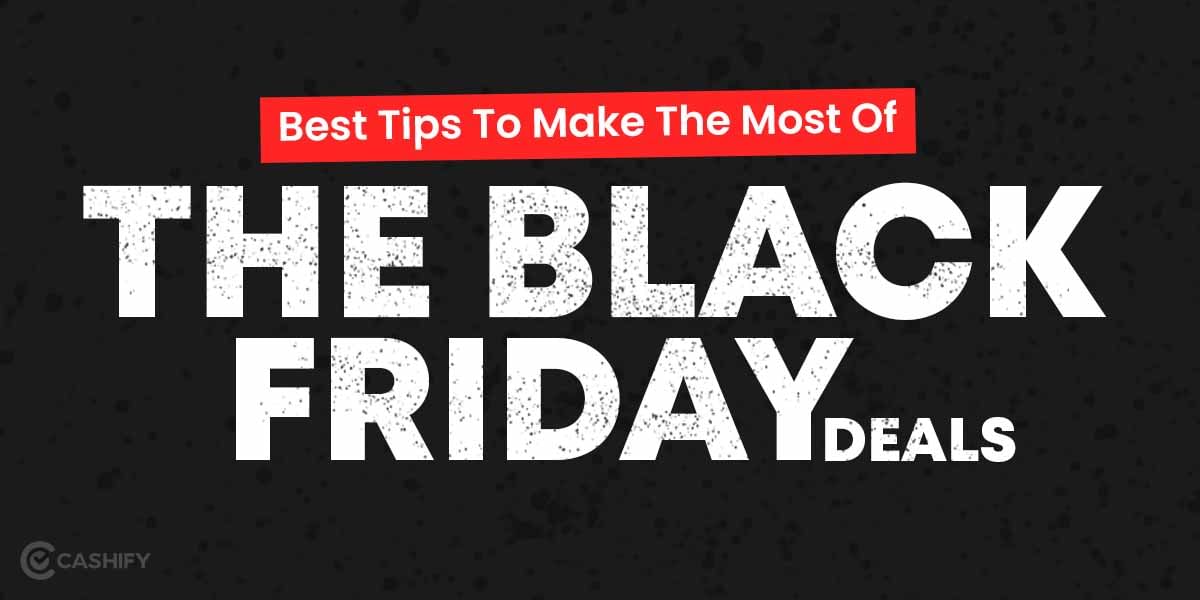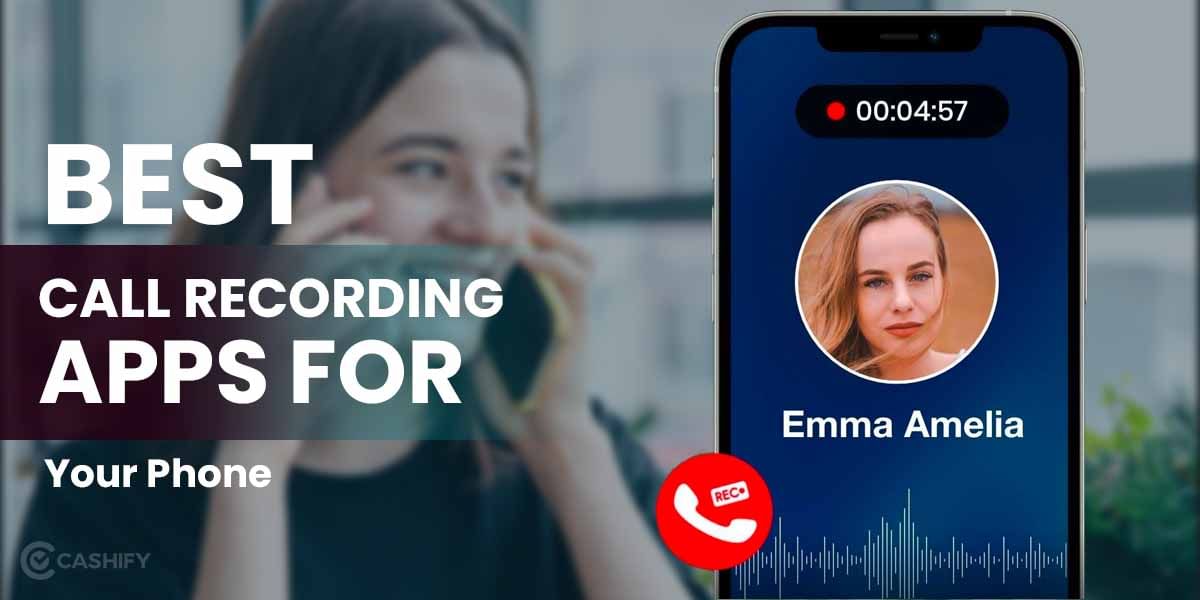The Apple Airpods are a fashion statement, but behind the fluff, you’ll find some surprisingly useful features. Two of the most compelling features of Airpods are Active Noise Cancellation and Transparency mode. You can switch between them depending on how much of the surrounding noise you want to hear. The Airpods are designed to drown out external noises and provide you uninterrupted listening experience, it can also be helpful to make you aware of your surroundings as well.
What do you mean by Noise Cancellation?
Noise cancellation works on the method of destructive interference. As you might be aware, sound waves are a combination of high-pitched and low-pitched waves having peaks and valleys, and no two sounds are similar. The Airpods create a new waveform when it detects a sound wave from its built-in microphone. This waveform is made in the exact inverse form in order to cancel it out the noise. Thus, all you get to listen to is what you wish to, and anything except that is just minimized to such an extent that it cannot be heard.
What do you mean by Transparency Mode?
The Transparency mode helps you get to know what’s going on around you. This feature is basically shipped along with Active noise cancellation. Unlike the ANC mode, the Transparency mode picks up the sound waves from the microphone (voice notes mostly) and makes it more audible. Thus, the Transparency mode tends to bring in the ambient noise as opposed to the ANC and balance the inside and the outside.
How To Switch Between AirPods Active Noise Cancellation And Transparency Mode
AirPods Max features a noise control button, unlike the force touch stem control on the Airpods Pro. Read along as we detail the ways to switch between the noise-controlling modes on the Airpods Pro and Airpods Max.
Once you wear your Airpods, follow these different ways to switch between the noise-controlling modes on both the Airpods Pro and Airpods Max.
Also Read: Easy Ways To Check Airpods Battery And Maintain Battery Health
1. Using Stems on your Airpods:
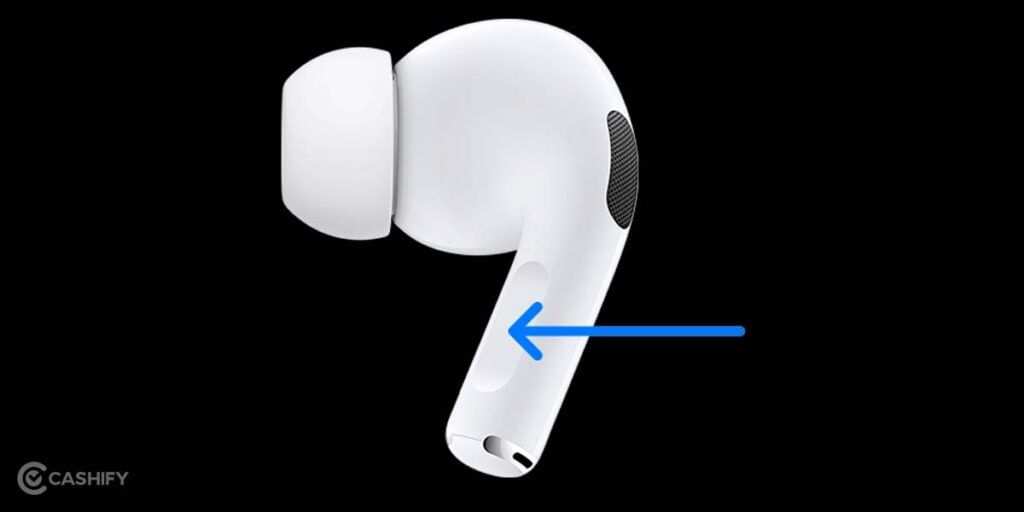
Pinch the Stem of your Airpods Pro (for about 0.5 seconds) and you’ll hear a chime indicating the ANC has been turned on. You’ll instantly notice an in-ear suction being generated.

If you’ve got the Airpods Max, Press and hold the noise control button (again for about 0.5 seconds) and you’ll hear a chime suggesting you’re ready to lose yourself in the ANC mode.
Also Read: How to Use AirPods and AirPods Pro on Android and PC
2. Using the Control Center on your iOS device
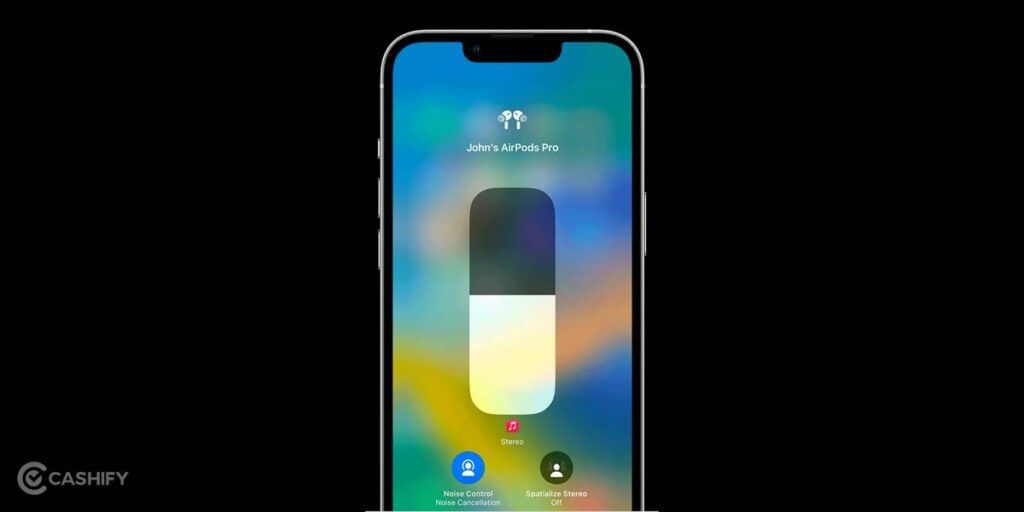
- Open the Control Center on your iPhone or iPad. (by swiping down from the top right corner)
- Touch and hold the Volume Bar, and it will pop up with additional controls.
- Now, tap on “Noise Control” and you will be able to cycle through Noise Cancellation or Transparency mode.
3. Through the Settings app on your iOS device
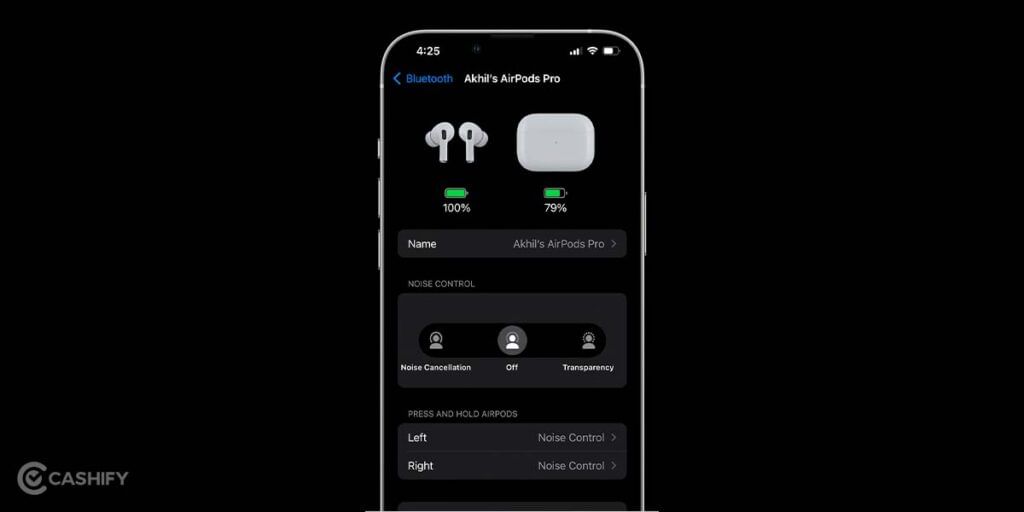
1. Open the Settings app on your iPhone or iPad.
2. Tap on Bluetooth settings (or Your Airpods settings alternatively)
3. Look for the Airpods you’re wearing from the list of devices and hit on More info button appearing right next to it.
4. You’ll be able to control the noise cancellation of your Airpods under the “Noise Control” section on this page, along with few a customizations and a test to find out the best ear tip.
4. By invoking Siri
Siri can also come in handy, to trigger the noise cancellation feature on your Airpods.
Simply ask, “Hey Siri, Turn on Transparency Mode” or “Hey Siri, Turn on Noise Cancellation.”
You can turn off these noise cancellation modes the same way by asking either, “Hey Siri, turn off Noise cancellation mode” or “Hey Siri, Turn of Transparency mode.”
Also Read: 9 Best AirPods Alternatives That You Can Buy In India 2022
5. Using Paired Apple devices
Thanks to the Apple Ecosystem and wonderful integration, you can pick up where you left off and switch between the noise control modes from any of your Apple devices.
Through Apple Watch
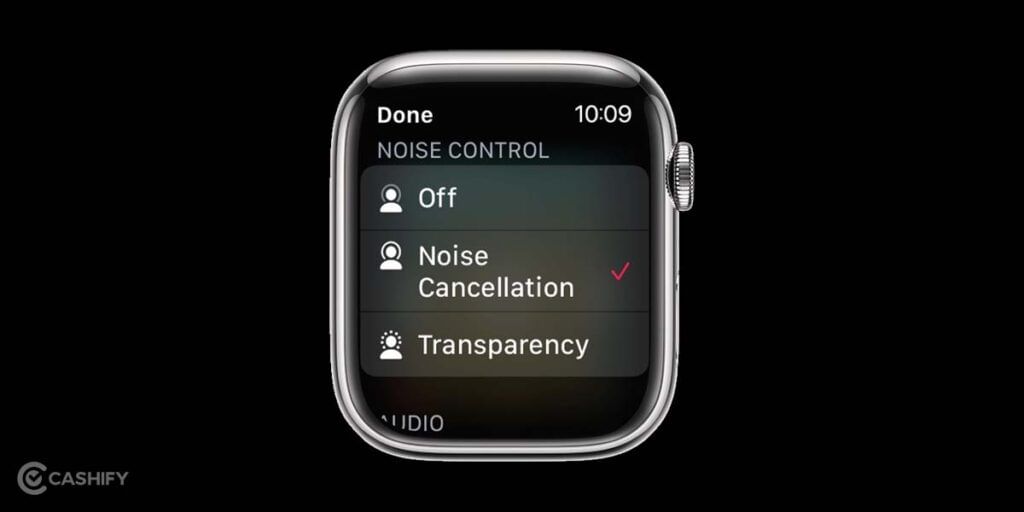
- Make Sure your Apple Watch is connected to your Airpods and you’re streaming media.
- On the media control screen of your Apple Watch, tap on the Airplay icon.
- You’ll be prompted with Noise Control toggles here.
Through Your Mac
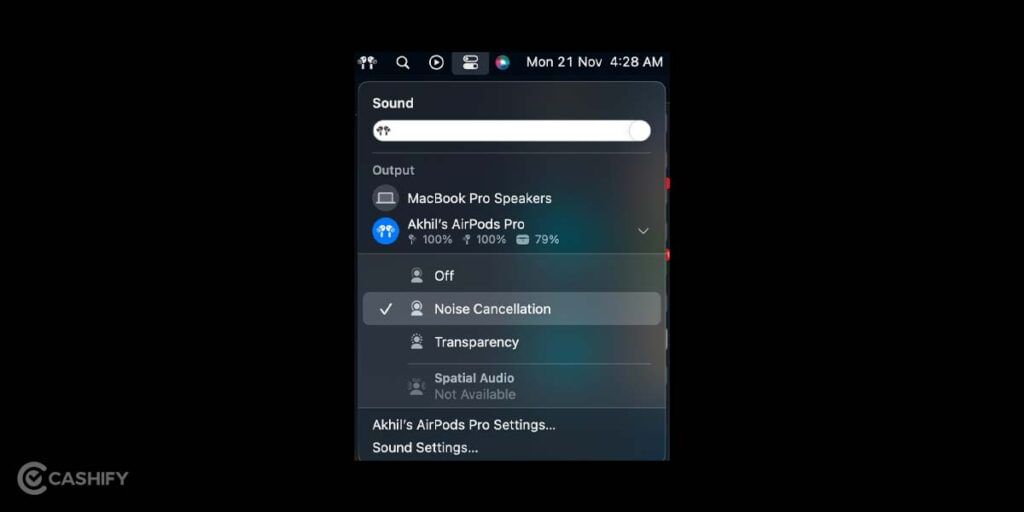
- Open Sound (volume settings) through the control centre. (or from the top right corner of Menubar)
- Look for your Airpods Pro or Airpods Max and click on it.
- It will show up noise control settings for your Airpods. Now select Transparency or Noise Cancellation mode from the menu.
(Alternatively)
If you’re using the latest macOS Ventura (or later) you will be able to trigger the noise cancellation modes on your Airpods from your Mac directly through the System Settings ( or System Preferences)
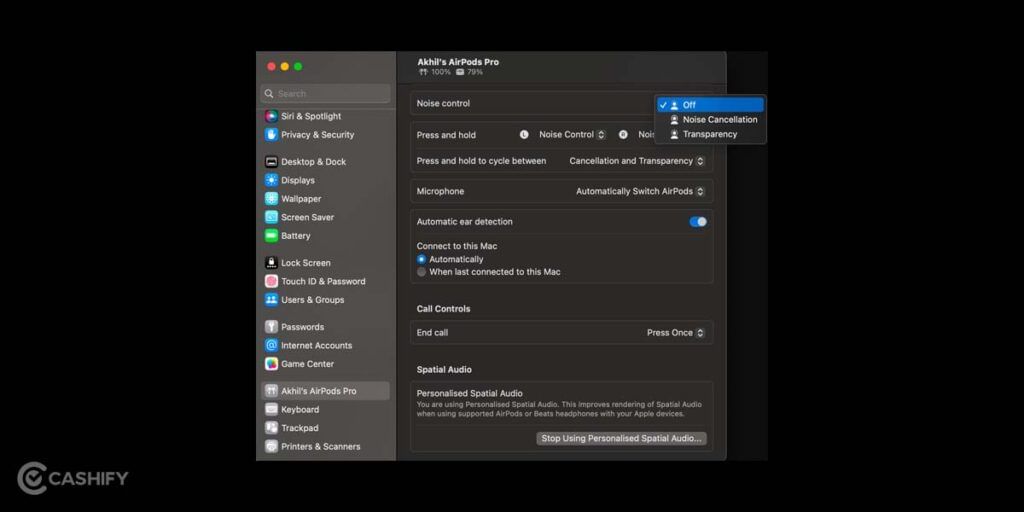
- Firstly, make sure your Airpods are connected to the Mac and click on Apple Menu from the top left.
- Choose System Settings (or System Preferences)
- Scroll down on the sidebar until you find your Airpods popping up.
- Click on it and you’ll find the trigger to switch between Transparency and ANC modes under Noise Control.
Wrapping up:
As crazy as it sounds, the Active Noise cancellation on the Airpods can block out almost all the background noise. Whether you’re travelling by train or taking a flight, this feature can help you cut down the distractions, and get to your business.
The Transparency mode can be heavenly to you while you’re walking, driving, or riding a bike. It picks up the voices from your surroundings such as conversations or announcements so that you don’t miss out on them while listening to your favourite music or podcasts.
Also Read: Are Your Airpods Pro Original? Check Original And Fake Airpods Pro