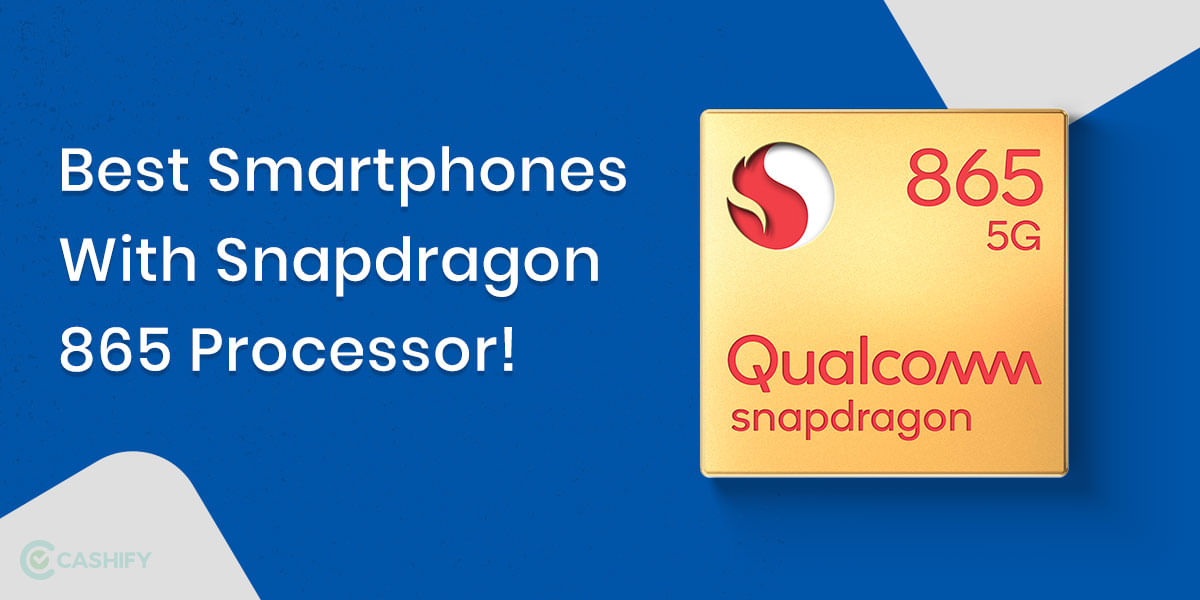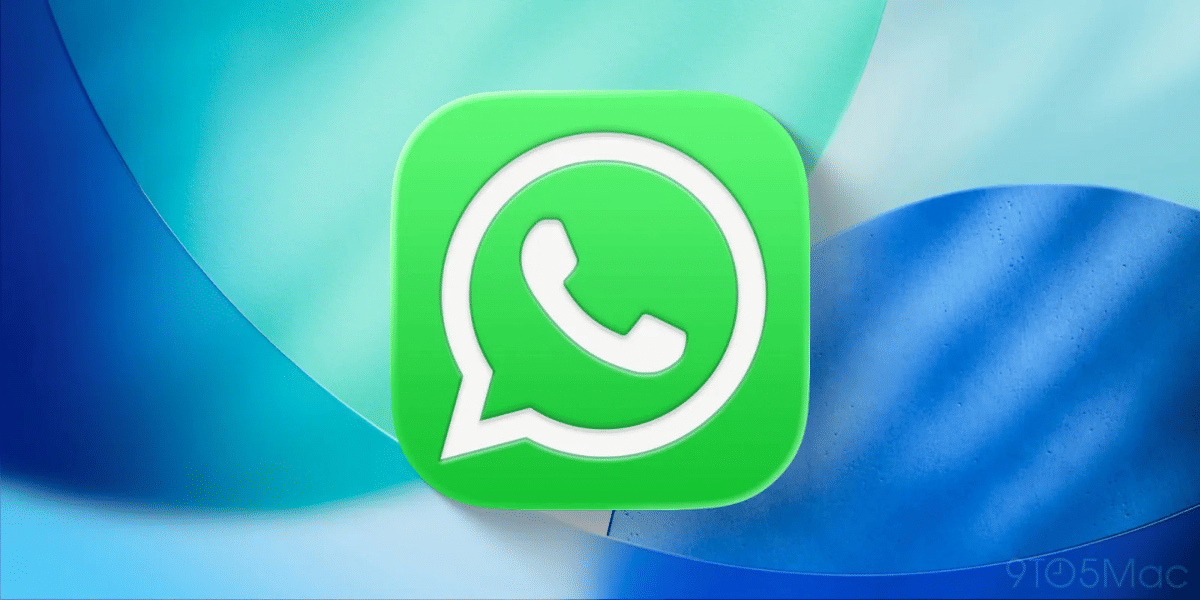A common frustration among Android users is that their battery drains faster than expected, having to recharge during a day after a full charge overnight is always a bad experience. Over time a lot of users have even reported that their device has eventually started to slow down, the reason and the solution for both of these problems might be the same, background apps.
Also Read: Realme Watch, Realme TV India Launch Confirmed For May 25
Background apps use up your battery and resources, while some apps might be very well optimized, a lot of them are poorly optimized and end up consuming more battery than you are comfortable using. There are also instances when apps running in the background were found to contain malware or sometimes just a bug that ends up increasing the power consumption overall.
Luckily, it is a very simple process to find these rogue apps and shut them down, some of the steps mentioned below might feel very familiar if you are a power user and we’ve tried making the guide below as beginner-friendly as possible.
Also Read: How To Connect Your Desktop To Wifi Internet Using An Android Smartphone
Step 1: Identify the Reason Behind the Battery Drain
Since battery life is very important to most users, it is luckily well monitored in the Android OS, to take a look at the apps that are consuming most of your battery resources you can follow the steps below:
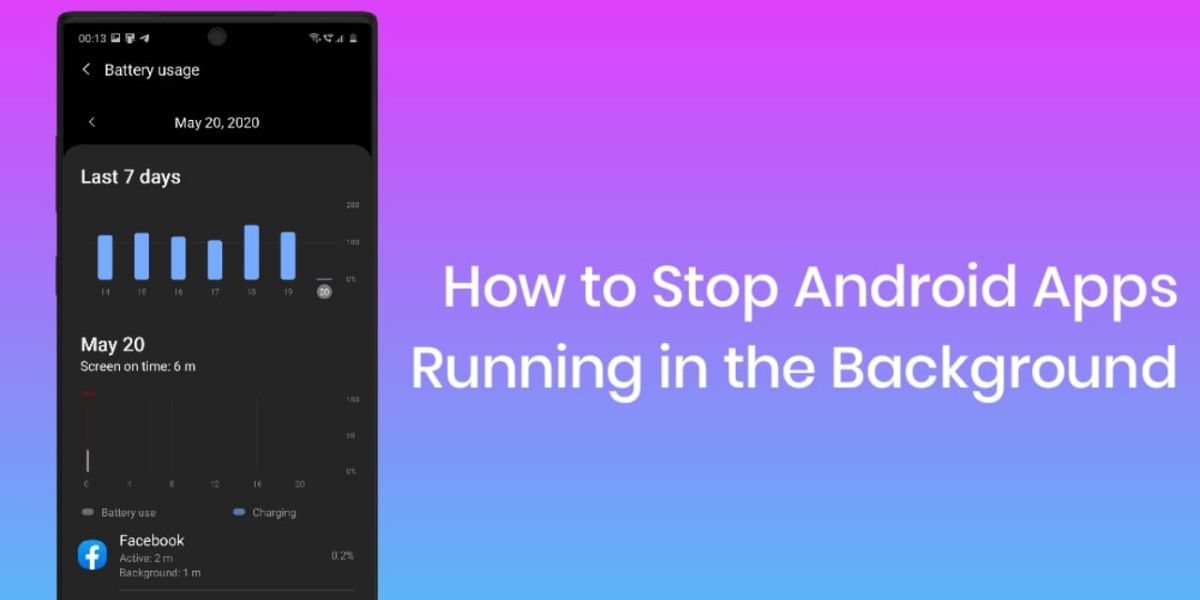
- Head over to the Settings App and open the Battery Section, here look for the Battery Usage option and tap on it.
- You will now be shown a list of apps that are draining your battery with an accurate list up to two decimal places, this shows the software and hardware responsible for your battery consumption, based on the Android version and manufacturer modifications, you might also be shown the apps split as the system and non-system apps.
- The more you use an app, the higher they will be on this list, try to find the apps that you do not remember using a lot. Any app in this list taking over a few percents is worth considering. Even if an app is taking up about 5 percent, these apps add up together for a much larger share in the battery usage. You can mostly ignore the Google Apps and Services as they are natural for most users
- You can also head over to the Developer Options and check which apps are using more of your RAM. There might be instances where an app is not using a lot of battery while taking up a significant amount of RAM reducing the performance. Find such apps and put them to sleep
- Once you have the Developer Options enabled, open that section and Navigate to the Processes or Running Services and you will be able to see the processes that are running and the available amount of RAM.
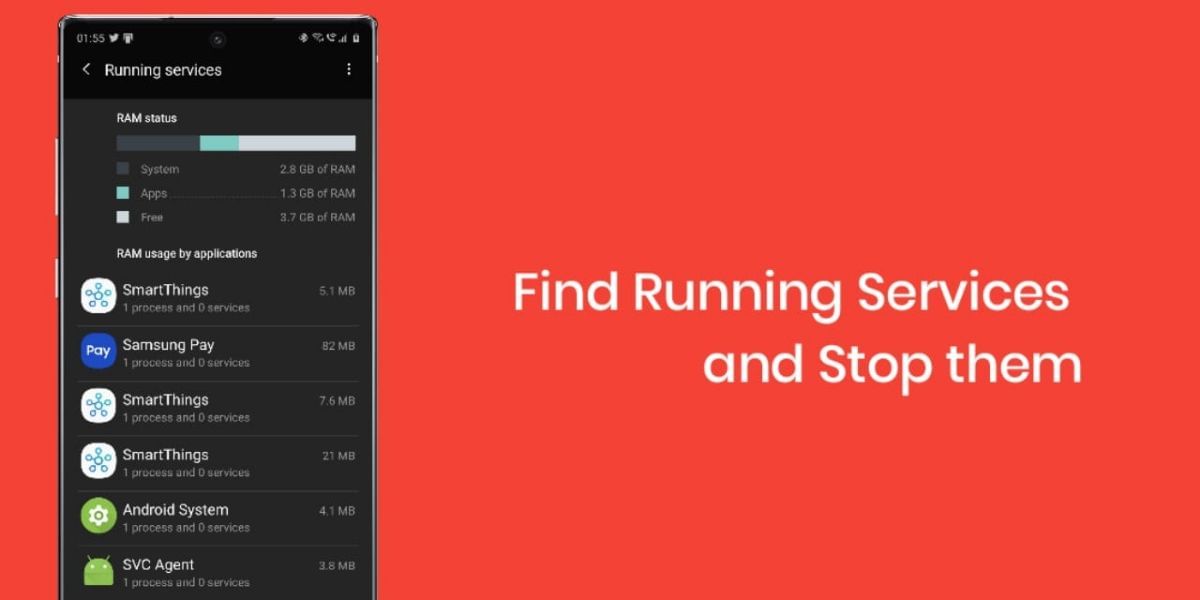
Step 2: Find the App in Developer Options and Stop it
Once you have identified the app that is taking up your memory or draining your battery, there are a few ways to stop it. You can go to the Developer Options and open the Running Services section as mentioned above, now look for the app that you want to stop, tap on the app and hit the stop button to freeze it and free up your RAM. Keep in mind not to stop any essential service for testing or by mistake as it might crash your phone temporarily.
Also Read: Samsung Galaxy S20 First Impressions
Step 3: Find the App and Force Stop it or Uninstall
You can alternatively choose to force stop an app or even uninstall it if it is not of regular use. Go to the Settings app and open the Apps & Notifications section and then open the Apps section.
Here you will see a list of apps loaded in alphabetical order and you can click on any of the app listings here to open its dedicated page, find the Force Stop button, and the Uninstall button and decide which option is better for you. Force Stop might cause a crash if you stop an essential service, but this can generally be fixed with a quick reboot.
Step 4: Use Greenify to Stop Apps and Optimize Smartphone
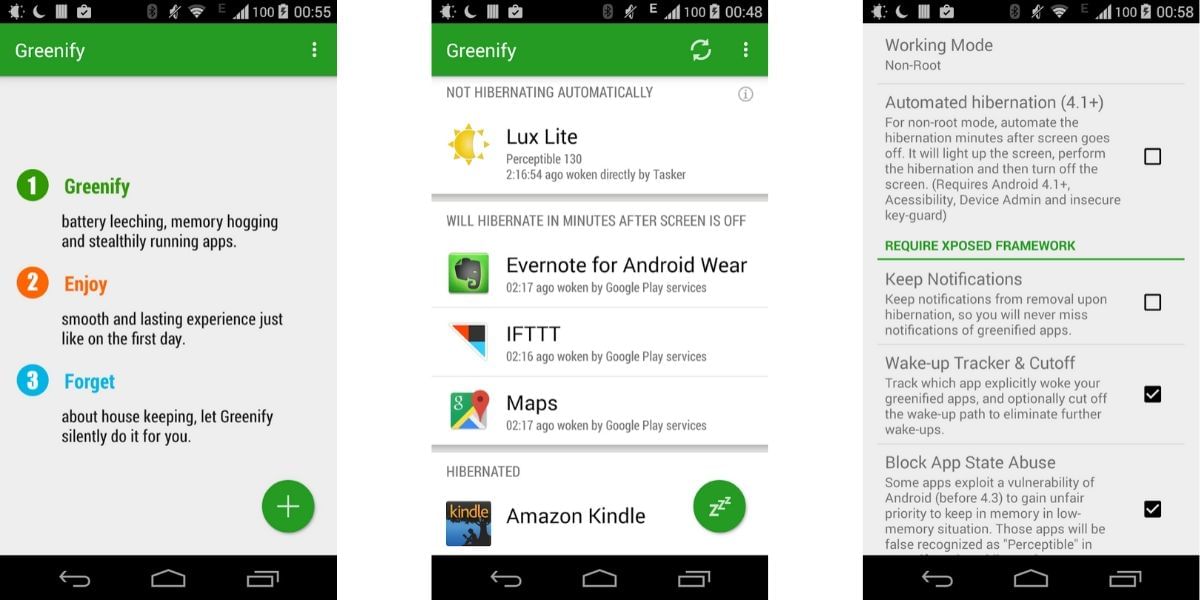
If you want to retain an app that appears to have a high requirement then you can limit as to what it can do. Some manufacturers such as Samsung and Huawei offer options to manage applications in the battery settings. If you do not have such in-built options, then you can use the Greenify app which offers fine controls over apps and places them in hibernation. Users with a rooted phone have even more control while normal users have access to the basic features. But still, it gets the job done for all and helps stop the unwanted apps running in the background.