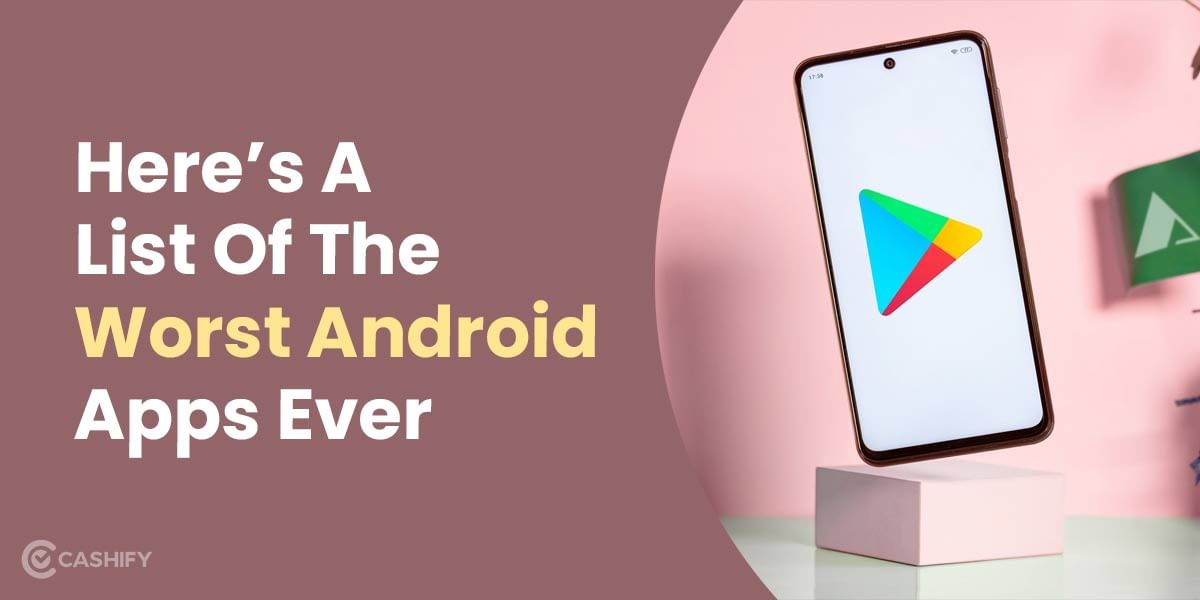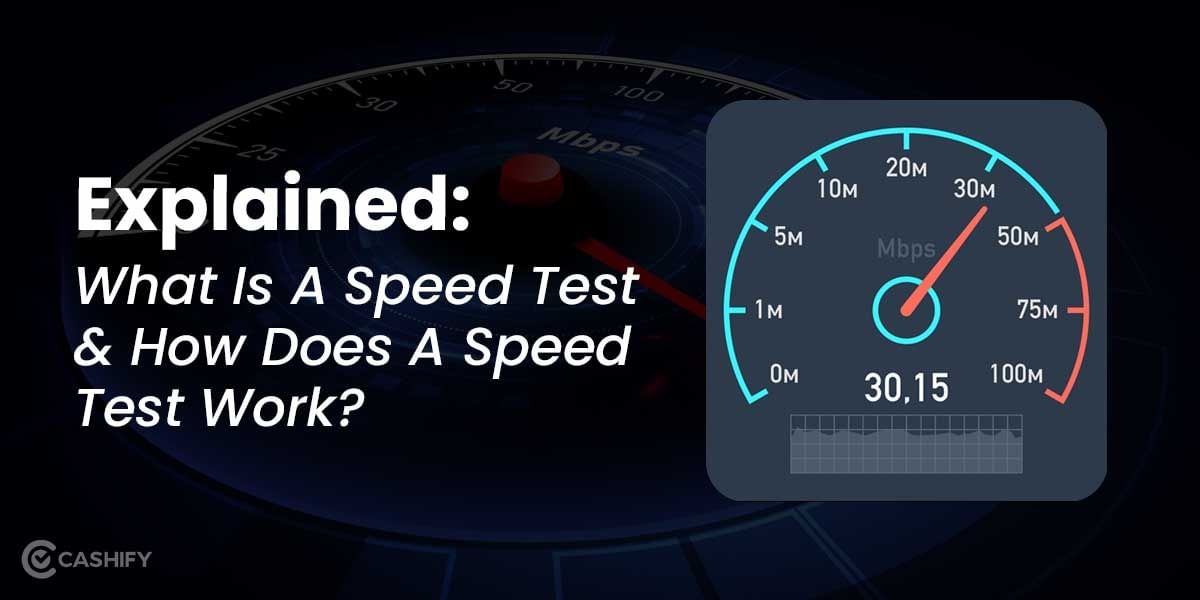Fonts are an integral part of our design language, and understanding how they function and where to find them is an important design skill. As such, there are a number of resources if you are looking to learn how to find a font. Some are automated, and others are community-driven. The goal is to find a resource that provides accurate results, but also provides continued support and feedback so you can improve your font identification skills.
In this article, we will provide you with the ways on how to find a font to make the process seamless.
Also Read: 5 Fastest Laptops In The World: Our Recommendations
How To Find a Font Via Tools?
Let’s start with a comparative overview of all the tools with their features before we dig deep in.
| Font Identification Tool | Features |
|---|---|
| WhatFontIs Website | Search by appearance, name, similarity, symbol, and designer; View popular fonts by specific designers; Helps find alternative fonts |
| WhatTheFont | Web-based tool; Upload image for font identification; Provides similar fonts; Mobile app available for Android and iOS |
| Font Matcherator | Advanced search option for unique fonts; Search by languages, regions, and symbol sets; Narrow search by categories such as serif, sans-serif, etc. |
| Font IN LOGO | Identifies fonts used by specific brands and companies; Enter brand name to search; Reveals font names used by brands |
| IdentiFont | Search by appearance, name, similarity, symbol, designer; View popular fonts by specific designers; Helps find alternative fonts |
| Font Squirrel | Curated collection of quality and free fonts; Upload image for font identification; Shows related fonts to download |
| WhatFont Plugin | Google Chrome extension; Identifies fonts on webpages; Hover over text to reveal font name; Proprietary algorithm for accurate font style perception |
Let’s explore now how to find a font using tools and elaborate more on these apps:
1. WhatFontIS Website
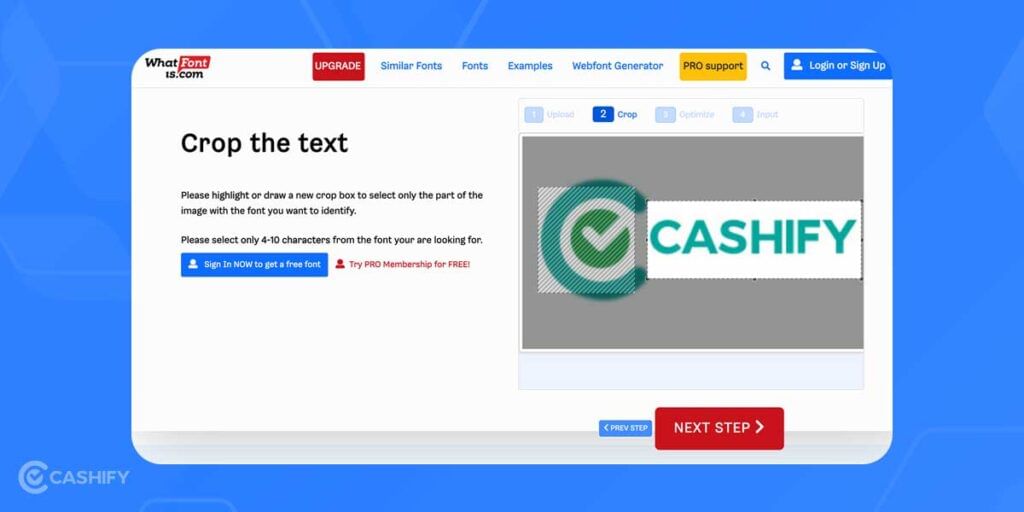
WhatFontIs provides an easy way to find fonts anywhere you have text. For example, you can use it to find the font of a restaurant’s sign, a quote in a book you’re reading, or the font on a label of medicine you have at home. You can also use it to find the font of a website’s button or heading. Or the font on a label of a product you buy at the store.
Here are the quick steps to use WhatFontIs.
- Open the WhatFontIs website on your device
- On the home page, you can either drag & drop the target image for the tool to scan fonts from or use the image URL
- Once you’re done, click on ‘FIND THE FONT’ option in red
It’s worth noting that WhatFontIs will help you identify fonts from your browser or via an image. You can even crop out the bit of text you want to identify, and it will generate over 60 free and premium fonts that are identical or similar to the font you’re looking for (WhatFontIs has a catalogue of over 850,000 fonts).
2. WhatTheFont
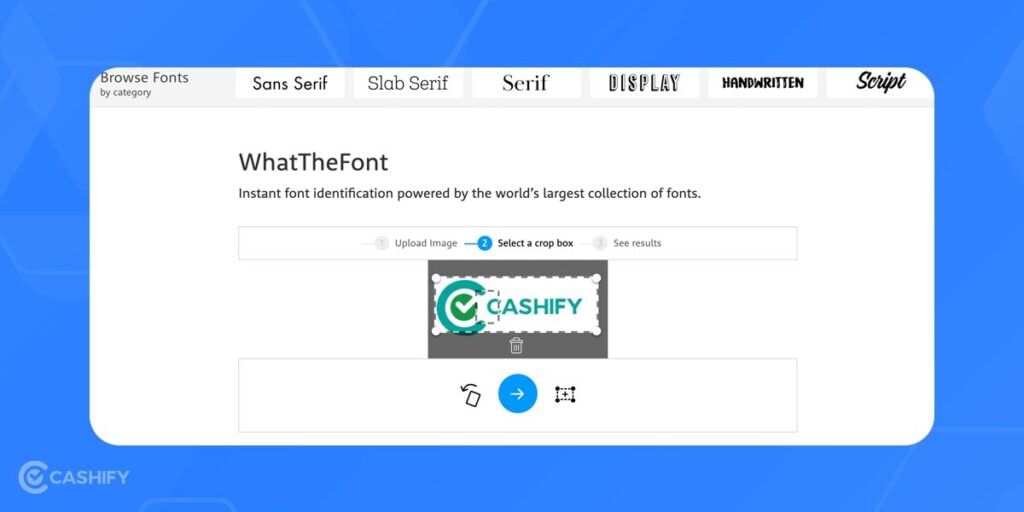
WhatFont is a web-based tool similar to WhatFontIs, but the only differentiating factor is that it does not accept image URLs. And you only need to upload an image instead of requiring you to upload an image. Once you upload the image, you can flip and crop it to select the individual font you want to find.
The best thing about WhatTheFont is that it works with any image. It doesn’t matter if your image is of text on a computer or text on a white background or if your image is of text that is handwritten or typed. It will identify the font and also show some similar fonts that are somewhat close to the actual font. You can also download those fonts if they are available for free.
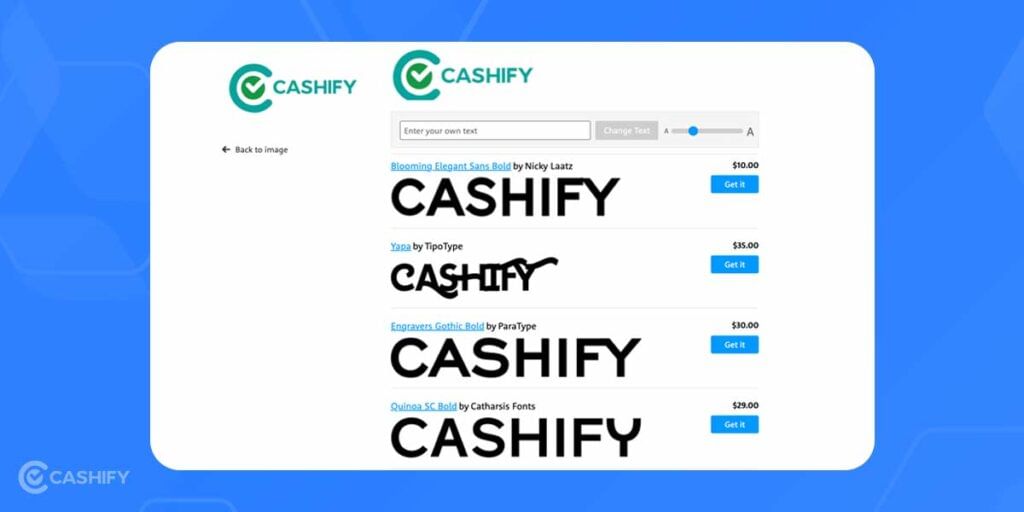
You can even access WhatTheFont on your smartphone using their dedicated app for Android and iOS.
3. Font Matcherator
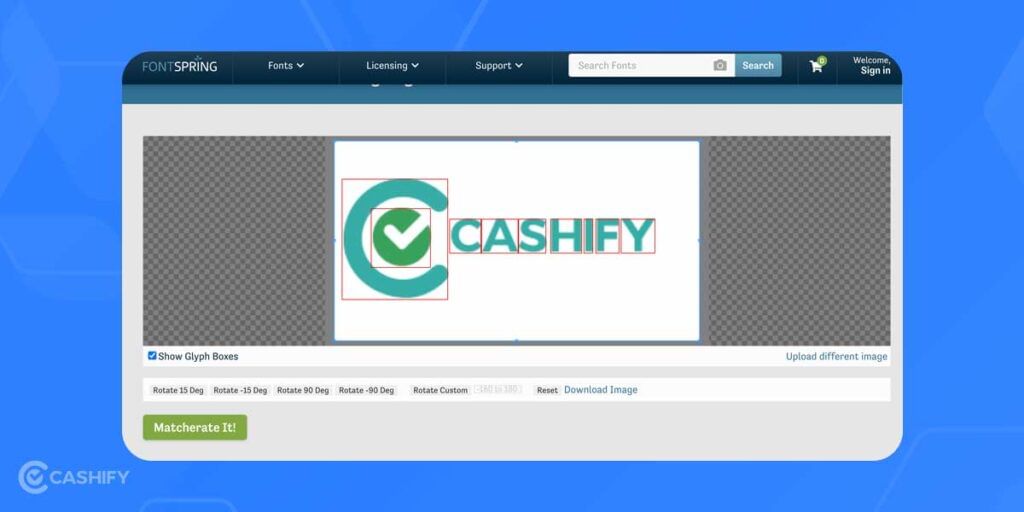
If you’re looking to find fonts that are unique to a certain image or that are only used in a certain region, you can use Font Matcherator’s advanced search option.
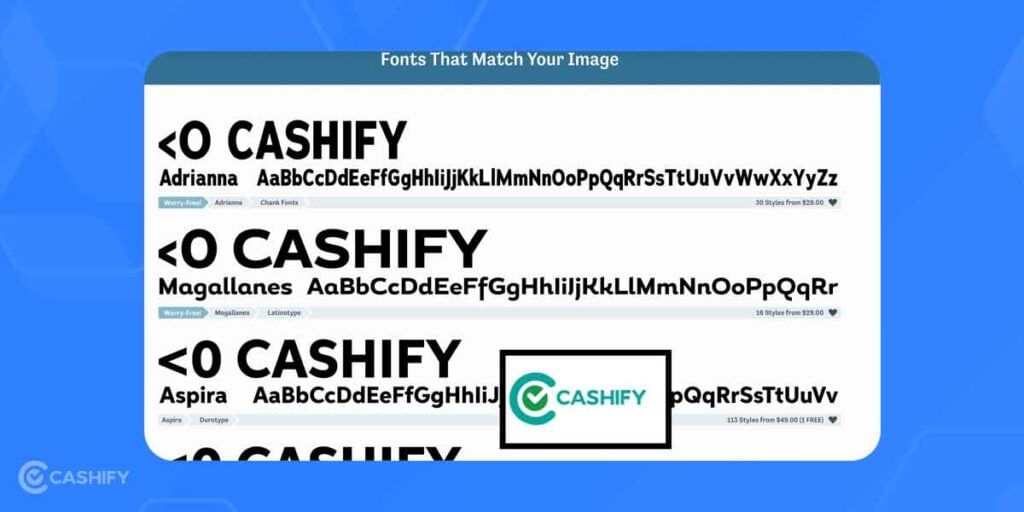
Here, you can search for languages, regions, and symbol sets instead of text. This can help you find the right font for a logo or other design without having to rely on the tool’s default results. You can also narrow your search further by choosing from one of the following categories: serif, sans-serif, monospace, hand-drawn, and Dingbats.
Also Read: How to Create a Strong Password And Beat Security Experts And Hackers
4. Font IN LOGO
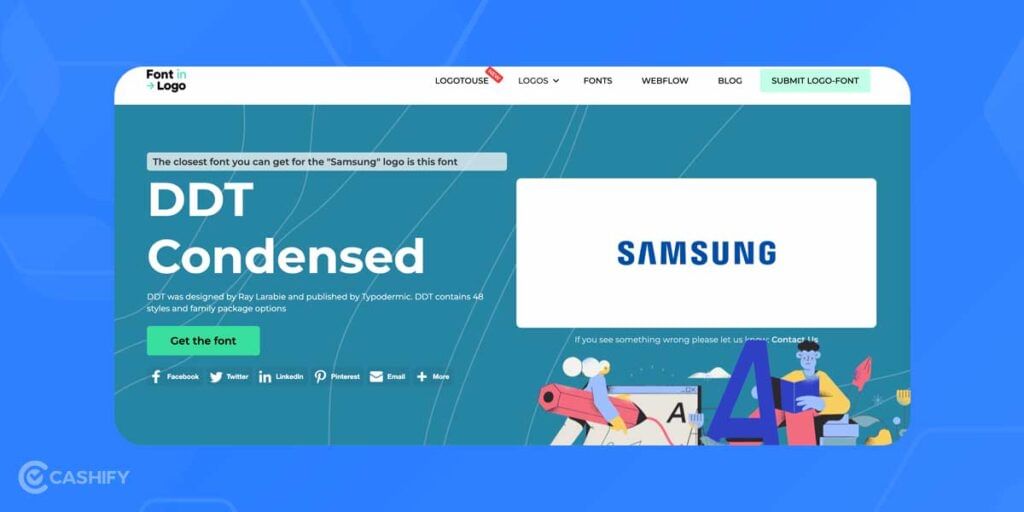
Searching for fonts is a great way to discover new and exciting options. And with Font in Logo, you can find the fonts used by specific brands and companies. All you need to do is enter the name of a brand or company and see if it’s in their database. To reveal the name of the font the brand uses in the search results, you can click on the search results and see the name of the font the brand uses.
The first step in creating a great logo is identifying the right typeface. There’s a lot of advice out there on how to identify the right typeface for your brand, but at the end of the day, it comes down to trial and error. You need to test different fonts and see which ones work well together. The best way to do this is by creating simple logos using just a few different fonts and seeing which one works best.
Also read: We Ranked The Best VPN for PC, Mac, iOS, and Android
5. IdentiFont
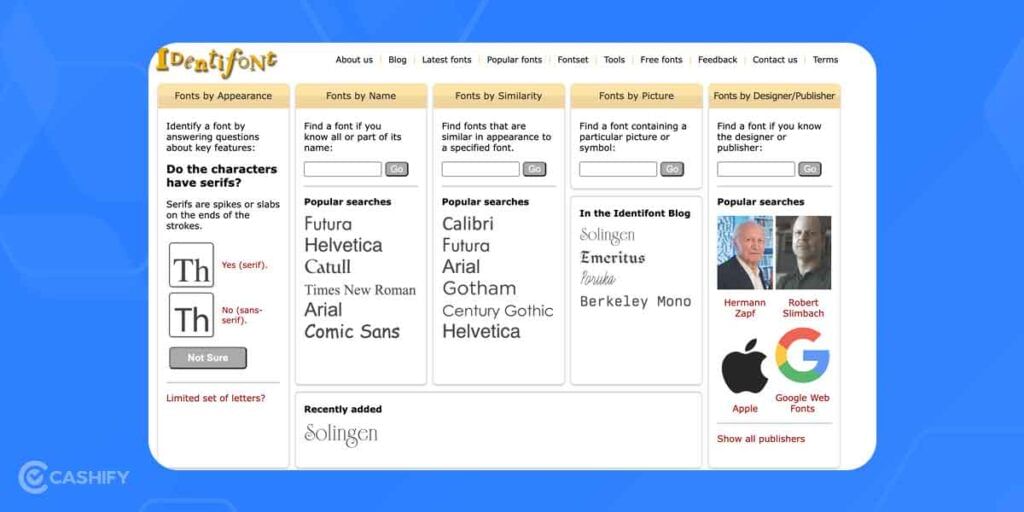
It’s difficult to say if Identifont is the most effective way of finding fonts, but it’s certainly one of the most interesting. That’s because it allows you to find fonts in a variety of ways, not just by name. For example, you can search by appearance, name, similarity, symbol and designer. It’s not quite as intuitive as other tools on this list, but it’s effective in what it does.
Finally, you can search by designers to view the most popular fonts published by a specific font designer, such as Google Web Fonts. This is a great way to find alternative fonts that are similarly designed to the existing fonts you already use.
For example, if you use Microsoft’s Calibri as your default web font, you can use Identifont to search for other fonts that are similarly designed to see if there’s a better option out there. You can also do the same with fonts from other designers to find alternative options that are similarly designed to your primary fonts.
6. Font Squirrel

Font Squirrel is another great place to find legit quality and free fonts, all in the same place. You can browse through their extensive curated collection of fonts and pick one that suits you the best. Along with this, you can even upload an image to Font Squirrel’s Font Identifier Tool. This tool can help identify any font from the images. You just have to upload the image, and it will identify the font and show the related fonts to download.
7. WhatFont Plugin
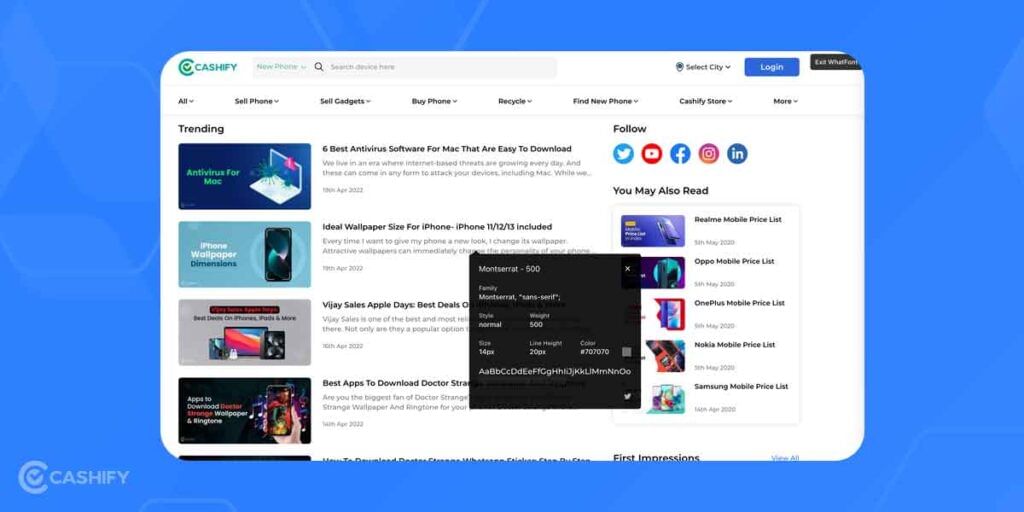
WhatFont is a versatile Google Chrome extension that helps you identify fonts on a website. This extension is mostly used by web designers to identify fonts on any webpage. Once the extension is set up and installed you can simply click on the WhatFont extension shortcut from the extensions menu on your Google Chrome browser. Now hover over any section on a webpage and the extension will reveal the name of the font.
The best thing about WhatFont is its own proprietary algorithm that helps it perceive the font style accurately. This extension is the easiest way to identify information from any webpage.
Also read: iPhone Other Storage: 5 Simple Ways To Clear iPhone Other Storage
Final Verdict On How To Find A Font
We all know how frustrating it is to try to identify a font from an image. And now, you can use the tools mentioned above to identify fonts from anywhere. Just remember that the tools that require images to be uploaded, these tools work best on high-quality images and fonts. So if the fonts or images are pixelated, the results may not be as helpful.
FAQs
How can I identify fonts in various contexts?
Explore tools like the WhatFontIs Website that allow you to find fonts anywhere, from restaurant signs to book quotes or website buttons. Upload an image or provide a URL to seamlessly identify fonts for diverse purposes.
Are there alternatives to WhatFontIs for font identification?
Yes, WhatTheFont is a web-based tool similar to WhatFontIs, allowing image uploads to identify fonts. Additionally, it works with any image type, making it versatile in discovering fonts in different contexts.
Can I search for fonts based on specific image characteristics?
Yes, with tools like Font Matcherator, you can search for unique fonts based on languages, regions, and symbol sets instead of text. This advanced search option is beneficial for finding the right font for logos or specific designs.
How can I discover fonts used by specific brands?
Use resources like Font IN LOGO to find fonts associated with specific brands or companies. By entering the brand’s name, you can uncover the fonts they use, providing insights for design or creative projects.
Looking to upgrade to a better phone? We have a smart solution for you. Buy refurbished mobile phones at almost half price from Cashify. They come backed with a six-month warranty and 15-day replacement policy. Check out refurbished mobile phone sale now!