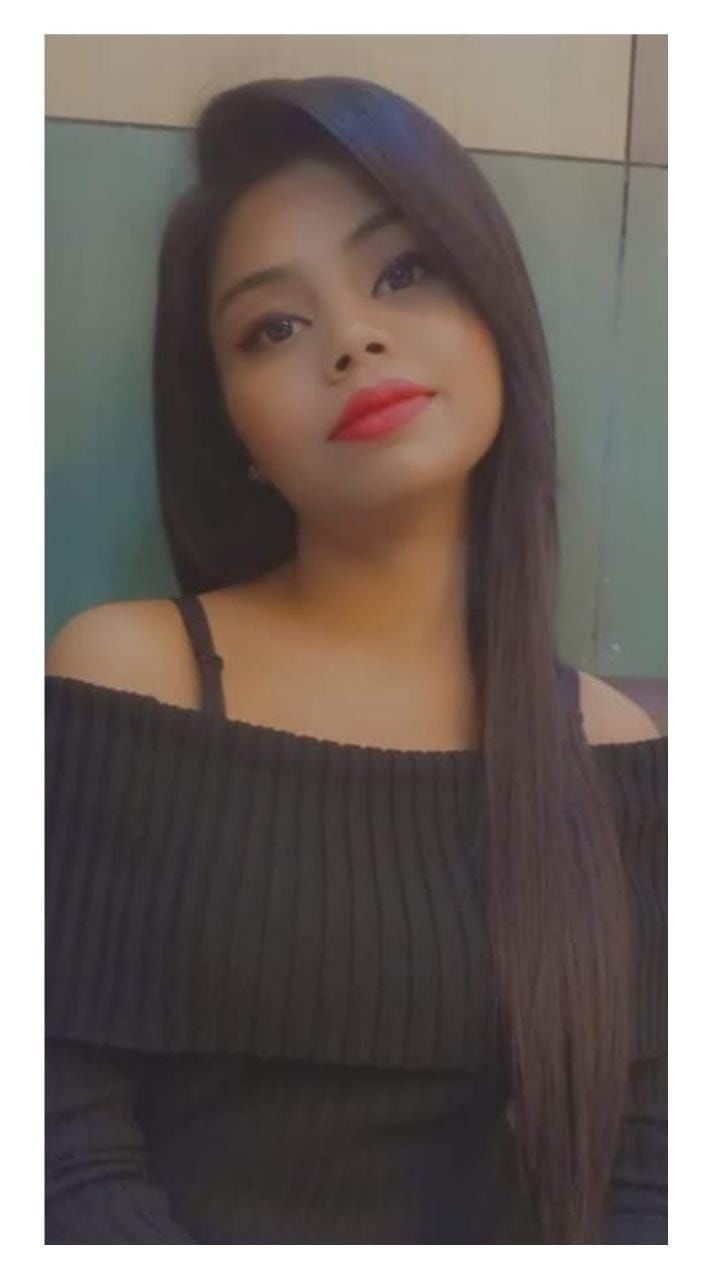When the touch screen on your iPhone stops working, it’s obvious to get frustrated. You use your iPhone for everything, from making phone calls to looking through photos, so don’t allow your “touch screen issues” to get you down. In this article, I’ve created a list of common iPhone issues and compiled a list of solutions on how to fix your iPhone that it runs smoothly.
Also read: Enable Battery Percentage On The iPhone 13 In 3 Scrolls, 3 Taps & 3 Easy Steps
1. Battery is draining too fast
You can’t expect battery life to be as good as it once was before. However, unusually fast-draining batteries can suggest a problem, so if you’re having trouble with battery life, it’s time to take some preventative measures.
How can this iPhone issue be fixed?
- Update to the most recent version of iOS. Updates improve battery life by allowing the phone’s software to use energy more efficiently. Ignoring updates has the potential to backfire. It’s also a good idea to keep all of your installed apps up to date.
- Hold down the power button and a volume button at the same time until your iPhone shuts down completely. This may help to address any faulty processes that are draining your battery life.
- Reset your phone to factory settings (after backing it up).
- To refresh the background app, go to Settings > General > Background App Refresh. Turn off this setting, or as many apps as possible. This reduces background activity and saves battery life.
- Switch on Low Power Mode in Settings > Battery. This is also a great place to check your battery health, which offers information that might help you detect a failing battery.
Also Read: Where to Buy Xbox Series X in India?
2. iPhone won’t charge or wireless charging not working
Some customers have reported iPhone charging issues. On Apple’s support site, customers mentioned their iPhone not charging at all, charging slowly, or wireless charging not working properly.
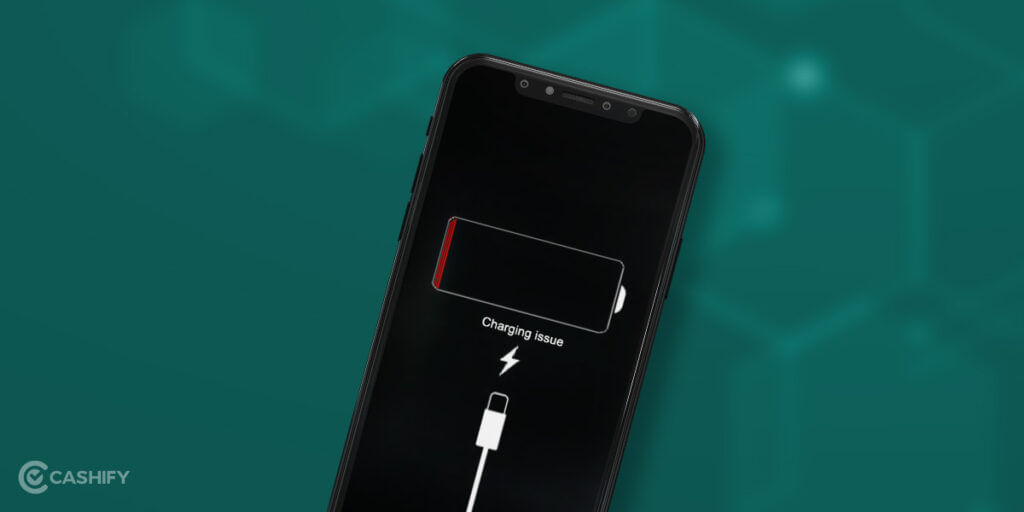
How can this iPhone issue be fixed?
- To be sure the problem isn’t with your charging cable, charger, or charging pad, try testing it with another device or with a different charger for your iPhone.
- If your iPhone X has a case on it, take it off and test it again to be sure it’s not interfering with charging.
- Turn your iPhone X off and on again, or forcibly restart it, to reset it. This will, at the very least, address charge issues momentarily.
- If the issue persists, contact Apple for assistance. They’ll help you fix the iphone issue.
Also read: How To Hide WhatsApp DP From Others?
3. Muffled speakers or poor audio quality
Although the iPhone X’s speakers provide outstanding audio, they are sensitive to dust and debris. Users have complained that their iPhone speakers are muffled or can only be heard in landscape mode.
How can this iPhone issue be fixed?
- First, make sure your iPhone is not in silent mode and that the volume is up before proceeding.
- Make sure your audio settings are balanced by navigating to Settings > Accessibility > Audio/Visual and sliding the left-to-right stereo balance slider to the middle before messing with the speaker.
- A dusty speaker could also be the reason. Using a compressed air duster, remove any dust and loose particles from your speaker(s). If you don’t have one, brush any leftover stuff out using an unused toothbrush.
- Turn off the Bluetooth device because it can cause audio issues or pick up other devices in the vicinity.
- Go to Settings > iCloud > Manage Storage to clear the cache. Then Slide undesirable items to the left and press Delete an item in the app list. Alternatively, you can delete all of the app’s data by tapping Delete Documents & Data.
- Then, set your phone to Recovery Mode.
This will probably fix your iPhone’s speakers.
Also read: 5 Most Expensive Laptops to Buy in India[January 2022]
4. iPhone Touch Screen Not Responding
A touchscreen bug has been reported in a few iPhone owners, causing the screen to react without being touched and sometimes not responding properly. There are multiple postings concerning these difficulties on the Apple support site, and Apple has recognised that some iPhone X displays “may have touch issues owing to a component on the display module that might fail.” While no free repairs are available for such an old phone, there are still ways to fix it.

How can this iPhone issue be fixed?
- Make sure your touchscreen is clean. To do so, switch it off and disconnect any cables. After that, dampen a soft, lint-free cloth with warm water. Wipe the touchscreen softly but forcefully from one end to the other to begin cleaning it.
- If you have a screen protector installed, remove it. To solve ghosting issues, screen protectors can interfere with touchscreen operation.
- If the case you’re using is interfering with screen activities, remove it and replace it.
- Restart or reset your phone if necessary.
- You should be able to get this issue resolved for free if you contact Apple support or visit an Apple Store. Do not go to any unlicensed repair shops.
Also read: 5 Best Laptop Under 50000 to Buy in India [January 2022]
5. iPhone performance slowdown
iPhone is well-known for its variety of features, including its speed. However, if you have an older iPhone model, you may notice a slowness. If you don’t want to switch to a newer device just yet, this tutorial can help you troubleshoot and fix a slow iPhone.
How can this iPhone issue be fixed?
- When your battery life falls below 80%, iOS switches to Peak Performance Capability, which optimises or cuts power use in exchange for longer battery life. Go to Settings > Battery > Battery Health > Peak Performance Capability > Disable to disable this option.
- Examine the phone’s memory to ensure that it still has enough space for necessary procedures.
- Restart your iphone to fix the issue.
- Set your iPhone to factory settings by going to Settings > General > Reset.
- Apps that use a disproportionate amount of power will be forced to close.
- Replace your battery entirely to increase performance and make your phone feel new again. This can be done either online or at an Apple Store near you.
Also read: Swipe Your Fingers on the 5 Best Dell Touchscreen Laptop.
6. Water Damaged iPhone
Have you dropped your iPhone in the pool or spilt a glass of water on it?
iPhones that have been exposed to water may or may not switch on. There’s a reasonable risk you’ll lose your iPhone data as well. Even Apple’s one-year guarantee does not cover liquid damage. However, there are ways to fix this issue.
Try to remove the SIM card and rub it dry with a towel or any clean cloth. Make sure you don’t plug in or turn on your iPhone as it may damage it further. You may also dry it for around two days with silica gel sachets.
Unfortunately, water or any other liquid in your iPhone causes data loss. Don’t panic. You may retrieve your lost photographs, videos, contacts, and so on from an iCloud backup.
Also read: How To Get Water Out Of Your AirPods?
7. Broken iPhone Screen
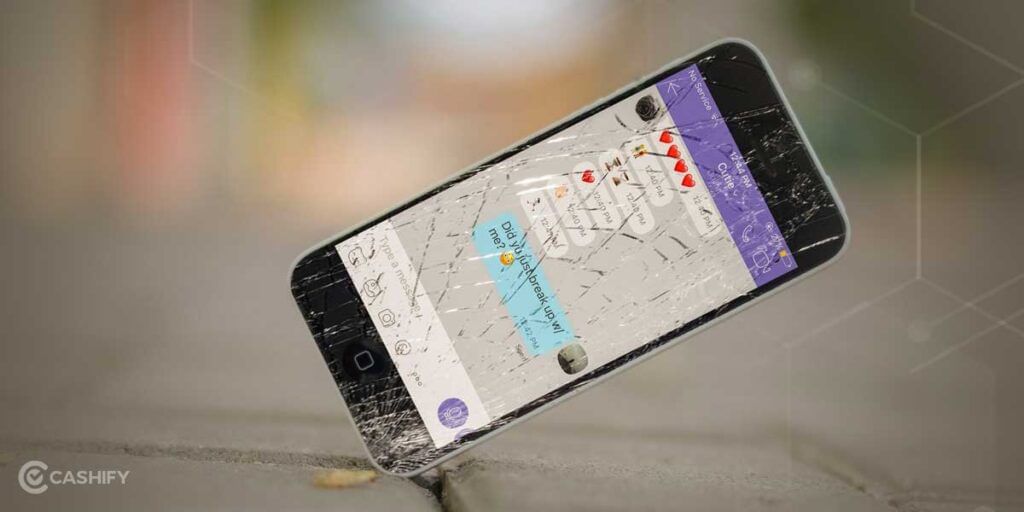
I agree that Black Mirror is Netflix’s best horror show, but the scariest black mirror of all is your own reflection on the broken screen of your iPhone after it has slipped from your grasp. What you see when you look up iPhone screen repair rates is perhaps even scarier. Yes, your iPhone’s broken screen can be fixed as well; we know what you’re thinking. The sleek glass, though, might set you back a hefty coin at the Apple Store if you don’t have AppleCare.