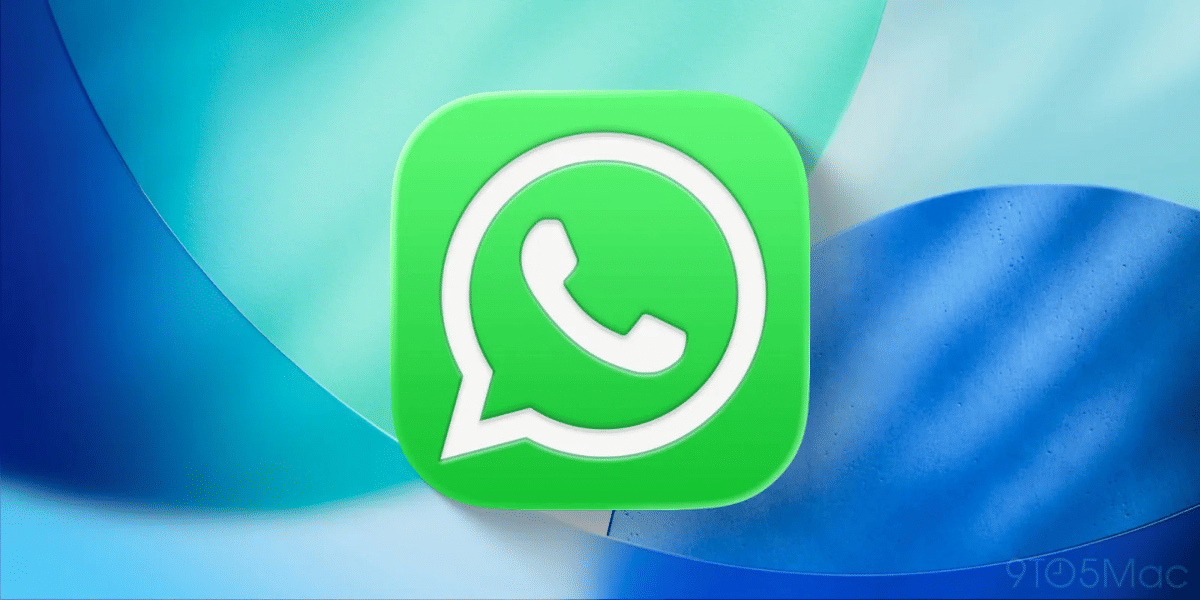WhatsApp is one of many social media platforms globally, connecting millions. But in this need to connect, we also have our security to think of. In addition, many unknown users can see your profile picture and status and add you to random groups once they get your phone number.
Here are seven ways you save yourself from some hassles of blocking. This will let you use your WhatsApp account safely. Moreover, these are some basic setting options that help you maintain privacy.
Also Read: Is TrueCaller Premium Worth Your Money?
First, you need to tap the vertical three-dot icon on the top right corner of the screen. Then, choose Settings from the drop-down list.
Also Read: Asus ROG Phone 3 – Best For Professional Gamers
7 basic setting changes to make your account safe
- Status
Users can choose to select which contacts can see their WhatsApp Status. Go to Status privacy feature from the Settings section of the app. Now, users can choose to show their Status to a particular contact list or limit it only to saved contacts. - Groups
In this setting, users can choose who can add them to a group. There are precisely three options where users can either select to allow anyone to add them in the group or limit it to saved contacts or select a particular contact list. - Visibility
It is a feature that lets the other party know when you were last seen online. Last seen privacy settings allow users to hide their last online time from others. Under the Settings, they can choose to completely hide their Last Seen or simply set it to My Contacts. - Profile Picture
Go to WhatsApp, choose Settings, change your profile picture settings by going to Privacy –> Profile Photo. Change the setting from Everyone to My contacts or Nobody, according to your choice. - About section
Just go to Privacy –> About. Now, users can either choose to show it to everyone, completely hide it or choose to show it only to saved contacts. - Lock
Just go to Privacy –> Fingerprint lock and enable it. Users on Android can set Fingerprint lock, while the latest iPhone users have the option to use Face ID or Touch ID in case of iPhone’s with the physical Home button. - Block
WhatsApp users have the option to block a particular contact or phone number to prevent receiving messages or from accessing your profile information. The option is available from both the Settings option as well as from the individual chats. - Two Factor Authentication Using two-step verification, a user’s email password and the two-step verification PIN for their WhatsApp account can’t be changed by someone else.
- When setting up two-step authentication for your email address, you should not use your mobile number.
- Token authentication codes should be generated utilizing authentication apps.
Also Read: Samsung Galaxy M01 Gets Price Cut, See New Price Here
For this reason, below are some of the most trustworthy authentication applications:
People use Google authenticator to make sure they are who they say they are when they sign in. However, it doesn’t have automatic encrypted backups, and you can’t lock it with just a passcode or biometrics.
Not only is 1password not a simple app for authentication, but it has a lot of other ways to store your login details.
When you use auth, you can use encrypted backups. This makes auth the best app for authentication. However, it’s best to turn off multiple devices so that no one else can use a phone number to sign in to the app.
Follow these few basic setting changes, and you will be safe from unwanted pings and well away from prying stalkers.
Also read: POCO Mobile Price List In India