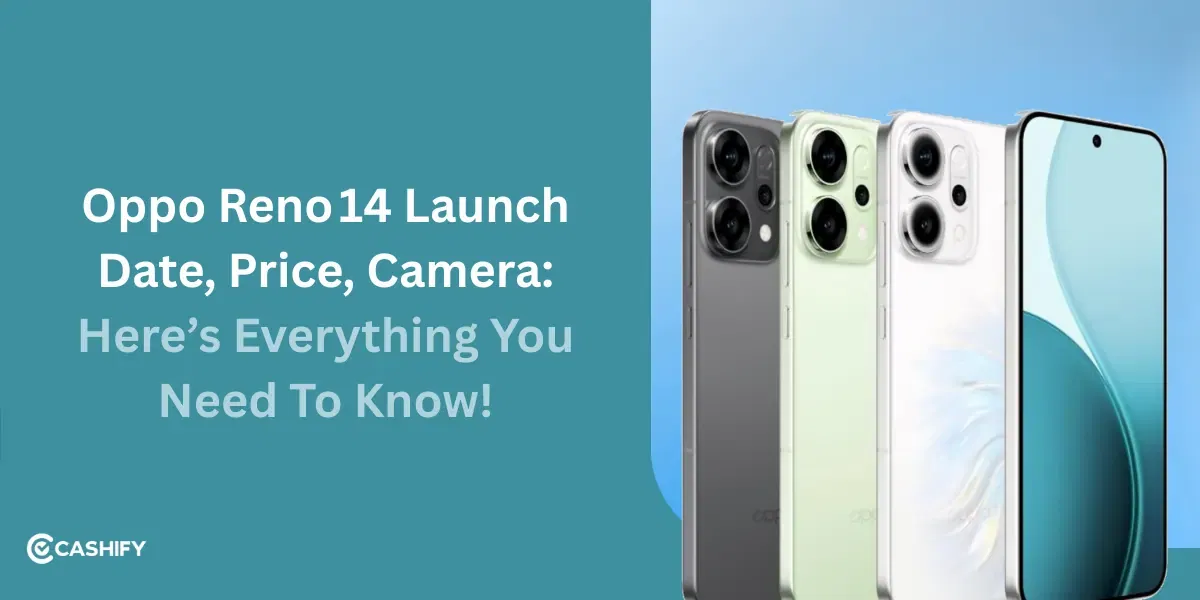Hey Camera freaks! Just bought the Moto Edge 60 Pro and want to flex some DSLR-level shots? Do not worry, we’ll sort it out and bring the best camera settings for the Moto Edge 60 Pro. The Moto Edge 60 Pro comes with a triple camera setup and a 50MP front camera, also with 4k video recording at 30fps, so who won’t like the camera shots! But not everyone can handle these specifications, and if not done in the right manner, you might end up taking average clicks. So, let us dive into this article and tell you how you can take some superb clicks with the best camera settings for the Moto Edge 60 Pro.
Also Read: Try These 7 iPhone Camera Settings for Next-Level Results In 2025
Motorola Moto Edge 60 Pro: A Powerful Mid-Ranger

The Motorola Moto Edge 60 Pro has it all what it takes to be one of the best mid-range flagship phones in the market. A big battery backup of 6k mAh, a triple camera with a 50MP ultrawide support and advanced photography features, a stylish display and a premium rear design, that’s a lot to put inside one single smartphone. But we all know how Motorola never fails to impress us with some special features with every variant that it launches.
What do you expect when you search for the best phones under Rs. 30000?
Well, the list would be like a good battery, efficient performance, suitable for multitasking, looks premium, and has a superb camera.
The Moto Edge 60 Pro has almost every aspect covered. Here’s how.
Key Features Of The Moto Edge 60 Pro
| Features | Details |
|---|---|
| Screen Size | 6.7 inches |
| Display | FHD pOLED display with a 444ppi and 120Hz refresh rate |
| Processor | Mediatek Dimensity 8350 Extreme with Mali G615-MC6 GPU |
| RAM | 8GB, 12GB |
| Storage | 256GB, 512GB |
| Rear Camera | 50MP main OIS + 10MP telephoto + 50MP ultrawide |
| Front Camera | 50MP |
| Battery | 6000mAh |
| Price | Rs. 29,999 |
| AnTuTu Score | 1,440,300 |
| Camera Features | Refined colour tones and skin tones under the best camera settings, LED flash, HDR 10+, improved ISO settings, 4K video recording at 30fps and 1080 video recording at 120fps from both rear and front camera. |
Also Read: All The Motorola Phones That Will Get The Android 16 Update in 2025
Best Camera Settings For The Moto Edge 60 Pro: How To Take The Greatest Clicks?

Want your insta feeds to look like some vintage ‘pinteresty’ vibe? Or want to get some cool vlogging shots for your reels and video channel? Then, let us help you out. We are going to put some of the best camera settings for the Moto Edge 60 Pro, which will help you get better with your clicks. So, without wasting your time, let us see what these features are and how these settings and enhancements can help you get the best videos and photos from your phone.
1- Make Your Daylight Shots Best: Normal Settings
First things first, let us come to the normal daylight mode camera settings. The normal camera has an HDR mode, and you will see a decent colour saturation in this camera view.
Now, if you put the ‘Mac’ mode, or just click on the flower button on the side, you will enable the ultrawide lens mode, and this will give you more simplified and premium shots, especially in the outdoor mode.
You should also try to reduce the lighting while using the camera, as the processing makes it more saturated and bright. So if the lighting is already very bright, the photo might appear to be too much fairy after the processing, so, it’s better to adjust the lighting and give a ‘light up’ to the best camera settings for the Moto Edge 60 Pro
2- Use 3x Mode For Zoom and Even Portrait Shots
You will see a 3x mode as well, which turns on the 10MP telephoto lens on your Moto Edge 60 Pro. When you click on this, you will see a zoomed-in focus, and you can use this for zooming shots. There is a 50x zooming facility available in the Moto Edge 60 Pro, but honestly, it is not that cool. So, don’t think you’ll be able to spot the ceiling cracks of skyscraper buildings. But, if you put it to 3x mode, you will get better focus shots, and even portrait-like photos, without actually using the portrait mode.
3- Using Portrait Mode: Best Camera Settings For The Moto Edge 60 Pro
The portrait mode of the Moto Edge 60 Pro has four basic lens settings: 24mm, 35mm, 50mm, and 85mm.
I feel that if you are clicking outdoor shots, and want a portrait of some big scenes, then the 24mm will be one of the best camera settings for the Moto Edge 60 Pro’s portrait mode.
On the other hand, if you want to get inside shots and want to focus on smaller objects with a more zoomed-in portrait shot, then the 50mm setting is the best.
For water droplets like shots, or for extreme focus portrait shots, you can use the 85mm, but it doesn’t really fetch some great shots, and you will have to use an editing app for this.
4- ISO Settings
An ideal range of 80-100 ISO will fetch better results for your clicks and will help minimise some extra saturation or noise in the scene.
5- Best Camera Settings For The Moto Edge 60 Pro’s Video Recording
Now, coming to the video part of the best camera settings for the Moto Edge 60 Pro. Well, to make your vlogs look the best, here are some Pro video recording tips that you can use in your Moto Edge 60 Pro:
Keep Stable ISO settings: For best video quality, you must use the moderate range ISO settings, and ensure that you maintain a stable ratio and lighting. The 1x mode and the 3x mode give you better and stable video recording.
Use 4k Mode: There is a 4k mode in the Moto Edge 60 Pro, which shoots videos at 30fps. This mode will give you the best quality videos, and the colour saturation and pixels remain refined.
Use 1080 For Faster Videos: If you are in a market, or in a rushy setting where you are vlogging some fast-moving videos, then I would recommend that you choose the 1080p mode. The 4k mode is suitable for more stabilised shooting.
Don’t Zoom Too Much: The zooming features look cool, and the ultrawide lens is also superb! But zooming video shots will cut off some background scores, and your video might look croppy or unstable.
Do Not Use Flash Mode Until Absolutely Necessary: The LED flash of this phone is good, but it disrupts the colour ratios and focus sometimes. So, until you are in absolute low-light or do not get better frames in the night mode, then only turn on your flash.
Shoot Slow-mo Videos: The slow-mo camera settings of the Moto Edge 60 Pro are very nice. So, if you are in a daylight setting or an outdoor setting, then use slow-motion mode, and you’ll get some cool videos.
6- Low Light Mode Settings
To achieve the best low-light shots from your Moto Edge 60 Pro, I would suggest that you put your ISO to around 100, and use the PRO mode. Also, there are certain filters or effects available, like the Signature mode or the Natural mode. Just check if these effects can enhance your low-light shots.
7- Auto-Macro Mode and Watermark
You will find an ‘Auto-macro’ mode button in your camera settings of the Moto Edge 60 Pro. Just turn this on, and your camera will automatically shift to macro mode when you put your phone close to any object or when you want to click macro shots.
Additionally, there is a watermark button as well, which is for your ‘Shot on Moto Edge 60 Pro’ logos. You can turn it off so that you don’t have to put an additional crop on your photos. In case you want to flaunt your phone’s brand and logo, then surely go with the watermark.
8- Use AI Features To Enhance The Best Camera Settings For The Moto Edge 60 Pro
There are many AI features, effects, and aftereffects available in your Moto Edge 60 Pro. These AI camera features are one of the main USPs among the best camera settings for the Moto Edge 60 Pro. So, utilise them and get your best shots ready!
Also Read: Nothing Phone 3 Launch Date, Price, Specs And More: Everything Discussed
Get Pro-Level Camera Results With These Tips
So, that’s all from my side about the best camera settings for the Moto Edge 60 Pro. Although I myself am not the best one to get these suggestions. But, the above-mentioned tips and settings are tried and tested, and will hundred per cent work for you if you want to get the best videos and photos. In case these best camera settings for the Moto Edge 60 Pro don’t seem to work for you, then you can also try some editing apps and get your job done!
If you’ve just bought a new phone and don’t know what to do with your old phone, then here’s your answer. Sell your old mobile to Cashify and get the best price for it. If you are planning to buy a new phone, check out Cashify’s refurbished mobile phones. You can get your favourite phone at almost half price with a six-month warranty, 15-day refund and free delivery.