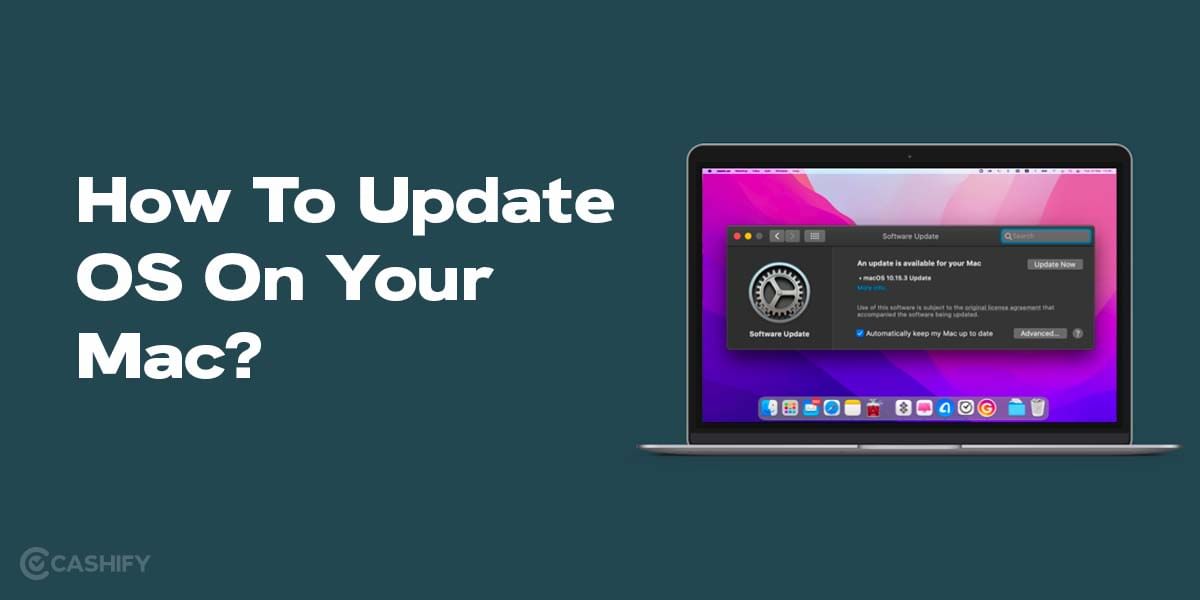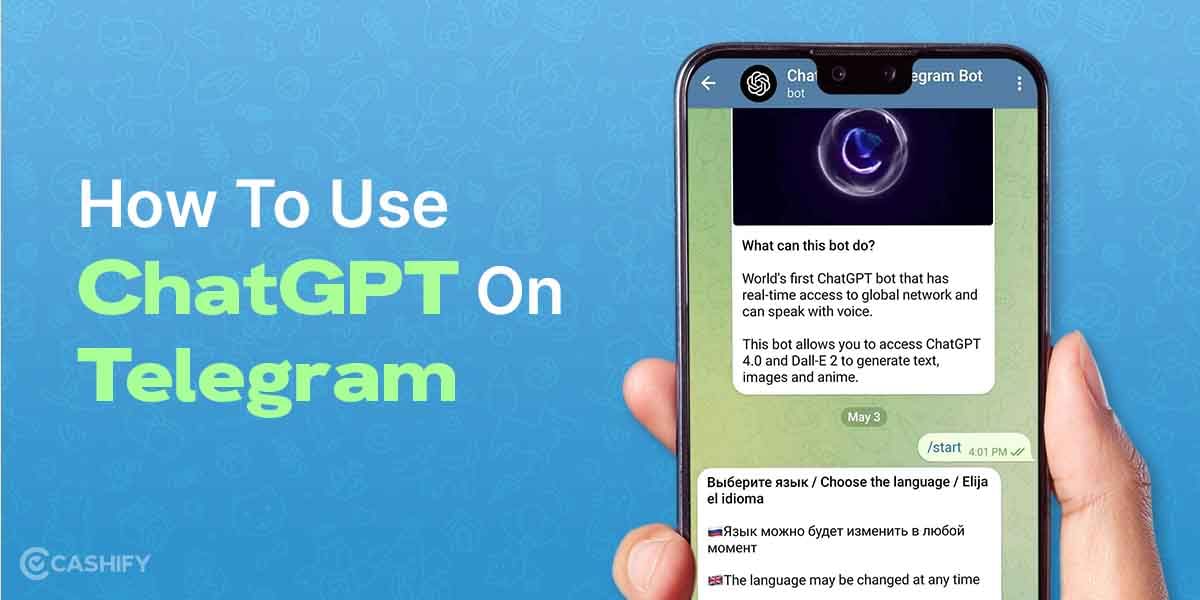You probably have more apps and services connected to your Google account than you realise if you have an active Google account, or especially if you have one you haven’t used in a while. There are several places where you’ve “signed in with Google,” many browser extensions you’ve authorised, and numerous add-ons you’ve installed on top of Gmail and Google Drive, to name a few, and so on. Our article here is dedicated to understanding how to remove third party access from your Google account.
Although it is always a good idea to be particular and cautious when deciding which apps and websites get these privileges, there is virtually nothing fundamentally incorrect with using a Google account instead of an email address and password combination or with giving another app access to your emails or Google storage.
You run the risk of leaving your data and your account vulnerable if you cease using these third-party applications and services but maintain the connections to your Google account. Limiting the number of apps that are allowed to utilise your Google account to just those you really trust and routinely use is a good security practice. Read on to understand how to remove third party access from Google account.
What Is Third Party App On Google?
A third-party app is one that was developed by a company other than the one that makes the platform it runs on or the website that hosts it.
Google is not connected to the businesses or developers who create third-party apps and services. You may, for instance, download an app to arrange workouts with buddies. The app in question might ask for access to the Google Calendar and Contacts to recommend times and people for you to meet up with.
Also read: How To Delete Gmail Account: Easy To Follow Guide
Steps On How To Remove Third Party Access From Google Account
Step 1: View the Security page.
- Ensure that your Google Account is active.
- View the services and applications connected to your Google Account.
- Choose the application or service that you want to be disconnected from your Google Account.
- Choose to See information under “Google has some access to your “App name” account.”
- Choose to end the connection.
- You will have the ability to study the third party’s Terms of Service before deleting the connection.
- If the connected third-party account you want to remove isn’t listed on this screen, move on to Step 2.
Also read: How To Remove Gmail Account from Phone?
Step 2: Check Google apps.
- Visit the Google app where you connected the external account to your Google Account. Consider the YouTube app, Google Assistant, or Google Home apps.
- Choose apps, linked accounts, or connected accounts. This might be under Setting in the Google app.
- Find the account that you want to disconnect from your Google Account on a different website.
- Lastly, choose Remove or Unlink next to the third-party accounts you want to delink.
Step 3: What to do if you are unable to disconnect the external accounts from the Google Account
Important: You might not be able to delink your third-party account from your Google Account if you have certain third-party accounts.
- Visit the account you linked to your Google Account on a third-party website.
- You should decide between apps, connected accounts, and linked accounts. This might be found under Settings on the account.
- To delink Google’s access, according to the third party’s guidelines.
Also read: This List Of Apps Can Steal Your Data! Beware!
How To Review What Third Party Can Access
You may see what kind of access to your account and which Google services a third party has.
Note: You can only access “Manage third-party access” if you allow access to third-party apps.
- There is a section for security for your Google Account.
- Choose to Manage third-party access from the list of “Third-party apps with account access.”
- Choose the product or service you want to evaluate.
Also read: How To Delete Email Accounts From Mail App On iPhone And iPad!
How To Report A Third-Party
If you think a third-party app or service is misusing your data—for example, by sending you spam, passing as you, or utilising it in detrimental ways—follow these steps.
- Navigate to your Google Account’s Apps with the Account Access section. Perhaps you’ll have to log in.
- Then click Report this app after choosing the app you want to report.
Final Thoughts On How To Remove Third Party Access From Your Google Account?
Downloaded malicious apps have the potential to infect users’ devices with malware, creating security threats such as data breaches and identity theft. Information theft and privacy violations could result from this. As a result, it’s a good idea to periodically check the list of apps that have access to your Google account and delete any that are no longer required or that you are unsure of.
Cashify lets you sell old mobile phones and sell old laptops. If you are looking forward to getting the best deal for your product, then Cashify is the right place for you.